Instrukcja obsługi Nikkei STYXX20128
Nikkei
odtwarzacz mp3
STYXX20128
Przeczytaj poniżej 📖 instrukcję obsługi w języku polskim dla Nikkei STYXX20128 (5 stron) w kategorii odtwarzacz mp3. Ta instrukcja była pomocna dla 13 osób i została oceniona przez 2 użytkowników na średnio 4.5 gwiazdek
Strona 1/5

LOOKS GOOD, SOUNDS EVEN BETTER...
LOOKS GOOD, SOUNDS EVEN BETTER...
Please read this Operation Manual
Before you use the production.
• MP3/ WMA player
• No driver necessary under Windowa 2000/ XP/ ME
• Capable of being connected with the computer for files transferring
• Software upgradeable
• Flash Memory: 64M / 128M / 256M
• Digital voice recording: 4hrs(64M) / 8hrs(128M) / 16hrs(256M)
• Equalizer: 5 Modes
• Buttons lock
• Delete MP3 or recording files in the unit
• Low power consumption.
• Fashion blue EL backlight
1 2
1. Hole for necklace
2. Earphone
3. REC/ REP
4. MODE/ DEL
5. Button lock
6. Built-in micrphone
7. PLAY/ PAUSE/ STOP/
OFF/ ON /
INTRODUCTION TO COVER
INTRODUCTION TO DISPLAY
1. MP3 mode display
2. WMA mode display
3. Voice mode display
4. Playback/ Pause display
5. Stop mode display
6. REW/ FF
7. Free space
8. Volume display
9. Remaining battery capacity display
10. Dynamic display
11. Recording mode display
12. Equalizer
13. Track number/ Capacity
14. Time display
15. Button lock display
16. Repeat mode display
17. Recycled play mode display
18. Delete
Read this manual carefully before operating the
unit. We do not assume any liability arising out
of improper operation or incidental damages.
Be noted to operate this unit with care and back
up any files when necessary.
OPERA
OPERA
OPERA
OPERAOPERATION MANUAL
TION MANUAL
TION MANUAL
TION MANUALTION MANUAL
FEATURES AND FUNCTIONS
8. LCD display
9. USB connector
10. USB cover
11. Volume +/ Volume -
12. REW/ FF
13. Battery cover
11
1
12
13
6
7
8
9
10
2
3
4
5
1 2 3 4 5 6 7 8
11 12 13 14
9
15
16
17
18
10
STYXX20128
STYXX20128
STYXX20128
STYXX20128STYXX20128

BASIC OPERATION
1. Battery loading
Note: This MP3 player is powered by alkaline battery only. Please replace the battery when remaining battery
capacity displays .
2. Digital player on/ off
Press / shortly to turn on the player, and LCD displays the model number of the player itself. Then the unit
enters MUSIC mode at stop status, indicating the current mode (MUSIC), the first track, recycling indicator, volume,
stop indicator, equalizer, dynamic display and remaining battery capacity as well. Press / continuously (about 2
sec.) till it displays OFF to turn off the player.
II. MP3 / WMA MODE
Note: This unit can supports playback of MP3 (layer 3 of MPEG1, layer 3 of MPEG2 and layer 3 of MPEG2.5)
and WMA files.
1. Playback
Under stop or pause mode of MP3, press / to start playing the current track. LCD shows playback indicator,
repeat indicator, volume, the track name, time stamp, remaining battery capacity indicator, equalizer and dynamic
display.
2. Pause/ Stop/ Power off
Shortly press / under playback status to pause playback. At this time, LCD displays pause indicator. Press
/ shortly again to resume playback.
Under playback or pause status, continuously press / until playback indicator disappear from LCD, then release
the button, and the unit stops playback.
Under playback or pause or stop status, continuously press / (about 2 sec.) till LCD shows "OFF" , release the
button, and the unit will be turned off.
Note: The player will be automatically off with no button pressing within 60 sec. under pause or stop status.
Time length for button pressing: power off> stop> pause
3. Move to the previous / next track, REW/ FF
Press key shortly to the previous track, and press shortly to the next track. Press continuously is fast
backward, and LCD displays . Press continuously is fast forward, and LCD displays .
4. Equalizer
Under PLAY mode, press MODE key to enter equalizer mode (NORMAL, DBB, JAZZ, DISC, POP, CLASSIC). At this
time, EQ indicator twinkles. Then press V- or V+ to choose your desired equalizer, It will quit EQ mode if there is no
operation within 5 seconds.
Note: When switching the equalizer, no rush presses! Please do it one by one.
5. Adjust volume
Under playback mode, press VOL+ to increase volume and press VOL- to decrease it.
Volume indicator on LCD will change accordingly.
6. Repeat mode option
Under playback mode, shortly press REC/REP to choose different recycling modes. They are respectively non-recycle,
single track recycle and recycle all. When choosing nonrecycle, no recycled indicator will be displayed;
are for single track recycle and recycle all respectively. The three modes switch in a recycled way.
7. Delete track
A. DELETE SINGLE TRACK
Under stop mode, continuously press MODE until LCD blinks with "ONE" for your confirmation, then press / to
delete the current track. Press any button other than / and MODE or no operation within 5 seconds, the player
itself will give up deletion for the current track and return to the stop mode.
B. DELETE ALL
Under stop mode, continuously press MODE until LCD blinks with "ONE", then press MODE again to confirm deletion,
finally press / to delete all tracks. Press any button other than / and MODE or no operation within 5 seconds,
the player itself will give up deletion for all tracks and return to the stop mode.
III. MP3 AND VOICE SWITCHING
Under stop mode, shortly press MODE to realize the transmission from MUSIC mode to VOICE mode, or vice versa.
Contents on LCD display accordingly.
3 4
5 6
IV. VOICE MODE
Note: This unit supports WAV files of IMA ADPCM format only. For details please refer to Trouble Shooting.
1. Play
Under VOICE stop mode or pause mode, press / to begin playing the current recorded file. LCD shows play
indicator, recycled indicator, volume, time stamp, as well as remaining battery capacity indicator.
2. Pause/ Stop/ Power off
Shortly press / under playback status to pause playback. At this time, LCD displays pause indicator. Press
/ shortly again to resume playback. Under playback or pause status, continuously press / until playback
indicator disappear from LCD, then release the button, and the unit stops playback.
Under playback or pause or stop status, continuously press / (about 2 sec.) till LCD shows "OFF" , release the
button, and the unit will be turned off.
Note: The player will be automatically off with no button pressing within 60 sec. under pause or stop status.
Time length for button pressing: power off> stop> pause
3. Previous recorded file/ next recorded file/ fast forward/ fast backward
Press shortly to the previous recorded file and press shortly to the next recorded file. Press continuously
is fast backward, and LCD displays . Press is fast forward, and LCD displays .
4. Equalizer
Under PLAY mode, press MODE key to enter equalizer mode (NORMAL, DBB, JAZZ, DISC, POP, CLASSIC). At this
time, EQ indicator twinkles. Then press V- or V+ to choose your desired equalizer, It will quit EQ mode if there is no
operation within 5 seconds.
Note: When switching the equalizer, no rush presses! Please do it one by one.
5. Adjust volume
Under playback mode, press V+ to increase volume and press V- to decrease it. Volume indicator on LCD will change
accordingly.
6. Repeat mode option
Under playback mode, shortly press REC/REP to choose different recycling modes. They are respectively non-recycle,
single track recycle and recycle all. When choosing non-recycle, no recycled indicator will be displayed;
are for single
track recycle and recycle all respectively. The three modes switch in a recycled way.
7. Delete recorded file
A. Delete single recorded file
Under stop mode, continuously press MODE to enter delete mode. Then LCD blinks with "ONE" for your confirmation,
then press / to delete the current recorded file. Press any button other than / and MODE or no operation
within 5 seconds, the player itself will give up deletion for the current recorded file and return to the stop mode.
B. Delete all
Under stop mode, continuously press MODE to enter delete mode. Then LCD blinks with "ONE", then press MODE
shortly again to confirm deletion, LCD blinks with "ALL", finally press / to delete all recorded files. Press any
button other than / and MODE or no operation within 5 seconds, the player itself will abandon deletion for all
recorded files and return to the stop mode.
Note: under delete mode, press MODE can switch delete single recorded file to delete all recorded file.
V. RECORD
Under any mode or status other than power off mode, press REC/REP continuously till LCD displays . Release
REC/REP, blinks, and the player starts recording. No any other keys are valid except REC/REP to stop recording.
Press / to start playing the recorded file.
VI. A-B SECTION REPEAT
Setting: under play mode, press MODE twice shortly and set A point, then LCD displays
A. Press MODE shortly again and set B point, then LCD displays AB. Cancel: A. Press MODE, and cancel AB repeat.
Then it plays from the cancel point.
B. Press to cancel AB repeat and return to the previous song and start playing at the same time.
C. Press / continuously to stop playing and cancel AB repeat.
VII.BUTTON LOCK
Under any mode, slide button HOLD as per the direction of arrow, LCD displays , and no other keys are valid then.
Slide HOLD in the opposite direction of arrow to release the button lock.
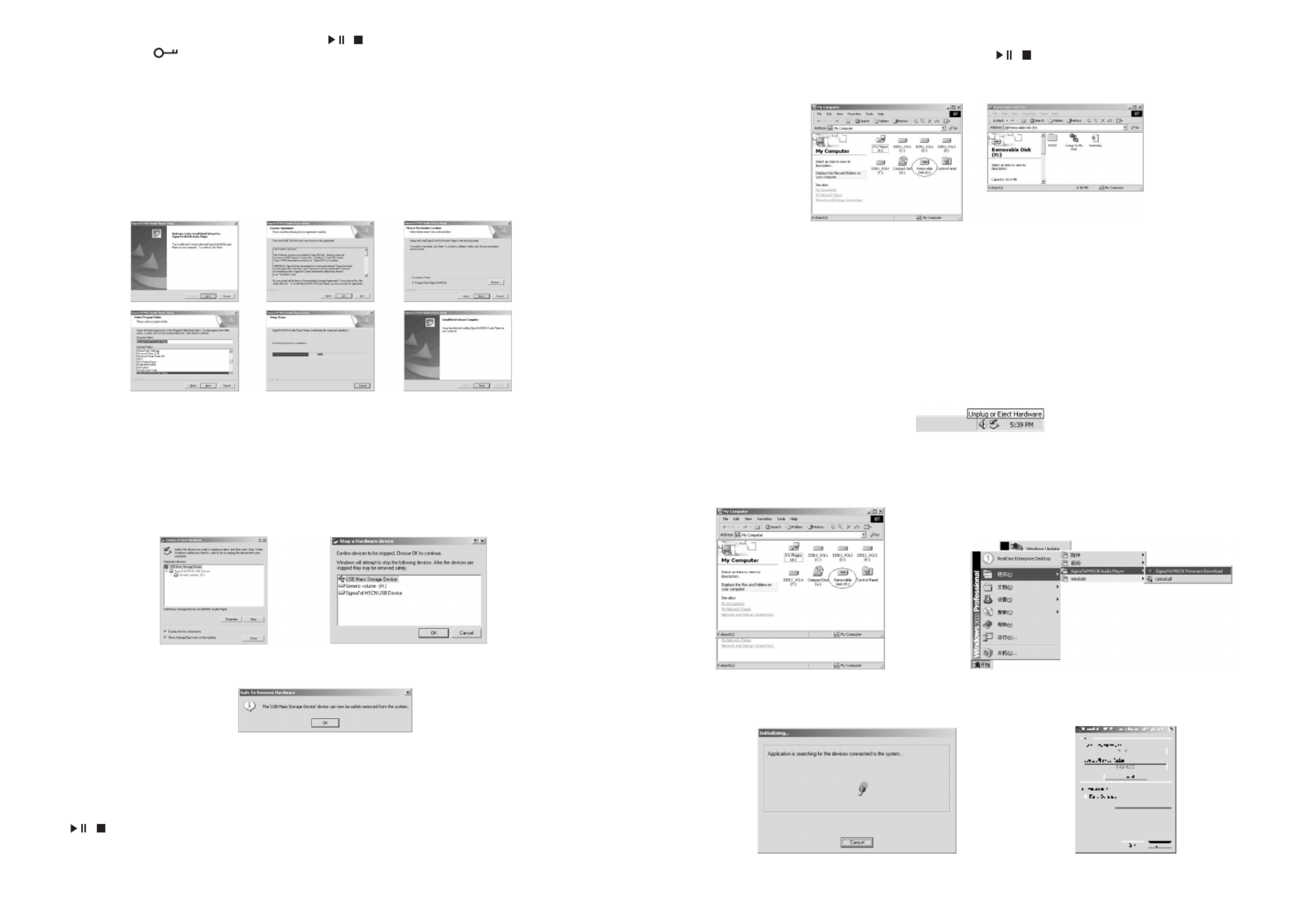
Note: When HOLD is on, in order to save power, press / , the player will be powered off after it displays
the model number and .
VIII. CONNECTING TO A COMPUTER
1. Installation of driving program
Note:
A. Windows 98 base needs installation of driving program, while Windows 2000/ XP/ ME do not.
B. Disconnect the MP3 player to the computer before installation is completed.
C. Windows 2000 Service Pack 3.0 (in the installation CD) must be installed under Windows 2000.
a. Load the provided installation CD in to the driver compartment.
b. Double clicks on SETUP.EXE, pictures will be shown as follows:
Then clicks to Next->Yes->Next->Next->Finish according to the reminder.
Installation is finished.
2. Connecting to a computer
Connect your MP3 player to PC via USB cable, One click on / or under condition that MP3 player has been on
status, the window will appear indicating that new hardware has been found, then the system will automatically install
the drive program. After it, a mobile disk icon (see following) will be found in "My computer" with "PC----" on LCD
display.
3. Upload/ Download files
So long as the driving program has been properly installed, the MP3 player itself is a mobile disk after being connected
to a computer. Therefore the file transfer is operated in the same way as the ordinary disk.
Note: a. Don't unplug the MP3 player during the process of uploading or downloading files; otherwise, it may
cause dysfunction of the unit due to the damage to the software.For details, please see Trouble shooting.
b.When you want to unplug the MP3 player from the USB port of the computer, be noted to "PC-- --" on LCD.
If LCD is blinking with "USb-SA" or "Usb-rd", it indicates that data is being transferred. Unplug the MP3 player
when it displays "PC-- --".
Special notice: Normal uninstallation for USB device is required under Windows 2000 or Windows XP; otherwise
it may cause damage or data loss to the player.
Operating steps are as follow:
a.Double clicks on icon of "Unplug or Eject Hardware" on bottom right corner of the computer (note: under XP, it is
"delete hardware safely") as following:
7 8
9 10
b.Click Stop on the pop-up window. Refer to the following picture on the left.
c.Click OK on the pop-up window. Refer to the following picture on the right.
d.Click OK on the pop-up window. See the following window. You may then unplug the MP3 player from USB port
after the above steps.
4. Upgrade/ Renew Software
Better not upgrade the software unless the player works abnormally, i.e. not able to be powered
on.
A.Connect MP3 with computer.
B.Press / , or MP3 has already been in ON status, then a mobile disk icon will appear in "My Computer" , see
picture a:
C. Steps: Start>Program>SigmaTelMSCN Audio Player>SigmaTel MSCN Firemware Download, see the following
picture b.
a b
Then a window will pop out as picture c:
After the above windows close automatically, the window of upgrading software will pop out as picture d:
c d
Note: if you want to farmat data area of the flash while upgrading, you need to choose Format Data Area.
Specyfikacje produktu
| Marka: | Nikkei |
| Kategoria: | odtwarzacz mp3 |
| Model: | STYXX20128 |
Potrzebujesz pomocy?
Jeśli potrzebujesz pomocy z Nikkei STYXX20128, zadaj pytanie poniżej, a inni użytkownicy Ci odpowiedzą
Instrukcje odtwarzacz mp3 Nikkei

16 Września 2024

3 Września 2024

30 Sierpnia 2024

18 Sierpnia 2024

14 Sierpnia 2024
Instrukcje odtwarzacz mp3
- odtwarzacz mp3 Sony
- odtwarzacz mp3 Samsung
- odtwarzacz mp3 AEG
- odtwarzacz mp3 Motorola
- odtwarzacz mp3 Sharp
- odtwarzacz mp3 Philips
- odtwarzacz mp3 SilverCrest
- odtwarzacz mp3 Acer
- odtwarzacz mp3 Epson
- odtwarzacz mp3 Onkyo
- odtwarzacz mp3 Geemarc
- odtwarzacz mp3 Scott
- odtwarzacz mp3 Panasonic
- odtwarzacz mp3 Medion
- odtwarzacz mp3 Boss
- odtwarzacz mp3 OK
- odtwarzacz mp3 Lenco
- odtwarzacz mp3 Marquant
- odtwarzacz mp3 Toshiba
- odtwarzacz mp3 D-Link
- odtwarzacz mp3 Majestic
- odtwarzacz mp3 Terris
- odtwarzacz mp3 Teac
- odtwarzacz mp3 Grundig
- odtwarzacz mp3 Haier
- odtwarzacz mp3 Soundmaster
- odtwarzacz mp3 Hyundai
- odtwarzacz mp3 Creative
- odtwarzacz mp3 ECG
- odtwarzacz mp3 Matsui
- odtwarzacz mp3 Kenwood
- odtwarzacz mp3 Alpine
- odtwarzacz mp3 Natec
- odtwarzacz mp3 Bang & Olufsen
- odtwarzacz mp3 JVC
- odtwarzacz mp3 Becker
- odtwarzacz mp3 Sandisk
- odtwarzacz mp3 IRiver
- odtwarzacz mp3 TechniSat
- odtwarzacz mp3 Auna
- odtwarzacz mp3 OneConcept
- odtwarzacz mp3 Renkforce
- odtwarzacz mp3 Pure
- odtwarzacz mp3 BaseTech
- odtwarzacz mp3 Thomson
- odtwarzacz mp3 Manta
- odtwarzacz mp3 Pyle
- odtwarzacz mp3 Apple
- odtwarzacz mp3 NGS
- odtwarzacz mp3 Olympus
- odtwarzacz mp3 SPC
- odtwarzacz mp3 GoGen
- odtwarzacz mp3 Intenso
- odtwarzacz mp3 Polaroid
- odtwarzacz mp3 Aiwa
- odtwarzacz mp3 AKAI
- odtwarzacz mp3 Sanyo
- odtwarzacz mp3 Oregon Scientific
- odtwarzacz mp3 FiiO
- odtwarzacz mp3 Verbatim
- odtwarzacz mp3 Bush
- odtwarzacz mp3 Insignia
- odtwarzacz mp3 Denver
- odtwarzacz mp3 Albrecht
- odtwarzacz mp3 Hitachi
- odtwarzacz mp3 RCA
- odtwarzacz mp3 Media-Tech
- odtwarzacz mp3 BenQ
- odtwarzacz mp3 Trevi
- odtwarzacz mp3 Technaxx
- odtwarzacz mp3 Lexibook
- odtwarzacz mp3 GPX
- odtwarzacz mp3 Sencor
- odtwarzacz mp3 Tesco
- odtwarzacz mp3 Odys
- odtwarzacz mp3 Power Dynamics
- odtwarzacz mp3 Tascam
- odtwarzacz mp3 Transcend
- odtwarzacz mp3 Clas Ohlson
- odtwarzacz mp3 Proline
- odtwarzacz mp3 Schaub Lorenz
- odtwarzacz mp3 TrekStor
- odtwarzacz mp3 Rio
- odtwarzacz mp3 Yarvik
- odtwarzacz mp3 Aiptek
- odtwarzacz mp3 Apacer
- odtwarzacz mp3 Airis
- odtwarzacz mp3 Archos
- odtwarzacz mp3 American Audio
- odtwarzacz mp3 Tomtec
- odtwarzacz mp3 Tevion
- odtwarzacz mp3 Sitecom
- odtwarzacz mp3 Logik
- odtwarzacz mp3 Energy Sistem
- odtwarzacz mp3 Nilox
- odtwarzacz mp3 Cresta
- odtwarzacz mp3 Brigmton
- odtwarzacz mp3 Sunstech
- odtwarzacz mp3 Sylvania
- odtwarzacz mp3 Coby
- odtwarzacz mp3 Envivo
- odtwarzacz mp3 TakeMS
- odtwarzacz mp3 Vieta
- odtwarzacz mp3 Audiovox
- odtwarzacz mp3 Listo
- odtwarzacz mp3 Bigben
- odtwarzacz mp3 Sigmatek
- odtwarzacz mp3 Alba
- odtwarzacz mp3 Naxa
- odtwarzacz mp3 Ricatech
- odtwarzacz mp3 Konig
- odtwarzacz mp3 Mpman
- odtwarzacz mp3 Sweex
- odtwarzacz mp3 Ices
- odtwarzacz mp3 Freecom
- odtwarzacz mp3 Ingo
- odtwarzacz mp3 Roadstar
- odtwarzacz mp3 Apart
- odtwarzacz mp3 Difrnce
- odtwarzacz mp3 Hipstreet
- odtwarzacz mp3 Irradio
- odtwarzacz mp3 Emtec
- odtwarzacz mp3 Victory
- odtwarzacz mp3 Memup
- odtwarzacz mp3 Sakar
- odtwarzacz mp3 Qware
- odtwarzacz mp3 Jobo
- odtwarzacz mp3 Tom-tec
- odtwarzacz mp3 Zipy
- odtwarzacz mp3 Cowon
- odtwarzacz mp3 Zolid
- odtwarzacz mp3 Native Union
- odtwarzacz mp3 Woxter
- odtwarzacz mp3 Citronic
- odtwarzacz mp3 Packard Bell
- odtwarzacz mp3 Napa
- odtwarzacz mp3 MPIO
- odtwarzacz mp3 Orava
- odtwarzacz mp3 IBasso
- odtwarzacz mp3 Maxfield
- odtwarzacz mp3 Pentagram
- odtwarzacz mp3 JGC
- odtwarzacz mp3 Lavod
- odtwarzacz mp3 Loomax
- odtwarzacz mp3 Dane Elec
- odtwarzacz mp3 Sensation
- odtwarzacz mp3 Visual Land
- odtwarzacz mp3 Finis
- odtwarzacz mp3 Ultra
- odtwarzacz mp3 Jaton
- odtwarzacz mp3 ZipyLife
- odtwarzacz mp3 Astell&Kern
- odtwarzacz mp3 HiFiMAN
- odtwarzacz mp3 Oracom
- odtwarzacz mp3 Q-BE
- odtwarzacz mp3 On-Hold Plus
- odtwarzacz mp3 Truly
- odtwarzacz mp3 OXX Digital
- odtwarzacz mp3 D-Jix
- odtwarzacz mp3 Konig Electronic
- odtwarzacz mp3 JWIN
- odtwarzacz mp3 MiTone
- odtwarzacz mp3 Yakumo
- odtwarzacz mp3 Aqprox
- odtwarzacz mp3 Onearz
- odtwarzacz mp3 Hip Street
Najnowsze instrukcje dla odtwarzacz mp3

31 Marca 2025

5 Marca 2025

4 Marca 2025

2 Marca 2025

26 Lutego 2025

25 Lutego 2025

25 Lutego 2025

25 Lutego 2025

25 Lutego 2025

2 Lutego 2025