Instrukcja obsługi MusicMan MA Display
Przeczytaj poniżej 📖 instrukcję obsługi w języku polskim dla MusicMan MA Display (54 stron) w kategorii głośnik. Ta instrukcja była pomocna dla 8 osób i została oceniona przez 2 użytkowników na średnio 4.5 gwiazdek
Strona 1/54

MusicMan
®
MA Display * User Manual
The manufacturer Technaxx Deutschland GmbH & Co.KG hereby declares that this device,
to which this user manual belongs, complies with the essential requirements of the standards
referred to the Directive . The Declaration of Conformity you nd here: RED 2014/53/EU
www.technaxx.de/ (in bar at the bottom “Konformitätserklärung”). Before using the device
the rst time, read the user manual carefully.
Service phone No. for technical support: 01805 012643 (14 cent/minute from German xed-
line and 42 cent/minute from mobile networks). Free Email: support@technaxx.de
This device has a rechargeable battery. It must be fully charged before first use.
NOTE: Charge the battery of the device every 2–3 month if it is not used!
WARNING: Do not turn the volume too high – hearing loss might be the result
Features
Mobile stereo wide range speaker system with display for MP3/4, CD/DVD,
Smartphone, iPad, iPod, PSP, PC/Notebook, with integrated MP3 player for USB
ash disks and MicroSD cards up to 32GB
Built-in stereo FM radio and Line-IN/AUX
Plays all songs in WMA, WAV and MP3 format
Lightweight durable aluminium housing
Several power supply options: rechargeable and replaceable battery, computer
USB or AC adapter* (*not included)
Ideal to use at home or for traveling, easiest installation, excellent sound quality
Charging of the battery
Plug in the USB cable* (* included) into the DC input of DC-5V of the speaker. Then
connect the USB port to the USB slot of PC or other USB slot of chargers. Then the
LED shines RED. The LED will shine RED until the speaker is fully charged, and it
will turn o when the speaker is fully charged. (Recommendation: turn OFF the
speaker while charging. When it is working, it will take a longer time to get it fully
charged.) Please always fully upload the battery. NOTE: Should be repeatedly
shown on the display an hourglass, then you have to change the battery.
Silver power button ON / OFF: press it to turn the device ON or OFF
VOL+ / VOL– : press for volume adjustment
: press short to move left / right, or choose last / next song
MENU: press short to enter a sub-menu or conrm
LOUDSPEAKERS: press long the MENU button to turn the speaker ON or OFF
Action Basic operations
Short press Key pressing time less than 2 seconds
Long press Key pressing time more than 2 seconds
Select Press the key and hold it pressed
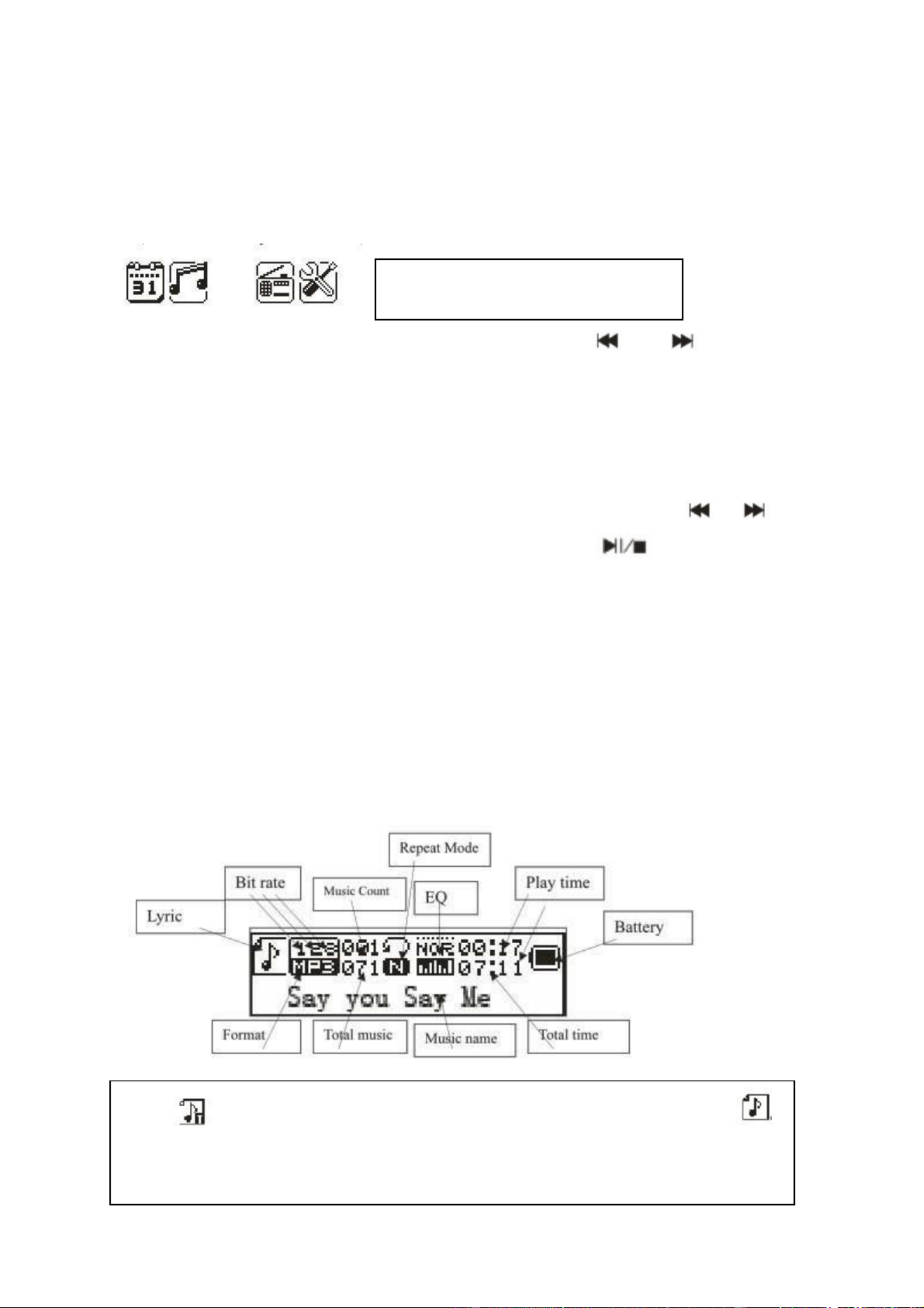
Note: Unless otherwise specied, “press” in this manual means “short press”.
Time: Turn on to enter MENU. Insert card/USB to enter MUSIC play. Insert audio
cable to choose Line–IN play.
Main Interface (5 applications):
Press the MENU key to access the main menu. Press and to select the
application. Press the MENU key to enter. Press the MENU key to conrm the
selection of the application. Plug in a memory card or a USB ash drive to go to
MUSIC playback. Insert the Line–IN cable to have Line–IN playback.
FUNCTIONAL APPLICATIONS
Calendar: Choose calendar and pess the MENU key to enter. Press or only
to enter the day of the week. Press the MENU key and the key to return to the
main menu.
MUSIC: Before tracks will be copied to a MicroSD card or USB, both storage media
must be formatted with Windows Fat32. Then, when the MicroSD card or USB with
MP3 tracks is plugged into the appropriate slot, the songs are played automatically.
All music title must be pure MP3. The device copied MP3 songs cannot playback
from iTunes!
WMA & MP3 music’s stop and playing interface
Note: indicates the current music has lyric, otherwise the icon will be
Note: Each selection must be conrmed by pressing the MENU key.
Calendar, Music, Line–IN, FM,
System Settings

Insert a MicroSD memory card or USB ash drive
Before MP3 music tracks are copied on MicroSD card or USB ash drive, both
memory media have to be formated under Windows to FAT32.
The golden contacts must be directed upwards and forwards. Always do the
installing and removing of the MicroSD card with care, otherwise the contacts of the
device and/or the MircoSD card may be damaged.
Attention: USB / MicroSD / Line–IN
the last used one has priority.
Submenu 1 and basic operation
In Stop/Pause status, press the MENU key to enter the following submenu:
USB/Card catalog, Delete this le, Delete all, Back, Exit.
USB/Card catalog:
Select the “USB/Card catalog”. Press or to browse the various options. Press
MENU to enter the next level directory.
Press MENU again to select a le and return to “music player interface”.
The player supports multi-level directory structure and display. In the process of
searching les press the key to return to “music broadcast”.
Play music:
Press to start playing. Support breakpoint playing.
Pause music:
Press to switch between pause and continue playing.
Change le / Fast rewind / Fast forward:
When playing a le, press / to change to the previous/next le.
Long press / fast rewind/fast forward (during that no voice playback).
Delete le:
Select “Delete le”. Press MENU to enter the next level interface.
Press / to select “YES” / “NO”, to conrm/not conrm the delete of a le.
Delete all:
Delete all the files in the current folder (this operation is the same as for Delete le).
Specyfikacje produktu
| Marka: | MusicMan |
| Kategoria: | głośnik |
| Model: | MA Display |
Potrzebujesz pomocy?
Jeśli potrzebujesz pomocy z MusicMan MA Display, zadaj pytanie poniżej, a inni użytkownicy Ci odpowiedzą
Instrukcje głośnik MusicMan

29 Września 2024

29 Września 2024

25 Września 2024

11 Września 2024
Instrukcje głośnik
- głośnik Sony
- głośnik Yamaha
- głośnik Ikea
- głośnik Samsung
- głośnik AEG
- głośnik Sven
- głośnik LG
- głośnik Worx
- głośnik Motorola
- głośnik Stabo
- głośnik Logitech
- głośnik Xiaomi
- głośnik Sharp
- głośnik Huawei
- głośnik TCL
- głośnik Braun
- głośnik Pioneer
- głośnik Lenovo
- głośnik Philips
- głośnik Livoo
- głośnik Plantronics
- głośnik SilverCrest
- głośnik Technics
- głośnik Bosch
- głośnik Xblitz
- głośnik Epson
- głośnik Gigaset
- głośnik JBL
- głośnik Hikvision
- głośnik Onkyo
- głośnik Lionelo
- głośnik Roland
- głośnik LC-Power
- głośnik Nokia
- głośnik Origin Acoustics
- głośnik KEF
- głośnik Kärcher
- głośnik Bose
- głośnik Infiniton
- głośnik Conceptronic
- głośnik Panasonic
- głośnik Klipsch
- głośnik Muse
- głośnik Canon
- głośnik Crestron
- głośnik Behringer
- głośnik Asus
- głośnik Nedis
- głośnik Be Cool
- głośnik IK Multimedia
- głośnik Medion
- głośnik Tangent
- głośnik Boss
- głośnik Black & Decker
- głośnik OK
- głośnik Lenco
- głośnik TRENDnet
- głośnik Adler
- głośnik Marquant
- głośnik Toshiba
- głośnik Majestic
- głośnik Jensen
- głośnik August
- głośnik Niceboy
- głośnik ILive
- głośnik Blaupunkt
- głośnik Brandt
- głośnik ATen
- głośnik Terris
- głośnik Salora
- głośnik Teac
- głośnik Speed-Link
- głośnik Metra
- głośnik Martin Logan
- głośnik Dual
- głośnik Einhell
- głośnik Grundig
- głośnik Homedics
- głośnik HP
- głośnik Genesis
- głośnik Soundmaster
- głośnik Prixton
- głośnik Hyundai
- głośnik DAP-Audio
- głośnik Creative
- głośnik Manhattan
- głośnik Strong
- głośnik Xmusic
- głośnik Shure
- głośnik ECG
- głośnik Denon
- głośnik Viking
- głośnik Phoenix Gold
- głośnik Audac
- głośnik SBS
- głośnik Cambridge
- głośnik Edifier
- głośnik Sanus
- głośnik TFA
- głośnik Kenwood
- głośnik Scosche
- głośnik Polk
- głośnik Alpine
- głośnik Natec
- głośnik Gembird
- głośnik Dynaudio
- głośnik Paradigm
- głośnik Bang & Olufsen
- głośnik Deltaco
- głośnik Cobra
- głośnik JVC
- głośnik ZyXEL
- głośnik Trust
- głośnik V7
- głośnik LogiLink
- głośnik Memphis Audio
- głośnik Dell
- głośnik Furrion
- głośnik PS Audio
- głośnik Jamo
- głośnik Google
- głośnik Rega
- głośnik Biltema
- głośnik IRiver
- głośnik Steelseries
- głośnik Digitus
- głośnik Oppo
- głośnik Alesis
- głośnik TechniSat
- głośnik Auna
- głośnik Vimar
- głośnik Nubert
- głośnik V-TAC
- głośnik Schneider
- głośnik LD Systems
- głośnik SuperTooth
- głośnik Eufy
- głośnik Krüger&Matz
- głośnik Mad Dog
- głośnik Audioengine
- głośnik OneConcept
- głośnik Neff
- głośnik Renkforce
- głośnik Pure
- głośnik Crivit
- głośnik Marshall
- głośnik Audiotec Fischer
- głośnik Clarion
- głośnik Thomson
- głośnik Pro-Ject
- głośnik Fresh 'n Rebel
- głośnik Velleman
- głośnik Ferguson
- głośnik Fusion
- głośnik Korg
- głośnik Neumann
- głośnik DataVideo
- głośnik Wharfedale
- głośnik Magnat
- głośnik DreamGEAR
- głośnik Manta
- głośnik Pyle
- głośnik Apple
- głośnik ELAC
- głośnik NGS
- głośnik Numark
- głośnik Sonus Faber
- głośnik Midland
- głośnik Marantz
- głośnik AOC
- głośnik Monster
- głośnik Sennheiser
- głośnik Jabra
- głośnik Chord
- głośnik Mount-It!
- głośnik Camry
- głośnik Vtech
- głośnik Speco Technologies
- głośnik Medeli
- głośnik Showtec
- głośnik Lenoxx
- głośnik Bowers & Wilkins
- głośnik Samson
- głośnik Imperial
- głośnik PreSonus
- głośnik Monitor Audio
- głośnik Audio Pro
- głośnik Forever
- głośnik Blackstar
- głośnik Eden
- głośnik TC Electronic
- głośnik Revox
- głośnik Nevir
- głośnik Kindermann
- głośnik Ewent
- głośnik TriStar
- głośnik Ibiza Sound
- głośnik F&D
- głośnik Vonyx
- głośnik Bogen
- głośnik Alto
- głośnik Fluid
- głośnik Naim
- głośnik Razer
- głośnik Peavey
- głośnik ION
- głośnik NAD
- głośnik Continental Edison
- głośnik RCF
- głośnik Harman Kardon
- głośnik Rolls
- głośnik Audio-Technica
- głośnik Maginon
- głośnik SPC
- głośnik GoGen
- głośnik NEC
- głośnik Sonoro
- głośnik Parrot
- głośnik Antec
- głośnik Aiwa
- głośnik JL Audio
- głośnik AKAI
- głośnik JLab
- głośnik Axis
- głośnik Acoustic Energy
- głośnik Majority
- głośnik Elvid
- głośnik Kurzweil
- głośnik REL Acoustics
- głośnik Teufel
- głośnik Sunfire
- głośnik Hartke
- głośnik Clatronic
- głośnik Klark Teknik
- głośnik Dali
- głośnik Vision
- głośnik Telefunken
- głośnik Oregon Scientific
- głośnik Proel
- głośnik Hifonics
- głośnik Beats
- głośnik Vogel's
- głośnik Focal
- głośnik Taga Harmony
- głośnik Kicker
- głośnik Amazon
- głośnik Monkey Banana
- głośnik Aluratek
- głośnik Omnitronic
- głośnik Jay-Tech
- głośnik Hama
- głośnik Mackie
- głośnik Marmitek
- głośnik VIETA PRO
- głośnik Verbatim
- głośnik Duronic
- głośnik ModeCom
- głośnik Goobay
- głośnik Lotronic
- głośnik Bush
- głośnik Watson
- głośnik Kaiser
- głośnik Loewe
- głośnik Bluesound
- głośnik Deaf Bonce
- głośnik Sangean
- głośnik Clarity
- głośnik VOX
- głośnik Insignia
- głośnik Piega
- głośnik SVS
- głośnik HTC
- głośnik Element
- głośnik Victrola
- głośnik Arcam
- głośnik Mac Audio
- głośnik Infinity
- głośnik Nebula
- głośnik McIntosh
- głośnik Advance Acoustic
- głośnik Revel
- głośnik Denver
- głośnik Harley Benton
- głośnik Anker
- głośnik Dynacord
- głośnik Albrecht
- głośnik Marshall Electronics
- głośnik Ashly
- głośnik Hitachi
- głośnik Fender
- głośnik Hertz
- głośnik InLine
- głośnik Inter-M
- głośnik Kali Audio
- głośnik Rapoo
- głośnik Tracer
- głośnik Technika
- głośnik SereneLife
- głośnik Craftsman
- głośnik AKG
- głośnik Boompods
- głośnik Wohler
- głośnik AVerMedia
- głośnik Busch-Jaeger
- głośnik RCA
- głośnik MEE Audio
- głośnik Music Hero
- głośnik KRK
- głośnik Genius
- głośnik Media-Tech
- głośnik Atlas Sound
- głośnik The T.amp
- głośnik Gemini
- głośnik BenQ
- głośnik Trevi
- głośnik Technaxx
- głośnik Sirius
- głośnik Klip Xtreme
- głośnik Lexibook
- głośnik Hammond
- głośnik GPX
- głośnik Gefen
- głośnik Soundcore
- głośnik Martin
- głośnik Hanwha
- głośnik PMC
- głośnik Overmax
- głośnik Vivanco
- głośnik Grandstream
- głośnik Sencor
- głośnik Definitive Technology
- głośnik Sudio
- głośnik Ground Zero
- głośnik Noxon
- głośnik Polsen
- głośnik Raymarine
- głośnik HiKOKI
- głośnik Odys
- głośnik EasyMaxx
- głośnik Stinger
- głośnik Moonki
- głośnik PowerBass
- głośnik Power Dynamics
- głośnik Blackmagic Design
- głośnik Kanto
- głośnik Ikan
- głośnik Alecto
- głośnik Rockford Fosgate
- głośnik Canton
- głośnik Foscam
- głośnik Eizo
- głośnik TOA
- głośnik Monacor
- głośnik HQ Power
- głośnik Allview
- głośnik Tannoy
- głośnik Electro-Voice
- głośnik Audizio
- głośnik Tascam
- głośnik Etekcity
- głośnik Laser
- głośnik Alphatronics
- głośnik JAYS
- głośnik AudioControl
- głośnik Karma
- głośnik Porter-Cable
- głośnik Adj
- głośnik Cavalier
- głośnik Weather X
- głośnik Lamax
- głośnik Soen
- głośnik Miller & Kreisel
- głośnik SureFire
- głośnik Qian
- głośnik Terratec
- głośnik Crunch
- głośnik EGO
- głośnik JobSite
- głośnik Xvive
- głośnik Geneva
- głośnik Alfatron
- głośnik WHD
- głośnik House Of Marley
- głośnik Match
- głośnik Enermax
- głośnik Savio
- głośnik Arctic Cooling
- głośnik Dyon
- głośnik Indiana Line
- głośnik Reflexion
- głośnik PRIME3
- głośnik REVO
- głośnik Crosley
- głośnik Proline
- głośnik Atomos
- głośnik HK Audio
- głośnik Reloop
- głośnik Fenton
- głośnik Schaub Lorenz
- głośnik BSS Audio
- głośnik Speaka
- głośnik Artsound
- głośnik Belkin
- głośnik SWIT
- głośnik Kramer
- głośnik BZBGear
- głośnik OWI
- głośnik Xcellon
- głośnik Soundsphere
- głośnik Music Hall
- głośnik TrekStor
- głośnik Finlux
- głośnik Sonance
- głośnik Pulver
- głośnik Atlas
- głośnik C2G
- głośnik Xiron
- głośnik TaoTronics
- głośnik Aiptek
- głośnik Altec Lansing
- głośnik Archos
- głośnik Argon
- głośnik American Audio
- głośnik ADAM Audio
- głośnik Devialet
- głośnik IFi Audio
- głośnik Cabasse
- głośnik Aiaiai
- głośnik AquaSound
- głośnik ACME
- głośnik Audison
- głośnik Tevion
- głośnik GPO
- głośnik Caliber
- głośnik Kidsmill
- głośnik Proscan
- głośnik Targus
- głośnik Sitecom
- głośnik Art Sound
- głośnik Exibel
- głośnik Logik
- głośnik Energy Sistem
- głośnik Telestar
- głośnik Boynq
- głośnik Easypix
- głośnik Sonos
- głośnik Musway
- głośnik Brigmton
- głośnik Sunstech
- głośnik Sylvania
- głośnik Techly
- głośnik Luxor
- głośnik Steren
- głośnik Audiosonic
- głośnik Exagerate
- głośnik Coby
- głośnik Speedlink
- głośnik Envivo
- głośnik Galaxy Audio
- głośnik Bigben Interactive
- głośnik Jam
- głośnik AV:link
- głośnik Champion
- głośnik Audiovox
- głośnik Renegade
- głośnik Davis
- głośnik Apogee
- głośnik Nest
- głośnik Pyle Pro
- głośnik Osprey
- głośnik LaCie
- głośnik Heco
- głośnik Autotek
- głośnik Hive
- głośnik Rel
- głośnik MB Quart
- głośnik Valcom
- głośnik Bopita
- głośnik Bigben
- głośnik Massive
- głośnik IDance
- głośnik Nova
- głośnik Rocketfish
- głośnik Naxa
- głośnik Atlantic
- głośnik Lexon
- głośnik JAZ Audio
- głośnik Sherwood
- głośnik QTX
- głośnik Konig
- głośnik Boston Acoustics
- głośnik Mpman
- głośnik Sweex
- głośnik Ices
- głośnik Vizio
- głośnik Metronic
- głośnik Swissonic
- głośnik Nikkei
- głośnik Pure Acoustics
- głośnik Peaq
- głośnik Posh
- głośnik Ematic
- głośnik QSC
- głośnik X4-Tech
- głośnik TWF
- głośnik Defunc
- głośnik Zagg
- głośnik Lanzar
- głośnik Leitz
- głośnik Veho
- głośnik Roadstar
- głośnik Gira
- głośnik Genelec
- głośnik Maxxter
- głośnik Apart
- głośnik Anchor Audio
- głośnik Mr Handsfree
- głośnik DAS Audio
- głośnik Ultimate Ears
- głośnik Difrnce
- głośnik Furuno
- głośnik BlueAnt
- głośnik Max
- głośnik Vorago
- głośnik Gear4
- głośnik Irradio
- głośnik Karcher Audio
- głośnik Russound
- głośnik Celly
- głośnik Penton
- głośnik Damson
- głośnik Cleer
- głośnik Bazooka
- głośnik Fanvil
- głośnik Brookstone
- głośnik Urban Revolt
- głośnik IHome
- głośnik Skytec
- głośnik M-Audio
- głośnik Stereoboomm
- głośnik Tivoli Audio
- głośnik Jawbone
- głośnik Skullcandy
- głośnik Dymond
- głośnik Linn
- głośnik Numan
- głośnik Iluv
- głośnik Monoprice
- głośnik Eve Audio
- głośnik Adam Hall
- głośnik Yorkville
- głośnik Denon DJ
- głośnik Aconatic
- głośnik Advance
- głośnik WyreStorm
- głośnik Sonifex
- głośnik Axton
- głośnik Nxg
- głośnik Fostex
- głośnik AQL
- głośnik FBT
- głośnik Lemus
- głośnik TV Ears
- głośnik Amina
- głośnik OSD Audio
- głośnik Andover
- głośnik Kraun
- głośnik Podspeakers
- głośnik Cowon
- głośnik Xoro
- głośnik Seeburg
- głośnik DLS
- głośnik Adastra
- głośnik Zolid
- głośnik Edenwood
- głośnik PSB
- głośnik Native Union
- głośnik Avante
- głośnik Empire
- głośnik SoundBot
- głośnik Berker
- głośnik Woxter
- głośnik Citronic
- głośnik Maxell
- głośnik Macrom
- głośnik Provision ISR
- głośnik Swisstone
- głośnik Titanwolf
- głośnik CSL
- głośnik Bearware
- głośnik N-Gear
- głośnik MB
- głośnik Bowers Wilkins
- głośnik JB Systems
- głośnik Sinji
- głośnik HMDX
- głośnik Emphasys
- głośnik Orava
- głośnik Soundfreaq
- głośnik Thomann
- głośnik Nyne
- głośnik Bazoo
- głośnik James
- głośnik PSSO
- głośnik Quadral
- głośnik Crest Audio
- głośnik Hercules
- głośnik Audio Design
- głośnik Xantech
- głośnik Wet Sounds
- głośnik Avantone Pro
- głośnik Micro Innovations
- głośnik Kreafunk
- głośnik TVLogic
- głośnik BASSBOSS
- głośnik Blue Tees
- głośnik MuxLab
- głośnik Dcybel
- głośnik Extron
- głośnik BW
- głośnik HEOS
- głośnik Audica
- głośnik Sound2Go
- głośnik BML
- głośnik Silvergear
- głośnik JGC
- głośnik US Blaster
- głośnik Scansonic
- głośnik Helix
- głośnik Libratone
- głośnik Eltax
- głośnik Laney
- głośnik Singing Machine
- głośnik ETON
- głośnik Q Acoustics
- głośnik Adam
- głośnik Mission
- głośnik Paulmann
- głośnik Logic3
- głośnik IRC
- głośnik Martin Audio
- głośnik GOgroove
- głośnik Kogan
- głośnik Morel
- głośnik Zvox
- głośnik Avantree
- głośnik Legrand
- głośnik System Sensor
- głośnik IPort
- głośnik Urbanista
- głośnik Cygnett
- głośnik Avid
- głośnik Handy Century
- głośnik Roku
- głośnik Ecler
- głośnik Turbosound
- głośnik Beale
- głośnik Aurum
- głośnik GMB Audio
- głośnik Boston
- głośnik Premier Mounts
- głośnik Mtx Audio
- głośnik Aquatic AV
- głośnik Cabstone
- głośnik DB Technologies
- głośnik SoundCast
- głośnik GoldenEar Technology
- głośnik Ultron
- głośnik Roswell
- głośnik Ministry Of Sound
- głośnik Platinet
- głośnik Lab 31
- głośnik SpeakerCraft
- głośnik Epcom
- głośnik Transparent
- głośnik Standard Horizon
- głośnik Goal Zero
- głośnik ISY
- głośnik Defender
- głośnik Tema
- głośnik Astell&Kern
- głośnik Fun Generation
- głośnik Feelworld
- głośnik Visaton
- głośnik Grimm Audio
- głośnik Ruark Audio
- głośnik Magnavox
- głośnik Audio Solutions
- głośnik MONDO
- głośnik Wonky Monkey
- głośnik Aperion
- głośnik Schardt
- głośnik ANT
- głośnik Markbass
- głośnik IMG Stage Line
- głośnik Eikon
- głośnik EarFun
- głośnik Lenmar
- głośnik Sirus
- głośnik Digitech
- głośnik Leviton
- głośnik Perfect Choice
- głośnik ESX
- głośnik Lilliput
- głośnik NUVO
- głośnik Wavemaster
- głośnik XXODD
- głośnik NHT Audio
- głośnik Fluance
- głośnik X-MINI
- głośnik RetroSound
- głośnik Pyramid
- głośnik On-Q
- głośnik Soundsation
- głośnik Sound Ordnance
- głośnik Vifa
- głośnik Thonet & Vander
- głośnik R-MUSIC
- głośnik FiveO
- głośnik MadBoy
- głośnik Lithe Audio
- głośnik Vyrve Audio
- głośnik SOUNDBOKS
- głośnik Black Hydra
- głośnik Elipson
- głośnik Totem
- głośnik Auvisio
- głośnik Phonic
- głośnik Energy
- głośnik Meinl
- głośnik Bang Olufsen
- głośnik New One
- głośnik Tronsmart
- głośnik Koolatron
- głośnik Montarbo
- głośnik Rebeltec
- głośnik UGo
- głośnik EARISE
- głośnik Sharper Image
- głośnik Koolsound
- głośnik Gingko
- głośnik Soundlogic
- głośnik AwoX Striim
- głośnik TIC
- głośnik SiriusXM
- głośnik Niles
- głośnik Amphion
- głośnik DCM
- głośnik Micca
- głośnik Punos
- głośnik Aktimate
- głośnik Mirage
- głośnik KRK Systems
- głośnik Margaritaville
- głośnik GGMM
- głośnik Kinyo
- głośnik Blackmore
- głośnik AquaJam
- głośnik Poly-Planar
- głośnik SSV Works
- głośnik Thiel
- głośnik Speakal
- głośnik SunBriteTV
- głośnik Microlab
- głośnik DAP
- głośnik Malone
- głośnik Theater Solutions
- głośnik Edwards Signaling
- głośnik 2N
- głośnik MiTone
- głośnik Bem
- głośnik Raidsonic
- głośnik Approx
- głośnik One Acoustics
- głośnik S-Digital
- głośnik Bauhn
- głośnik Voxx
- głośnik Mordaunt Short
- głośnik Select Increments
- głośnik The Box
- głośnik Triangle
- głośnik Roth
- głośnik Acme Made
- głośnik Ices Electronics
- głośnik Lowell
- głośnik AmpliVox
- głośnik Audiofrog
- głośnik CyberData Systems
- głośnik SoundTube
- głośnik Minirig
- głośnik Bolse
- głośnik AudioSource
- głośnik Audyssey
- głośnik Micromega
- głośnik Elbe
- głośnik KLH Audio
- głośnik Ikegami
- głośnik VisionTek
- głośnik TM Electron
- głośnik Algo
- głośnik Aton
- głośnik LOG Professional
- głośnik Audibax
- głośnik Meridian
- głośnik Barefoot Sound
- głośnik Proficient
- głośnik Quad
- głośnik Airpulse
- głośnik Moki
- głośnik Auratone
- głośnik Iharmonix
- głośnik X JUMP
- głośnik Trettitre
- głośnik Escape
- głośnik Eos
- głośnik Audiovector
- głośnik OTTO
- głośnik Party Light & Sound
- głośnik Cerwin-Vega
- głośnik Real-El
- głośnik HEDD
- głośnik BMB
- głośnik MoFi
- głośnik ATC
- głośnik Antelope
- głośnik Potter
- głośnik PulseAudio
- głośnik HuddleCamHD
- głośnik Aplic
- głośnik GoldenEar
- głośnik FoneStar
- głośnik AXESS
- głośnik Glemm
- głośnik MyDJ
- głośnik Streetz
- głośnik Yamazen
- głośnik Delvcam
- głośnik Califone
- głośnik Ikarao
- głośnik Induction Dynamics
- głośnik Cyber Acoustics
- głośnik NEAR
- głośnik Rockustics
- głośnik Louroe Electronics
- głośnik Kalley
- głośnik MOOOV
Najnowsze instrukcje dla głośnik

3 Kwietnia 2025

3 Kwietnia 2025

3 Kwietnia 2025
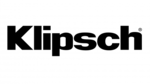
3 Kwietnia 2025
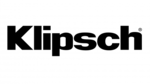
3 Kwietnia 2025
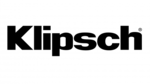
3 Kwietnia 2025
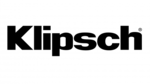
3 Kwietnia 2025
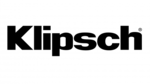
3 Kwietnia 2025
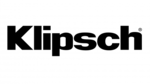
3 Kwietnia 2025
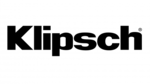
3 Kwietnia 2025