Instrukcja obsługi Motorola C168i
Przeczytaj poniżej 📖 instrukcję obsługi w języku polskim dla Motorola C168i (9 stron) w kategorii Przenośny. Ta instrukcja była pomocna dla 10 osób i została oceniona przez 2 użytkowników na średnio 4.5 gwiazdek
Strona 1/9
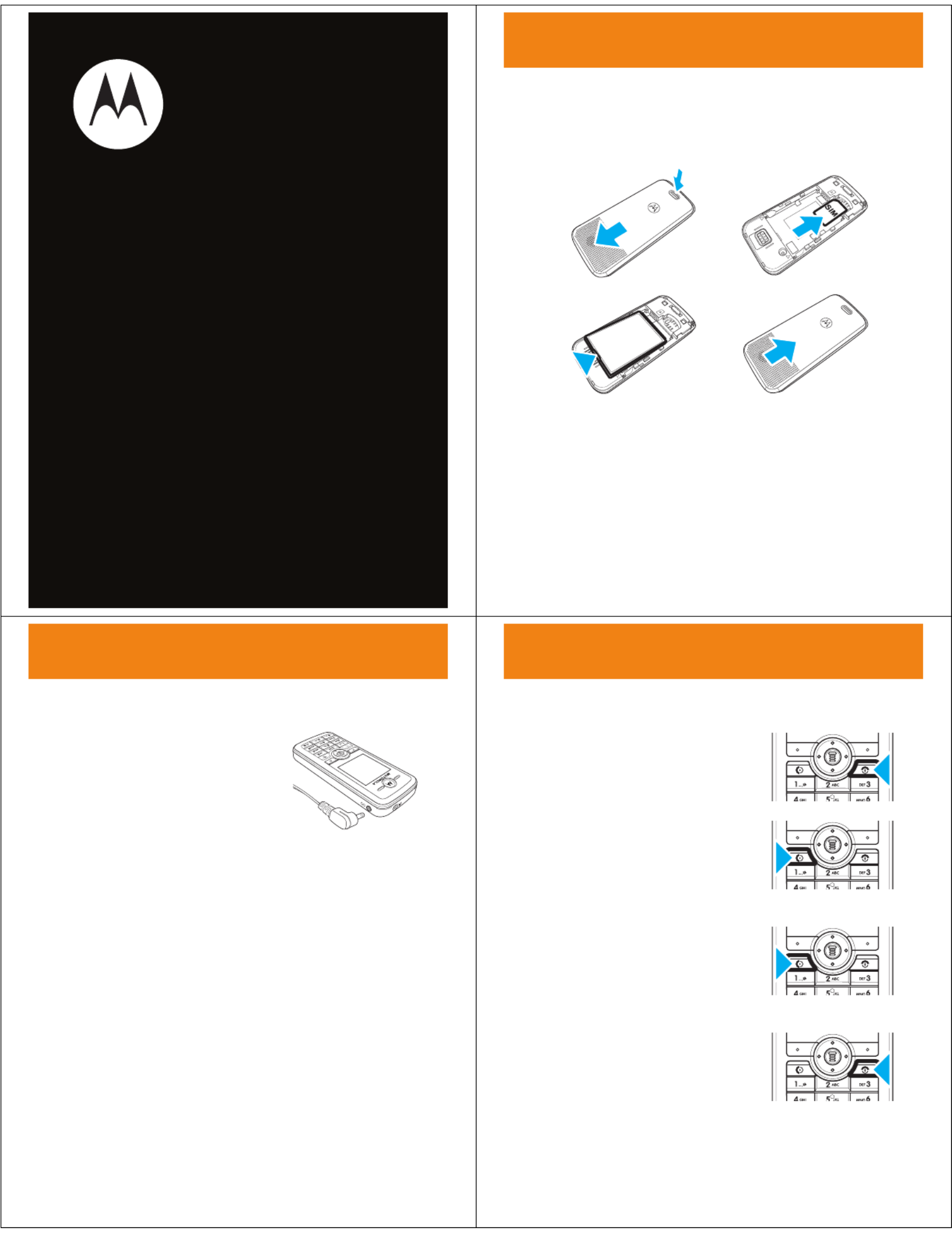
Getting Started Guide
motorola C168i
2
get started
get st arted
install your SIM card &
battery
1 2
3 4
3
get started
charge the battery
New batteries are not fully
charged. Plug the battery charger
into your phone and an electrical
outlet. Your phone might take
several seconds to start charging
the battery. When finished, your
display shows
Battery Full
.
Note:
For battery use & battery safety information, see
the back of this guide.
4
get started
turn the phone on & off
Press and hold
O
for a few
seconds, or until the display turns
on or off.
make a call
Enter a phone number and
press
N
.
answer a call
When your phone rings and/or
vibrates, press
N
.
end a call
Press
O
.

5
basics
basic s
your phone
Note:
Your phone may not appear exactly as the phone
images in these pictures. However, all key locations,
sequences, and functions are the same.
Left Soft Key
Perform the
action shown in
the display.
Right Soft Key
Perform the
action shown in
the display.
Power/End Key
Turn on/off, end
calls, exit menus.
Send/Answer Key
Answer calls.
Menu Key
Open menus and
select options.
Navigation Key
S
Scroll
through menus
and lists.
Power Connector
Insert charger.
Headset Jack
6
basics
menus
1
Press
M
to open the
Main Menu
.
2
Press
S
up, down, right, and
left to highlight a menu option.
3
Press
M
to select the
highlighted option.
emergency calls
To call an emergency number
:
Press keypad keys to enter the
emergency number, then press
N
to call it.
7
basics
Your service provider programs one or more emergency
phone numbers (such as 112 or 911) that you can call
under any circumstances, even when your phone is
locked or the SIM card is not inserted.
Note:
Emergency numbers vary by country. Your
phone's preprogrammed emergency number(s) may not
work in all locations. Sometimes an emergency call
cannot be placed due to network, environmental, or
interference issues.
voicemail
Find it:
M
>
e Messages
>
Voicemail
recent calls
Find it:
M
>
s Recent Calls
8
basics
lock your phone
To lock or unlock your phone, you need the 4-digit unlock
code (usually the last 4 digits of your phone number, or
1234).
Find it:
M
>
w Settings
>
Security
>
Phone Lock
>
Lock Now
A locked phone still rings or vibrates for incoming calls or
messages, but you need to unlock it to answer.
status indicators
Status indicators show at the top of the home screen:
Text Entry
Mode
Ring Style
New
Message
Battery
Level
WAP
(online)
GPRS
Signal
Strength
Service Provider
2007/12/31 12:00
MEDIA SHORTCUT
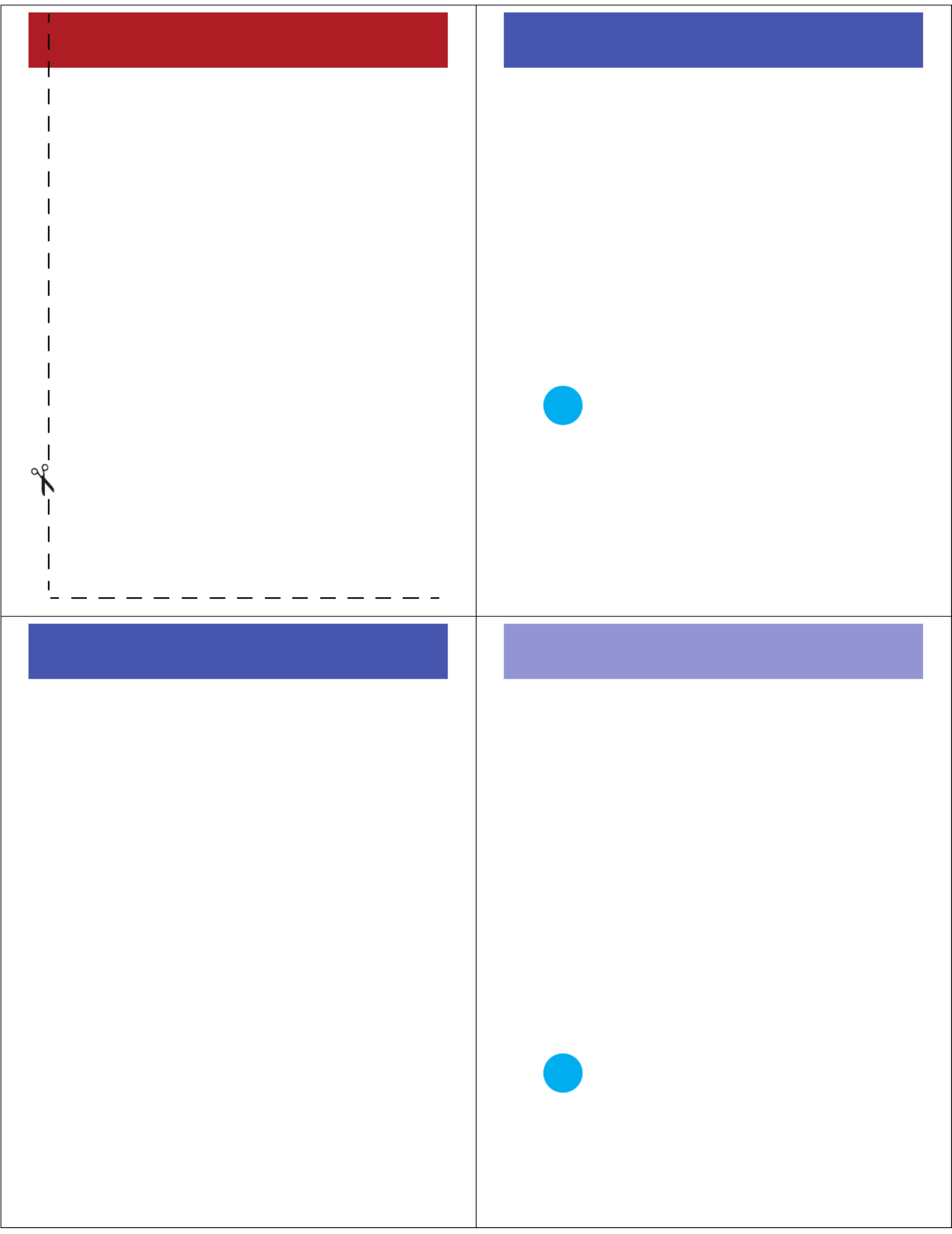
basics
menu map
n
Phonebook
s
Recent Calls
• Received Calls
• Dialed Calls
• Notepad
• Erase All
• Call Time *
• Call Cost *
• GPRS Data Cou.*
• GPRS Connect...*
e
Messages
• Create Message
• Message Inbox
• Outbox
• Drafts
• Voicemail *
• Browser Msgs *
• Quick Notes
• MMS Templ.*
7
Tools
• Calculator
• Calendar
• Shortcuts
• Chat *
• SIM Toolkit *
Q
Games
á
WebAccess *
• Browser
• Web Shortcuts
• Go to URL
• History
• Web Sessions
• Web Settings
h
Multimedia
• Pictures
• Sounds
A
Alarm Clock
w
Settings
• Personalize
• Ring Styles
• Call Forward *
• In-Call Setup
• Headset & Car ...
• Initial Setup
• Auto Power Off
• Phone Status
• Security
• Network
* Network, SIM card, or
subscription dependent
and may not be available
in all areas.
10
customize
cust omize
change your phone’s ring
To change ring volume:
Find it:
M
>
w Settings
>
Ring Styles
> style
Detail
>
Ringing Volume
Select a volume and press
OK
. (You can’t change the
volume for the
Silent
and
Vibrating
styles.)
To change ring style:
Find it:
M
>
w Settings
>
Ring Styles
>
Style
y | ÒLoud Vibrating Silent
z †Soft Vibe & Ring
Your current ring style icon appears at the
top of the screen.
TIP
11
customize
answer options
As an alternative to opening the flip to answer an
incoming call, you can use Anykey Answer.
To activate or deactivate this option:
Find it:
M
>
w Settings
>
In-Call Setup
1
Press
S
to scroll to
Anykey Answer
.
2
Press
ON
to select the option.
wallpaper
You can set a preloaded or downloaded photo or picture
as a wallpaper (background) image on your phone’s home
screen. The wallpaper image appears as a faint
watermark in text and menu displays.
Find it:
M
>
w Settings
>
Personalize
>
Wallpaper
Picture
Select an image, or Off for no wallpaper.
Layout
Choose to Center the image in the display,
Tile the image repeatedly across the display,
or Fit-to-screen to stretch the image across
the display.
12
phonebook
phonebo ok
store a phonebook entry
Find it:
M
>
n Phonebook
>
OPTIONS
>
New
1
Scroll to
Name
and enter a name.
2
Scroll to
Number
and enter a number.
You can also set the entry’s
Memory
location (on your
SIM
card or in
Phone
memory). You can also set
Number Type
(such as
Home
or
Mobile
) or
Category
(such as
Caller Group 1
).
3
Press
SAVE
to store the entry.
call a phonebook entry
Find it:
M
>
n Phonebook
Scroll to the entry you want to call and press
N
.
In the phonebook, press a key one or more
times to jump to entries that begin with
letters on that key.
TIP
Specyfikacje produktu
| Marka: | Motorola |
| Kategoria: | Przenośny |
| Model: | C168i |
Potrzebujesz pomocy?
Jeśli potrzebujesz pomocy z Motorola C168i, zadaj pytanie poniżej, a inni użytkownicy Ci odpowiedzą
Instrukcje Przenośny Motorola

11 Września 2024

4 Lipca 2024

4 Lipca 2024

3 Lipca 2024

3 Lipca 2024

3 Lipca 2024

3 Lipca 2024

3 Lipca 2024

3 Lipca 2024

3 Lipca 2024
Instrukcje Przenośny
- Przenośny Samsung
- Przenośny AEG
- Przenośny LG
- Przenośny Sharp
- Przenośny Huawei
- Przenośny Lenovo
- Przenośny Philips
- Przenośny Acer
- Przenośny Gigaset
- Przenośny Geemarc
- Przenośny Nokia
- Przenośny Festool
- Przenośny Hisense
- Przenośny Panasonic
- Przenośny Medion
- Przenośny Toshiba
- Przenośny Garmin
- Przenośny Profoon
- Przenośny Siemens
- Przenośny Casio
- Przenośny Alcatel
- Przenośny HP
- Przenośny Hyundai
- Przenośny ZTE
- Przenośny MaxCom
- Przenośny Google
- Przenośny TechniSat
- Przenośny Emporia
- Przenośny NEC
- Przenośny Polaroid
- Przenośny Sanyo
- Przenośny Telefunken
- Przenośny Olympia
- Przenośny HTC
- Przenośny RCA
- Przenośny Lexibook
- Przenośny Sencor
- Przenośny Allview
- Przenośny Kazam
- Przenośny Swissvoice
- Przenośny Brondi
- Przenośny Fysic
- Przenośny Aligator
- Przenośny Amplicomms
- Przenośny Amplicom
- Przenośny Crosscall
- Przenośny Airbus
- Przenośny Qtek
- Przenośny Ecom
- Przenośny Kruidvat
- Przenośny Sony Ericsson
- Przenośny ACN
- Przenośny Sonim
- Przenośny Doro
- Przenośny Sagem
- Przenośny Lava
- Przenośny Blu
- Przenośny Sunstech
- Przenośny NGM
- Przenośny Vodafone
- Przenośny Pantech
- Przenośny Eten
- Przenośny Hagenuk
- Przenośny Peaq
- Przenośny Palm
- Przenośny Phicomm
- Przenośny Neonode
- Przenośny Iget
- Przenośny T-Mobile
- Przenośny ITT
- Przenośny Avus
- Przenośny Beafon
- Przenośny Teleline
- Przenośny BenQ Siemens
- Przenośny Telstra
- Przenośny Hiptop
- Przenośny Ulefone
- Przenośny Swisstone
- Przenośny Benefon
- Przenośny STK
- Przenośny Multi Care Systems
- Przenośny Energizer
- Przenośny Kdi
- Przenośny Mobistel
- Przenośny Itel
- Przenośny KhoCell
- Przenośny Jablotron
- Przenośny Elson
- Przenośny Sydney
- Przenośny O2
- Przenośny AT-T
- Przenośny AT Mobile
- Przenośny Black-Berry
- Przenośny Real Phone
- Przenośny Auro
- Przenośny Simvalley
- Przenośny Binom
- Przenośny Elliptik 8
- Przenośny Orange
- Przenośny Ubiquio
- Przenośny I-mate
- Przenośny Telme
- Przenośny GoldGMT
- Przenośny Matsunichi
- Przenośny Meizu
- Przenośny Gionee
- Przenośny Ericsson
- Przenośny Hi
- Przenośny WayteQ
- Przenośny Utano
- Przenośny Siswoo
- Przenośny Tecmobile
- Przenośny Uniwa
- Przenośny Raytac
- Przenośny Sendo
Najnowsze instrukcje dla Przenośny

15 Stycznia 2025

12 Stycznia 2025

11 Stycznia 2025

11 Stycznia 2025

21 Grudnia 2024

17 Grudnia 2024

5 Października 2024

5 Października 2024

5 Października 2024

5 Października 2024