Instrukcja obsługi Mikrotik RouterBOARD hAP ac
Przeczytaj poniżej 📖 instrukcję obsługi w języku polskim dla Mikrotik RouterBOARD hAP ac (4 stron) w kategorii router. Ta instrukcja była pomocna dla 30 osób i została oceniona przez 2 użytkowników na średnio 4.5 gwiazdek
Strona 1/4

RouterBOARD hAP ac
Quick Setup Guide and Warranty Information
The hAP is a simple home wireless access point. It is configured out of the box, you can simply plug in your internet
cable and start using wireless internet. We recommend you to set up a password to secure your device, follow
these steps
Connecting
1. Connect your Internet cable to port 1, and local network PCs to ports 2-5
2. Set your computer IP configuration to automatic (DHCP)
3. Wireless “access point” mode is enabled by default, connect to the wireless network “MikroTik”. Log into
your router and configure a the Wireless password and router password to secure your wireless network
and access to the router
4. Default IP address from the local network is 192.168.88.1, open this address in your web browser to start
configuration. The username is and there is admin no password
5. The Ether5 port suports PoE output for powering other RouterBOARD devices. The port has auto detection
feature, so you can connect Laptops and other non-PoE devices without damaging them. The PoE on
Ether5 outputs approximately 2V below input voltage, and supports up to 0.7A (So provided 24V PSU will
provide 22V/0.7A output to the Ether5 PoE port).
Powering
The board accepts powering from the power jack or from the first Ethernet port (Passive PoE):
direct-input power jack (5.5mm outside and 2mm inside, female, pin positive plug)
accepts 11-57V DC
first Ethernet port accepts passive Power over Ethernet accepts 11-57V DC (compensate for loss on cable,
so more than 12V recommended)
The power consumption under maximum load can reach 5W
Booting process
Initial connection has to be done via the Ethernet cable. Open 192.168.88.1 in your web browser. The username is
admin and there is no password. In case IP connection is not available, Winbox can be used to connect to the
MAC address of the device. More information here: http://wiki.mikrotik.com/wiki/First_time_startup In case you
wish to boot the device from network, for example to use MikroTik Netinstall, hold the RESET button of the device
when starting it until the LED light turns off, and unit will start to look for Netinstall servers.
Extension Slots and Ports
Five individual 10/100/1000 Gigabit Ethernet ports, supporting automatic cross/straight cable correction
(Auto MDI/X), so you can use either straight or cross-over cables for connecting to other network devices.
Integrated Wireless 2.4GHz and 5GHz 802.11a/b/g/n/ac, simultaneous triple band radio with onboard
antennas, max gain 2dBi
Third chain of each band can have the antenna changed to a different one, there are two uFL connectors
inside the case, each has a small antenna connected. You can unplug these antennas, and change the
third chain to your own antenna. In most situations this is not required, so the connector is not easily
accessible or marked.
See www.routerboard.com for more information. Contact 9-Dec-15support@mikrotik.com
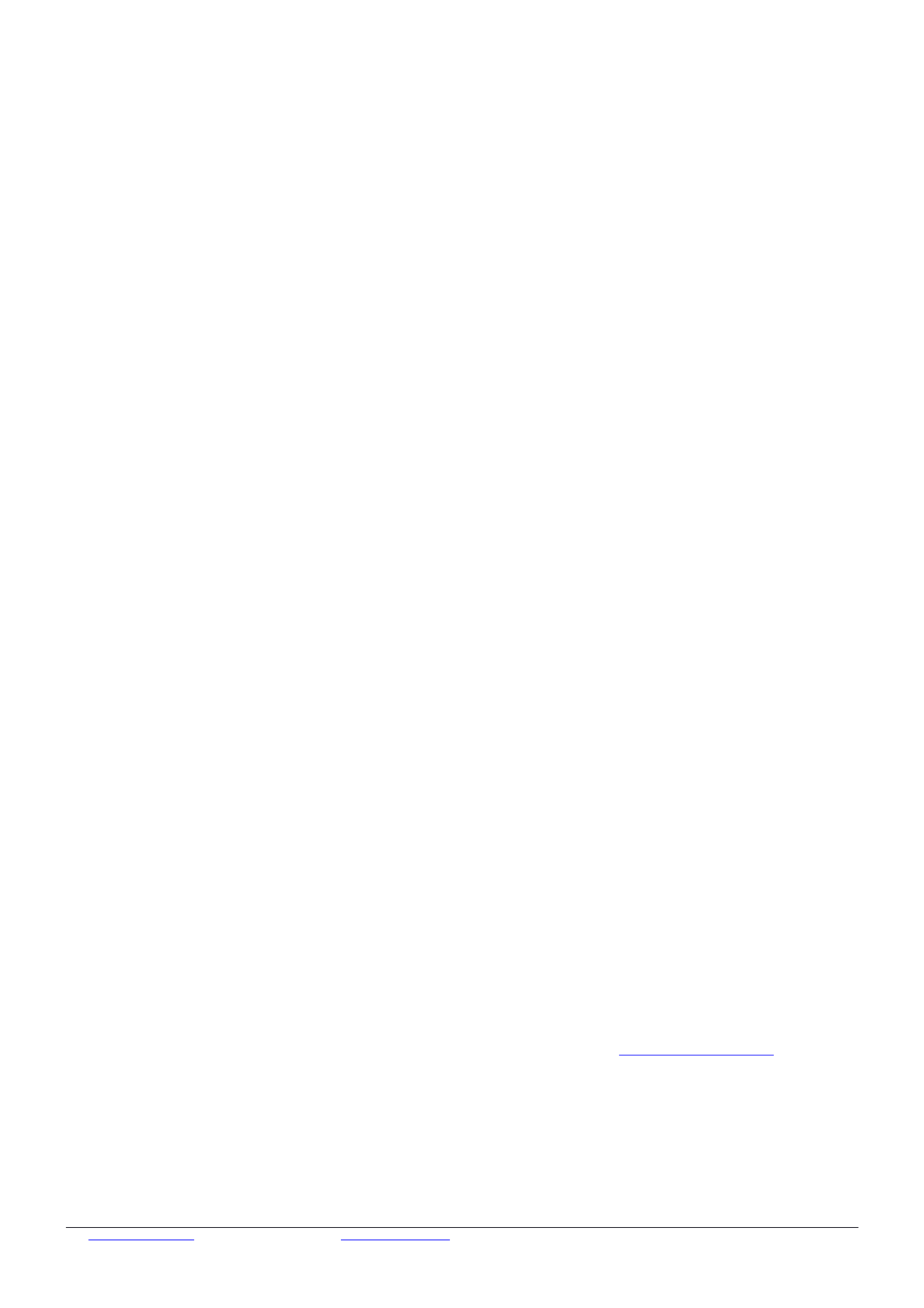
Buttons and Jumpers
RouterBOOT reset button (RESET, front panel) has three functions:
oHold this button during boot time until LED light starts flashing, release the button to reset
RouterOS configuration (total 5 seconds)
oKeep holding for 5 more seconds, LED turns solid, release now to turn on CAPs mode (total 10
seconds)
oOr Keep holding the button for 5 more seconds until until LED turns off, then release it to make the
RouterBOARD look for Netinstall servers (total 15 seconds)
Operating System Support
Currently tested operating system is MikroTik RouterOS starting from version v6.28
Copyright and Warranty information
Copyright MikroTikls SIA. This document contains information protected by copyright law. No part of it may be
reproduced or transmitted in any form without prior written permission from the copyright holder. RouterBOARD,
RouterOS, RouterBOOT and MikroTik are trademarks of MikroTikls SIA. All trademarks and registered trademarks
appearing in this document are the property of their respective holders.
Hardware. MikroTik warrants all RouterBOARD series equipment for the term of twelve (12) months from the
shipping date to be free of defects in materials and workmanship under normal use and service, except in case of
damage caused by mechanical, electrical or other accidental or intended damages caused by improper use or due
to wind, rain, fire or other acts of nature.
To return failed units to MikroTik, you must perform the following RMA (Return Merchandise Authorization)
procedure. Follow the instructions below to save time, efforts, avoid costs, and improve the speed of the RMA
process.
1. If you have purchased your product from a MikroTik Reseller, please contact the Reseller company
regarding all warranty and repair issues, the following instructions apply ONLY if you purchased your
equipment directly from MikroTik in Latvia.
2. MikroTik does not offer repairs for products that are not covered by warranty. Exceptions can be made for:
CCR1016-12G, CCR1016-12G-BU, CCR1036-12G-4S, RB1100, RB1100AH, RB1100AHx2, RB1200,
RB600, RB600A and RB800 as a paid service (fees apply).
3. Out-of-warranty devices and devices not covered by warranty sent to Mikrotik will be returned to the sender
at sender's cost. If the customer has not organized return of such rejected devices within 12 months from
the day of arrival, MikroTik has the right to discard them.
RMA Instructions are located on our webpage here: http://rma.mikrotik.com
This document is provided “as is” without a warranty of any kind, expressed or implied, including, but not limited to,
the implied warranty of merchantability and fitness for a particular purpose. The manufacturer has made every
effort to ensure the accuracy of the contents of this document, however, it is possible that it may contain technical
inaccuracies, typographical or other errors. No liability is assumed for any inaccuracy found in this publication, nor
for direct or indirect, incidental, consequential or other damages that may result from such an inaccuracy, including,
but not limited to, loss of data or profits. Please report any inaccuracies found to support@mikrotik.com
See www.routerboard.com for more information. Contact 9-Dec-15support@mikrotik.com

Federal Communication Commission Interference
Statement (FCC ID: TV7RB962-5ACT2NT)
This equipment has been tested and found to comply with the limits for a Class B digital device,
pursuant to Part 15 of the FCC Rules. These limits are designed to provide reasonable protection
against harmful interference in a residential installation.
This equipment generates, uses and can radiate radio frequency energy and, if not installed and
used in accordance with the instructions, may cause harmful interference to radio communications.
However, there is no guarantee that interference will not occur in a particular installation. If this
equipment does cause harmful interference to radio or television reception, which can be determined
by turning the equipment off and on, the user is encouraged to try to correct the interference by one
of the following measures:
•Reorient or relocate the receiving antenna.
•Increase the separation between the equipment and receiver.
•Connect the equipment into an outlet on a circuit different from that to which the receiver is connected.
•Consult the dealer or an experienced radio/TV technician for help.
FCC Caution: Any changes or modifications not expressly approved by the party responsible for
compliance could void the user’s authority to operate this equipment.
This device complies with Part 15 of the FCC Rules. Operation is subject to the following two
conditions: (1) This device may not cause harmful interference, and (2) this device must accept any
interference received, including interference that may cause undesired operation.
This device and its antenna must not be co-located or operation in conjunction with any other
antenna or transmitter.
IMPORTANT: Exposure to Radio Frequency Radiation.
13 cm minimum distance has to be maintained between the antenna and user. Under such
configuration, the FCC radiation exposure limits set forth for an population/uncontrolled environment
can be satisfied.
Antenna Installation. WARNING: It is installer's responsibility to ensure that when using the
authorized antennas in the United States (or where FCC rules apply); only those antennas certified
with the product are used. The use of any antenna other than those certified with the product is
expressly forbidden in accordance to FCC rules CFR47 part 15.204. The installer should configure the
output power level of antennas, according to country regulations and per antenna type. Professional
installation is required of equipment with connectors to ensure compliance with health and safety
issues.
Industry Canada (IC:7442A-9625AC)
This device complies with Industry Canada licence-exempt RSS standard(s). Operation is subject to
the following two conditions: (1) this device may not cause interference, and (2) this device must
accept any interference, including interference that may cause undesired operation of the device.
Le présent appareil est conforme aux CNR d'Industrie Canada applicables aux appareils radio
exempts de licence. L'exploitation est autorisée aux deux conditions suivantes : (1) l'appareil ne doit
pas produire de brouillage, et (2) l'utilisateur de l'appareil doit accepter tout brouillage
radioélectrique subi, même si le brouillage est susceptible d'en compromettre le fonctionnement.
See www.routerboard.com for more information. Contact 9-Dec-15support@mikrotik.com
Specyfikacje produktu
| Marka: | Mikrotik |
| Kategoria: | router |
| Model: | RouterBOARD hAP ac |
Potrzebujesz pomocy?
Jeśli potrzebujesz pomocy z Mikrotik RouterBOARD hAP ac, zadaj pytanie poniżej, a inni użytkownicy Ci odpowiedzą
Instrukcje router Mikrotik

7 Października 2024

3 Października 2024

3 Października 2024

29 Września 2024

26 Września 2024

26 Września 2024

26 Września 2024

26 Września 2024

26 Września 2024

26 Września 2024
Instrukcje router
- router Samsung
- router Tenda
- router AEG
- router Motorola
- router Xiaomi
- router Huawei
- router TCL
- router TP-Link
- router Milwaukee
- router Gigabyte
- router Acer
- router Bosch
- router Hikvision
- router Roland
- router Nokia
- router Toolcraft
- router Festool
- router EZVIZ
- router Conceptronic
- router StarTech.com
- router Asus
- router Medion
- router Black & Decker
- router TRENDnet
- router MSI
- router D-Link
- router ATen
- router Siemens
- router Thrustmaster
- router DeWalt
- router Einhell
- router Alcatel
- router Sigma
- router HP
- router Teltonika
- router Silverline
- router Manhattan
- router Strong
- router Makita
- router Cisco
- router Moxa
- router Synology
- router Gembird
- router ZTE
- router Lindy
- router Zebra
- router ZyXEL
- router Trust
- router LogiLink
- router Dell
- router IFM
- router Linksys
- router Google
- router Digitus
- router Vimar
- router Dahua Technology
- router Schneider
- router Kyocera
- router Sabrent
- router AVMATRIX
- router Renkforce
- router Netgear
- router Thomson
- router AVM
- router BT
- router Totolink
- router Black Box
- router Güde
- router Apple
- router Lancom
- router Zoom
- router Iogear
- router Intellinet
- router Devolo
- router Vtech
- router Mercusys
- router I-TEC
- router Draytek
- router Edimax
- router Razer
- router AirLive
- router EnGenius
- router Planet
- router NEC
- router Blustream
- router LevelOne
- router Digi
- router Milesight
- router Rocstor
- router Hama
- router Ubiquiti Networks
- router Western Digital
- router ModeCom
- router Smart-AVI
- router Barco
- router Sagemcom
- router Juniper
- router Cudy
- router QNAP
- router Arris
- router Netis
- router Anker
- router Allnet
- router Marshall Electronics
- router Hitachi
- router M-life
- router AJA
- router Media-Tech
- router BenQ
- router Atlona
- router FSR
- router Gefen
- router Vivanco
- router Topcom
- router PowerPlus
- router HiKOKI
- router Blackmagic Design
- router Kathrein
- router JUNG
- router Foscam
- router Alfa
- router Porter-Cable
- router Metabo
- router Starlink
- router Keewifi
- router Digital Forecast
- router Keenetic
- router SPL
- router Cotech
- router Skil
- router Alfatron
- router Digitalinx
- router Clas Ohlson
- router KPN
- router Belkin
- router Kramer
- router KanexPro
- router Kopul
- router BZBGear
- router RGBlink
- router Key Digital
- router UPC
- router Lumantek
- router Allied Telesis
- router Actiontec
- router Proximus
- router Eminent
- router Sitecom
- router Sagem
- router Nilox
- router Sonos
- router Patton
- router Techly
- router Envivo
- router Buffalo
- router Nest
- router Vodafone
- router ICIDU
- router Milan
- router Konig
- router AT&T
- router Sweex
- router Aruba
- router Phicomm
- router Kasda
- router Technicolor
- router Verizon
- router Billion
- router T-Mobile
- router RAVPower
- router Hawking Technologies
- router Nexxt
- router WyreStorm
- router Beafon
- router Kraun
- router LTS
- router Zolid
- router Telstra
- router Holzmann
- router SIIG
- router Eero
- router Advantech
- router Mercku
- router Hercules
- router Xantech
- router Intelix
- router MuxLab
- router Pentagram
- router Ocean Matrix
- router Comprehensive
- router Arcadyan
- router Digiconnect
- router Ubee
- router SMC
- router Tele 2
- router Kogan
- router Peak
- router CradlePoint
- router Davolink
- router Sixnet
- router AVPro Edge
- router Evolution
- router 7inova
- router Predator
- router A-NeuVideo
- router United Telecom
- router F-Secure
- router Rosewill
- router Digicom
- router On Networks
- router Wisetiger
- router Leoxsys
- router Readynet
- router OneAccess
- router Accelerated
- router Nexaira
- router Hamlet
- router Approx
- router T-com
- router Amped Wireless
- router Cambium Networks
- router 3Com
- router Avenview
- router Ruckus Wireless
- router Dovado
- router Mach Power
- router EXSYS
- router NetComm
- router Comtrend
- router Premiertek
- router Bea-fon
- router GL.iNet
- router Shinybow
- router Edgewater
- router Atlantis Land
- router Lantronix
- router PulseAudio
- router Luxul
- router DVDO
- router StarIink
- router Silentwind
- router Keezel
- router VigilLink
Najnowsze instrukcje dla router

9 Kwietnia 2025

9 Kwietnia 2025

8 Kwietnia 2025

3 Kwietnia 2025

2 Kwietnia 2025

1 Kwietnia 2025

30 Marca 2025

30 Marca 2025

30 Marca 2025

30 Marca 2025