Instrukcja obsługi Media-Tech MT4029W
Media-Tech
kamera internetowa
MT4029W
Przeczytaj poniżej 📖 instrukcję obsługi w języku polskim dla Media-Tech MT4029W (16 stron) w kategorii kamera internetowa. Ta instrukcja była pomocna dla 11 osób i została oceniona przez 2 użytkowników na średnio 4.5 gwiazdek
Strona 1/16

Introduction
Thank you for buying this high quality video webcam.
Following information will help you to use your cam-
era to its full capabilities. For viewing pictures or video,
camera must be connected to your personal computer.
This camera supports Microsoft Video Class. For
using special features like “face tracking” or “snap-
shot” please follow software installation steps.
System requirements
¯ Pentium IV 1GHz or higher CPU
¯ 500MB free hard disk space
¯ CD-ROM drive
¯ 512MB RAM
¯ VGA card with DirectX 9.0 support
¯ Windows 2000/XP/Vista/7
¯ Internet connection
¯ Free USB 2.0 port
Package content
¯ WebCam ¯ Software CD-ROM ¯ User manual
Hardware installation
EN
Z-CAM
User Manual
Mini PC USB Camera
MT4029
Software installation
Note: Please don’t plug the WebCam into USB port
before CD installation.
1. Insert software disc into CD-ROM drive. If installa-
tion will not start automatically, open Setup.exe
from CD-ROM root folder.
Click on “Next” “Continue Anyway” “Finish”
2. Plug your camera into free USB port, the system will
detect the device and complete the installation au-
tomatically.
3. When installation is completed, webcam icon will
appear in system tray.
Using AMCAP software
Video Preview
Click AMCAP to run application, if you cannot see the
picture click “Options” and choose “Preview” to enable
video preview.
Snapshot function
To capture a still image, right click on the webcam
icon form system tray and then select “Snapshot” and
your desired image size. A screen with a preview of
the taken photo will
appear. To save the
photo choose “File”
and then “Save as”
and specify lename.
Changing
video
resolution
Select “Options” and
then “Video Capture
Pin” to open follow-
ing window.
4. Select AMCAP application from Start menu as
shown below.

Setting focus
To adjust focus rotate lens ring to left/right to achieve
desired focus range.
Precautions
¯ Do not touch camera lens with hand, sharp or coarse
stu , always use clean and soft cloth for cleaning.
¯ Do not use it in extremely hot, cold, dusty or humid
circumstances.
¯ Avoid mechanical shocks not to damage the glass
lens.
Note: Heat emission is a normal e ect when web-
cam is working.
Camera Speci cation
¯ High Resolution CMOS Sensor
¯ Max transmission rate: up to 30fps@640x480
¯ Still image capture up to 8 Mega pixels
with software interpolation
¯ Image focus: 3cm to in nity
¯ Non-Compression Image Processor
¯ AWB (Automatic White Balance)
¯ Manual Focus Function
¯ Built-in Microphone
¯ Face tracking function (software enabled)
¯ Photo frame function (software enabled)
¯ Interface: USB2.0
EN
„Face tracking” tab
Here you can enable „Face tracking“ function.
Note: „Face tracking“ works only in VGA mode.
Note: any higher then VGA resolution will decrease
transmisson speed (fps) due to USB bandwitch.
Recording a video
Open AMCAP, click the “Capture“ then “Start Capture“,
specify lename and patch then click „OK“ to start cap-
turing. Select “Stop Capture“ to nish recording.
Advanced settings
Open AMCAP, select “Options” and then “Video capture
lter” – following window will appear.
„Settings“ tab
Here you can adjust basic image corrections. You can
also choose „low light“ when working in dark condi-
tions or choose frequency to match your power grid
freqency rate (50Hz or 60Hz).
“E ect” tab
Here you can select image e ect and image frame for
captured video.
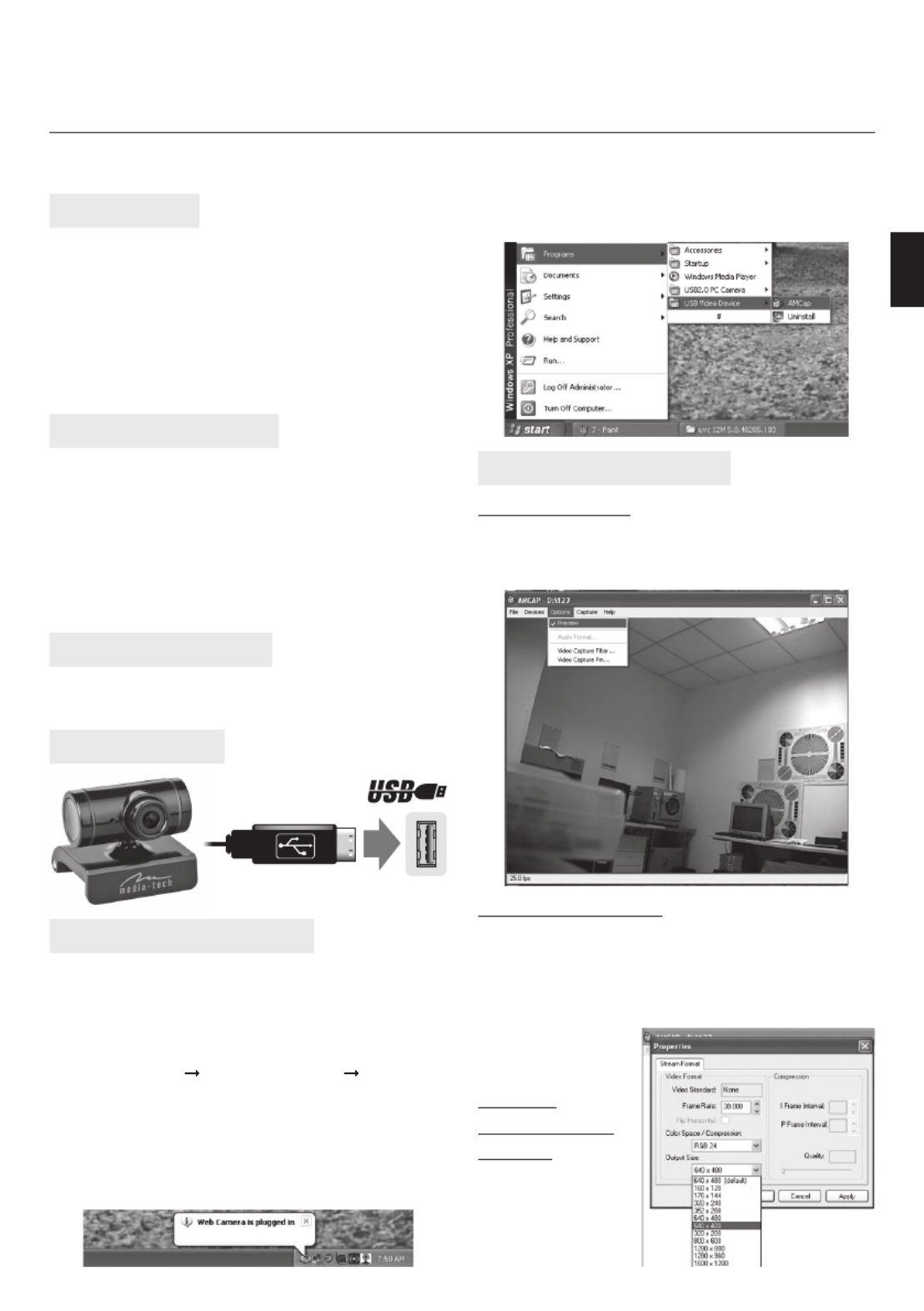
PL
Funkcja “Snapshot”
Aby zapisać klatkę obrazu do pliku gra cznego kliknij
prawym klawiszem na ikonie kamery w obszarze po-
wiadomień systemowych, następnie wybierz “Snapshot”
oraz rozmiar zapisywanego obrazu. Pojawi się okno z
podglądem zatrzymanej klatki. Aby zapisać obraz wy-
bierz “File” a następ-
nie “Save as” aby okre-
ślić nazwę pliku.
Zmiana
rozdzielczości
obrazu
Wybierz “Options”,
następnie “Video
Capture Pin” aby
otworzyć poniższe
okno.
Instalacja oprogramowania
Ważne: upewnij się, że kamera nie jest podłączona
do portu USB podczas instalacji.
1. Włóż płytę z oprogramowaniem do napędu CD-ROM.
Jeżeli instalator nie uruchomi się automatycznie,
otwórz plik Setup.exe z folderu głównego CD-ROM.
Kliknij na “Next” “Continue Anyway” “Finish”.
2. Podłącz kamerę do wolnego portu USB w kompute-
rze, system rozpozna urządzenie i automatycznie do-
kończy instalację.
3. Gdy instalacja jest zakończona, w obszarze powiado-
mień systemowych pojawi się ikona kamery interne-
towej.
Z-CAM
Instrukcja Użytkownika
Mini PC USB Camera
MT4029
4. Wybierz z menu Start pozycję AMCAP aby uruchomić
aplikację.
Używanie aplikacji AMCAP
Podgląd obrazu
Uruchom aplikację AMCAP, jeżeli nie widzisz obrazu z
kamery kliknij “Options” i zaznacz opcję “Preview” aby
uruchomić podgląd obrazu.
Wprowadzenie
Dziękujemy za zakup kamery internetowej o wysokiej
jakości obrazu. Prosimy o zapoznanie się poniższą in-
strukcją aby w pełni wykorzystać możliwości tej kame-
ry. Aby oglądać obraz kamera musi być podłączona do
komputera klasy PC.
Kamera jest zgodna z Microsoft Video Class. Aby użyć
specjalnych funkcji jak “face tracking” czy “snapshot”
należy zainstalować dołączone oprogramowanie.
Wymagania systemowe
¯ Pentium IV 1GHz lub szybszy
¯ 500MB wolnej przestrzeni dyskowej
¯ napęd CD-ROM
¯ 512MB RAM
¯ karta gra czna zgodna z DirectX 9.0
¯ system Windows 2000/XP/Vista/7
¯ łącze internetowe
¯ wolny port USB 2.0
Zawartość opakowania
¯ kamera internetowa ¯ płyta CD-ROM z oprogramo-
waniem ¯ instrukcja użytkownika
Instalacja sprzętu
Specyfikacje produktu
| Marka: | Media-Tech |
| Kategoria: | kamera internetowa |
| Model: | MT4029W |
Potrzebujesz pomocy?
Jeśli potrzebujesz pomocy z Media-Tech MT4029W, zadaj pytanie poniżej, a inni użytkownicy Ci odpowiedzą
Instrukcje kamera internetowa Media-Tech

29 Września 2024

29 Września 2024

29 Września 2024

29 Września 2024

29 Września 2024

29 Września 2024

29 Września 2024

29 Września 2024
Instrukcje kamera internetowa
- kamera internetowa Sony
- kamera internetowa Gamdias
- kamera internetowa Sven
- kamera internetowa Motorola
- kamera internetowa Logitech
- kamera internetowa Pioneer
- kamera internetowa Lenovo
- kamera internetowa TP-Link
- kamera internetowa Philips
- kamera internetowa Plantronics
- kamera internetowa SilverCrest
- kamera internetowa Hikvision
- kamera internetowa Conceptronic
- kamera internetowa Panasonic
- kamera internetowa Viewsonic
- kamera internetowa Asus
- kamera internetowa Nedis
- kamera internetowa Medion
- kamera internetowa D-Link
- kamera internetowa Niceboy
- kamera internetowa Yealink
- kamera internetowa Speed-Link
- kamera internetowa HP
- kamera internetowa Creative
- kamera internetowa Manhattan
- kamera internetowa Tripp Lite
- kamera internetowa Kodak
- kamera internetowa Icy Box
- kamera internetowa Gembird
- kamera internetowa Lindy
- kamera internetowa Trust
- kamera internetowa V7
- kamera internetowa Dell
- kamera internetowa Digitus
- kamera internetowa Dahua Technology
- kamera internetowa Renkforce
- kamera internetowa Rollei
- kamera internetowa BaseTech
- kamera internetowa Pyle
- kamera internetowa NGS
- kamera internetowa Midland
- kamera internetowa Sennheiser
- kamera internetowa Vivotek
- kamera internetowa Ewent
- kamera internetowa Razer
- kamera internetowa AirLive
- kamera internetowa Prestigio
- kamera internetowa Axis
- kamera internetowa Vivolink
- kamera internetowa Lorex
- kamera internetowa Aluratek
- kamera internetowa Elro
- kamera internetowa Hama
- kamera internetowa Microsoft
- kamera internetowa ModeCom
- kamera internetowa AVer
- kamera internetowa Denver
- kamera internetowa Anker
- kamera internetowa Albrecht
- kamera internetowa InLine
- kamera internetowa Tracer
- kamera internetowa AVerMedia
- kamera internetowa MEE Audio
- kamera internetowa Genius
- kamera internetowa BenQ
- kamera internetowa Vivanco
- kamera internetowa Y-cam
- kamera internetowa Insta360
- kamera internetowa Elo
- kamera internetowa Alecto
- kamera internetowa Xtorm
- kamera internetowa Foscam
- kamera internetowa Lumens
- kamera internetowa Kunft
- kamera internetowa Elgato
- kamera internetowa Savio
- kamera internetowa PTZ Optics
- kamera internetowa A4tech
- kamera internetowa Eminent
- kamera internetowa Targus
- kamera internetowa Sitecom
- kamera internetowa Exibel
- kamera internetowa Aukey
- kamera internetowa Easypix
- kamera internetowa Nilox
- kamera internetowa Steren
- kamera internetowa ProXtend
- kamera internetowa Envivo
- kamera internetowa Sandberg
- kamera internetowa AV:link
- kamera internetowa Konig
- kamera internetowa Sweex
- kamera internetowa Vizio
- kamera internetowa T'nB
- kamera internetowa Interlogix
- kamera internetowa Day
- kamera internetowa Ipevo
- kamera internetowa IC Intracom
- kamera internetowa Wanscam
- kamera internetowa Adesso
- kamera internetowa Fanvil
- kamera internetowa IHome
- kamera internetowa Iluv
- kamera internetowa WyreStorm
- kamera internetowa Prowise
- kamera internetowa Arozzi
- kamera internetowa Ozone
- kamera internetowa JPL
- kamera internetowa Zalman
- kamera internetowa Bazoo
- kamera internetowa SIIG
- kamera internetowa AbleNet
- kamera internetowa Micro Innovations
- kamera internetowa Mylife
- kamera internetowa ITek
- kamera internetowa Kogan
- kamera internetowa KONFTEL
- kamera internetowa Mitsai
- kamera internetowa J5create
- kamera internetowa Sygonix Connect
- kamera internetowa Perfect Choice
- kamera internetowa OBSBOT
- kamera internetowa Shoplace
- kamera internetowa Canyon
- kamera internetowa AOpen
- kamera internetowa Konig Electronic
- kamera internetowa Hamlet
- kamera internetowa Webcamxp
- kamera internetowa Approx
- kamera internetowa Acme Made
- kamera internetowa Acme United
- kamera internetowa VisionTek
- kamera internetowa ALC
- kamera internetowa HuddleCamHD
- kamera internetowa Aplic
- kamera internetowa Cyber Acoustics
Najnowsze instrukcje dla kamera internetowa

3 Kwietnia 2025

4 Marca 2025

7 Lutego 2025

7 Lutego 2025

11 Stycznia 2025

9 Stycznia 2025

30 Grudnia 2025

28 Grudnia 2024

20 Grudnia 2024

15 Grudnia 2024