Instrukcja obsługi Konig CMP-WEBCAM3D10
Konig
kamera internetowa
CMP-WEBCAM3D10
Przeczytaj poniżej 📖 instrukcję obsługi w języku polskim dla Konig CMP-WEBCAM3D10 (44 stron) w kategorii kamera internetowa. Ta instrukcja była pomocna dla 9 osób i została oceniona przez 2 użytkowników na średnio 4.5 gwiazdek
Strona 1/44
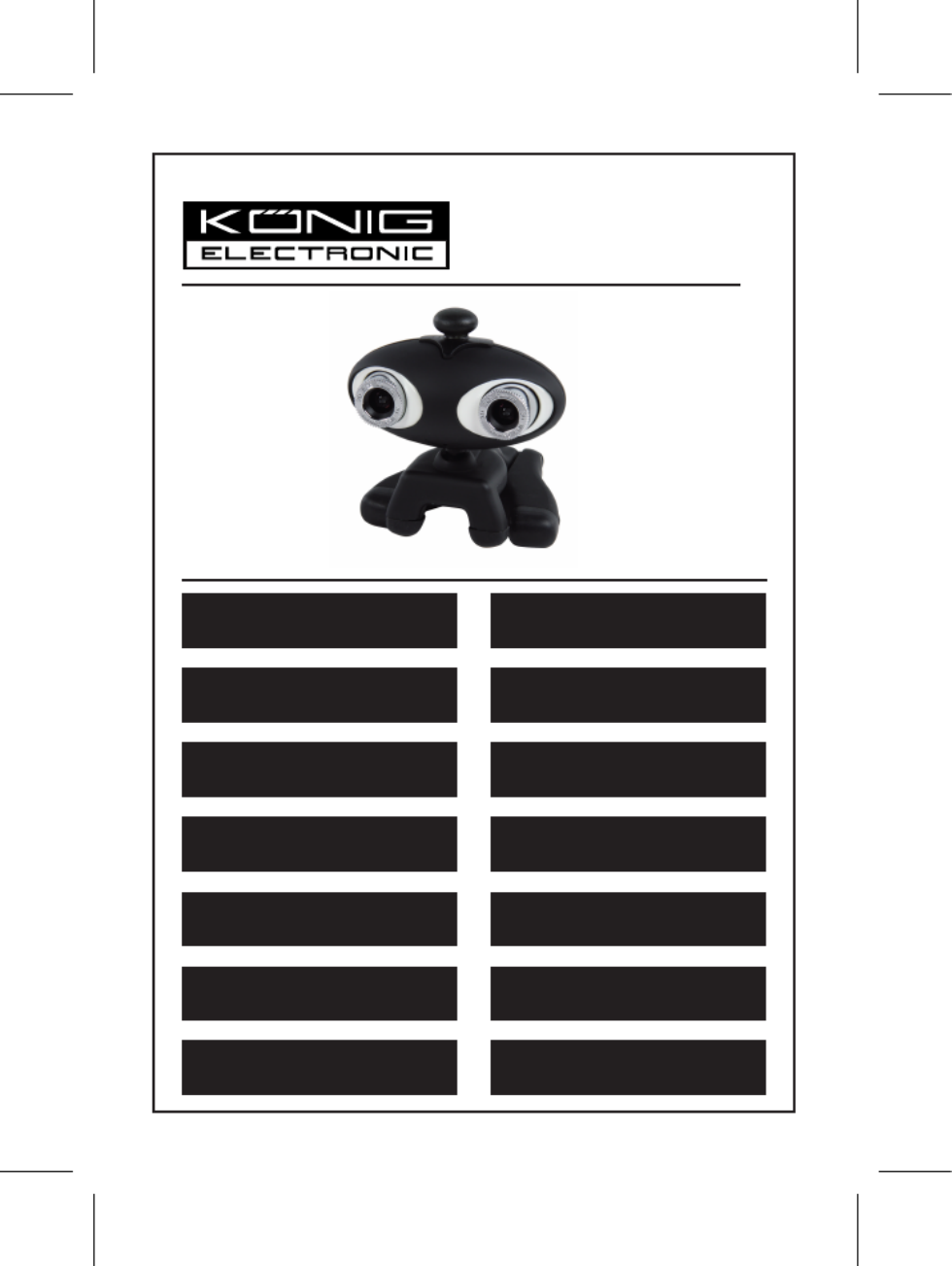
CMP-WEBCAM3D10
MANUAL (p. 2)
3D Webcam with 3D glasses
MODE D’EMPLOI (p. 8)
Webcam 3D avec lunettes 3D
MANUALE (p. 14)
Webcam 3D con occhiali 3D
BRUKSANVISNING (s. 26)
3D Webcam med 3D-glasögon
MANUAL DE UTILIZARE (p. 32)
Cameră web 3D cu ochelari 3D
BRUGERVEJLEDNING (p. 38)
3D videokamera med 3D linse
HASZNÁLATI ÚTMUTATÓ (o. 20.)
3D webkamera 3D szemüveg
KÄYTTÖOHJE (s. 23)
3D Nettikamera 3D laseilla
ANLEITUNG (s. 5)
3D Webcam mit 3D Brille
GEBRUIKSAANWIJZING (p. 11)
3D-Webcam met 3D-bril
MANUAL DE USO (p. 17)
Webcam 3D con gafas 3D
NÁVOD K POUŽITÍ (s. 29)
3D webkamera s 3D brýlemi
ΕΓΧΕΙΡΙΔΙΟ XPHΣHΣ (σελ. 35)
3D Webcam με γυαλιά 3D
VEILEDNING (p. 41)
3D webkamera med 3D-briller
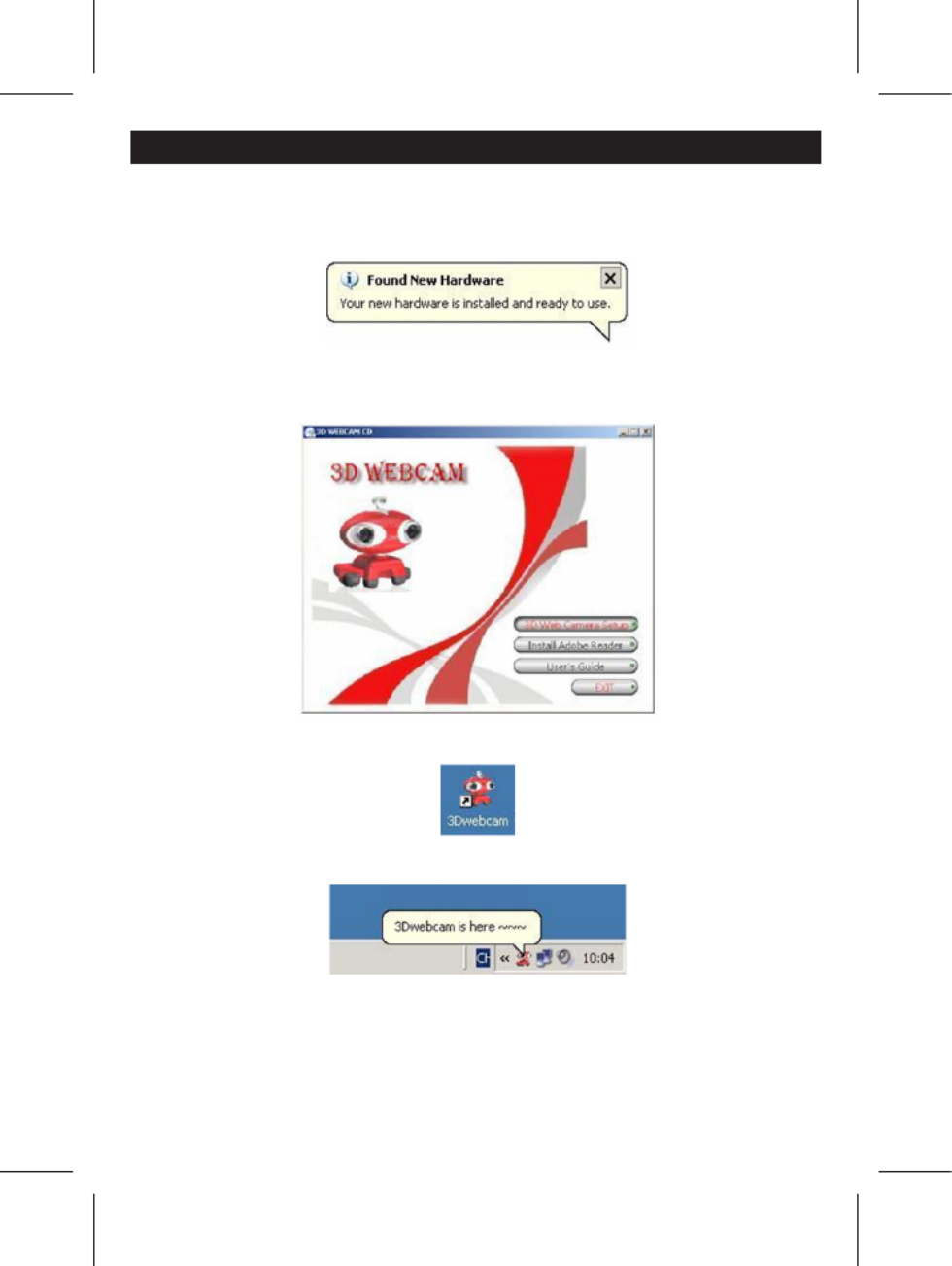
2
ENGLISH
Hardware Installation:
Connect the webcam to your PC using the USB 2.0 port. Place the webcam on your desk or monitor. The best
distance is about 1 m/3 ft. After connecting the webcam to your PC, you will see a “Found New Hardware”
message as in the picture below. Please wait a few seconds until the hardware installation is nished.
Software installation:
After placing the CD into your CD-rom drive and closing it, wait a few seconds and a screen will appear as in
the image below.
Click the “3D Web Camera Setup” button to install the 3D software and follow these steps:
Double click the icon that will appear on your desktop. (see picture below)
You will see a pop-up in the notication area which indicates that the software is being installed.
After a few seconds you will see this screen:

3
Button functions:
Main window Second window
Snapshot Record 3D mode
2D mode 3D adjustment Settings
Full screen Effects Grafti
Erase all
3D Lens focus:
• Click the 3D mode button
• Click the 3D adjustment button
You will nd Left Focus and Right Focus in the second window. Please choose an object that is 1m/3ft away
as a reference to focus both lenses separately. See pictures below:
→
Specyfikacje produktu
| Marka: | Konig |
| Kategoria: | kamera internetowa |
| Model: | CMP-WEBCAM3D10 |
Potrzebujesz pomocy?
Jeśli potrzebujesz pomocy z Konig CMP-WEBCAM3D10, zadaj pytanie poniżej, a inni użytkownicy Ci odpowiedzą
Instrukcje kamera internetowa Konig

8 Września 2024

31 Sierpnia 2024

29 Sierpnia 2024

19 Sierpnia 2024

18 Sierpnia 2024

17 Sierpnia 2024
Instrukcje kamera internetowa
- kamera internetowa Sony
- kamera internetowa Gamdias
- kamera internetowa Sven
- kamera internetowa Motorola
- kamera internetowa Logitech
- kamera internetowa Pioneer
- kamera internetowa Lenovo
- kamera internetowa TP-Link
- kamera internetowa Philips
- kamera internetowa Plantronics
- kamera internetowa SilverCrest
- kamera internetowa Hikvision
- kamera internetowa Conceptronic
- kamera internetowa Panasonic
- kamera internetowa Viewsonic
- kamera internetowa Asus
- kamera internetowa Nedis
- kamera internetowa Medion
- kamera internetowa D-Link
- kamera internetowa Niceboy
- kamera internetowa Yealink
- kamera internetowa Speed-Link
- kamera internetowa HP
- kamera internetowa Creative
- kamera internetowa Manhattan
- kamera internetowa Tripp Lite
- kamera internetowa Kodak
- kamera internetowa Icy Box
- kamera internetowa Gembird
- kamera internetowa Lindy
- kamera internetowa Trust
- kamera internetowa V7
- kamera internetowa Dell
- kamera internetowa Digitus
- kamera internetowa Dahua Technology
- kamera internetowa Renkforce
- kamera internetowa Rollei
- kamera internetowa BaseTech
- kamera internetowa Pyle
- kamera internetowa NGS
- kamera internetowa Midland
- kamera internetowa Sennheiser
- kamera internetowa Vivotek
- kamera internetowa Ewent
- kamera internetowa Razer
- kamera internetowa AirLive
- kamera internetowa Prestigio
- kamera internetowa Axis
- kamera internetowa Vivolink
- kamera internetowa Lorex
- kamera internetowa Aluratek
- kamera internetowa Elro
- kamera internetowa Hama
- kamera internetowa Microsoft
- kamera internetowa ModeCom
- kamera internetowa AVer
- kamera internetowa Denver
- kamera internetowa Anker
- kamera internetowa Albrecht
- kamera internetowa InLine
- kamera internetowa Tracer
- kamera internetowa AVerMedia
- kamera internetowa MEE Audio
- kamera internetowa Genius
- kamera internetowa Media-Tech
- kamera internetowa BenQ
- kamera internetowa Vivanco
- kamera internetowa Y-cam
- kamera internetowa Insta360
- kamera internetowa Elo
- kamera internetowa Alecto
- kamera internetowa Xtorm
- kamera internetowa Foscam
- kamera internetowa Lumens
- kamera internetowa Kunft
- kamera internetowa Elgato
- kamera internetowa Savio
- kamera internetowa PTZ Optics
- kamera internetowa A4tech
- kamera internetowa Eminent
- kamera internetowa Targus
- kamera internetowa Sitecom
- kamera internetowa Exibel
- kamera internetowa Aukey
- kamera internetowa Easypix
- kamera internetowa Nilox
- kamera internetowa Steren
- kamera internetowa ProXtend
- kamera internetowa Envivo
- kamera internetowa Sandberg
- kamera internetowa AV:link
- kamera internetowa Sweex
- kamera internetowa Vizio
- kamera internetowa T'nB
- kamera internetowa Interlogix
- kamera internetowa Day
- kamera internetowa Ipevo
- kamera internetowa IC Intracom
- kamera internetowa Wanscam
- kamera internetowa Adesso
- kamera internetowa Fanvil
- kamera internetowa IHome
- kamera internetowa Iluv
- kamera internetowa WyreStorm
- kamera internetowa Prowise
- kamera internetowa Arozzi
- kamera internetowa Ozone
- kamera internetowa JPL
- kamera internetowa Zalman
- kamera internetowa Bazoo
- kamera internetowa SIIG
- kamera internetowa AbleNet
- kamera internetowa Micro Innovations
- kamera internetowa Mylife
- kamera internetowa ITek
- kamera internetowa Kogan
- kamera internetowa KONFTEL
- kamera internetowa Mitsai
- kamera internetowa J5create
- kamera internetowa Sygonix Connect
- kamera internetowa Perfect Choice
- kamera internetowa OBSBOT
- kamera internetowa Shoplace
- kamera internetowa Canyon
- kamera internetowa AOpen
- kamera internetowa Konig Electronic
- kamera internetowa Hamlet
- kamera internetowa Webcamxp
- kamera internetowa Approx
- kamera internetowa Acme Made
- kamera internetowa Acme United
- kamera internetowa VisionTek
- kamera internetowa ALC
- kamera internetowa HuddleCamHD
- kamera internetowa Aplic
- kamera internetowa Cyber Acoustics
Najnowsze instrukcje dla kamera internetowa

3 Kwietnia 2025

4 Marca 2025

7 Lutego 2025

7 Lutego 2025

11 Stycznia 2025

9 Stycznia 2025

30 Grudnia 2025

28 Grudnia 2024

20 Grudnia 2024

15 Grudnia 2024