Instrukcja obsługi Kanex K166-1126
Kanex
klawiatura
K166-1126
Przeczytaj poniżej 📖 instrukcję obsługi w języku polskim dla Kanex K166-1126 (2 stron) w kategorii klawiatura. Ta instrukcja była pomocna dla 39 osób i została oceniona przez 20 użytkowników na średnio 4.4 gwiazdek
Strona 1/2
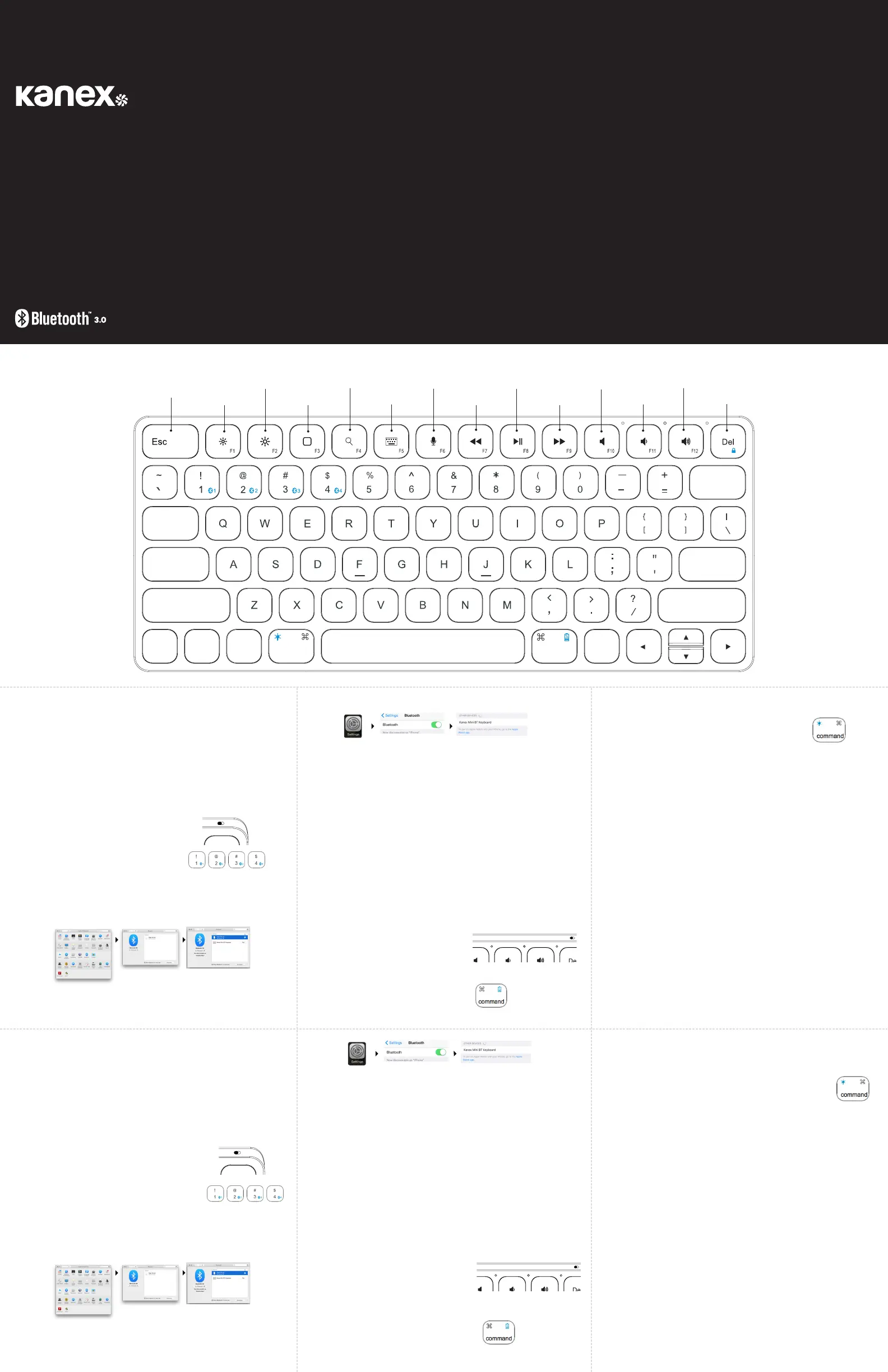
Asignar otra tecla de Bluetooth a otro dispositivo:
1. Asegúrese de que el teclado esté encendido.
2. Siga los pasos 2-4 para emparejar dispositivos de Apple adicionales.
Nota: Usted puede enlazar hasta cuatro dispositivos compatibles con Bluetooth.
Cambio entre dispositivos:
El teclado Kanex MultiSync Premium Slim Keyboard puede emparejarse con hasta cuatro dispositivos
Bluetooth distintos. Podrá cambiar entre dispositivos emparejados pulsando (fn+1, fn+2, fn+3, fn+4).
Nota: El tiempo entre el cambio de dispositivos tardará aproximadamente de 2 a 5 segundos.
Reinicio de fábrica:
1. Apagar el Bluetooth en los dispositivos que se conectan con el teclado antes de intentar
restablecer.
2. Mantén pulsada la tecla "fn" y ambas teclas "Shift" durante 5 segundos para restablecer el teclado.
3. Sigue los pasos de emparejamiento para emparejar los dispositivos nuevos.
Indicador LED:
1. Indicador de energía:
• La luz roja permanece encendida mientras se carga el teclado.
• La luz roja parpadea cuando el nivel de potencia es demasiado bajo.
• La luz verde permanece verde cuando está completamente cargado.
2. La luz verde se enciende durante 10 segundos cuando el teclado está activado.
3. Conectar el indicador:
• La luz azul parpadea durante el emparejamiento de
los dispositivos.
4. Indicador de mayúsculas:
• La luz verde se enciende cuando se utiliza el bloqueo
de mayúsculas.
¿Cómo comprobar el nivel de batería?
Presiona las teclas “FN” y “Command” durante 5 segundos.
• La luz verde parpadea 4 veces: batería al 100 %
• La luz verde parpadea 3 veces: batería al 75 %
• La luz verde parpadea 2 veces: batería al 50 %
• La luz verde parpadea 1 vez: batería al 25 %
Contenido:
• 1 teclado Kanex MultiSync Premium Slim Keyboard
• 1 Cable de carga
• 1 Manual del usuario
Requisitos del sistema:
• Computadora o dispositivo móvil con capacidad para Bluetooth®
• Mac® OS X v10.6 o posterior
• iOS 7 o posterior
• Android 4.0 o posterior
• Compatible también con Windows® XP/Vista/7/8/8.1 (32 y 64 bits)
Emparejar el teclado Kanex Mini Bluetooth Keyboard:
1. Utilice el cable USB incluido para cargar completamente la
batería del teclado antes de su primer uso.
2. Coloque el interruptor en la posición “ON” para encender el
teclado Kanex MultiSync Premium Slim Keyboard.
3. Pulsa la tecla "fn" y la tecla Bluetooth deseada para asignar tus
dispositivos a esa tecla específica. (fn+1, fn+2, fn+3, fn+4).
4. Complete el emparejamiento Bluetooth en el dispositivo deseado.
Mac® OS X:
• Vaya a Preferencias del sistema >> Seleccione Bluetooth.
• Asegúrese de que Bluetooth esté activado.
• Seleccione el botón “Pair” al lado de “Kanex BT Keyboard (1126)”.
• Siga las instrucciones que aparecen en la pantalla para configurar el teclado.
• Su Mac p1-ya está conectado.
Apple iOS (iPad®, iPhone®, or iPod®)
• Inicie la aplicación Configuración.
• Seleccione Bluetooth y active Bluetooth.
• Elija “Kanex BT Keyboard (1126)”.
• Su dispositivo iOS ya está conectado.
MultiSync
Premium Slim Keyboard
For Mac & iOS
What’s Inside:
• 1 x MultiSync Premium Slim Keyboard
• 1 x Charging Cable
• 1 x User Manual
System Requirements:
• Bluetooth® Enabled Computer or Mobile Device
• Mac® OS X v10.6 or later
• iOS 7 or Above
• Android 4.0 & Above
• Also Compatible with Windows® XP/Vista/7/8/8.1 (32-bit & 64-bit)*
*Some Mac special keys may not work in Windows.
Pairing Your Kanex MultiSync Preminum Mini Keyboard:
1. Please use the included USB cable to fully charge the
keyboard battery before your first use.
2. Switch to “ON” position to power the
Kanex MultiSync Premium Slim Keyboard.
3. Press the “fn” & desired Bluetooth key to assign your
devices to that specific key. (fn+1, fn+2, fn+3, fn+4)
4. Complete the Bluetooth Pairing on your desired device.
Mac® OS X:
• Go to System Preferences >> Select Bluetooth.
• Ensure Bluetooth is turned ON
• Select the “Pair” button next to “Kanex BT Keyboard (1126)”
• Follow the on-screen instructions for Keyboard Setup.
• Your Mac is now connected.
Apple iOS (iPad®, iPhone®, or iPod®)
• Launch the Settings application.
• Select Bluetooth and Turn on Bluetooth.
• Choose “Kanex BT Keyboard (1126).”
• Your iOS device is now connected.
Assign a Dierent Bluetooth Key to Another Device:
1. Make sure the Keyboard is powered on.
2. Follow steps 2-4 to pair additional Apple devices.
Note: You are able to pair up to Four Bluetooth enabled devices
Switching Between Devices:
The Kanex MultiSync Premium Slim Keyboard can pair up to 4 dierent Bluetooth devices.
You will be able to switch between your paired devices by pressing (fn+1, fn+2, fn+3, fn+4).
Note: The time between switching devices will take approximately 2-5 seconds.
Master Reset:
1. Turn o the Bluetooth on the devices which are connecting
with your keyboard before attempting to reset.
2. Press and hold the “fn” key and both “Shift” keys for 5 seconds back to master reset.
3. Follow the pairing steps to pair your new devices.
LED Indicator:
1. Power indicator:
• The red light will blink when the power level is too low.
• The red light will stay on while charging the keyboard.
• The green light will turn to green once fully charged.
2. The green light will turn on for 10sec when turn on the keyboard.
3. Connect indicator:
• The blue light will blink while pairing the devices.
4. Caps indicator:
• The blue light will on when using the Caps Lock.
How to check the battery level?
Hold the “FN” and “Command” keys for 5 seconds.
• Green light flashes 4 times: 100% Battery
• Green light flashes 3 times: 75% Battery
• Green light flashes 2 times: 50% Battery
• Green light flashes 1 time: 25% Battery
• Red light flashes: Time to charge the keyboard.
How to change the LED backlit level?
Hold the “fn” key and press “Command” to turn on LED backlit.
• Press the “Command” key one time to turn on backlit to level 1.
• Press the “Command” key two times to turn on backlit to level 2.
• Press the “Command” key three times to turn o the backlit.
Ergonomics:
Take care when using your electronic devices for long periods of time. Avoid long harmful actions
such as repetitive motions, awkward positions and prolonged use in order to prevent physical
damage. Take frequent breaks and use proper positioning when laying out your workspace.
WARNING!
Do not damage the rechargeable battery. A damaged battery can cause an explosion or fire, and can
result in personal injury and/or property damage. To prevent injury or damage:
• Do not use or charge the battery if it appears to be damaged. Signs of damage include, but are
not limited to, discoloration, warping, and leaking of battery fluid.
• Do not expose the battery to fire, high temperature, or direct sunlight.
• Do not immerse the battery in water.
• Do not use or store the battery inside a vehicle during hot weather.
• Do not drop or puncture the battery.
• Do not open the battery or short-circuit its contacts.
Use the battery only for its intended use and according to the instructions in the product
documentation. Avoid contact with the rechargeable battery if it appears to be leaking. Battery fluid is
corrosive, and contact with it can result in personal injury and/or property damage.
To prevent injury or damage:
• If the battery leaks, avoid contact with the battery fluid.
• If battery fluid gets into your eyes, immediately rinse your eyes with clean water and seek
medical attention. Do not rub your eyes.
• If battery fluid gets onto your skin or clothing, immediately use clean water to wash o the
battery fluid.
Charge and use the rechargeable battery only in strict accordance with the instructions.
• Charge or using the battery in unauthorized equipment can cause an explosion or fire, and
can result in personal injury and/or equipment damage. To prevent injury or damage:
o Do not charge or use the battery if it appears to be damaged or leaking.
o Discontinue charging a battery that gives o extreme heat or a burning odor.
o Use the battery only on specified compatible equipment.
Customer Service:
Online: http://www.kanex.com/contact/techsupport
Email: service@kanex.com
Phone: 844-228-7834
Kanex One Year Limited Warranty:
Kanex oers a one (1) year limited warranty from the original date
of purchase and will oer a new replacement of a product due to a
manufacture’s defect.
For more info please visit:
http://www.kanex.com/support/warranty
Bluetooth is a registered trademark owned by Bluetooth SIG, Inc. Windows XP and Vista are
registered trademarks of Microsoft, registered in the U.S. and other countries. Mac, iPhone, iPad,
iPod, and Apple TV are trademarks of Apple Inc., registered in the U.S. and other countries. IOS is a
trademark or registered trademark of Cisco in the U.S. and other countries and is used under license.
Kanex and the Kanex Logo are registered trademarks of Kanex, registered in the U.S. and other
countries. Designed in Brea, California by Kanex.
English
Wireless Mode
Escape
Brightness -
Brightness +
Home
(iOS)
Search
(iOS)
Siri
(iOS)
Virtual Keyboard
(iOS)
Play/Pause
Mute
Volume +
Reverse Volume -
Lock
Fast Forward
• La luz roja parpadea: hora de cargar el teclado
¿Cómo cambiar el nivel de luz de fondo LED?
Mantén pulsada la tecla "fn" y presiona el "Comando" para encender la luz de fondo LED
• Presiona la tecla "Comando" una (1) vez para alcanzar el nivel de brillo 1
• Presiona la tecla "Comando" dos (2) veces para alcanzar el nivel de brillo 2
• Presiona la tecla "Comando" tres (3) veces para apagar la luz de fondo LED
Ergonomía:
Tenga cuidado cuando use sus aparatos electrónicos durante largos periodos. Para prevenir lesiones, evite
acciones dañinas, tales como movimientos repetitivos, posiciones extrañas y uso prolongado. Tómese recesos
frecuentes y coloque sus cosas en posición correcta cuando acomode su espacio de trabajo.
¡ADVERTENCIA!
No dañes la batería recargable. Una batería dañada puede causar una
explosión o un incendio y puede provocar daños a personas u objetos.
Para evitar estos daños:
• No utilices ni cargues la batería si parece estar dañada. Los signos de
daño incluyen, pero no se limitan a, pérdidas de color, deformaciones y
pérdidas de fluido de la batería.
• No expongas la batería al fuego, altas temperaturas o luz solar directa.
• No sumerjas la batería en agua.
• No utilices ni almacenes la batería dentro de un vehículo con clima cálido.
• No dejes caer la batería ni la pinches.
• No abras la batería ni cortocircuites sus contactos.
Utiliza la batería solamente para el uso al que se destina y siguiendo
siempre las instrucciones de la documentación del producto. Evita el contacto con la batería recargable si
parece tener pérdidas de fluido. El fluido de la batería es corrosivo y entrar en contacto con él podría causar
daños personales y/o daños sobre objetos.
Para evitar estos daños:
• Si la batería tiene pérdidas, evita el contacto con el fluido de la batería.
• Si el fluido de batería entra en contacto con tus ojos, enjuaga
inmediatamente los ojos con agua limpia y busca atención médica. No te
frotes los ojos.
• Si el fluido de batería entra en contacto con tu piel o tu ropa, utiliza
inmediatamente agua limpia para limpiar el fluido de batería.
Carga y utiliza la batería recargable únicamente siguiendo de forma estricta las instrucciones.
• Cargar o utilizar la batería con equipamiento no autorizado puede causar una explosión o un incendio
y puede provocar daños personales o al equipamiento. Para prevenir estos daños:
o No cargues ni utilices la batería si parece estar dañada o tiene pérdidas.
o No sigas cargando una batería que se caliente en exceso o que emita olor a quemado.
o Utiliza la batería solamente con el equipamiento específico para el que está diseñada.
Español
Caps Connect Power
Caps Connect Power
caps lock
tab
shift
enter
shift
backspace
fn
control
alt
option
command
command option
alt
macOS iOS
Specyfikacje produktu
| Marka: | Kanex |
| Kategoria: | klawiatura |
| Model: | K166-1126 |
Potrzebujesz pomocy?
Jeśli potrzebujesz pomocy z Kanex K166-1126, zadaj pytanie poniżej, a inni użytkownicy Ci odpowiedzą
Instrukcje klawiatura Kanex

1 Października 2024

1 Października 2024

1 Października 2024

1 Października 2024

1 Października 2024

1 Października 2024

1 Października 2024
Instrukcje klawiatura
- R-Go Tools
- Gamesir
- Brigmton
- Carlsbro
- Doro
- Xtrfy
- AKAI
- Gigabyte
- Adesso
- Elgato
- Xiaomi
- UNYKAch
- Speed-Link
- Satechi
- FURY
Najnowsze instrukcje dla klawiatura

5 Kwietnia 2025

5 Kwietnia 2025

5 Kwietnia 2025

4 Kwietnia 2025

4 Kwietnia 2025

4 Kwietnia 2025

30 Marca 2025

30 Marca 2025

30 Marca 2025

30 Marca 2025