Instrukcja obsługi Kanex EasySync
Kanex
klawiatura
EasySync
Przeczytaj poniżej 📖 instrukcję obsługi w języku polskim dla Kanex EasySync (2 stron) w kategorii klawiatura. Ta instrukcja była pomocna dla 12 osób i została oceniona przez 6.5 użytkowników na średnio 4.3 gwiazdek
Strona 1/2
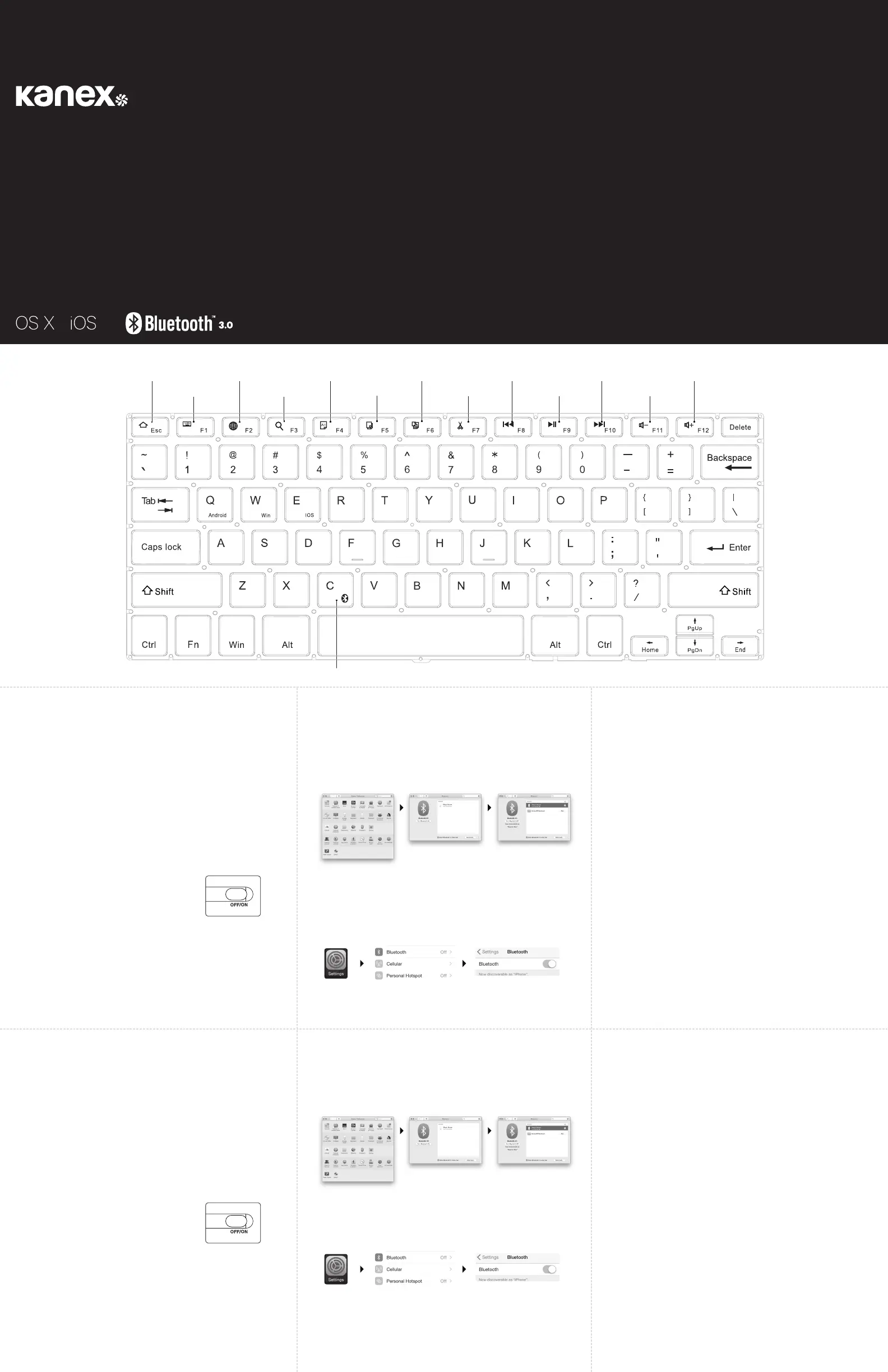
Compact Bluetooth Keyboard
with Stand Cover
User Manual
For Mac, iPhone and iPad
What’s Inside:
• 1 x Kanex Compact Bluetooth Keyboard with Stand Cover
• 1 x Charging Cable
• 1 x User Manual
System Requirements:
• Bluetooth® Enabled Computer or Mobile Device
• Mac® OS X v10.6 or later
• iOS 5 or later
• Also Compatible with Windows® XP/Vista/7/8/8.1 (32-bit & 64-bit)
Pairing Your Kanex Compact Bluetooth Keyboard with Stand
Cover:
1. Please use the included USB cable to fully charge the
keyboard battery before your first use.
2. Switch to “ON” position to power the Kanex Compact
Bluetooth Keyboard with Stand Cover.
3. Press the” FN+C” button together, the LED
indicator will begin to blink.
4. Complete the Bluetooth Pairing on your
desired device. The keyboard light will turn o.
Mac® OS X:
• Go to System Preferences >> Select Bluetooth.
• Ensure Bluetooth is turned ON
• Select the “Pair” button next to “Kanex BT Keyboard (1053).”
• Follow the on-screen instructions for Keyboard Setup.
• Your Mac is now connected.
Apple iOS (iPad®, iPhone®, or iPod®)
• Launch the Settings application.
• Select Bluetooth and Turn on Bluetooth.
• Choose “Kanex BT Keyboard (1053).”
• Your iOS device is now connected.
LED Indicator:
Battery Status: A green light will turn on for a few seconds and the light will turn
o to save power. The keyboard is still on.
Bluetooth Status: Press the “FN+C” button, the Bluetooth blue light will
blink. The status light will turn o once the keyboard has been
synced with your devices.
Caps Lock light: A blue light will stay on when using Caps lock.
Charging light: A red light will turn on when charging and turn green
when fully charged.
Ergonomics:
Take care when using your electronic devices for long periods of time. Avoid long harmful
actions such as repetitive motions, awkward positions and prolonged use in order to
prevent physical damage. Take frequent breaks and use proper positioning when laying
out your workspace.
For more info please visit:
www.kanex.com
Bluetooth is a registered trademark owned by Bluetooth SIG, Inc. Windows XP and Vista are
registered trademarks of Microsoft, registered in the U.S. and other countries. Mac, iPhone, iPad,
iPod, and Apple TV are trademarks of Apple Inc., registered in the U.S. and other countries. IOS is a
trademark or registered trademark of Cisco in the U.S. and other countries and is used under license.
English
Wireless Mode
Home
Keyboard Display
Language exchange
Search
Select all
Wireless Mode
Copy
Paste
Cut
Play/Pause
Volume +Reverse
Volume -
Fast Forward
Contenido:
• 1 Teclado Bluetooth compacto Kanex con funda soporte
• 1 Cable de carga
• 1 Manual del usuario
Requisitos del sistema:
• Computadora o dispositivo móvil con capacidad para Bluetooth®
• Mac® OS X v10.6 o posterior
• iOS 5 o posterior
• Compatible también con Windows® XP/Vista/7/8/8.1 (32 y 64 bits)
Emparejamiento del Teclado Bluetooth compacto Kanex con
funda soporte:
1. Use el cable USB que se incluye para cargar
completamente la batería del teclado antes
de usar por primera vez.
2. Coloque el interruptor en la posición “ON”
para encender el Teclado Bluetooth compacto
Kanex con funda soporte.
3. Presione la tecla “FN+C” simultáneamente,
el indicador LED comenzará a parpadear.
4. Encienda la función Bluetooth de su dispositivo.
La luz del teclado se apagará.
Para Mac® OS X:
• Vaya a System Preferences -> Seleccione Bluetooth.
• Verifique que el Bluetooth esté activado.
• Seleccione el botón “Pair” (Emparejar) junto a “Kanex BT Keyboard (1053)”.
• Siga las instrucciones en pantalla para configurar el teclado.
Su equipo Mac p1-ya está conectado.
Para Apple iOS (iPad®, iPhone® o iPod®)
• Inicie la aplicación de Configuración.
• Seleccione Bluetooth y active el Bluetooth.
• Elija “Kanex BT Keyboard (1053).”
• Su dispositivo iOS p1-ya está conectado.
Indicador LED:
Estado de la batería: Se encenderá una luz verde durante unos segundos y luego, se
apagará para ahorrar energía. El teclado seguirá encendido.
Estado del Bluetooth: Presione el botón “FN+C”, la luz azul del Bluetooth parpadeará.
La luz de estado se encenderá una vez que el teclado esté
sincronizado con sus dispositivos.
Luz de mayúsculas activadas: Una luz azul permanecerá encendida mientras las
mayúsculas estén activadas.
Luz de carga: Una luz roja se encenderá durante la carga y se tornará verde una vez
completa la carga.
Ergonomía:
Tenga cuidado cuando use sus aparatos electrónicos durante largos periodos. Para
prevenir lesiones, evite acciones dañinas, tales como movimientos repetitivos, posiciones
extrañas y uso prolongado. Tómese recesos frecuentes y coloque sus cosas en posición
correcta cuando acomode su espacio de trabajo.
Español
Specyfikacje produktu
| Marka: | Kanex |
| Kategoria: | klawiatura |
| Model: | EasySync |
Potrzebujesz pomocy?
Jeśli potrzebujesz pomocy z Kanex EasySync, zadaj pytanie poniżej, a inni użytkownicy Ci odpowiedzą
Instrukcje klawiatura Kanex

1 Października 2024

1 Października 2024

1 Października 2024

1 Października 2024

1 Października 2024

1 Października 2024

1 Października 2024
Instrukcje klawiatura
- UGo
- Native
- Niceboy
- Hama
- Krom
- Renkforce
- Corsair
- Kawai
- Steren
- Tracer
- Novation
- Loupedeck
- Groove Synthesis
- IOPLEE
- Lindy
Najnowsze instrukcje dla klawiatura

5 Kwietnia 2025

5 Kwietnia 2025

5 Kwietnia 2025

4 Kwietnia 2025

4 Kwietnia 2025

4 Kwietnia 2025

30 Marca 2025

30 Marca 2025

30 Marca 2025

30 Marca 2025