Instrukcja obsługi J5 Create JUE303
J5 Create
Karta sieciowa/adapter
JUE303
Przeczytaj poniżej 📖 instrukcję obsługi w języku polskim dla J5 Create JUE303 (2 stron) w kategorii Karta sieciowa/adapter. Ta instrukcja była pomocna dla 11 osób i została oceniona przez 2 użytkowników na średnio 4.5 gwiazdek
Strona 1/2
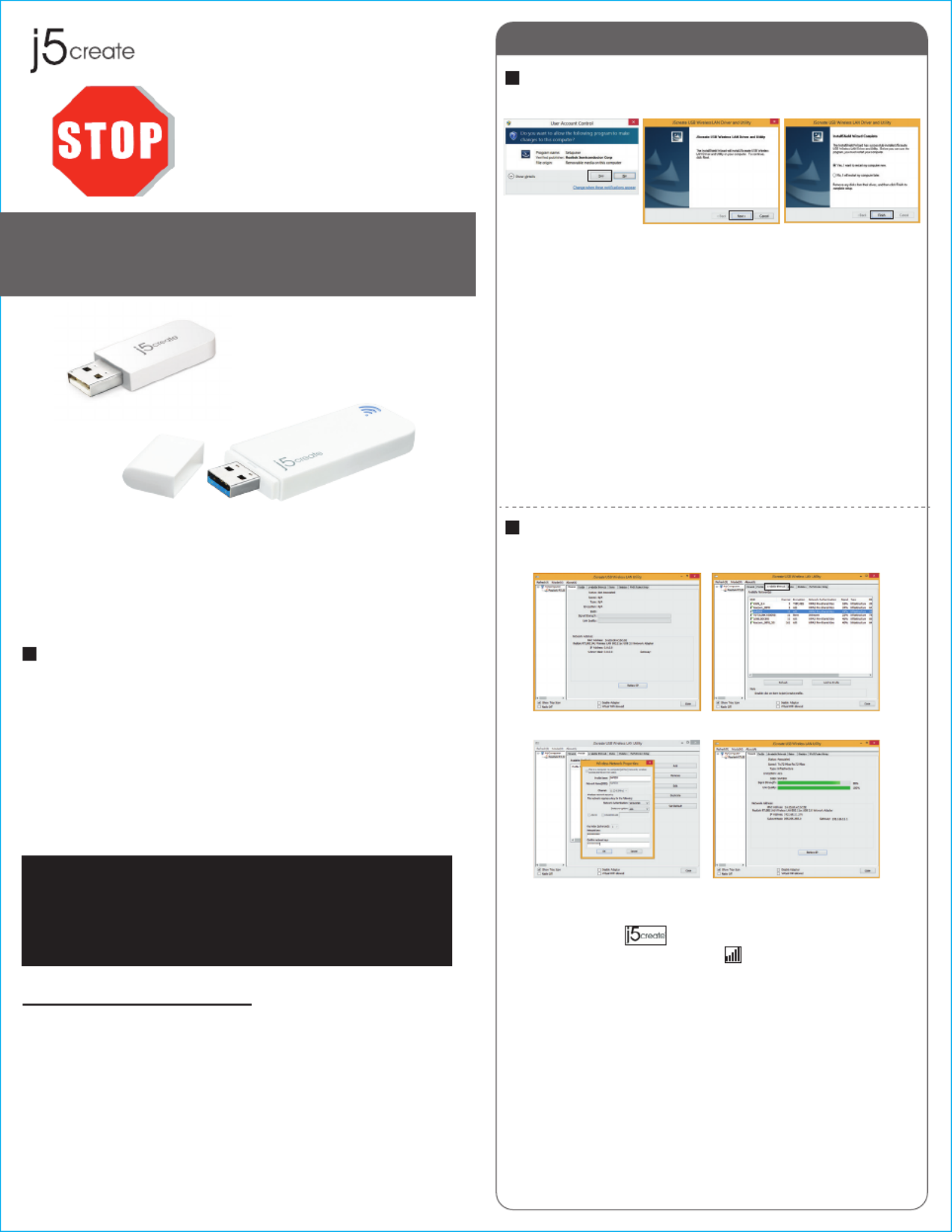
Windows
Driver Installation
Connecting to a Wireless Network
Step 1 Step 2.3 Step 4
Thank you for purchasing the j5create Wireless AC USB
Adapter. The j5create Wireless AC USB Adapter can easily
upgrade your desktop/laptop to receive a wireless Internet
connection. Once connected, access your high-speed Internet
connection while sharing photos, files, music, videos, printers
and storage. Get a better Internet experience with a faster
wireless connection so you can enjoy smoother digital phone
calls, gaming, downloading and video streaming.
● Microsoft Windows 8.1 / 8 / 7 / Vista / XP
(32-bit or 64-bit)
● Mac OSX v10.6~v10.10
● Linux OS
● Available USB port
Do plug in the j5create Not
Wireless AC USB Adapter
until the driver is completely
installed on your computer.
JUE303 / JUE304
JUE303
JUE304
Wireless AC USB Adapter
Step 1 Step 2
Step 3 Step 4
STOP!
If you have any problems with this product please contact
our technical support team before returning it to the store.
TECHNICAL SUPPORT
Customer Service:
888-988-0488
Technical Support:
888-689-4088
Email:
service@j5create.com
Live Chat:
www.j5create.com/livechat
Support Ticket:
tickets.j5create.com
Introduction
System Requirements
1
2015Feb-V1
Step 1
Insert the installation CD into your CDROM. The Windows
7/8 User Account Control dialog is shown. Click Yes to
continue.
Step 2
The dialog is shown.Preparing Setup
Step 3
The wizard is ready to install the driver and the utility. Click
Next to begin the installation.
Step 4
Click , then restart your computer to complete the Finish
installation process
Step 1
Plug the Wireless AC USB Adapter into a USB port.
Double-click the icon on your desktop to start the
Wireless AC Network Utility or in the task bar.
Step 2
Click the Available Network button to scan for available
access points.
Step 3
Double-click on the service set identifier (SSID) of the
network that you are going to connect to. Enter the
Network Key (password) and press .OK
Step 4
Your wireless network is ready for use.

Mac
j5create offers a limited 1-year warranty. User’s wear & tear damage is not
included.The user shall call or e-mail j5create's customer service with information
regarding the defect(s) of the product and obtain a return authorization number.
Users are responsible for one way return freight cost and we will take care of one
way freight back. In order to obtain a return authorization number, users should
have the following information handy when calling or emailing the service team:
(i) a copy of the original purchase invoice to verify your warranty
(ii) a product serial number
(iii) a description of the problem
(iv) customer’s name, address, and telephone number
j5create does not warrant that the operation of the product will be uninterrupted
or error-free. j5create is not responsible for damage arising from failure to follow
instructions relating to the product’s use. This warranty does not apply to:(a)
consumable parts, unless damage has occurred due to a defect in materials or
workmanship; (b) cosmetic damage, including but not limited to scratches, dents ,
and broken plastic on ports; (c) damage caused by use with non-j5create
products; (d) damage cause by natural disasters (flood, fire, earthquake, lighting
strike, typhoon etc.,); (e) damage caused by human misuse (lost, accident, abuse,
misuse or other external causes); (f) damage caused by operating the product
outside the permitted or intended uses described by j5create; (g) damage caused
by service (including upgrades and expansions) performed by anyone who is not a
representative of j5create or a j5create Authorized Service Provider; (h) a product
or part that has been modified to alter functionality or capability without the
written permission of j5create; or (i) if any j5create serial number on the product
has been removed or defaced. If such a situation occurs, j5create will calculate the
cost of materials and repair for your reference. This warranty is given by j5create in
lieu of any other warranties expressed or implied.
Copyright© 2015 j5create. All rights reserved. All trade names are registered
trademarks of their respective owners. Features and specifications are subject to
change without notice. Product may not be exactly as shown in the diagrams.
Connecting to a Wireless Network
Driver Installation
Step 1
Plug the Wireless AC USB Adapter into a USB port. The
Wireless AC Network Utility should launch automatically.
Step 2
Click the Available Network button to scan for available
access points.
Step 3
Double-click on the service set identifier (SSID) of the
network that you are going to connect to. Enter the
Network Key (password) and press OK.
Step 4
Once the network is connected, click on Add to Profile to
save the network and it will automatically connect next
time. Now your wireless network is ready for use.
Step 1
Save the installation file from the installation CD onto your
MAC.
Step 2
Open the dmg file and start the installation process. Click
Continue to begin installation.
Step 3
Once installation has finished, restart your Mac.
Step 2Step 1 Step 3
Limited Warranty
FCC
This device complies with Part 15 of the FCC Rules. Operation is subject to the
following two conditions:
1. This device may not cause harmful interference.
2. This device must accept any interference received, including
interference that may cause undesired operation.
Note:
This equipment has been tested and found to comply with the limits for a
Class B digital device, pursuant to Part 15 of the FCC Rules. These limits are
designed to provide reasonable protection against harmful interference in a
residential installation. This equipment generates, uses and can radiate radio
frequency energy and, if not installed and used in accordance with the
instructions, may cause harmful interference to radio communications.
However, there is no guarantee that interference will not occur in a particular
installation. If this equipment does cause harmful interference to radio or
television reception, which can be determined by turning the equipment off
and on, the user is encouraged to try to correct the interference by one or
more of the following measures:
Reorient or relocate the receiving antenna.
Increase the separation between the equipment and receiver.
Connect the equipment into an outlet on a circuit different from that to which
the receiver is connected.
Consult the dealer or an experienced radio/television technician for help.
Regulatory Compliance
Step 1 Step 2
Step 3 Step 4
2 3
Specyfikacje produktu
| Marka: | J5 Create |
| Kategoria: | Karta sieciowa/adapter |
| Model: | JUE303 |
Potrzebujesz pomocy?
Jeśli potrzebujesz pomocy z J5 Create JUE303, zadaj pytanie poniżej, a inni użytkownicy Ci odpowiedzą
Instrukcje Karta sieciowa/adapter J5 Create

1 Października 2024

1 Października 2024

1 Października 2024

1 Października 2024

1 Października 2024

1 Października 2024

1 Października 2024

1 Października 2024
Instrukcje Karta sieciowa/adapter
- Karta sieciowa/adapter Sony
- Karta sieciowa/adapter Yamaha
- Karta sieciowa/adapter Tenda
- Karta sieciowa/adapter Joy-It
- Karta sieciowa/adapter Supermicro
- Karta sieciowa/adapter Pioneer
- Karta sieciowa/adapter TP-Link
- Karta sieciowa/adapter Philips
- Karta sieciowa/adapter Conceptronic
- Karta sieciowa/adapter StarTech.com
- Karta sieciowa/adapter Klipsch
- Karta sieciowa/adapter Canon
- Karta sieciowa/adapter Crestron
- Karta sieciowa/adapter Viewsonic
- Karta sieciowa/adapter Asus
- Karta sieciowa/adapter Nedis
- Karta sieciowa/adapter TRENDnet
- Karta sieciowa/adapter MSI
- Karta sieciowa/adapter Toshiba
- Karta sieciowa/adapter D-Link
- Karta sieciowa/adapter Yealink
- Karta sieciowa/adapter ATen
- Karta sieciowa/adapter Terris
- Karta sieciowa/adapter Speed-Link
- Karta sieciowa/adapter Iiyama
- Karta sieciowa/adapter Thrustmaster
- Karta sieciowa/adapter Evolveo
- Karta sieciowa/adapter Martin Logan
- Karta sieciowa/adapter APC
- Karta sieciowa/adapter Alcatel
- Karta sieciowa/adapter Sigma
- Karta sieciowa/adapter Manhattan
- Karta sieciowa/adapter Strong
- Karta sieciowa/adapter Microchip
- Karta sieciowa/adapter Tripp Lite
- Karta sieciowa/adapter Mikrotik
- Karta sieciowa/adapter Akasa
- Karta sieciowa/adapter Audac
- Karta sieciowa/adapter Cisco
- Karta sieciowa/adapter Kenwood
- Karta sieciowa/adapter Icy Box
- Karta sieciowa/adapter Moxa
- Karta sieciowa/adapter Gembird
- Karta sieciowa/adapter Paradigm
- Karta sieciowa/adapter Lindy
- Karta sieciowa/adapter ZyXEL
- Karta sieciowa/adapter Trust
- Karta sieciowa/adapter LogiLink
- Karta sieciowa/adapter Linksys
- Karta sieciowa/adapter Digitus
- Karta sieciowa/adapter Dahua Technology
- Karta sieciowa/adapter Oehlbach
- Karta sieciowa/adapter Netgear
- Karta sieciowa/adapter AVM
- Karta sieciowa/adapter Velleman
- Karta sieciowa/adapter Ferguson
- Karta sieciowa/adapter Totolink
- Karta sieciowa/adapter Black Box
- Karta sieciowa/adapter ELAC
- Karta sieciowa/adapter Lancom
- Karta sieciowa/adapter Iogear
- Karta sieciowa/adapter Intellinet
- Karta sieciowa/adapter Devolo
- Karta sieciowa/adapter Sennheiser
- Karta sieciowa/adapter Vivotek
- Karta sieciowa/adapter Suunto
- Karta sieciowa/adapter Heckler Design
- Karta sieciowa/adapter Mercusys
- Karta sieciowa/adapter I-TEC
- Karta sieciowa/adapter Ewent
- Karta sieciowa/adapter Draytek
- Karta sieciowa/adapter CLUB3D
- Karta sieciowa/adapter Edimax
- Karta sieciowa/adapter SEH
- Karta sieciowa/adapter AirLive
- Karta sieciowa/adapter EnGenius
- Karta sieciowa/adapter Planet
- Karta sieciowa/adapter Intermec
- Karta sieciowa/adapter NEC
- Karta sieciowa/adapter Antec
- Karta sieciowa/adapter LevelOne
- Karta sieciowa/adapter Axis
- Karta sieciowa/adapter Vivolink
- Karta sieciowa/adapter Teufel
- Karta sieciowa/adapter Aluratek
- Karta sieciowa/adapter Abus
- Karta sieciowa/adapter Rocstor
- Karta sieciowa/adapter Hama
- Karta sieciowa/adapter Microsoft
- Karta sieciowa/adapter Marmitek
- Karta sieciowa/adapter Ubiquiti Networks
- Karta sieciowa/adapter Goobay
- Karta sieciowa/adapter Sharkoon
- Karta sieciowa/adapter Cudy
- Karta sieciowa/adapter QNAP
- Karta sieciowa/adapter Micro Connect
- Karta sieciowa/adapter SVS
- Karta sieciowa/adapter Netis
- Karta sieciowa/adapter Anker
- Karta sieciowa/adapter Allnet
- Karta sieciowa/adapter InLine
- Karta sieciowa/adapter Media-Tech
- Karta sieciowa/adapter Vivanco
- Karta sieciowa/adapter Elo
- Karta sieciowa/adapter Alecto
- Karta sieciowa/adapter Eaton
- Karta sieciowa/adapter Sonnet
- Karta sieciowa/adapter Ditek
- Karta sieciowa/adapter Twelve South
- Karta sieciowa/adapter Allied Telesis
- Karta sieciowa/adapter Eminent
- Karta sieciowa/adapter Targus
- Karta sieciowa/adapter Sitecom
- Karta sieciowa/adapter Aukey
- Karta sieciowa/adapter Lava
- Karta sieciowa/adapter Kensington
- Karta sieciowa/adapter Techly
- Karta sieciowa/adapter Steren
- Karta sieciowa/adapter Buffalo
- Karta sieciowa/adapter GeoVision
- Karta sieciowa/adapter ICIDU
- Karta sieciowa/adapter Valcom
- Karta sieciowa/adapter Asustor
- Karta sieciowa/adapter Simplecom
- Karta sieciowa/adapter Grixx
- Karta sieciowa/adapter Intel
- Karta sieciowa/adapter Mede8er
- Karta sieciowa/adapter Konig
- Karta sieciowa/adapter Sweex
- Karta sieciowa/adapter ESI
- Karta sieciowa/adapter Veho
- Karta sieciowa/adapter Maxxter
- Karta sieciowa/adapter Pinnacle
- Karta sieciowa/adapter Ipevo
- Karta sieciowa/adapter IC Intracom
- Karta sieciowa/adapter Emtec
- Karta sieciowa/adapter Russound
- Karta sieciowa/adapter EverFocus
- Karta sieciowa/adapter EQ3
- Karta sieciowa/adapter Hawking Technologies
- Karta sieciowa/adapter Nexxt
- Karta sieciowa/adapter Vantec
- Karta sieciowa/adapter OSD Audio
- Karta sieciowa/adapter Aeon Labs
- Karta sieciowa/adapter OpenVox
- Karta sieciowa/adapter UTEPO
- Karta sieciowa/adapter SIIG
- Karta sieciowa/adapter Hercules
- Karta sieciowa/adapter Hughes & Kettner
- Karta sieciowa/adapter Extron
- Karta sieciowa/adapter Minute Man
- Karta sieciowa/adapter Motu
- Karta sieciowa/adapter SMC
- Karta sieciowa/adapter Star Micronics
- Karta sieciowa/adapter CradlePoint
- Karta sieciowa/adapter Digium
- Karta sieciowa/adapter Riello
- Karta sieciowa/adapter AVPro Edge
- Karta sieciowa/adapter Iconbit
- Karta sieciowa/adapter 7inova
- Karta sieciowa/adapter Perfect Choice
- Karta sieciowa/adapter NUVO
- Karta sieciowa/adapter Canyon
- Karta sieciowa/adapter Rosewill
- Karta sieciowa/adapter Digicom
- Karta sieciowa/adapter Tycon Systems
- Karta sieciowa/adapter Code Corporation
- Karta sieciowa/adapter Hamlet
- Karta sieciowa/adapter Atto
- Karta sieciowa/adapter Raidsonic
- Karta sieciowa/adapter Approx
- Karta sieciowa/adapter Barox
- Karta sieciowa/adapter Raspberry Pi
- Karta sieciowa/adapter Mach Power
- Karta sieciowa/adapter EtherWAN
- Karta sieciowa/adapter EXSYS
- Karta sieciowa/adapter Altronix
- Karta sieciowa/adapter Microsemi
- Karta sieciowa/adapter Atlantis Land
- Karta sieciowa/adapter IDIS
- Karta sieciowa/adapter Luxul
- Karta sieciowa/adapter Vigitron
- Karta sieciowa/adapter SMK-Link
- Karta sieciowa/adapter Louroe Electronics
- Karta sieciowa/adapter ScreenBeam
Najnowsze instrukcje dla Karta sieciowa/adapter

8 Kwietnia 2025

3 Kwietnia 2025

3 Kwietnia 2025

2 Kwietnia 2025

2 Kwietnia 2025

1 Kwietnia 2025

30 Marca 2025

29 Marca 2025

14 Marca 2025

14 Marca 2025