Instrukcja obsługi Ipevo CDVU-03IP
Ipevo
Kamera dokumentowa
CDVU-03IP
Przeczytaj poniżej 📖 instrukcję obsługi w języku polskim dla Ipevo CDVU-03IP (28 stron) w kategorii Kamera dokumentowa. Ta instrukcja była pomocna dla 11 osób i została oceniona przez 2 użytkowników na średnio 4.5 gwiazdek
Strona 1/28
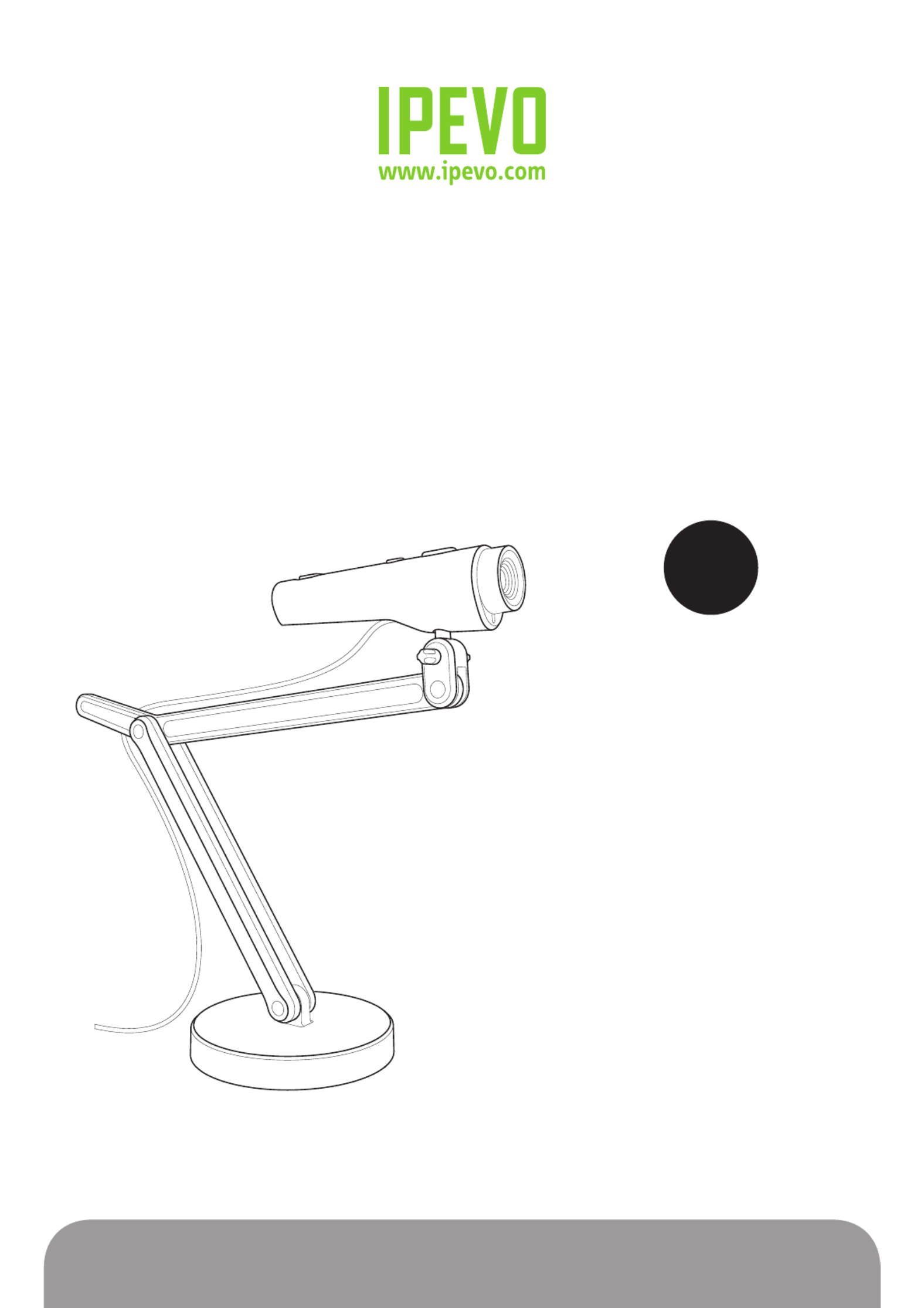
www.ipevo.com
Point 2 View User Manual

6. freeRECTable of Contents
1
1 Getting Started............................................................................ 3
Key benefits of your Point 2 View:............................................................................................... 3
Flexible positioning...................................................................................................................... 3
Easy autofocus.............................................................................................................................. 3
Smart P2V Software......................................................................................................... 3
Installing the P2V Software............................................................................................ 4
System requirements.................................................................................................................... 4
Installing P2V Software................................................................................................... 4
Connecting your Point 2 View....................................................................................................... 4
Reviewing key parts of the Point 2 View Hardware..................................................................... 5
Reviewing key parts of the P2V Software...................................................................... 6
Navigating the P2V Software interface................................................................................... 7
Camera mode: For viewing video and taking snapshots................................................................ 7
Review mode: For reviewing and navigating taken snapshots....................................................... 7
Full Screen mode: For sharing video and images with others....................................................... 7
2 Using Basic Features.................................................................... 8
Seeing how easy it is to stay focused.......................................................................................... 8
Selecting Autofocus (AF) mode on Point 2 View............................................................................8
Bringing Point 2 View into focus................................................................................................... 8
Disabling the “beep” sound (optional)......................................................................................... 9
Taking snapshots........................................................................................................................ 10
Navigating photos in Review mode............................................................................................. 10
Disabling the “snapshot” sound (optional).................................................................................. 10
Modifying or disabling Instant Preview (optional)........................................................................ 11
Using the Timer function............................................................................................................. 11
Positioning Point 2 View............................................................................................................ 12
Viewing objects and the macro capability................................................................................... 12
Sharing documents..................................................................................................................... 13
Using Point 2 View as a standard webcam.................................................................................. 13
3 Working with Video Images........................................................ 14
Zooming images............................................................................................................................... 14
Controlling exposure......................................................................................................................... 14
Flipping images (the Mirror function)................................................................................................ 15
Changing resolution.......................................................................................................................... 15
Changing window size...................................................................................................................... 16

Table of Contents
2
4 Working with Photos.................................................................. 17
Zooming photos................................................................................................................................ 17
Rotating photos................................................................................................................................. 17
Copying photos.................................................................................................................................. 17
Deleting photos................................................................................................................................. 17
Opening photo library folder............................................................................................................ 18
5 Viewing in Full Screen................................................................ 19
Entering Full Screen mode................................................................................................................ 19
Canceling Full Screen mode.............................................................................................................. 19
6 Advanced Features..................................................................... 20
Adjusting the video images............................................................................................................... 20
Changing the photo file name format................................................................................................ 21
Starting P2V Software automatically when your computer starts (Windows)...................................... 21
Selecting language........................................................................................................................... 22
Keeping the Camera mode settings................................................................................................... 22
7 Using Point 2 View in Other Applications.................................. 23
Step 1: Preparing Point 2 View.......................................................................................................... 23
Step 2: Preparing the application...................................................................................................... 24
Step 3: Selecting Point 2 View as the webcam................................................................................... 24
8 Useful Tips.................................................................................. 25
Accessing the Help information......................................................................................................... 25
Viewing version information............................................................................................................. 25
Closing P2V Software........................................................................................................................ 26
List of shortcut keys........................................................................................................................ 26
9 Appendix...................................................................................... 27
FAQ and Troubleshooting.................................................................................................................. 27
User Manual version information...................................................................................................... 27
Safety information............................................................................................................................. 27
Acknowledgement............................................................................................................................ 27
Specyfikacje produktu
| Marka: | Ipevo |
| Kategoria: | Kamera dokumentowa |
| Model: | CDVU-03IP |
Potrzebujesz pomocy?
Jeśli potrzebujesz pomocy z Ipevo CDVU-03IP, zadaj pytanie poniżej, a inni użytkownicy Ci odpowiedzą
Instrukcje Kamera dokumentowa Ipevo

12 Września 2024

9 Września 2024

5 Lipca 2024
Instrukcje Kamera dokumentowa
- Kamera dokumentowa Epson
- Kamera dokumentowa Brother
- Kamera dokumentowa Honeywell
- Kamera dokumentowa Smart
- Kamera dokumentowa Renkforce
- Kamera dokumentowa Vision
- Kamera dokumentowa Optoma
- Kamera dokumentowa AVer
- Kamera dokumentowa AVerMedia
- Kamera dokumentowa Lumens
- Kamera dokumentowa Elmo
- Kamera dokumentowa Adesso
- Kamera dokumentowa Plustek
- Kamera dokumentowa Mustek
- Kamera dokumentowa Legrand
- Kamera dokumentowa Celexon
- Kamera dokumentowa Mimio
Najnowsze instrukcje dla Kamera dokumentowa

8 Marca 2025

28 Grudnia 2024

26 Grudnia 2024

26 Grudnia 2024

12 Grudnia 2024

7 Października 2024

7 Października 2024

6 Października 2024

5 Października 2024

3 Października 2024