Instrukcja obsługi Ipevo CDVH-01IP
Ipevo
Kamera dokumentowa
CDVH-01IP
Przeczytaj poniżej 📖 instrukcję obsługi w języku polskim dla Ipevo CDVH-01IP (3 stron) w kategorii Kamera dokumentowa. Ta instrukcja była pomocna dla 18 osób i została oceniona przez 2 użytkowników na średnio 4.5 gwiazdek
Strona 1/3

Quick Start Guide
The Basics
VZ-R HDMI/USB Dual Mode 8MP Document Camera captures all your material documents, textbooks, —
artwork, devices and 3D objects and streams real-time images directly to your TV or projector via HDMI, —
skipping the need for a computer. It is also compatible with most monitors with an HDMI input. In addition, VZ-R
also supports USB connection for using with a computer when an HDMI connection is not available.
Attaching the Weighted Base
VZ-R consists of two parts an 8MP camera with a versatile multi-—
jointed stand, and a weighted base. Before using, you’ll first need to
manually attach VZ-R’s base to its stand. Please use the screwdriver
(included) to secure the base to the stand using the included screws.
Please be careful not to drop the base while doing so.
Customer Service
Email: cs@ipevo.com
Tel: +1-408-490-3085 (USA)
VZ-R HDMI/USB Dual Mode
8MP Document Camera
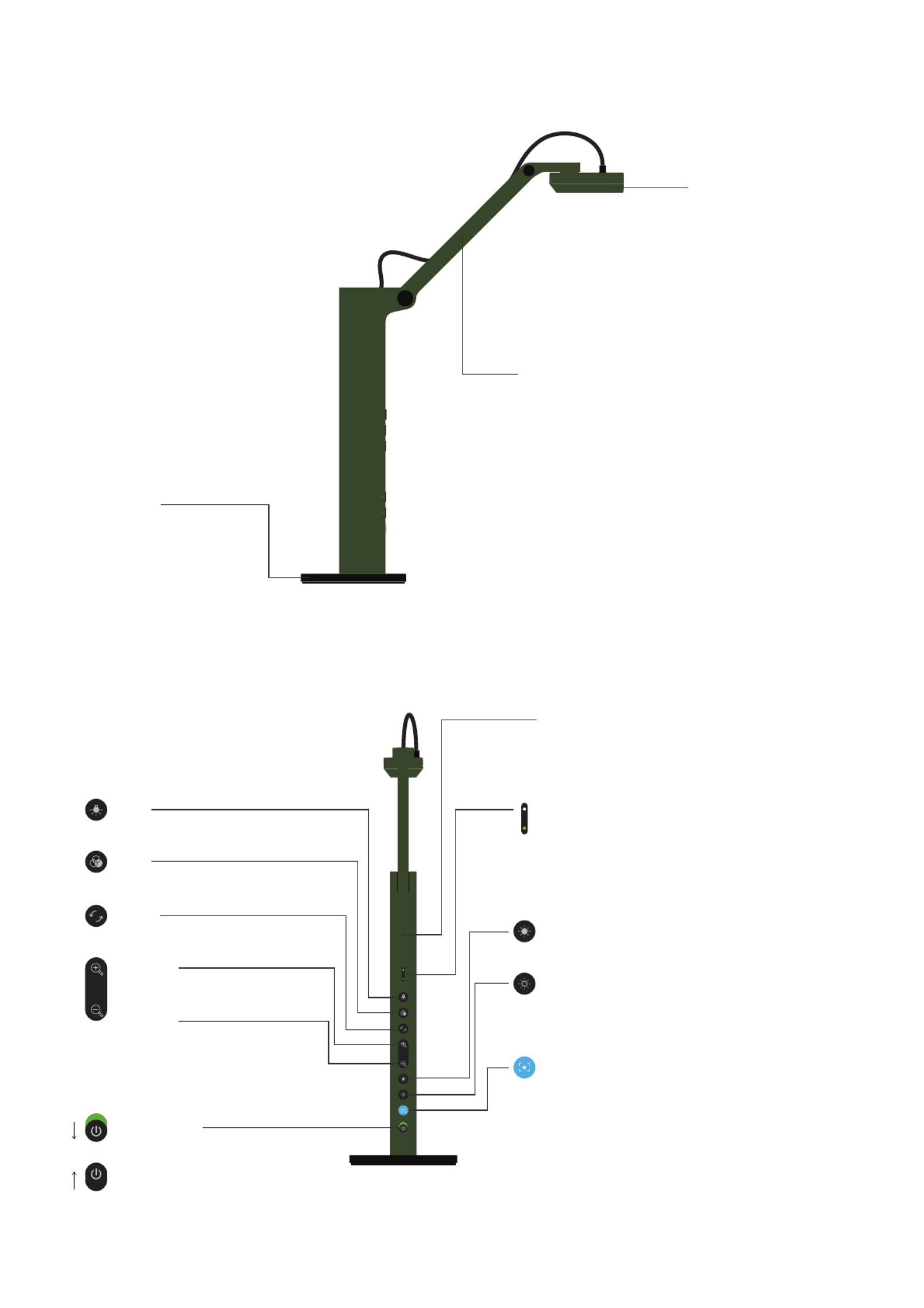
filter
rotat e
powe r
zoom
ligh t
focu s
exp
exp
Getting to Know Your VZ-R
Camera
8 megapixel camera.
Camera head can be
swiveled for customizing
orientation.
Multi-jointed Stand
Gives you the freedom to quickly
and easily position the camera
at different heights, angles, and
various orientations for capturing
material.
Weighted Base
Provides a stable base
for your VZ-R.
Power Switch
Turn VZ-R on/off.
Light
Turn the built-in LED light on/off.
Filter
Apply video filter to the live image.
Rotate
Rotate the live image.
Zoom In
Zoom in on the live image.
Zoom Out
Zoom out on the live image.
Microphone
The microphone is only functional when VZ-R is used
in the USB mode. This is useful for video conferencing,
recording lessons and more.
LED Indicator
Two colors Green and White. Green indicates that —
VZ-R is powered on. White indicates that VZ-R is in use
and providing an image.
Increase Exposure
Increase the exposure if the subject is too dark.
Decrease Exposure
Decrease the exposure if the subject is too bright.
Focus Button
Focuses the live image or changes the focus mode.
- Focus mode is set to AutoFocus-Continuous (AF-C) by
default
- Press once to focus
- Press for 2s to change the focus mode to AutoFocus-
Single (AF-S)
- Press again to change the focus mode back to AF-C
On
Off

60Hz50Hz HDMIUSB / POWER
Model: CDVH-01IP
Made in Taiwan
Rating: 5V 500mA
HDMI Document Camera Ro HS
Compliant
Frequency Switch
Change the frequency to 50 Hz or 60 Hz.
Micro-USB Port
Plug in the included Micro-USB cable here
to provide power for VZ-R (HDMI mode) or to
connect it to a computer (USB mode).
HDMI Port
Connect your HDMI cable
(not included) here.
Connecting to Your HDMI Displays
Please follow the steps below to connect your VZ-R directly to a TV, projector or monitor via HDMI:
1. Connect an HDMI cable (not included) to the HDMI port of VZ-R. Then, connect the other end of the cable to
the HDMI port of a TV, projector or monitor.
2. Connect the included Micro-USB cable to the Micro-USB port of VZ-R. Then, connect the other end of the
cable to the USB port of your TV, projector or computer to provide power for VZ-R. Or, you can also power
VZ-R on by connecting the cable to a 5V/1A USB power adapter (not included) and then to an outlet.
3. Turn on VZ-R using the Power Switch. A live image from VZ-R should appear on your TV, projector or monitor.
VZ-R is now ready to use.
Using VZ-R in the USB Mode
Use VZ-R in its USB mode with a computer via USB when an HDMI connection is not available. You can then
project live images to a large screen through a projector connected to your computer. When in USB mode, VZ-R
is compatible with a variety of software, allowing you to use it in different ways. You may wish to use it with our
IPEVO Visualizer software. You may download it at: http://support.ipevo.com/vzr.
Copyright© 2017 IPEVO Corp. All rights reserved
Specyfikacje produktu
| Marka: | Ipevo |
| Kategoria: | Kamera dokumentowa |
| Model: | CDVH-01IP |
Potrzebujesz pomocy?
Jeśli potrzebujesz pomocy z Ipevo CDVH-01IP, zadaj pytanie poniżej, a inni użytkownicy Ci odpowiedzą
Instrukcje Kamera dokumentowa Ipevo

12 Września 2024

9 Września 2024

5 Lipca 2024
Instrukcje Kamera dokumentowa
- Kamera dokumentowa Epson
- Kamera dokumentowa Brother
- Kamera dokumentowa Honeywell
- Kamera dokumentowa Smart
- Kamera dokumentowa Renkforce
- Kamera dokumentowa Vision
- Kamera dokumentowa Optoma
- Kamera dokumentowa AVer
- Kamera dokumentowa AVerMedia
- Kamera dokumentowa Lumens
- Kamera dokumentowa Elmo
- Kamera dokumentowa Adesso
- Kamera dokumentowa Plustek
- Kamera dokumentowa Mustek
- Kamera dokumentowa Legrand
- Kamera dokumentowa Celexon
- Kamera dokumentowa Mimio
Najnowsze instrukcje dla Kamera dokumentowa

8 Marca 2025

28 Grudnia 2024

26 Grudnia 2024

26 Grudnia 2024

12 Grudnia 2024

7 Października 2024

7 Października 2024

6 Października 2024

5 Października 2024

3 Października 2024