Instrukcja obsługi Insignia NS-PS06SC
Insignia
Niszczarka do papieru
NS-PS06SC
Przeczytaj poniżej 📖 instrukcję obsługi w języku polskim dla Insignia NS-PS06SC (2 stron) w kategorii Niszczarka do papieru. Ta instrukcja była pomocna dla 11 osób i została oceniona przez 2 użytkowników na średnio 4.5 gwiazdek
Strona 1/2
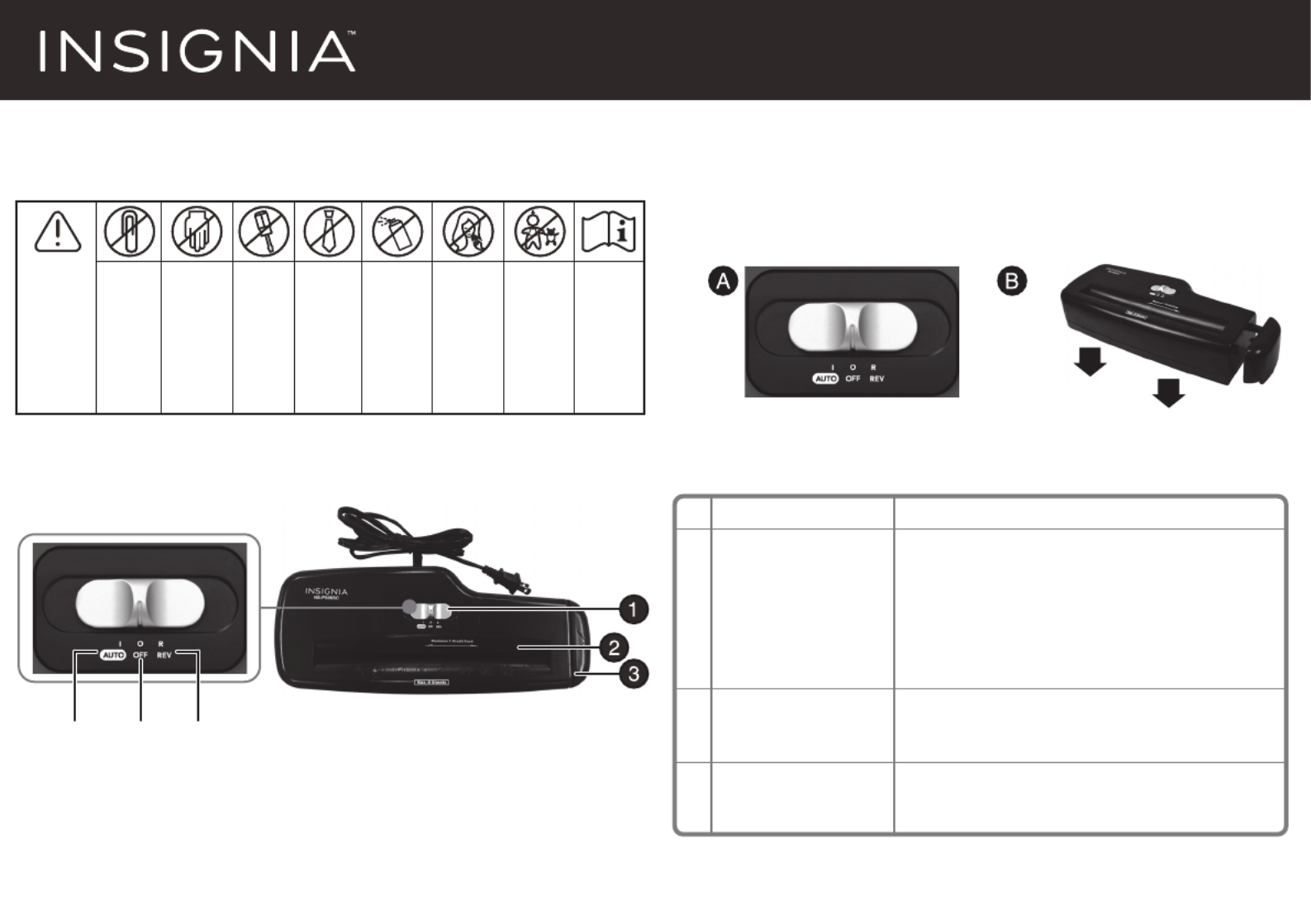
SETTING UP YOUR SHREDDER
1 Mount the shredder securely on the top of any available wastebasket that
is wide enough. The side of the shredder can be pulled out to make it t a
wider wastebasket.
2 Connect the power cord to any standard 120 volt AC outlet.
PACKAGE CONTENTS
• 6-sheet strip-cut portable shredder. NO waste basket included.
• Quick Setup Guide
FEATURES
Quick Setup Guide | NS-PS06SC
Portable Shredder - 6-Sheet Strip Cut
Before using your new product, please read these instructions to prevent any damage.
# ITEM
1 Switch
2 Document feed
opening
3 Shredder head
DESCRIPTION
AUTO ( | ) - Shreds an item when inserted
into the document feed opening, then stops
when it is nished shredding.
OFF () - Turns o the shredder.
REV (R) - Reverses the paper to clear a jam
or remove unshredded paper.
Put paper (maximum of six sheets) or a
single credit card into this opening to shred.
Contains the control panel and the cutting
head.
AUTO REVOFF
This shredder
does not
shred paper
clips.
Avoid touching
the document
feed opening
with hands.
Do not insert
foreign
objects into
the
document
feed
opening.
Avoid loose
clothing or
jewelry
touching the
document
feed opening.
Do not spray
or keep any
aerosol
products in or
around
shredder.
Avoid getting
hair near the
document feed
opening.
Product is not
intended for
use by children
(product is not
a toy).
WARNING
To avoid injury to
yourself and
others, please
follow safety
instructions
before operating
this device.
Read
instructions
before use.

USING YOUR SHREDDER
Using the setting switch located on the unit, select one of the following
settings by sliding the switch either left or right.
Notes:
• Never continuously run this shredder for more than two minutes. This can cause the
motor to overheat, which will make the thermal overload switch automatically shut
the power o. If this happens, move the setting switch to the o position for
20 minutes or more before continuing.
• Never shred plastic, continuous forms, anything with adhesive including labels and
envelopes, newsprint, or any hard materials. While this shredder will shred staples, it
is recommended that you remove them whenever possible in order to extend the
life of your shredder.
• Only shred credit cards by feeding them vertically within the designated area. Never
feed more than one credit card at a time.
TROUBLESHOOTING
SPECIFICATIONS
MAINTENANCE
• We recommend you oil your shredder once a month with vegetable or cooking oil
(nothing petroleum based). Drizzle some oil on a few pieces of paper and feed
those pages through the shredder. Do not spray or keep any aersol products in or
around the shredder.
IMPORTANT SAFETY INFORMATION
• RISK OF FIRE. NEVER dispose of ammable chemicals or materials that have come
into contact with ammable chemicals (for example, nail polish, acetone, gasoline)
in the shredder basket.
• Always turn the shredder o and unplug the power cord from the AC outlet before
cleaning it, moving it, or emptying the wastebasket.
• Never place the shredder near water or any heat source.
• Never let the wastebasket become full. This will lead to shredded material being
pulled back up into the shredder and cause jams.
• Never use any petroleum based or ammable oils or lubricants in or around the
machine as some oils can combust causing serious injury.
• Never shred envelopes, labels, or anything with glue or any sticky substance as this
will lead to paper jams.
• Do not use the shredder if the power cord is damaged in any way.
• Do not attempt to service this product yourself as doing so may expose you to
sharp cutting blades and/or electricity and will void the manufacturers warranty.
• Never try to clean/clear the shredder blade.
ONE-YEAR LIMITED WARRANTY
Visit www.insigniaproducts.com for details.
CONTACT INSIGNIA:
For customer service, call 1-877-467-4289 (U.S. and Canada) or 01-800-926-3000
(Mexico)
www.insigniaproducts.com
INSIGNIA is a trademark of Best Buy and its aliated companies.
Distributed by Best Buy Purchasing, LLC
©2015 Best Buy. All rights reserved.
Made in China
V1 ENGLISH 15-0603
PROBLEM
The shredder does
not work at all.
The shredder runs
in REV mode but
not in AUTO mode.
SOLUTION
• Make sure that the unit is plugged in and that the outlet it is plugged into is in
good working order.
• In the event that the shredder is run continuously for too long and the motor
overheats, a thermal overload switch will automatically shut the power o. If this
happens, move the setting switch to the OFF position for 20 minutes or more
before continuing.
• While in AUTO mode, the motor will not start running until paper is inserted into
the feed slot. Set the unit to AUTO and insert paper to be shredded. It is normal for
the motor to run for a moment after setting it to AUTO but it should stop until
paper is inserted. The trigger that activates the shredder in AUTO mode is located
directly in the center of the slot. If the paper you are inserting is narrow, it may not
be hitting the trigger. It is possible that the trigger, which activates the shredder,
has become blocked with paper. Insert an index card, directly in the center of the
feed slot, and apply force. This will usually clear any paper blocking the switch and
force the switch closed.
| AUTO
0 OFF
R REV
This setting allows the shredder to be automatically started by inserting paper into the shred opening. Always feed
the paper in as straight as possible. When the paper has passed through, the shredder will stop.
This setting turns o all features of the shredder. For safety reasons, we recommend that you leave the shredder in
the OFF position whenever the shredder is unattended or not in use.
In the unlikely event of a paper jam, the reverse setting can be used to help clear the cutters of paper that has not
passed through. Never attempt to clear a jam by using the reverse function until you have emptied the wastebasket.
Credit card capacity
Sheet capacity
1 at a time
6 sheets
20 lb. bond paper
Paper shred size
Voltage
7/25" (0.7 cm) strips
120V-60Hz 1.2A
Specyfikacje produktu
| Marka: | Insignia |
| Kategoria: | Niszczarka do papieru |
| Model: | NS-PS06SC |
Potrzebujesz pomocy?
Jeśli potrzebujesz pomocy z Insignia NS-PS06SC, zadaj pytanie poniżej, a inni użytkownicy Ci odpowiedzą
Instrukcje Niszczarka do papieru Insignia

12 Marca 2025

1 Października 2024

1 Października 2024

1 Października 2024

1 Października 2024
Instrukcje Niszczarka do papieru
- Niszczarka do papieru Fellowes
- Niszczarka do papieru Nedis
- Niszczarka do papieru Black & Decker
- Niszczarka do papieru Marquant
- Niszczarka do papieru Honeywell
- Niszczarka do papieru Digitus
- Niszczarka do papieru Zipper
- Niszczarka do papieru Camry
- Niszczarka do papieru Aurora
- Niszczarka do papieru Dahle
- Niszczarka do papieru Genie
- Niszczarka do papieru Rexel
- Niszczarka do papieru Amazon
- Niszczarka do papieru Olympia
- Niszczarka do papieru Hama
- Niszczarka do papieru Duronic
- Niszczarka do papieru Tracer
- Niszczarka do papieru Media-Tech
- Niszczarka do papieru Overmax
- Niszczarka do papieru Sencor
- Niszczarka do papieru Suntec
- Niszczarka do papieru Lervia
- Niszczarka do papieru HSM
- Niszczarka do papieru Ideal
- Niszczarka do papieru Acco
- Niszczarka do papieru Q-CONNECT
- Niszczarka do papieru United Office
- Niszczarka do papieru Exibel
- Niszczarka do papieru Deli
- Niszczarka do papieru Eldom
- Niszczarka do papieru Kensington
- Niszczarka do papieru Ednet
- Niszczarka do papieru Royal Sovereign
- Niszczarka do papieru GBC
- Niszczarka do papieru Peach
- Niszczarka do papieru Primo
- Niszczarka do papieru Hema
- Niszczarka do papieru Conrad
- Niszczarka do papieru DESQ
- Niszczarka do papieru Leitz
- Niszczarka do papieru Kobra
- Niszczarka do papieru Acco-Rexel
- Niszczarka do papieru Swordfish
- Niszczarka do papieru Kogan
- Niszczarka do papieru Anova
- Niszczarka do papieru Monolith
- Niszczarka do papieru Brasq
- Niszczarka do papieru Qoltec
- Niszczarka do papieru D-Mail
- Niszczarka do papieru OTTO
- Niszczarka do papieru Bonsaii
Najnowsze instrukcje dla Niszczarka do papieru

4 Kwietnia 2025

3 Kwietnia 2025

21 Lutego 2025

11 Lutego 2025

7 Lutego 2025

3 Lutego 2025

24 Stycznia 2025

24 Stycznia 2025

12 Stycznia 2025

12 Stycznia 2025