Instrukcja obsługi HyperX Alloy Rise 75
Przeczytaj poniżej 📖 instrukcję obsługi w języku polskim dla HyperX Alloy Rise 75 (15 stron) w kategorii fortepian. Ta instrukcja była pomocna dla 6 osób i została oceniona przez 2 użytkowników na średnio 4.5 gwiazdek
Strona 1/15
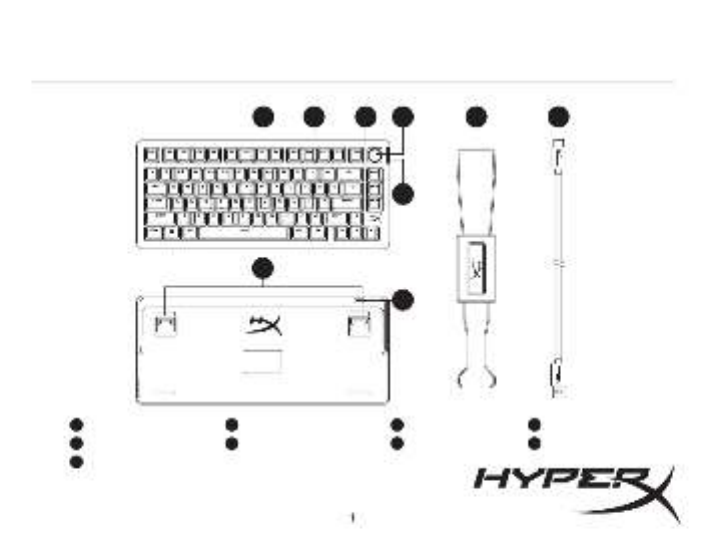
Quick Start Guide
HyperX Alloy Rise 75
44X0024A
Overview
HyperX Alloy Rise 75
A
Top plateB
Ambient sensor lens
C
Media controls
D
HyperX badge
E
Keyboard feet
F
USB-C port
G
Keycap and Keyswitch puller
H
USB-C to USB-A cable
I
Mechanical Gaming Keyboard
A B C
F
H I
E
D
G

Installation
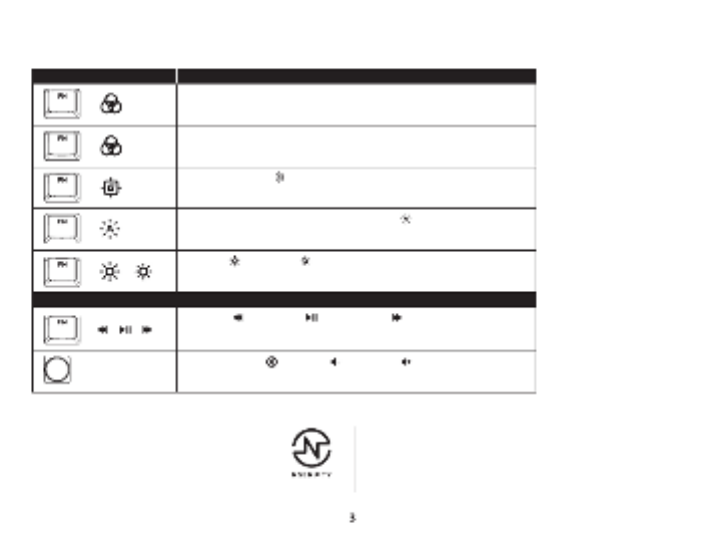
Function Keys
Press “FN” and a function key at the same time to activate its secondary feature as indicated on the keycap side-print.
FUNCTION KEYS SECONDARY FEATURE
MEDIA KEYS
Enter Switch Prole Select Mode long press for 1 second then select row of numeric
keys 1~0. To exit release FN and R-Shift to exit.
+
Enter Quick Switch Prole Mode short press to quick switch between 1~3 proles,
release FN to exit.
+
Enable Game Mode ( ) to disable the Windows key and prevent accidental
interruption during gaming.
+
Toggle to enable and disable Ambient Light Sensor ( ) Sensor will automatically
adjust backlighting according to environment.
Skip back ( ), play/pause ( ), or skip forward ( ) while listening to music or
watching videos.
Use knob to Mute ( ), decrease ( ), or increase ( ) computer audio.
+
Increase ( ) or decrease ( ) the LED backlight brightness. There are 5 levels of
brightness.
+ /
+ / /
Contact the HyperX support team or see user manual at
hyperx.com/support
Questions or Setup Issues?
HyperX NGENUITY Software
To customize Lighting, Game Mode, and Macro Settings,
download the HyperX NGENUITY software at
hyperx.com/ngenuity
Specyfikacje produktu
| Marka: | HyperX |
| Kategoria: | fortepian |
| Model: | Alloy Rise 75 |
Potrzebujesz pomocy?
Jeśli potrzebujesz pomocy z HyperX Alloy Rise 75, zadaj pytanie poniżej, a inni użytkownicy Ci odpowiedzą
Instrukcje fortepian HyperX

29 Maja 2024

29 Maja 2024

29 Maja 2024

29 Maja 2024

3 Maja 2024
Instrukcje fortepian
- fortepian Yamaha
- fortepian Gamdias
- fortepian Sven
- fortepian Acer
- fortepian Ducky
- fortepian Technics
- fortepian Fujitsu
- fortepian Roland
- fortepian Panasonic
- fortepian Asus
- fortepian Nedis
- fortepian IK Multimedia
- fortepian Native Instruments
- fortepian Casio
- fortepian Evolveo
- fortepian HP
- fortepian Genesis
- fortepian Gembird
- fortepian Trust
- fortepian LogiLink
- fortepian Dell
- fortepian Steelseries
- fortepian Alesis
- fortepian TechniSat
- fortepian Keychron
- fortepian Korg
- fortepian Black Box
- fortepian Cougar
- fortepian Medeli
- fortepian Razer
- fortepian 4ms
- fortepian Kurzweil
- fortepian Kawai
- fortepian VOX
- fortepian Roccat
- fortepian Havis
- fortepian CM Storm
- fortepian Nektar
- fortepian Enermax
- fortepian Nord
- fortepian Cherry
- fortepian K&M
- fortepian Xcellon
- fortepian Intellijel
- fortepian Erica Synths
- fortepian Artesia
- fortepian Logik
- fortepian GeoVision
- fortepian IDance
- fortepian Max
- fortepian Thomann
- fortepian On-Stage
- fortepian Viscount
- fortepian NUX
- fortepian Dexibell
- fortepian Crumar
- fortepian CLXmusic
- fortepian Orla
- fortepian Carry-on
Najnowsze instrukcje dla fortepian

15 Marca 2025

5 Marca 2025

22 Lutego 2025

16 Lutego 2025

16 Lutego 2025

9 Lutego 2025

13 Stycznia 2025

9 Stycznia 2025

31 Grudnia 2025

31 Grudnia 2025