Instrukcja obsługi GeoVision WiFi USB Adapter
GeoVision
karta/adapter sieciowy
WiFi USB Adapter
Przeczytaj poniżej 📖 instrukcję obsługi w języku polskim dla GeoVision WiFi USB Adapter (7 stron) w kategorii karta/adapter sieciowy. Ta instrukcja była pomocna dla 10 osób i została oceniona przez 2 użytkowników na średnio 4.5 gwiazdek
Strona 1/7

March 3, 2012
1
WiFi USB Adaptor
The WiFi USB Adaptor is designed to connect the GV IP devices to the wireless network.
This product complies with IEEE 802.11 b/g/n (Draft 3.0) standards for wireless networking.
The WiFi USB Adaptor is a plug-and-play device; you don’t need to install any driver for the
device to work.
Compatible GV IP Devices
The WiFi USB Adaptor is compatible with the following hardware and firmware.
GV-Video Server
• GV-VS04H, GV-VS04A (firmware V1.05 and later)
• GV-VS12 (firmware V1.05 and later)
• GV-VS11 (firmware V1.0 and later)
GV-Compact DVR
• GV-Compact DVR V2 (firmware V1.07 and later)
• GV-Compact DVR V3 4-CH (firmware V1.01 and later)
• GV-Compact DVR V3 8-CH (firmware V1.0 and later)
PN300, SQP133 (firmware V1.01 and later)
Packing List
1. WiFi USB Adaptor
2. Installation Guide
Overview

March 3, 2012
2
GV-Video Server and GV-Compact DVR
To configure the GV-Video Server or GV-Compact DVR to be connected to a wireless
network, follow the steps below.
1. Connect the WiFi USB Adaptor to the GV IP device.
2. Set up WLAN Configuration on the GV IP device.
A. Start the Internet Explorer browser, and enter the IP address or the domain name of
the IP device to access its Web interface.
B. From the left menu, select Network, select Wireless and select Client Mode. This
page appears.
C. Select the network type Ad Hoc or Infrastructure. The default network type is
Infrastructure.
Infrastructure: Via the Access Point to connect to the Internet. This mode
further gives wireless access to the Internet or data sharing under a previously
wired environment.
Ad-Hoc: A Peer-to-Peer mode. This mode connects to other computer with the
WLAN card, and does not need the Access Point to connect to each other.

March 3, 2012
3
D. Enter the Network name (SSID) of the wireless LAN group or Access Point you are
going to connect to. If you can’t specify the network name, click Access Point
Survey to detect all the available Access Points (Infrastructure mode) and wireless
stations (AD-Hoc mode) within the range of your WLAN card.
a. Click Access Point Survey. This window appears.
b. Click Select to select the router with which you want to associate.
E. Select the network authentication and data encryption in the Authentication Type
drop-down list. Your encryption settings must match those used by the Access
Points or wireless stations with which you want to associate.
Disabled: No authentication is needed within the wireless network.
WEP (Wired Equivalent Privacy): A type of data encryption. Type up to four
WEP Keys in HEX or ASCII format. Note that if you use HEX format, only digits
0-9 and letters A-F, a-f are valid.
WPAPSK-TKIP and WPA2PSK-TKIP: Type WPA-PSK (Pre-Shared Key) for
data encryption.
WPAPSK-AES and WPA2PSK-AES: Type WPA-PSK (Pre-Shared Key) for
data encryption.
F. Click Apply.
Specyfikacje produktu
| Marka: | GeoVision |
| Kategoria: | karta/adapter sieciowy |
| Model: | WiFi USB Adapter |
| Kolor produktu: | Czarny |
| Wysokość produktu: | 155 mm |
| Szerokość produktu: | 15 mm |
| Głębokość produktu: | 15 mm |
| Technologia łączności: | Bezprzewodowy |
| Standardy komunikacyjne: | IEEE 802.11b, IEEE 802.11g, IEEE 802.11n |
| Maksymalna szybkość przesyłania danych: | - Mbit/s |
| Wewnętrzny: | Nie |
| Wi-Fi: | Tak |
| Standardy Wi- Fi: | 802.11b, 802.11g, Wi-Fi 4 (802.11n) |
| Podstawowy standard Wi-Fi: | Wi-Fi 4 (802.11n) |
| Standardowe rozwiązania komunikacyjne: | WLAN |
| Typ wtyczki zasilającej: | Typ A |
| Antena: | Tak |
| Wersja USB: | 2.0 |
| Obsługa funkcji Plug & Play: | Tak |
| Zasilane prze USB: | Tak |
| Interfejs hosta: | USB |
| Zestaw układów: | Ralink RT3070 |
Potrzebujesz pomocy?
Jeśli potrzebujesz pomocy z GeoVision WiFi USB Adapter, zadaj pytanie poniżej, a inni użytkownicy Ci odpowiedzą
Instrukcje karta/adapter sieciowy GeoVision

14 Września 2024

14 Września 2024
Instrukcje karta/adapter sieciowy
- karta/adapter sieciowy Tenda
- karta/adapter sieciowy Supermicro
- karta/adapter sieciowy Lenovo
- karta/adapter sieciowy TP-Link
- karta/adapter sieciowy Gigabyte
- karta/adapter sieciowy Gigaset
- karta/adapter sieciowy Onkyo
- karta/adapter sieciowy Fujitsu
- karta/adapter sieciowy 8level
- karta/adapter sieciowy Conceptronic
- karta/adapter sieciowy StarTech.com
- karta/adapter sieciowy Crestron
- karta/adapter sieciowy Viewsonic
- karta/adapter sieciowy Asus
- karta/adapter sieciowy TRENDnet
- karta/adapter sieciowy D-Link
- karta/adapter sieciowy Martin Logan
- karta/adapter sieciowy HP
- karta/adapter sieciowy Manhattan
- karta/adapter sieciowy Microchip
- karta/adapter sieciowy Tripp Lite
- karta/adapter sieciowy Mikrotik
- karta/adapter sieciowy Audac
- karta/adapter sieciowy Icy Box
- karta/adapter sieciowy Gembird
- karta/adapter sieciowy Lindy
- karta/adapter sieciowy ZyXEL
- karta/adapter sieciowy Digitus
- karta/adapter sieciowy Renkforce
- karta/adapter sieciowy Devolo
- karta/adapter sieciowy Sennheiser
- karta/adapter sieciowy Speco Technologies
- karta/adapter sieciowy Draytek
- karta/adapter sieciowy CLUB3D
- karta/adapter sieciowy Edimax
- karta/adapter sieciowy AirLive
- karta/adapter sieciowy Planet
- karta/adapter sieciowy LevelOne
- karta/adapter sieciowy Vivolink
- karta/adapter sieciowy Hama
- karta/adapter sieciowy Microsoft
- karta/adapter sieciowy Ubiquiti Networks
- karta/adapter sieciowy Cudy
- karta/adapter sieciowy Micro Connect
- karta/adapter sieciowy Netis
- karta/adapter sieciowy Emerson
- karta/adapter sieciowy Ernitec
- karta/adapter sieciowy Vivanco
- karta/adapter sieciowy EQ-3
- karta/adapter sieciowy Sonnet
- karta/adapter sieciowy Clas Ohlson
- karta/adapter sieciowy Savio
- karta/adapter sieciowy Arctic Cooling
- karta/adapter sieciowy Ugreen
- karta/adapter sieciowy Atomos
- karta/adapter sieciowy Belkin
- karta/adapter sieciowy Kramer
- karta/adapter sieciowy Xcellon
- karta/adapter sieciowy AMX
- karta/adapter sieciowy Sitecom
- karta/adapter sieciowy Aukey
- karta/adapter sieciowy Beyerdynamic
- karta/adapter sieciowy Satechi
- karta/adapter sieciowy Panamax
- karta/adapter sieciowy Advantech
- karta/adapter sieciowy AViPAS
- karta/adapter sieciowy Hamlet
- karta/adapter sieciowy Atto
- karta/adapter sieciowy Cambium Networks
- karta/adapter sieciowy EtherWAN
- karta/adapter sieciowy Vigitron
Najnowsze instrukcje dla karta/adapter sieciowy

29 Stycznia 2025

28 Stycznia 2025

28 Stycznia 2025

28 Stycznia 2025

28 Stycznia 2025

28 Stycznia 2025

28 Stycznia 2025

28 Stycznia 2025
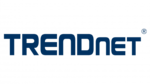
27 Stycznia 2025

24 Stycznia 2025