Instrukcja obsługi Genius MousePen i608X
Genius
tablet do rysowania
MousePen i608X
Przeczytaj poniżej 📖 instrukcję obsługi w języku polskim dla Genius MousePen i608X (12 stron) w kategorii tablet do rysowania. Ta instrukcja była pomocna dla 12 osób i została oceniona przez 2 użytkowników na średnio 4.5 gwiazdek
Strona 1/12
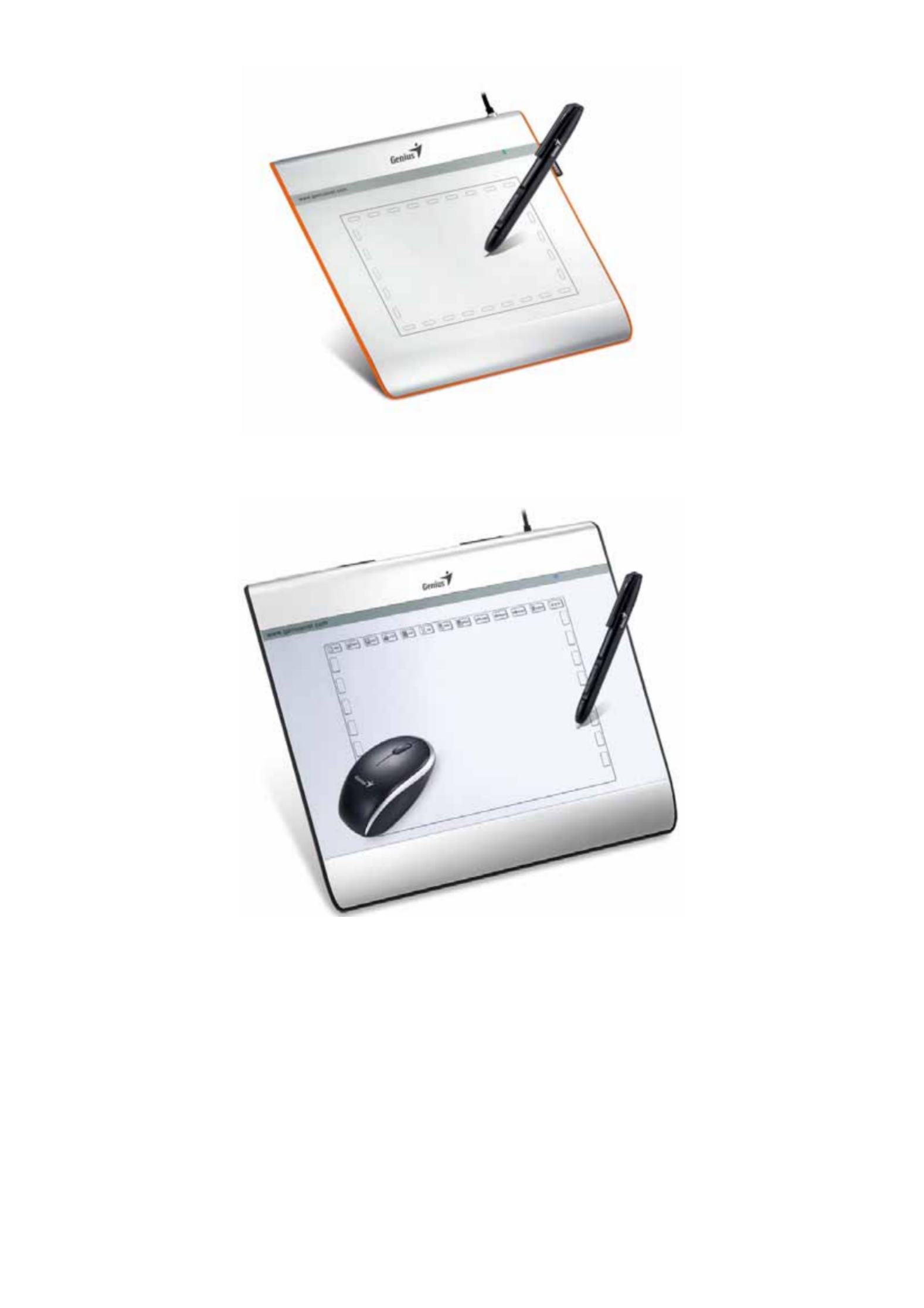
EasyPen i405X
MousePen i608X
User Manual
For Windows 7/Vista/XP
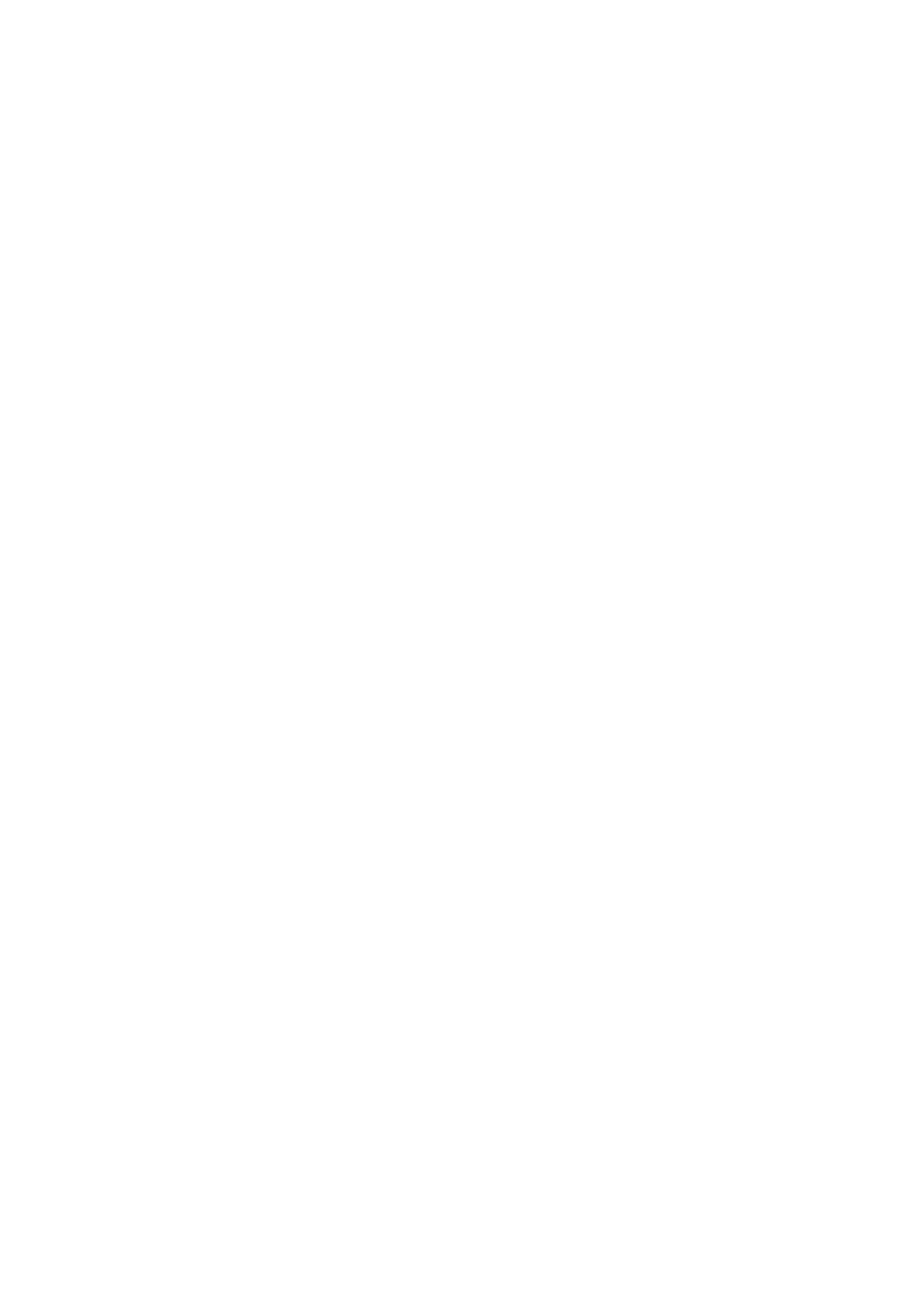
ENGLISH
1
*The driver may already be updated to a newer version before/after packaging. If your
installation screen does not match the contents of this manual, you may need to download
the driver, just refer to your software screen after installation.
* To ensure your tablet operates with maximum and smooth performance, plug the USB
connector to your PC/Notebook USB port instead of a USB Hub or other exterior USB port
device.
I. General Information
1.
Overview
Welcome to the world of tablet and digital pen! You are able to discover how easy to control your
personal computer by using a wireless digital pen to instead of a mouse.
The function of the digital pen is able to draw a line very thin, thick, light or dark (called pressure
sensitivity). You also can write, sign, annotate documents, and draw, sketch or paint as easily as
you would on normal paper and simulate the functions like a pencil, marker, brush, or watercolor
pen by using commercial software packages such as Adobe® PhotoShop™, Corel® Painter™ and
Paint Shop™. If MSN Messenger 8.5 or newer is installed, you can create and send digital
handwritings and hand drawn pictures, making communication much more fun and entertaining.
Note: If you cannot enable the handwriting mode in MSN Messenger, download the relevant
handwriting component from Microsoft's website.
2.
Pen Tablet Functions
After installing the device driver, your pen tablet features has the following functions:
1. Direct pointing – You can move the cursor to any location on the screen by hovering the digital
pen tip over the tablet’s surface.
2. Three-button mouse commands - Your pen tablet provides all the functions of a three- button
mouse by using its pen tip and two buttons.
3. Pen scrolling – You can scroll documents and Web pages by pressing the middle button of the
digital pen over the tablet’s working area.
4. Pressure sensitivity – This feature allows you to emulate various brushes and pencils and you
can press down on the pen tip harder, lighter, stronger or thicker, and you will get different types
of pencil lines.
3.
System Requirements
• Windows 7/Vista/XP
• USB Port
• DVD-ROM Drive
4.
Driver Installation

ENGLISH
2
For Microsoft Windows 7, Vista, and XP:
1. Insert the CD into the CD-ROM drive, and wait for the main installation screen to appear.
2. The main installation screen should appear automatically, or you can manually start the
installation by opening 【
【
【
【【 】
】
】
】】 【
【
【
【【My Computer ►CD/DVD Rom 】
】
】
】】 ► then click on the
【
【
【
【【 】
】
】
】】Setup program.
When installing the driver, follow the installation instructions on screen and press the “Enter” key.
After the installation has been completed, reboot the computer.
5.
Hardware Installation
Connect the tablet to the USB interface of the PC after
the driver installation is finished and you have restarted
Windows:
After you connect a pen tablet into the PC, you will see a
small tablet icon ( ) appear in the system tray, which is
normally at the lower right corner of the screen.
★ Install the driver first before you plug the tablet
into your PC.
6.
Verifying Hardware and Driver Functions
Follow these steps to verify the tablet is installed properly:
1. After you reboot your computer, move the cordless pen to make sure the cursor shown on
the screen is moving.
2. The LED indicator shown on the tablet indicates the function (mode). You may edit and
setup according to your design needs.
Note: After the tablet’s device driver has been properly installed, a small tablet icon ( ) will
appear in the system tray, which is normally at the lower right corner of the screen.
7. Usage Tips
7.1 Double tapping
When you double tap the digital pen (equivalent to a double click with a mouse), try to keep the
pen tip away from the tablet’s surface, or at least try to lift the pen tip as fast as possible before
the second tap.
Specyfikacje produktu
| Marka: | Genius |
| Kategoria: | tablet do rysowania |
| Model: | MousePen i608X |
Potrzebujesz pomocy?
Jeśli potrzebujesz pomocy z Genius MousePen i608X, zadaj pytanie poniżej, a inni użytkownicy Ci odpowiedzą
Instrukcje tablet do rysowania Genius

21 Września 2024

10 Września 2024

9 Września 2024

9 Września 2024
Instrukcje tablet do rysowania
- tablet do rysowania Samsung
- tablet do rysowania Lenovo
- tablet do rysowania SilverCrest
- tablet do rysowania Gigabyte
- tablet do rysowania Acer
- tablet do rysowania Fujitsu
- tablet do rysowania Panasonic
- tablet do rysowania Viewsonic
- tablet do rysowania Asus
- tablet do rysowania Medion
- tablet do rysowania Boss
- tablet do rysowania Toshiba
- tablet do rysowania Vivax
- tablet do rysowania Alcatel
- tablet do rysowania HP
- tablet do rysowania Prixton
- tablet do rysowania Hyundai
- tablet do rysowania Creative
- tablet do rysowania Manhattan
- tablet do rysowania SBS
- tablet do rysowania Zebra
- tablet do rysowania Trust
- tablet do rysowania Dell
- tablet do rysowania Wacom
- tablet do rysowania Thomson
- tablet do rysowania Huion
- tablet do rysowania Digiland
- tablet do rysowania AARP
- tablet do rysowania Denver
- tablet do rysowania RCA
- tablet do rysowania BOOX
- tablet do rysowania Laser
- tablet do rysowania Cybernet
- tablet do rysowania Archos
- tablet do rysowania Doro
- tablet do rysowania Royole
- tablet do rysowania Sylvania
- tablet do rysowania Blackberry
- tablet do rysowania Boogie Board
- tablet do rysowania InFocus
- tablet do rysowania Ematic
- tablet do rysowania Leitz
- tablet do rysowania BakkerElkhuizen
- tablet do rysowania Monoprice
- tablet do rysowania Vankyo
- tablet do rysowania Beafon
- tablet do rysowania Cruz
- tablet do rysowania Advantech
- tablet do rysowania Rocketbook
- tablet do rysowania Getac
- tablet do rysowania Vulcan
- tablet do rysowania Trimble
- tablet do rysowania Leotec
- tablet do rysowania Cydle
- tablet do rysowania Xplore
- tablet do rysowania XP-PEN
- tablet do rysowania Punos
- tablet do rysowania Tivax
- tablet do rysowania Kocaso
- tablet do rysowania Wikipad
- tablet do rysowania ICAN!
- tablet do rysowania Hamlet
- tablet do rysowania Barnes And Noble
- tablet do rysowania Sungale
- tablet do rysowania Bea-fon
- tablet do rysowania Onyx BOOX
- tablet do rysowania Veikk
- tablet do rysowania Xencelabs
- tablet do rysowania Ugee
- tablet do rysowania Aegex
- tablet do rysowania Zeki
- tablet do rysowania Iskn
Najnowsze instrukcje dla tablet do rysowania

15 Stycznia 2025

15 Stycznia 2025

31 Grudnia 2025

27 Grudnia 2024

27 Grudnia 2024

27 Grudnia 2024

27 Grudnia 2024

27 Grudnia 2024

27 Grudnia 2024

27 Grudnia 2024