Instrukcja obsługi Genesis GX55
Przeczytaj poniżej 📖 instrukcję obsługi w języku polskim dla Genesis GX55 (14 stron) w kategorii mysz. Ta instrukcja była pomocna dla 18 osób i została oceniona przez 2 użytkowników na średnio 4.5 gwiazdek
Strona 1/14
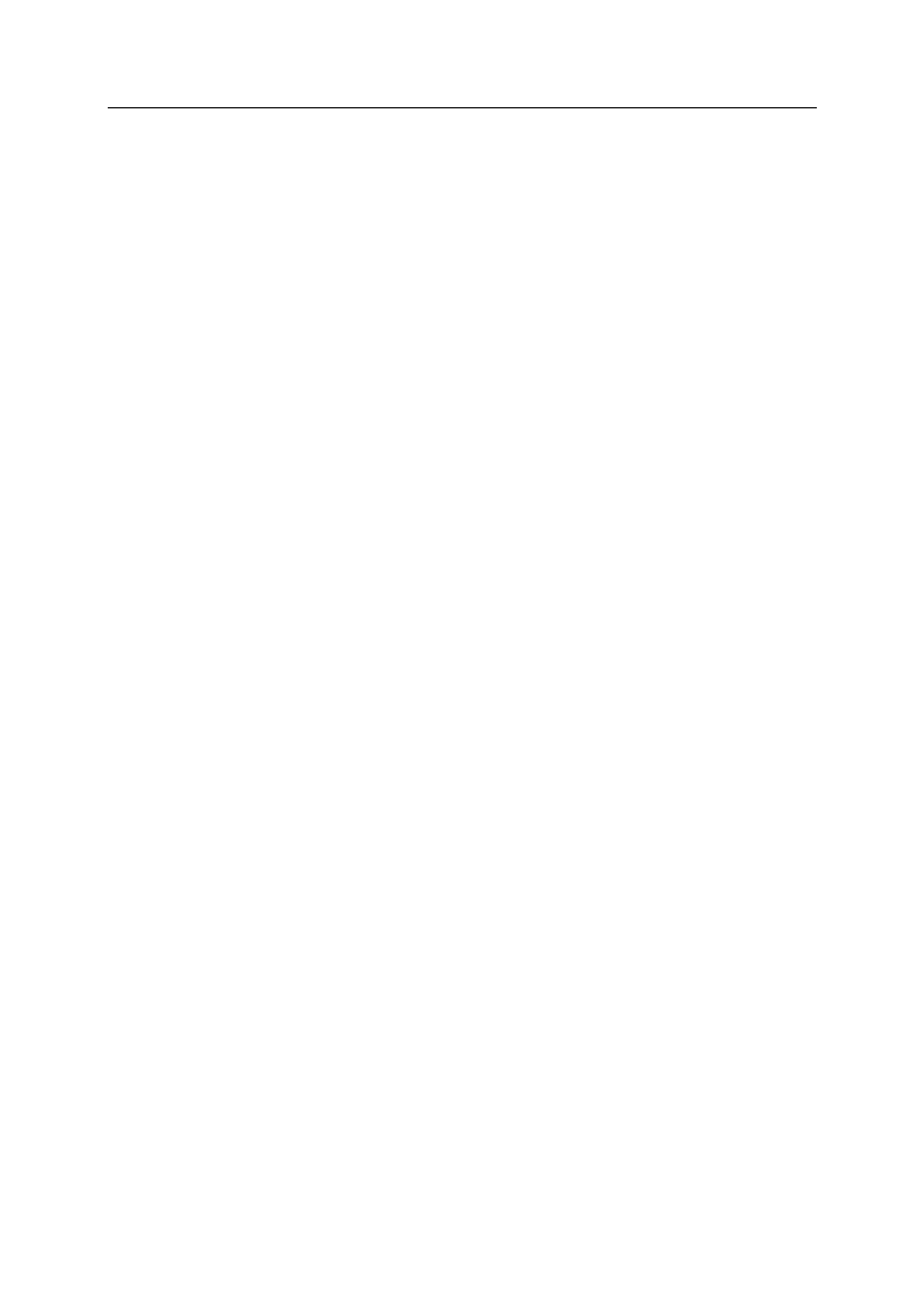
Natec Genesis GX55 1
EN NATEC GENESIS GX55 USER MANUAL – –
I. Introduction
Natec Genesis GX55 is a wired gaming mouse with 9 fully customizable
buttons, high precision optical engine and comfortable design.
II. Features
- High-end optical engines, positioning precision
- Adjustable resolution up to 3200DPI
- Different LED indicator colors, which depend on resolution
- Two modes of LED lightning: full lightened and breathing.
- 9 fully programmable keys more than 40 setting to choose for each –
- Adjustable polling rate: 125/250/500/1000 Hz.
- Advanced profiles management
- Ergonomic design.
III. Driver description
A. System
- Compatible with Windows XP/Vista/7 operation system
- USB (1.1/2.0) port
- -ROM drive CD
- 30 MB of hard disk space
B. Windows XP/Vista/7 installation guide
1. Insert the Genesis GX55 gaming mouse USB plug into the computer USB
port
2. Insert the Genesis GX55 driver CD into the CD-ROM drive
3. When the screen shows install the program next, click
4. Select the install path, then click next
5. Installing
6. When the screen shows installation finished finish, click
7. Restart the computer.

Natec Genesis GX55 2
IV. Mouse configuration
A. Main Control
Main control tab allows you to assign individual functions to each button and
restore default settings.
You can bind one of more than 40 functions to keys labeled by numbers on the
schema above. In the middle of the window, you can see actual configuration of
the buttons. Each position on the list is in fact a combo box, from which you can
choose a preferred function for an individual button.
Restoring factory defaults
To restore factory defaults, click on the window. Warning reset main control –
resetting the configuration will delete all settings and macros stored in the
driver!

Natec Genesis GX55 3
Defining Macros
In brief speaking, a macro is a series of actions that you can bind to the
keyboard. More precisely, macro is a recorded sequence of key presses, releases
and time delays between them. Output delays can be recorded or predefined by
user.
To define a macro, you have to choose from available function list assign
macro macro manager, and then .
Adding a macro:
1. Click new
2. Choose name for your macro
3. Click start record
4. Press desired sequence of keys
5. Press stop record
Now you can assign your macro to the key by selecting it from group assign
macro on the list related to the programmed key.
Deleting macros:
1. Open macro manager
Specyfikacje produktu
| Marka: | Genesis |
| Kategoria: | mysz |
| Model: | GX55 |
Potrzebujesz pomocy?
Jeśli potrzebujesz pomocy z Genesis GX55, zadaj pytanie poniżej, a inni użytkownicy Ci odpowiedzą
Instrukcje mysz Genesis

2 Stycznia 2025

2 Stycznia 2025

4 Października 2024

3 Października 2024

3 Października 2024

3 Października 2024

2 Października 2024

27 Września 2024

5 Września 2024

5 Września 2024
Instrukcje mysz
- mysz Gamdias
- mysz Fellowes
- mysz Sven
- mysz LG
- mysz Logitech
- mysz Xiaomi
- mysz Lenovo
- mysz Philips
- mysz Livoo
- mysz SilverCrest
- mysz Gigabyte
- mysz Acer
- mysz Ducky
- mysz HyperX
- mysz LC-Power
- mysz Conceptronic
- mysz Asus
- mysz Nedis
- mysz Medion
- mysz Marquant
- mysz MSI
- mysz Niceboy
- mysz ILive
- mysz Speed-Link
- mysz Evolveo
- mysz Haier
- mysz HP
- mysz Creative
- mysz Manhattan
- mysz Cooler Master
- mysz Icy Box
- mysz 3Dconnexion
- mysz Natec
- mysz Gembird
- mysz Deltaco
- mysz Trust
- mysz V7
- mysz LogiLink
- mysz Dell
- mysz Corsair
- mysz Steelseries
- mysz Digitus
- mysz Mad Dog
- mysz NZXT
- mysz Renkforce
- mysz BaseTech
- mysz Wacom
- mysz Keychron
- mysz Apple
- mysz Iogear
- mysz NGS
- mysz Cougar
- mysz Perixx
- mysz I-TEC
- mysz NACON
- mysz Ewent
- mysz Razer
- mysz ADATA
- mysz SPC
- mysz Prestigio
- mysz JLab
- mysz Hama
- mysz Microsoft
- mysz Verbatim
- mysz ModeCom
- mysz Sharkoon
- mysz Watson
- mysz Equip
- mysz DeepCool
- mysz 3M
- mysz XPG
- mysz Vakoss
- mysz Denver
- mysz Anker
- mysz InLine
- mysz Rapoo
- mysz Tracer
- mysz Silverstone
- mysz Roccat
- mysz Genius
- mysz Media-Tech
- mysz BenQ
- mysz Thermaltake
- mysz Lexibook
- mysz Vivanco
- mysz Fractal Design
- mysz Kunft
- mysz Best Buy
- mysz Adj
- mysz SureFire
- mysz Savio
- mysz Arctic Cooling
- mysz Cherry
- mysz Belkin
- mysz Xcellon
- mysz Alienware
- mysz A4tech
- mysz ACME
- mysz BeeWi
- mysz Eminent
- mysz Targus
- mysz Exibel
- mysz Logik
- mysz Energy Sistem
- mysz Kensington
- mysz BlueBuilt
- mysz Ednet
- mysz Connect IT
- mysz Steren
- mysz Speedlink
- mysz Sandberg
- mysz Bigben Interactive
- mysz AV:link
- mysz Buffalo
- mysz Nova
- mysz Konig
- mysz Sweex
- mysz KeySonic
- mysz T'nB
- mysz Maxxter
- mysz Saitek
- mysz Turtle Beach
- mysz Vorago
- mysz GMB Gaming
- mysz BakkerElkhuizen
- mysz Evoluent
- mysz Adesso
- mysz Man & Machine
- mysz Satechi
- mysz Mad Catz
- mysz Krom
- mysz ENDORFY
- mysz Mousetrapper
- mysz Mediacom
- mysz INCA
- mysz X9 Performance
- mysz Ozone
- mysz Tesoro
- mysz CSL
- mysz Zalman
- mysz NOX
- mysz SIIG
- mysz Contour Design
- mysz Micro Innovations
- mysz Konix
- mysz Typhoon
- mysz Goldtouch
- mysz Gyration
- mysz Silvergear
- mysz Madcatz
- mysz Penclic
- mysz Kogan
- mysz Bakker Elkhuizen
- mysz R-Go Tools
- mysz G-Cube
- mysz Mitsai
- mysz ISY
- mysz Defender
- mysz Posturite
- mysz Glorious
- mysz ThunderX3
- mysz X-Zero
- mysz Silver Eagle
- mysz Sygonix Connect
- mysz Kondator
- mysz White Shark
- mysz IRIS
- mysz NPLAY
- mysz Canyon
- mysz Spartan Gear
- mysz UGo
- mysz Swiftpoint
- mysz Sanwa
- mysz Hamlet
- mysz Raidsonic
- mysz Approx
- mysz Gamesir
- mysz Mars Gaming
- mysz Vultech
- mysz TEKLIO
- mysz Raspberry Pi
- mysz Urban Factory
- mysz KeepOut
- mysz Humanscale
- mysz Seal Shield
- mysz Wortmann AG
- mysz CoolerMaster
- mysz IOPLEE
- mysz Atlantis Land
- mysz Xtrfy
- mysz Bluestork
- mysz Balam Rush
- mysz SMK-Link
- mysz Getttech
Najnowsze instrukcje dla mysz

30 Marca 2025

30 Marca 2025

30 Marca 2025

28 Marca 2025

28 Marca 2025

28 Marca 2025

27 Marca 2025

27 Marca 2025

26 Marca 2025

22 Marca 2025