Instrukcja obsługi Festo CDPX-X-E2-W-10-EX2
Przeczytaj poniżej 📖 instrukcję obsługi w języku polskim dla Festo CDPX-X-E2-W-10-EX2 (3 stron) w kategorii monitor. Ta instrukcja była pomocna dla 11 osób i została oceniona przez 2 użytkowników na średnio 4.5 gwiazdek
Strona 1/3

CDPX-X-E2-...-EX2
Operator unit
Festo SE & Co. KG
Ruiter Straße 82
73734 Esslingen
Germany
+49 711 347-0
www.festo.com
Operating instruction| Operating conditions EX
8213962
2024-07
[8213964]
8213962
Original instructions
© 2024 all rights reserved to Festo SE & Co. KG
CODESYS, MODBUS, OPCUA, WINDOWS are registered trademarks of the respec-
tive trademark owners in certain countries.
1 About this document
1.1 Identification EX
Marking Certificates
Class I, Division 2, Groups A, B, C and D E245518
Tab. 1: Identification EX
1.2 Certified products
Type Part number
CDPX-X-E2-W-5-EX2 8155219
CDPX-X-E2-W-7-EX2 8155220
CDPX-X-E2-W-10-EX2 8155221
CDPX-X-E2-W-15-EX2 8155222
CDPX-X-E2-W-21-EX2 8155223
Tab. 2: Certified products
1.3 Applicable documents
All available documents for the product
èwww.festo.com/sp.
2 Safety
2.1 Safety instructions
–The device can be used under the stated operating conditions in zone 2 of
explosive gas atmospheres.
–Use the device in its original status, without any unauthorised modifications.
–Clean the device with a soft cloth.
2.2 Intended use
The product is an operator unit and display unit in conjunction with PLC systems.
2.3 Cyber security measures
Accidental or improper execution of functions on the product can lead to
failure or malfunction of the product and thus the entire connected system.
In addition, unauthorised access to information stored on the product may be
possible. The system operator must therefore take appropriate measures to pre-
vent accidental or improper access to the product. Cyber security information
èwww.festo.com/psirt.
Access with Festo service tools
The following table shows the device functions and the ports used for the specific
device function.
Function [BT1] Description Port [BT2] Operation
Search The device can be found on the network with a
search protocol.
990 (UDP)
991 (UDP)
10002 (UDP/
MULTICAST)
¨
Network The device supports the display and setting of
the network parameters. On completion of setting
the device will restart.
990 (UDP)
10002 (UDP/
MULTICAST)
¨
Firmware The device supports the download of a new firm-
ware version.
10002 (UDP/
MULTICAST)
¨
Backup/restore The device supports data backup and data
recovery. This will restart the device.
10002 (UDP/
MULTICAST)
¨
Homepage The device provides an information page for
Internet browsers.
In addition, after entering the user and password,
it enables changes to parameters in the system,
firmware updates, switching services on/off.
80 (TCP)
443 (TCP)
þ
Identification The device supports the prompt for identification,
forexample, with a flashing LED display.
10002 (UDP/
MULTICAST)
þ
File transfer The device supports file transfer in the command
line mode.
10002 (UDP/
MULTICAST)
þ
FTP File transfer protocol 21 (TCP) ¨
¨ To avoid potential damage to the system do not perform the function during operation.
þ The function can be executed during operation.
Tab. 3: Functions available via the protocols used by Festo service tools
Access via the CODESYS development environment
The following table shows the functions and ports used for each function.
CODESYS is only supported with the CDPX-X-A, CDPX-X-E1 und CDPX-X-E2 var-
iants.
Function Description Port Configu-
rable
CODESYS commu-
nication
Connection from CODESYS to the controller, exe-
cution of system-critical commands (start/stop/
reset/reload/delete application, reboot, configu-
ration change, PLC Shell).
1740…1743
(UDP)
11740…
11743 (TCP)
¨
Gateway Gateway, to connect CODESYS to the gateway
(scan, wink).
1217 (TCP) ¨
Web server Web server for CODESYS web visualisation. 8080 (TCP) þ
Web server
(HTTPS)
Web server for CODESYS web visualisation
(https)
443 (TCP) þ
Network variables Read and write access to the variable interface of
the controller.
The default port can be reconfigured.
1202 (UDP) þ
ModbusTCP
server
Access to the variable interface of the controller
with read and write services.
The default port can be reconfigured.
502 (TCP) þ
Festo_EasyIP Access to the variable interface of the controller
with read and write services.
995 (UDP)
þ
OPCUA server Access to the variable interface of the controller
with read and write services.
4840 (TCP) þ
¨ The network ports are always in use.
þ The network ports are only used if they are configured in the CODESYS application.
Tab. 4: Functions available via the CODESYS development environment
Access with Festo Designer Studio
The following table shows the functions and ports used for each function.
Function Description Port Configu-
rable
FTP
FTPS
Connection from Designer Studio to the CDPX
HMIs, project download, firmware update, run-
time system update.
21 (TCP)
990 (TCP)
–
HTTP
HTTPS
Connection from Designer Studio to the CDPX
HMIs, search function, project download, firm-
ware update, runtime system update.
80 (TCP)
443 (TCP)
–
Codesys communi-
cation
Connection of CDPX HMIs via CODESYS protocol
to CODESYS controllers, access to the variable
interface of the controller by read and write serv-
ices.
1740-1743
(UDP)
11740-11743
(TCP),
1200[UDP)
–
þ
ModBusTCP client Access to the variable interface of the controller
with read and write services.
The default port can be reconfigured.
502 (TCP) ¨
Festo_EasyIP Access to the variable interface of the controller
with read and write services.
995 (UDP)
¨
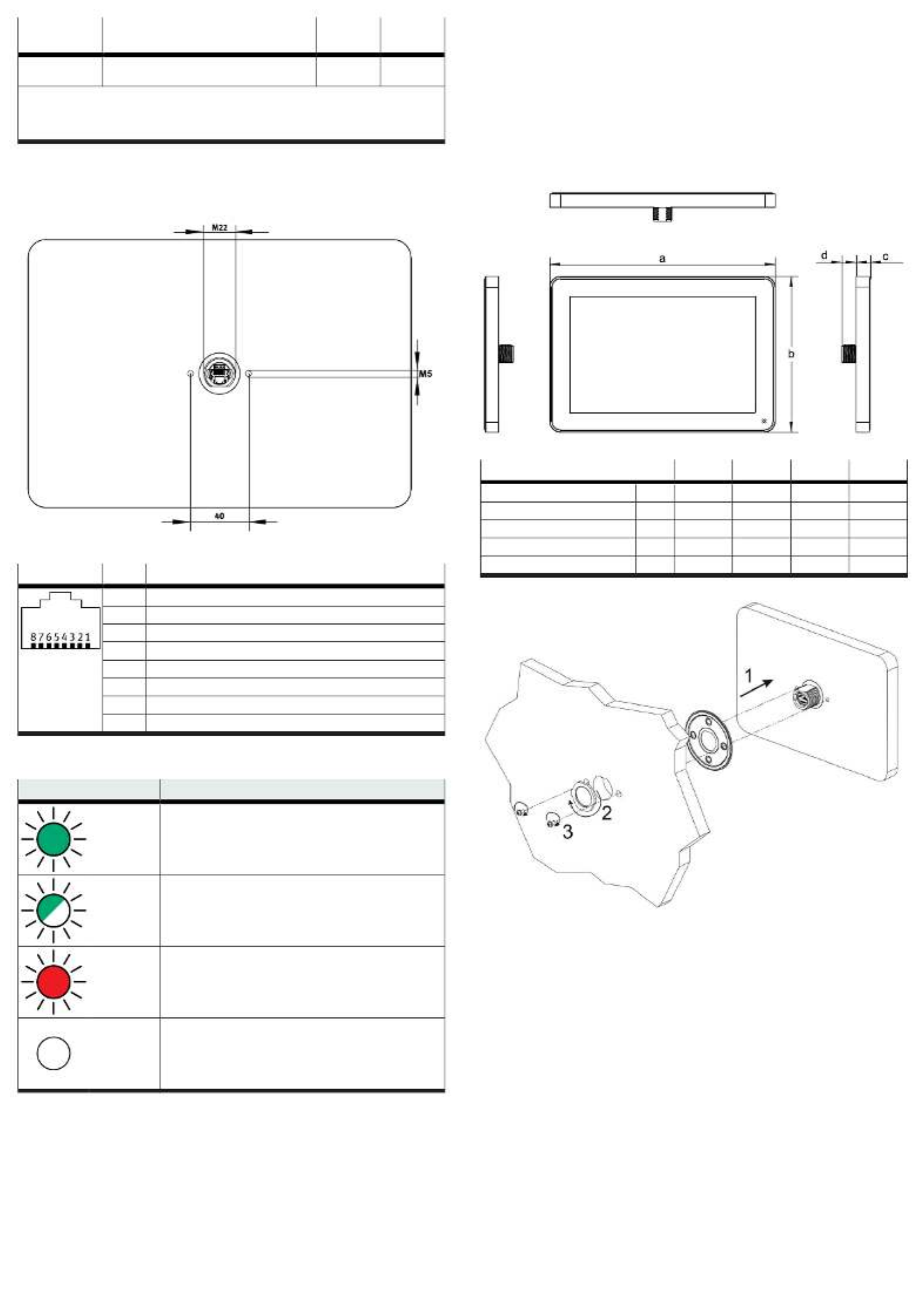
Function Description Port Configu-
rable
OPCUA client Access to the variable interface of the controller
with read and write services.
4840 (TCP) ¨
– The network ports are always in use.
¨ The network ports are only in use if the corresponding communication driver is selected in the
Designer Studio project.
þ The network ports are only used in connection with communication to a CODESYS V2.3 controller.
Tab. 5: Functions available with Festo Designer Studio
3 Product overview
3.1 Connecting elements
Fig. 1: Dimensions of CDPX-X-E2-... connection
Connection Pin Description
1 TX+
2 TX-
3 RX+
4 Reserved
5 Reserved
6 RX-
7 Reserved
8 Reserved
Tab. 6: CDPX-X-E2-... serial interface
The Ethernet interface has two status indicators.
LED Meaning
Green
On
No activity
Green
Flashing
Activity
Red
On
Valid connection found.
Red
Off
Valid 10 Mbps connection found.
Tab. 7: LED table
3.2 Function
The product CDPX-X-... is intended for use with the Designer Studio software.
–Compatible with Designer Studio version 4.5 or higher.
–Full support for vector graphics and native support for SVG graphic objects,
transparency and alpha blending.
–Dynamic Objects: control of visibility and transparency, move, resize, rotate any
object. Changing the properties of simple and complex objects.
–Creating and managing multilingual applications. The additional software
included in the Designer Studio enables translations by third-party companies.
–Data can be presented numerically, as text, as a bar graph, with analogue
instruments or graphics.
–Data collection, alarm management, scheduler and timed actions, recipes, user
management, RSS feed, rotating menu.
–Support for various communication drivers.
–Multiple communication drivers at the same time.
–Remote monitoring and remote maintenance with client-server functionality.
–Online and offline simulation in Designer Studio.
–Integrated script debugger.
–Existing collection of vector graphics, symbols and objects.
4 Mounting
The CDPX operator unit is designed for front mounting.
Fig. 2: CDPX-X-E2-... dimensions
Dimensions a b c d
CDPX-X-E2-W-5-EX2 [mm] 148.3 105.1 16.5 17
CDPX-X-E2-W-7-EX2 [mm] 195.2 131.6 16.5 17
CDPX-X-E2-W-10-EX2 [mm] 264.5 183.1 16.5 17
CDPX-X-E2-W-15-EX2 [mm] 398.6 348 26.5 17
CDPX-X-E2-W-21-EX2 [mm] 534.1 325.6 26.5 17
Tab. 8: CDPX-X-E2-... dimensions
Fig. 3: Mounting CDPX to a surface
The correct installation procedure must be followed in order to maintain the
protection class:
–The edges of the cutout must be flat.
–The tightening torque for the nut is 10 Nm.
–The tightening torque for the retaining screws is 1.3 Nm.
–Maximum permitted deviation from the surface flatness of the cutout: 0.5£
mm.
–Thickness of the frame in which the equipment is mounted: 1.5…3 mm.
–Maximum roughness of the surface on which the seal is applied: 120 μm.£
5 Earthing
The system is earthed by a shielded CAT 5 cable or the retaining screws with an
unshielded CAT 5 cable.
Only fixed power supplies that ensure reliable electrical insulation of the oper-
ating voltage in accordance with IEC/DIN EN 60204-1 are permitted. The general
requirements of IEC/DIN EN 60204-1 for PELV circuits must also be observed.

Fig. 4: CDPX-X circuit diagram, earthed power supply circuit
6 System settings
The CDPX operator units have the ‘System settings’ tool (system settings), which
can be used to make basic, preliminary settings on the unit.
Fig. 5: System settings
There are two operating modes for the system settings: User Mode (user mode)
and System Mode (system mode).
User Mode
The system settings in User Mode are activated from the context menu. The
context menu is accessed by touching an unoccupied area of the touchscreen
for a few seconds. The default time is two seconds. However, this is a runtime
parameter that can be changed.
The User Mode offers access to the basic settings of the operator unit:
Settings Description
Calibrate Touch Calibration of the touchscreen user interface.
Network Change to integrated network card options.
Time Change of the real-time clock including time zone
and daylight-saving and standard time.
Display settings Setting the brightness and automatic switch-off
of the backlight.
BSP settings BSP version check.
Plugin list Check for optional plug-in modules.
Tab. 9
System Mode
The system settings in System Mode can be activated using what is referred to as
the emergency system access. When the system boots up, quickly tap the centre
of the touchscreen multiple times with a finger. The emergency procedure can
only be accessed during boot-up.
The System Mode includes the full System Settings user interface with all the
available options. In addition to the “User Mode” options, the following important
options are available:
Settings Description
Format Flash Formatting the internal flash disk. All data will be
deleted.
Resize Image Area Changing the size of the flash area.
Download Configuration OS Checking the version of the backup operating
system and updating the operating system.
Download Main OS Checking the version of the main operating
system and updating the operating system.
Settings Description
Download Splash Image Changing the splash screen image.
Download Bootloader Checking and updating the system bootloader.
Tab. 10
7 Commissioning
CDPX operator units must be programmed with the Designer Studio programming
package.
To program a CDPX HMI, the operator unit must be connected to a personal
computer running the Designer Studio software package. The operator unit must
be in configuration mode for this process. CDPX operator units are programmed
via the Ethernet interface.
The Designer Studio software is a WINDOWS application and must be correctly
installed. The WINDOWS environment is not included in the Designer Studio
software package but must be previously installed on the PC.
A Designer Studio project can be transferred with the PC Ethernet interface or
a USB device. The firewall must be configured for transfer over the Ethernet
interface to allow Designer Studio to access the network.
If a USB device is used for the transfer, an update package must be created with
Designer Studio.
The version of Designer Studio must be compatible with the runtime version of
Designer Studio that is installed on the operator unit that is to be programmed.
If necessary, further information regarding compatibility of the firmware and the
programming software can be obtained from the customer support.
8 Calibrating touchscreen
1. Tap the touchscreen at high frequency immediately after power is switched
on.
ÄThe touchscreen displays “Tap detected.”
2. Wait for the touchscreen to display “Open system settings.”
3. Press and hold the touchscreen to select “Touchscreen calibration".
9 Technical data
CDPX-X-E2-...
Certificates, declaration of conformity èwww.festo.com/sp
Operating voltage range [VDC] 10…32
Backup battery [mAh] 50
[V] 3
Storage temperature [°C] –30… 80
Ambient temperature [°C] –20 T£a 55£
Relative humidity 5…85%, non-condensing
Protection class in accordance with
EN 60529
IP67
Contamination level 2
Electromagnetic compatibility
Immunity to interference èwww.festo.com/sp
Materials
Housing All aluminium alloys used contain less than7.5% magnesium
(Mg).
Tab. 11: Technical data
Specyfikacje produktu
| Marka: | Festo |
| Kategoria: | monitor |
| Model: | CDPX-X-E2-W-10-EX2 |
Potrzebujesz pomocy?
Jeśli potrzebujesz pomocy z Festo CDPX-X-E2-W-10-EX2, zadaj pytanie poniżej, a inni użytkownicy Ci odpowiedzą
Instrukcje monitor Festo

21 Grudnia 2024

21 Grudnia 2024

21 Grudnia 2024

21 Grudnia 2024

21 Grudnia 2024

21 Grudnia 2024

21 Grudnia 2024

21 Grudnia 2024

21 Grudnia 2024

21 Grudnia 2024
Instrukcje monitor
- monitor Sony
- monitor Yamaha
- monitor Samsung
- monitor PeakTech
- monitor UPERFECT
- monitor LG
- monitor Xiaomi
- monitor Joy-It
- monitor Sharp
- monitor Huawei
- monitor TCL
- monitor Pioneer
- monitor Lenovo
- monitor Philips
- monitor Plantronics
- monitor SilverCrest
- monitor Gigabyte
- monitor Acer
- monitor Bosch
- monitor Epson
- monitor JBL
- monitor Hikvision
- monitor Fujitsu
- monitor HyperX
- monitor LC-Power
- monitor Hisense
- monitor Panasonic
- monitor Promethean
- monitor Canon
- monitor Crestron
- monitor Viewsonic
- monitor Behringer
- monitor Asus
- monitor AG Neovo
- monitor Allen & Heath
- monitor IK Multimedia
- monitor Medion
- monitor Boss
- monitor Marquant
- monitor MSI
- monitor Toshiba
- monitor Tesla
- monitor Westinghouse
- monitor Jensen
- monitor Yealink
- monitor Ring
- monitor Garmin
- monitor Blaupunkt
- monitor Salora
- monitor Iiyama
- monitor Citizen
- monitor APC
- monitor Haier
- monitor HP
- monitor Hyundai
- monitor Honeywell
- monitor Chauvet
- monitor Tripp Lite
- monitor Shure
- monitor Cisco
- monitor Xerox
- monitor Smart
- monitor Cooler Master
- monitor Alpine
- monitor Godox
- monitor Dynaudio
- monitor Deltaco
- monitor JVC
- monitor V7
- monitor Dell
- monitor IFM
- monitor Corsair
- monitor Alesis
- monitor Vimar
- monitor Dahua Technology
- monitor Schneider
- monitor Eurolite
- monitor Ricoh
- monitor SMART Technologies
- monitor NZXT
- monitor Emos
- monitor Renkforce
- monitor Marshall
- monitor Viessmann
- monitor Omron
- monitor Thomson
- monitor Velleman
- monitor Neumann
- monitor DataVideo
- monitor Danfoss
- monitor Pyle
- monitor Apple
- monitor Newline
- monitor Waeco
- monitor AOC
- monitor Peerless-AV
- monitor Speco Technologies
- monitor Samson
- monitor PreSonus
- monitor ARRI
- monitor Kindermann
- monitor Olympus
- monitor Mitsubishi
- monitor Fluid
- monitor Razer
- monitor ART
- monitor Continental Edison
- monitor RCF
- monitor NEC
- monitor Brandson
- monitor Prestigio
- monitor OSEE
- monitor Sanyo
- monitor Elvid
- monitor Optoma
- monitor Focal
- monitor Asrock
- monitor Monkey Banana
- monitor Abus
- monitor AMCV
- monitor Jay-Tech
- monitor Mackie
- monitor Palmer
- monitor Barco
- monitor Insignia
- monitor AVer
- monitor Akuvox
- monitor 3M
- monitor Element
- monitor Denver
- monitor Marshall Electronics
- monitor Orion
- monitor Hitachi
- monitor Postium
- monitor Kali Audio
- monitor IStarUSA
- monitor Seiki
- monitor Ernitec
- monitor Wohler
- monitor SmallHD
- monitor AJA
- monitor KRK
- monitor BenQ
- monitor Atlona
- monitor Thermaltake
- monitor Simrad
- monitor Hanwha
- monitor Odys
- monitor Elo
- monitor Ikan
- monitor BOOX
- monitor JUNG
- monitor Burg Wächter
- monitor Eizo
- monitor Monacor
- monitor Aputure
- monitor Daewoo
- monitor Tannoy
- monitor GVision
- monitor Positivo
- monitor Adj
- monitor Freedom Scientific
- monitor SPL
- monitor Qian
- monitor I3-Technologies
- monitor Stairville
- monitor Vitek
- monitor Planar
- monitor Mobile Pixels
- monitor REVO
- monitor Atomos
- monitor Newstar
- monitor SWIT
- monitor Kramer
- monitor RGBlink
- monitor AMX
- monitor Midas
- monitor Alienware
- monitor Archos
- monitor Acti
- monitor Emachines
- monitor Caliber
- monitor Maxdata
- monitor Sunstech
- monitor GlobalTronics
- monitor Sunny
- monitor BlueBuilt
- monitor Da-Lite
- monitor ProXtend
- monitor Kubo
- monitor GeoVision
- monitor LaCie
- monitor InFocus
- monitor Konig
- monitor Swissonic
- monitor IHealth
- monitor Peaq
- monitor QSC
- monitor Hannspree
- monitor ESI
- monitor Avocor
- monitor Vivitek
- monitor Genelec
- monitor Interlogix
- monitor Vorago
- monitor EverFocus
- monitor POSline
- monitor Peerless
- monitor M-Audio
- monitor Mad Catz
- monitor Krom
- monitor Monoprice
- monitor Eve Audio
- monitor Yorkville
- monitor HoverCam
- monitor Voxicon
- monitor Sonifex
- monitor TV One
- monitor Fostex
- monitor Prowise
- monitor Terra
- monitor Neets
- monitor Soundstream
- monitor Xoro
- monitor HKC
- monitor CTOUCH
- monitor Ozone
- monitor Ibm
- monitor Maxell
- monitor Packard Bell
- monitor Provision ISR
- monitor Mybeo
- monitor CSL
- monitor Bearware
- monitor Drawmer
- monitor Blue Sky
- monitor Zalman
- monitor Iadea
- monitor Advantech
- monitor Hercules
- monitor Avantone Pro
- monitor Ganz
- monitor TVLogic
- monitor Gamber-Johnson
- monitor Extron
- monitor Neat
- monitor Legamaster
- monitor Belinea
- monitor Adam
- monitor Triton
- monitor ITek
- monitor Kogan
- monitor Posiflex
- monitor Antelope Audio
- monitor MicroTouch
- monitor X-Rite
- monitor EKO
- monitor ONYX
- monitor IBoardTouch
- monitor Mirai
- monitor Elite Screens
- monitor Hollyland
- monitor Mitsai
- monitor Christie
- monitor Skytronic
- monitor Enttec
- monitor Feelworld
- monitor Phoenix Contact
- monitor COMMBOX
- monitor Yiynova
- monitor Alogic
- monitor Pelco
- monitor Lilliput
- monitor LightZone
- monitor AOpen
- monitor Planet Audio
- monitor EC Line
- monitor Datacolor
- monitor HELGI
- monitor Desview
- monitor Syscom
- monitor Allsee
- monitor Night Owl
- monitor ProDVX
- monitor Varad
- monitor DoubleSight
- monitor CTL
- monitor Game Factor
- monitor Nixeus
- monitor Chimei
- monitor Blue Sea
- monitor Faytech
- monitor Hamlet
- monitor Wyse - Dell
- monitor Approx
- monitor Bauhn
- monitor GeChic
- monitor Oecolux
- monitor ADS-TEC
- monitor Casalux
- monitor Jupiter
- monitor Transvideo
- monitor Innocn
- monitor KeepOut
- monitor Shimbol
- monitor Raysgem
- monitor Motrona
- monitor Ikegami
- monitor AORUS
- monitor Portkeys
- monitor Mimo Monitors
- monitor American Dynamics
- monitor AIS
- monitor Wortmann AG
- monitor Viotek
- monitor Vidi-Touch
- monitor KTC
- monitor CoolerMaster
- monitor Atlantis Land
- monitor HEDD
- monitor Colormetrics
- monitor IOIO
- monitor DTEN
- monitor Cocopar
- monitor Titan Army
- monitor Xenarc
- monitor Delvcam
- monitor Wimaxit
- monitor BookIT
- monitor SideTrak
- monitor TRIUMPH BOARD
- monitor Japannext
Najnowsze instrukcje dla monitor

26 Marca 2025

26 Marca 2025

25 Marca 2025

23 Marca 2025

22 Marca 2025

21 Marca 2025

21 Marca 2025

20 Marca 2025

19 Marca 2025

19 Marca 2025