Instrukcja obsługi Ericsson BP250
Ericsson
telefon biurowy
BP250
Przeczytaj poniżej 📖 instrukcję obsługi w języku polskim dla Ericsson BP250 (100 stron) w kategorii telefon biurowy. Ta instrukcja była pomocna dla 10 osób i została oceniona przez 2 użytkowników na średnio 4.5 gwiazdek
Strona 1/100

User Guide
Standard and Economyplus Telephone
System telephone for
BusinessPhone 250 and BusinessPhone 50
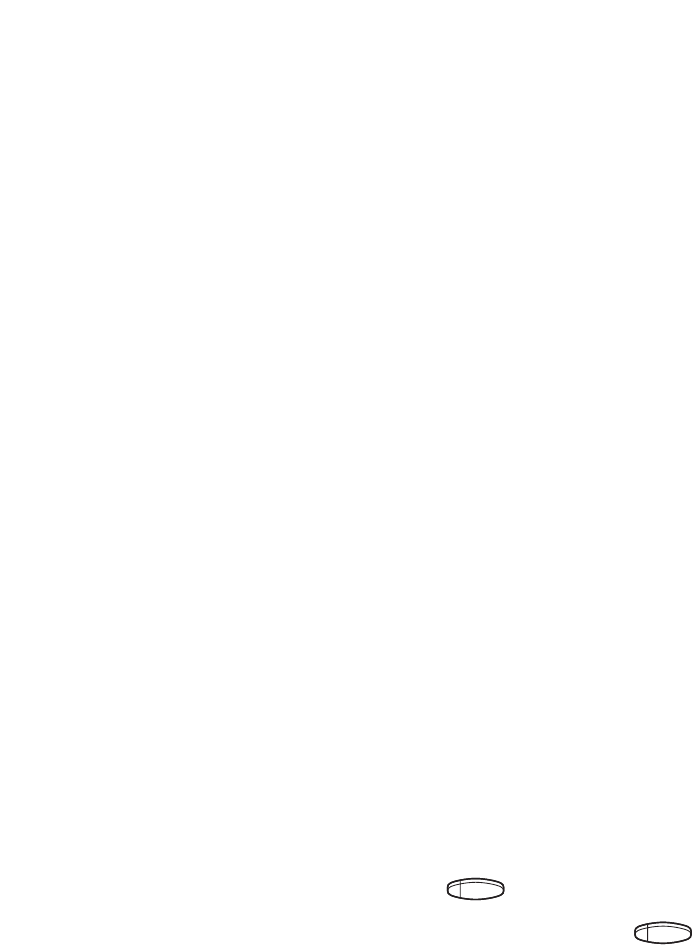
Welcome
BusinessPhone - Standard Telephone / Economyplus Telephone
Welcome to the User Guide for the Standard and Economyplus
phones in the BusinessPhone 250 and BusinessPhone 50 system
from Ericsson.
It is a state-of-the-art business communications system. Its alliance of
features and facilities effectively improves communications for virtually any
kind of organization. To take full advantage of these advanced features
and facilities there is a line of phones, designed for ease of use in every
situation. Your phone is equipped with programmable keys for single-key
access to frequently used functions and numbers. On the Standard
phone, step-by-step instructions in the display assist your actions on the
phone. Only a selected number of display images, however, are shown
in the User Guide for your reference.
Note: The features described in this user guide are
related to version 5.0 of the BusinessPhone 250 and
BusinessPhone 50 system. Some might not work in
earlier versions of the system and/or might be protected by
a hardware dongle that has to be bought separately.
The User Guide describes the facilities of the BusinessPhone system
and the telephones with a factory defaults programming. There may
be some differences in the way your phone is programmed. Please
consult system administrator if you need further information.
Note: Dialog 3211 and 3212 are system telephones, i.e.
they can only be used for an Ericsson private branch
exchange that supports this type of telephone.
Function descriptions that do not include speaking in the hand-
set, are described as off-hook, if nothing else is stated. Instead of
pressing the ”Clear-key”, you can always replace the handset.
The dual-functions keys allow two functions to be combined on
the same keys.
Example (to access the Information function):
Press the key 2nd
then press the combined key Message/Info
ERICSSON MAKES NO WARRANTY OF ANY KIND WITH
REGARD TO THIS MATERIAL, INCLUDING, BUT NOT LIMITED
TO, THE IMPLIED WARRANTIES OF MERCHANTABILITY AND
FITNESS FOR A PARTICULAR PURPOSE. Ericsson shall not be
liable for errors contained herein nor for incidental or consequential
damages in connection with the furnishing, performance or use of
this material.
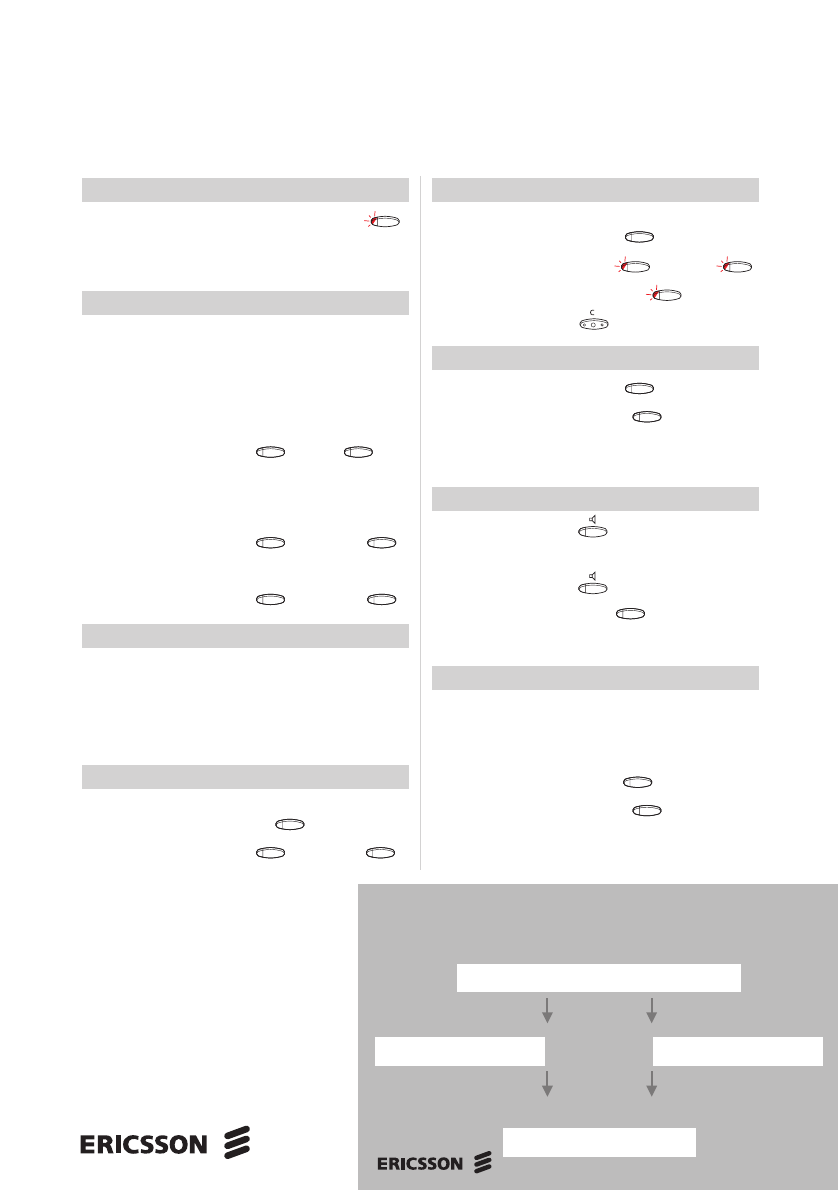
Answer calls
Answer: Lift handset or Line1
Answer on another
extension: Ext. No. 6
Make calls
Internal calls: Ext. No.
External calls: 0External No.
Common
abbreviated number: Abbreviated No.
Individual
abbreviated number: 2nd Airport
Last external
number redial: ***
Save external
number: 2nd Save/Redial
(Before you finish the call)
Redial: 2nd Save/Redial
You get busy tone or no answer
Automatic call-back: 5Replace handset
Lift handset when called back
Camp on: 4Keep handset off hook
Intrusion: 8
Conference
Ongoing
conversation: Inquiry Call 3rd party
2nd Conference
Inquiry
Ongoing
conversation: Inquiry Call 3rd party
Refer back: Line1 or Line2
or Inquiry
End call:
Transfer
Transfer a call: Inquiry Call 3rd party
Transfer or
Replace handset
(Before or after answer)
During calls
Switch to handsfree: Replace handset
Switch to handset: Lift handset
Group listening:
Individual hold: Line1
Press flashing key to retake
Tandem configuration
Activate: *28#
Deactivate: #28#
Transfer a call
between members: Inquiry Own directory No.
Transfer
Quick Reference Guide and Quick Reference Card
Standard and Economyplus Telephone
System telephone for BusinessPhone 250 and BusinessPhone 50
Password
DISA and Message check:
Company number
DISA Number Message system

Quick Reference Guide and Quick Reference Card - Standard Telephone / Economyplus Telephone
This is a part of EN/LZTBS 102 095 R5B. Subject to alteration without prior notice.
Project name Account number
Special account numbers for business calls:
1
2
3
4
This is a part of EN/LZTBS 102 095 R5B
Call forwarding
Fixed diversion: 2nd Diversion
Internal diversion: 2nd
Diversion New No.
2nd Diversion
Cancel internal
diversion: 2nd Diversion
Follow me, re-direct
from answering
extension: *21*Own No. *
New No. #
Cancel from
answering
extension: #21*Own No. #
Bypass call
forwarding: *60*Ext. No. #
External diversion:
Program: *22*Line access code
External No. #
Cancel: #22#
Re-activate: *22*#
Reminder
Reminder (24 hours): *32*Reminder time #
Cancel reminder: #32#
Messages
“Call me”: Message #
Voice: Message 9Speak
Play-back: *
Re-record: 9Speak
Send: #
Check received: Message
Information
Enter information
(pre-text): 2nd Info
Enter ”Info code” and
”Completing info” (see below) #
Erase information: 2nd Info 0#
Info code Completing info
Time of return 1. hour (00-23) minute (00-59)
Date of return 2. month (01-12) day (01-31)
Lunch 3. back at, hour minute
Meeting 4. back at, hour minute
Vacation 5. back, month day
Illness 6. back, month day
Individual abbreviated numbers
**0................................................
**1................................................
**2................................................
**3................................................
**4................................................
**5................................................
**6................................................
**7................................................
**8................................................
**9................................................

5
Table of Contents
BusinessPhone - Standard Telephone / Economyplus Telephone
Table of Contents
page
Description ........................................................6
Incoming Calls ..................................................8
Outgoing Calls ................................................11
During Calls ....................................................14
Call Forwarding ..............................................19
Information ......................................................26
Internal Messages ..........................................31
Mailbox System ..............................................35
Abbreviated Numbers ......................................39
Call Metering ..................................................43
Group Facilities ................................................45
Other Useful Facilities ......................................50
Security ..........................................................57
Least Cost Routing ........................................60
ISDN Facilities ................................................61
Optional Equipment ........................................67
Programming ..................................................71
Display Info ......................................................75
Visible Signals ................................................77
Audible Adjustments ........................................78
Tones and Signals ..........................................83
Glossary ..........................................................85
Installation ......................................................88
Useful Hints ....................................................91
Index ................................................................92
Designation Card Manager and Voice Guide ....97
EN/LZTBS 102 095 R5B
© Ericsson Austria AG 2001
All rights reserved. No parts of this publication may be reproduced,
stored in retrieval system, or transmitted in any form
or by any means, electronic, mechanical, photocopying,
recording or otherwise, without prior written permission of the publisher.
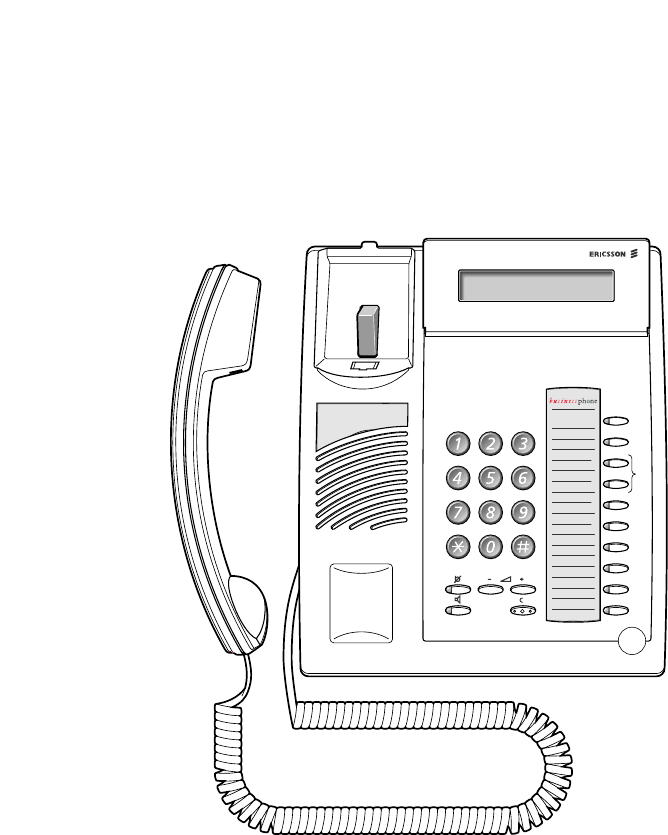
6
Description
BusinessPhone - Standard Telephone / Economyplus Telephone
Note: The graphic above is valid for the Standard as well
as the Economyplus telephone. The Economyplus
telephone is not equipped with a display.
1 Display (Standard telephone only)
2x20 characters. See section ”Display info”.
2 2nd
Key for access to secondary key functions (These functions are
stated on the second line of the corresponding key).
Description
A
B
C
D
2nd
Message
Info
Transfer
Diversion
Inquiry
Conference
Line 2
Read &
Line 1
Save/Redial
ABC DEF
GHI JKL MNO
PQRS TUV WXYZ
1
2
3
4
4
5
6
7
8
9
10
11
12 13
15
14
16

7
Description
BusinessPhone - Standard Telephone / Economyplus Telephone
3 Message / Info
a. To send and receive messages. See section ”Internal messages”.
b. Enter information. See section ”Information”.
4 Dual-function programmable keys (A-D)
Storing numbers, program functions. See section ”Programming”.
5 Dual-function programmable key (C) / Headset key
a. Storing numbers and program functions.
b. The headset function is only available with option unit
(DBY 410 02) installed. The headset key is programmed by
the system administrator. See section ”Optional equipment”.
6 Transfer / Diversion
a. Transfer an ongoing call. See section ”During calls”.
b. Activate/Deactivate diversion. See section ”Call forwarding”.
7 Inquiry / Conference
a. To make an inquiry to an internal or external party.
b. To establish a telephone conference.
See section ”During calls”.
8 Line 2 / Read & (Standard telephone only)
a. Line key 2 for in and outgoing calls.
b. Read information (Standard telephone only). See section
”Information”.
9 Line 1 / Save/Redial
a. Line key 1 for in and outgoing calls.
b. Save or redial an external number. See section ”Outgoing calls”.
10 Volume control
To adjust the volume. See section ”Audible Adjustments”.
11 Mute
To switch the microphone on or off. See section ”During calls”.
12 Loudspeaker on/off
To switch the loudspeaker on or off. See section ”During calls”.
13 Clear
To disconnect calls or to clear the display in programming.
14 Loudspeaker
15 Handset with hearing aid function
Please note: The handset may retain small metal
objects in the earcap region.
16 Microphone

8
Incoming Calls
BusinessPhone - Standard Telephone / Economyplus Telephone
Incoming Calls
Internal calls
A ringing signal and a flashing lamp indicates an incoming call.
The display shows the number and the name of the internal caller
(Standard telephone).
External calls
A ringing signal and a flashing lamp indicates an incoming call.
If you are connected to a digital trunk line (ISDN), the display
shows the number of the external caller and in case of diversion
in the public net the display shows the number of the diverted as
well as the calling party, see also section ”ISDN facilities”
(Standard telephone). A trunk line is the same as an external line.
Answer calls
Lift the handset
Handsfree
Line 1 Press without lifting handset
or
Press without lifting handset
You are connected to the caller via the loudspeaker and microphone.
Press to terminate a handsfree call

9
Incoming Calls
BusinessPhone - Standard Telephone / Economyplus Telephone
On another extension
You can answer a call to another extension from any phone in
your office.
Call the ringing extension
You receive busy tone.
6Press
Allow calls on line 2
If you want to receive calls also while speaking you first need
to program ”Free on 2nd access” on a programmable key.
See section “Programming”.
Free on 2nd access Press to activate / deactivate Free on 2nd access
(pre-programmed)
When Free on 2nd access is active the lamp lights and you can
receive calls while speaking.
Answer a second call
You are on the phone, when a muted ringing signal and a line key
flashes to indicate a new incoming call:
Line 2 Press the flashing line key
The first call is parked.
To switch back to the first call:
Line 1 Press the first line key
The second call is parked. You are connected to the first caller.
Press if you want to terminate the ongoing call
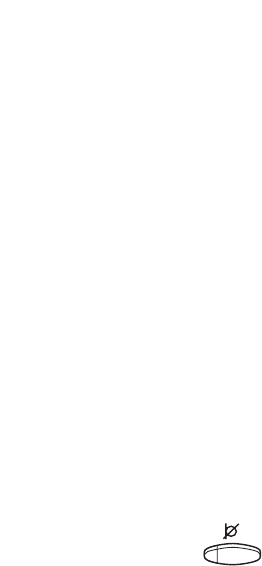
10
Incoming Calls
BusinessPhone - Standard Telephone / Economyplus Telephone
Silent ringing
This function is useful if you do not want to be disturbed by the
ringing of the telephone.
Standard telephone:
Incoming calls will only be indicated on the display and by the
flashing line key.
Economyplus telephone:
Incoming calls will only be indicated by the flashing line key.
Note: This function requires a certain release number of
your telephone (for the Standard telephone it is R7B or
higher and for the Economyplus telephone it is R6B or
higher, see the underside of your telephone).
In idle mode:
Press to mute the ringer for incoming calls

11
Outgoing Calls
BusinessPhone - Standard Telephone / Economyplus Telephone
Outgoing Calls
Sometimes you make a call but the person is not available.
These functions will help you in your attempts to establish
contact with the called party.
Make calls
How to make internal and external calls.
Lift the handset and dial either:
An extension number to make an internal call,
or
0The digit(s) for external call access and the external number
Note: Which digit to press for external call access,
depends on the configuration of the system.
or To end the call
Note: You can make your calls faster, using common
abbreviated numbers and by programming your own
abbreviated numbers.
Handsfree
Without lifting the handset, just press a line key, or the
loudspeaker key, or the first digit of the number. The call is in
handsfree mode, via the loudspeaker and microphone.

12
Outgoing Calls
BusinessPhone - Standard Telephone / Economyplus Telephone
Last external number redial
When you initiate an external call the system automatically
stores all the dialled digits, irrespective of whether the call was
successful or not.
*** Press to redial the last dialled external number
The display will show the dialled number.
Save external number
When you make an external call, you can save the number in
order to redial it easily. Previously saved number is erased.
Save number
Before you quit the call:
2nd Press
Save/Redial Press to save the dialled number
Redial number
2nd Press
Save/Redial Press to redial the saved number
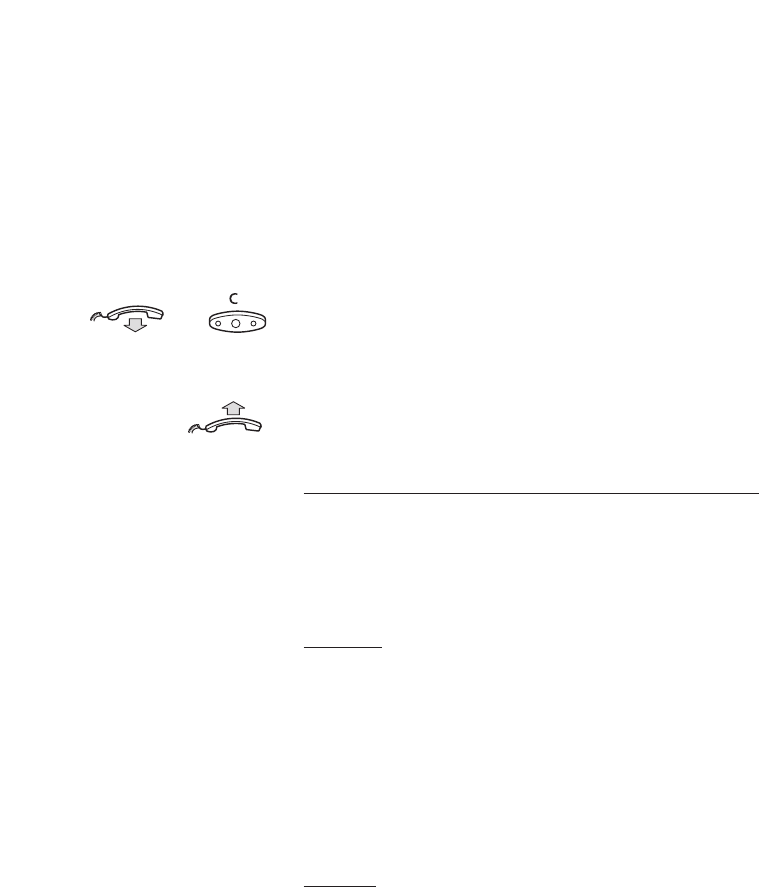
13
Outgoing Calls
BusinessPhone - Standard Telephone / Economyplus Telephone
Automatic call-back
You call an extension and receive busy tone or get no answer.
5Press
Verification tone.
or Replace the handset or press to finish the procedure
You are called back if the extension finishes the ongoing call or the
next time the extension finishes a new call. You have to answer
within eight seconds otherwise the call-back service is cancelled.
Lift the handset when you are called back
(You can also press the line or loudspeaker key to answer in
handsfree mode.)
Busy extension
You call an extension and receive busy tone.
Camp-on
You can notify a busy extension of your call by a muted ringing
call (if this function is allowed).
4Press to camp on
Keep the handset off hook. When the called extension replaces
the handset, it will be called automatically.
Note: If you receive the busy tone again, the desired
extension does not allow camp-on.
Intrusion
You can intrude on an ongoing call on a busy extension
(if this function is allowed).
8Press to intrude
Intrusion tone is heard and a three-party call is established.
When the called extension replaces the handset and you keep off
hook, the called extension will be recalled automatically.
Note: If you still hear the busy tone, then your extension
does not have the authority to intrude or the desired
extension is protected against intrusion.
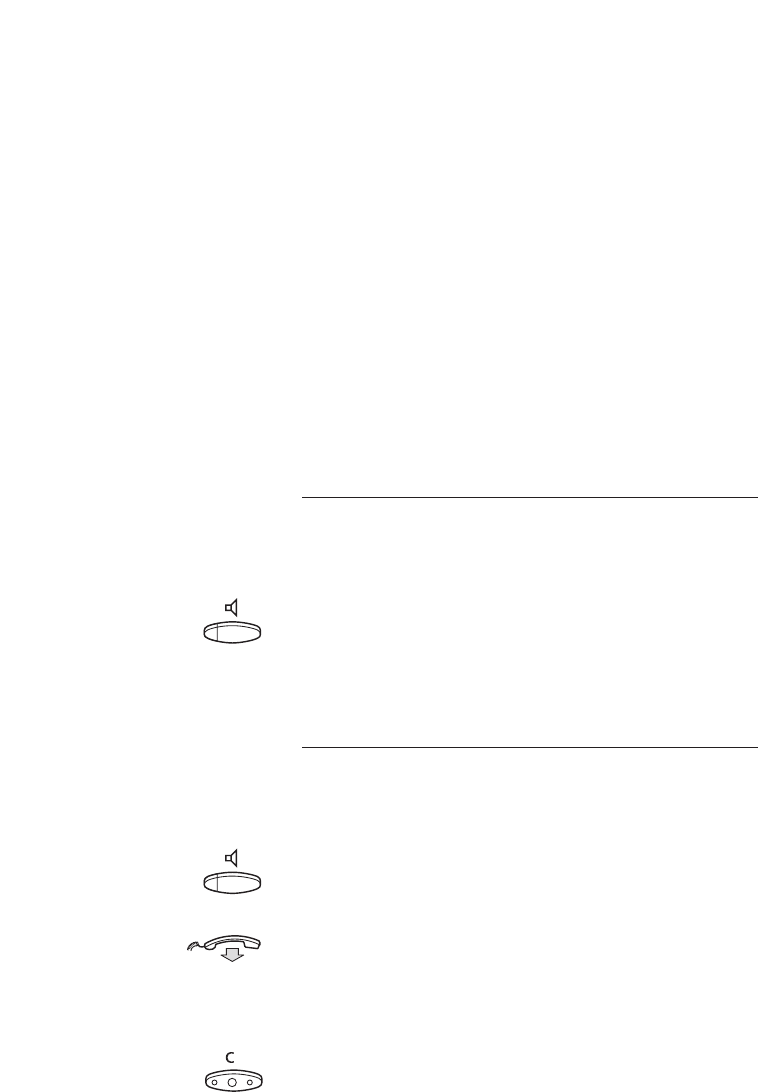
14
During Calls
BusinessPhone - Standard Telephone / Economyplus Telephone
During Calls
The BusinessPhone 250 and BusinessPhone 50 system allows
you to handle calls in many different ways. You can switch
between handset and handsfree/group conversation, mute the
microphones, make an inquiry, transfer the call, create a
conference or put the call on hold to perform other tasks.
Group listening
You have an ongoing conversation via the handset.
Press to switch the loudspeaker on or off
When the lamp lights, the loudspeaker monitors the call.
Note: You can adjust the volume, see section ”Audible
adjustments”.
From handset to handsfree
You have an ongoing conversation via the handset.
Press to switch the loudspeaker on
You are now in the group listening mode.
Replace the handset
Handsfree conversation.
Note: You can adjust the volume, see section ”Audible
adjustments”.
Press to end the call

15
During Calls
BusinessPhone - Standard Telephone / Economyplus Telephone
From handsfree to handset
You have an ongoing handsfree conversation.
Lift the handset
Conversation via the handset.
Mute
You have an ongoing conversation.
Press to switch the microphone on or off
When the lamp lights, the caller will not be able to hear the
conversation in your room.
Inquiry
During an ongoing conversation you like to make an inquiry to an
internal or external party.
Inquiry Press
The first call is put on hold (the lamp flashes slowly).
Call the third party
When the third party answers you can switch between the calls,
create a conference and end one of the calls.
End inquiry
Press to end the inquiry call
The second call is disconnected.
Line Press to retake the first call
Now you are connected to the first party.

16
During Calls
BusinessPhone - Standard Telephone / Economyplus Telephone
Refer back
You have an ongoing conversation on e.g. Line 2 and want to
refer back to the parked call on Line 1. The lamp flashes at the
parked call.
Line 1 Press to park the second call
First call is connected.
Inquiry / Line 2 Press to park the first call
Second call is connected.
Press to end the ongoing call
Transfer
You have an ongoing internal or external conversation and you
want to transfer the ongoing call.
Inquiry Press
Call the third party
You can transfer the call before answer or wait for answer.
Note: Make sure, that you are connected to the desired
party. Please read the notes and warnings in section
”Useful hints”.
Transfer Press
or
Replace the handset
The call is transferred. External calls might only be transferred
with the Transfer-key, if this state of connection is allowed by the
system-programming.

17
During Calls
BusinessPhone - Standard Telephone / Economyplus Telephone
Transfer to a busy extension
You can even transfer calls to busy extensions. The other party
will hear a muted signal (camp-on), and the call will be extended,
as soon as the ongoing call is terminated (if camp-on is allowed).
Call-back
You are called back, if you have transferred an external call and
the other extension has not answered the call within a certain
time. Your telephone will ring again.
Conference
You have an ongoing conversation and you want to establish a
telephone conference.
Inquiry Press
Call the third party
2nd Press
Conference Press to establish a three party conference
Now you have established a three party conference. To mark the
conference, all conference members will hear a periodical
conference tone.
Repeat the procedure to include other persons to the
conference
In this way, you can include up to six parties in a conversation.
How many of them can be external callers depends on the
programming of the system.
12 May 10:35 +15°
CONFERENCE S

18
During Calls
BusinessPhone - Standard Telephone / Economyplus Telephone
Individual hold
You have an ongoing conversation, i.e. the ”Line 1”-key is lit.
Now you want to park the ongoing call for a short while.
Line 1 Press the line key
The lamp flashes slowly.
Line 1 Press again to retake the parked call
Common hold
Hold Press (pre-programmed)
The line key lamp flashes slowly. The call can be picked up on
any extension within one minute, or else it will recall on the
holding extension.
Line 1 Press to pick up on own extension
or
Pick up on another extension:
Call the extension that put the call on hold
6Press

19
Call Forwarding
BusinessPhone - Standard Telephone / Economyplus Telephone
Call Forwarding
When you are not available to take calls or decide to answer your
calls on another extension, it is useful to forward your calls to an
alternate answering position.
If you urgently need to talk to someone who has forwarded his
calls, the system is also equipped with a bypass function.
Depending on the type of diversion you are also able to record
your personal greeting, see section “Personal greeting”.
Note: You can still make calls as usual.
Diversion on no reply
If you are not available to answer incoming calls (internal or
external), your system administrator can program your extension
to automatically divert calls to a programmed diversion address
(default time: 15 seconds).
Diversion on busy
If your extension is busy and you receive an incoming call
(internal or external), your system administrator can program
your extension to automatically divert the call to a programmed
diversion address.
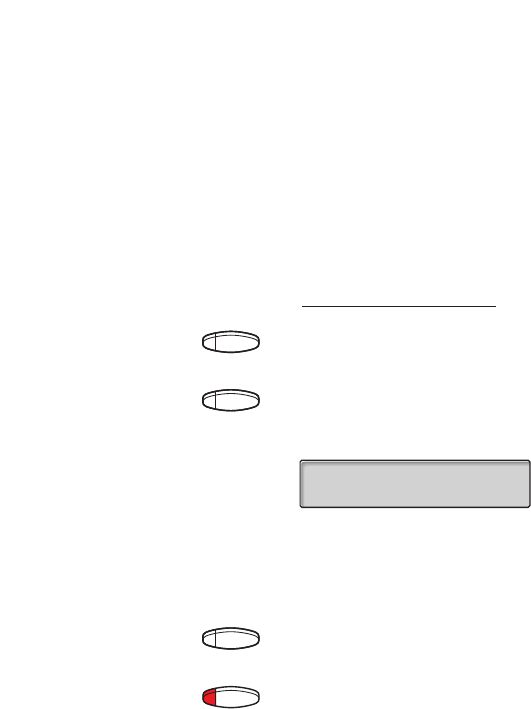
20
Call Forwarding
BusinessPhone - Standard Telephone / Economyplus Telephone
Fixed diversion
This function directs your calls to a pre-programmed answering
position (e.g. secretary).
Activate fixed diversion
2nd Press
Diversion Press to activate diversion
All calls to your extension are directed to a pre-programmed
address. The display shows the actual diversion state.
Cancel diversion
2nd Press
Diversion Press to cancel diversion
12 May 10:35 +15°
DIVERSION 4736->5450

21
Call Forwarding
BusinessPhone - Standard Telephone / Economyplus Telephone
Program fixed diversion address
If you need to program a new diversion address:
*00*Dial to start programming
2nd Press
Diversion Press
Dial new diversion address
2nd Press
Diversion Press
Press to finish the procedure

22
Call Forwarding
BusinessPhone - Standard Telephone / Economyplus Telephone
Individual diversion
This feature gives you the possibility to divert your calls to internal
and external positions, e.g. to any directory number, a colleague’s
extension, an external number or a common abbreviated number
(e.g. your car telephone).
Note: In order to prevent misuse, individual external
diversion can be blocked for your extension, see section
“Security”.
Program and activate internal diversion
Divert your calls to an internal position.
2nd Press
Diversion Press and dial the new directory number
Any directory number.
2nd Press
Diversion Press
Verification tone. The diversion lamp lights and remains lit.
The display shows the actual follow me state.
Press to finish the procedure
You can make outgoing calls as usual. A special dial tone
reminds you that ”Call forwarding” is active.
Note: An individual internal diversion cannot be activated
if an individual external diversion is already activated.
Cancel internal diversion
2nd Press
Diversion Press
Individual diversion is cancelled. The lamp extinguishes.

23
Call Forwarding
BusinessPhone - Standard Telephone / Economyplus Telephone
Program and activate a new external diversion address
To set a new individual external diversion address:
*22*Dial
0Dial the digit(s) for external call access and enter the new
external diversion address
A maximum of 24 digits.
#Press to activate the individual diversion
Verification tone.
Press to finish the procedure
Note: Individual external diversion can also be used via
the DISA function, see section “Other useful facilities”.
Cancel external diversion
#22#Dial
Press
Note: The programmed diversion address is not
removed from the memory, the diversion is just inactive.
Re-activate external diversion
Divert your calls to an external position.
*22*#Dial to activate the programmed external diversion
You can make outgoing calls as usual. A special dial tone
reminds you that ”Call forwarding” is active. The display shows
that you have activated an external diversion.
Press

24
Call Forwarding
BusinessPhone - Standard Telephone / Economyplus Telephone
Follow me
If you are in another room, you can still answer your calls by
forwarding them to where you are. To activate Follow me,
”Individual Diversion” must be active on your telephone.
Activate follow me
Note: This procedure has to be executed from the
telephone the calls are diverted to.
*21*Dial
*Dial your number and press
#Dial the new number and press
Special dial tone.
Press to finish the procedure
Cancel follow me
Follow me and individual diversion can also be cancelled from the
answering position.
#21*Dial
Dial your number
#Press
Dial tone.
Press to finish the procedure
25
Call Forwarding
BusinessPhone - Standard Telephone / Economyplus Telephone
Bypass call forwarding
Bypass call forwarding makes it possible to call a specific
extension, even if call forwarding is activated on this extension.
*60*Dial
Enter extension number
#Press
You will be connected to the specified extension, regardless of
which type of call forwarding the called extension has activated.

26
Information
BusinessPhone - Standard Telephone / Economyplus Telephone
Information
If you are not in the office for a certain period of time (e.g. meet-
ing, vacation, lunch, illness), this feature allows you to inform your
callers why you are absent. External callers will be routed to the
operator who also has access to your absent info.
Note: When you have activated a diversion with a
personal greeting, callers will receive this greeting instead
of your activated absence information.
You can inform your callers with:
1) Pre-defined texts
Enter the reason for your absence and the date and time of your
return.
2) Voice information
Record a voice message and name your absent information.
Enter information
To store text or voice information.
2nd Press
Info Press
When the information is activated, the Message/Info lamp shows
a steady light. If a message arrives, the lamp starts flashing, see
section “Check and store received messages”.
Select ”Pre-defined text” or ”Voice information”

27
Information
BusinessPhone - Standard Telephone / Economyplus Telephone
Pre-defined texts
Enter ”Code” and
Enter ”Completing info” from the table below
If you do not know the time of return, just press #.
Code Completing info
Time of return 1 hour (00-23) minute (00-59)
Date of return 2 month (01-12) day (01-31)
Lunch 3 back at, hour minute
Meeting 4 back at, hour minute
Vacation 5 back, month day
Illness 6 back, month day
#Press to enter the information
Press to finish the procedure
The programmed absence info will be shown in the display.
Internal callers receive the information on the display (or as spoken
information to callers without display phone). External callers will be
routed to the operator who also has access to your absent info.
Pre-defined texts example:
Vacation, back June 27
2nd Press
Info Press
5Enter code
0627 Enter month and day
#Press
Information active.

28
Information
BusinessPhone - Standard Telephone / Economyplus Telephone
Voice information
2nd Press
Info Press
9Press and speak
*Press to play-back and listen to your recording
9Press and speak to re-record
#Press to activate
Press to finish the procedure
Internal callers will hear the information via the handset or the
loudspeaker. External callers will be routed to the operator who
also has access to your absent info.
Note: You can dial your own extension number if you
want to check your information.

29
Information
BusinessPhone - Standard Telephone / Economyplus Telephone
Erase information, Save information
2nd Press
Info Press
0#Press to erase info
or
Info #Press to deactivate and save for later use
Information is passive.
Press to finish the procedure
Use saved information
When the information is switched off:
2nd Press
Info #Press to activate saved info
The Message/Info lamp lights. Information is active.
Press to finish the procedure

30
Information
BusinessPhone - Standard Telephone / Economyplus Telephone
Receive info for diverted calls
Note: This section only applies to the Standard telephone.
A colleague, Andersen, has programmed diversion to your
extension. You answer a call to Andersen on your phone. The
sign ‘&’ or ‘%’ indicates that Andersen has text or voice info
programmed.
Text info programmed
2nd Press
Read & Press and hold to read text info
Voice info programmed
Inquiry Press
Dial Andersens number to receive the voice information
ANDERSEN A 200&
BURNES B 201 S
ANDERSEN A 200%
BURNES B 201 S

31
Internal Messages
BusinessPhone - Standard Telephone / Economyplus Telephone
Internal Messages
You can send a call-back or a voice message when you call an
extension and receive busy tone or get no answer. This section
also describes how to record an ongoing conversation and a
personal voice message. Your incoming messages are indicated
on your telephone by a rapidly flashing message-key.
Send message
To send a message to an extension when you receive busy tone
or get no answer.
Call-back message
Message #Press to send a “call me” message
Voice
To send a voice message.
Message Press
9Press and speak a voice message
*Press to play-back and listen to your recording
9Press and speak to re-record
#Press to send
12 May 10:35 +15°
BURNES B 201 B
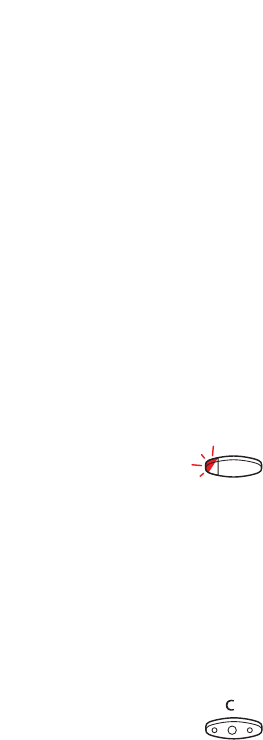
32
Internal Messages
BusinessPhone - Standard Telephone / Economyplus Telephone
Check and store received messages
You can check and store your received messages.
Received messages are divided into following three categories:
• New messages (not heard or read)
• Heard/Read messages
• Stored messages
Note: Messages are deleted from the system after a
certain time. The time depends on which category the
message belongs to. Please ask your system
administrator regarding this.
Message Press to view the mailbox
If the mailbox contains heard messages only, the lamp shows
steady light instead. You can check and store your received
messages. Up to 20 messages can be stored.
Voice messages will be heard via the speaker or the handset.
”Call me” messages will call the sender automatically (these
messages cannot be stored).
Note: Depending on the configuration, you might be
asked for your password before you can retrieve your
messages. See section ”Security”.
Press to finish the procedure

33
Internal Messages
BusinessPhone - Standard Telephone / Economyplus Telephone
Dictaphone function
If you want to record and retrieve personal voice messages
you can use the dictaphone function. A dictaphone message is
treated as a normal message. How to retrieve dictaphone
messages, see section “Check and store received messages”.
Record message
To start the recording:
*58#Dial and record your message
The maximum recording time is four minutes and 15 seconds.
Select options below:
*Press to play-back
9Press and speak to re-record
#Press to stop the recording and save the message
MESSAGE

34
Internal Messages
BusinessPhone - Standard Telephone / Economyplus Telephone
Conversation recording
The conversation recording function makes it possible to store
the ongoing telephone conversation in the individual mailbox by
pressing a pre-programmed recording key. You can store both
internal and external calls. Conference calls cannot be stored.
A recorded conversation is treated as a normal voice message.
How to retrieve conversation recordings, see section “Check and
store received messages”.
Note: This feature may be restricted or not available.
Ask the system administrator for the availability and for
more information. Furthermore, a conference tone can be
audible during the entire recording.
To start or stop recording the ongoing call:
Recording Press the recording key (pre-programmed)
While recording is active a steady light indicates that the conversation
is being recorded. You can start or stop the recording whenever you
want. The maximum recording time is four minutes and 15 seconds,
if you want to record a conversation longer than this, just repeat the
procedure.
Warning!
Recording a conversation without prior notice to the
other party may be an illegal act. Forwarding or playback
of this recorded conversation to a third party without
prior permission may be an illegal act.
It is obligatory for the recording initiator, to ask the other
party in advance for permission and to inform the same
of the purpose and further usage of this particular
recording. The adherence to the relevant legislation is the
exclusive responsibility of the user, offences can be
criminally prosecuted. Neither the manufacturer nor the
dealer of this product is responsible for the abuse of this
feature by the user or for any damages caused thereby.
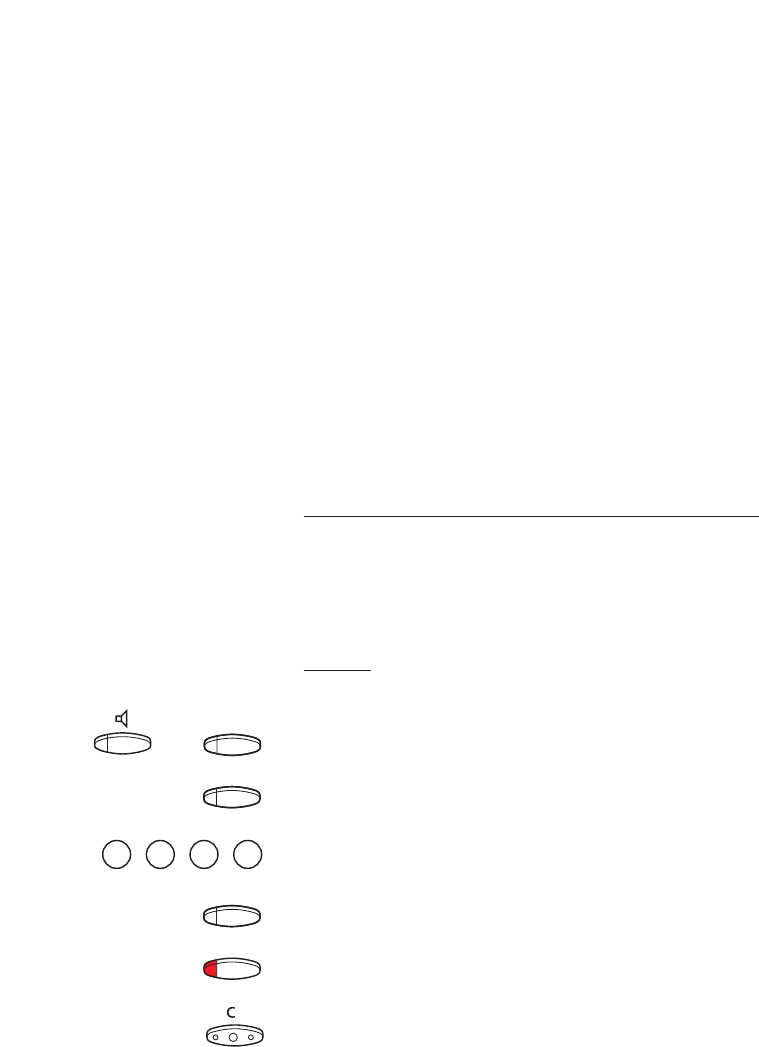
35
Mailbox System
BusinessPhone - Standard Telephone / Economyplus Telephone
Mailbox System
While you are away from the office, callers can leave messages in
your individual or in a common mailbox. You are also able to
record your personal greeting, see section “Personal greeting”.
The difference between your individual mailbox and a common one
is that a common mailbox can be used for more than one user.
Individual mailbox system
Callers are able to leave messages in your individual mailbox.
Activate
Divert your extension to the mailbox system.
2nd Press
Diversion Press
Dial the number to the mailbox system
Please ask the system administrator for your defined mailbox number.
2nd Press
Diversion Press
Press to finish the procedure
When the diversion to your mailbox is activated, the Diversion
lamp shows steady light.
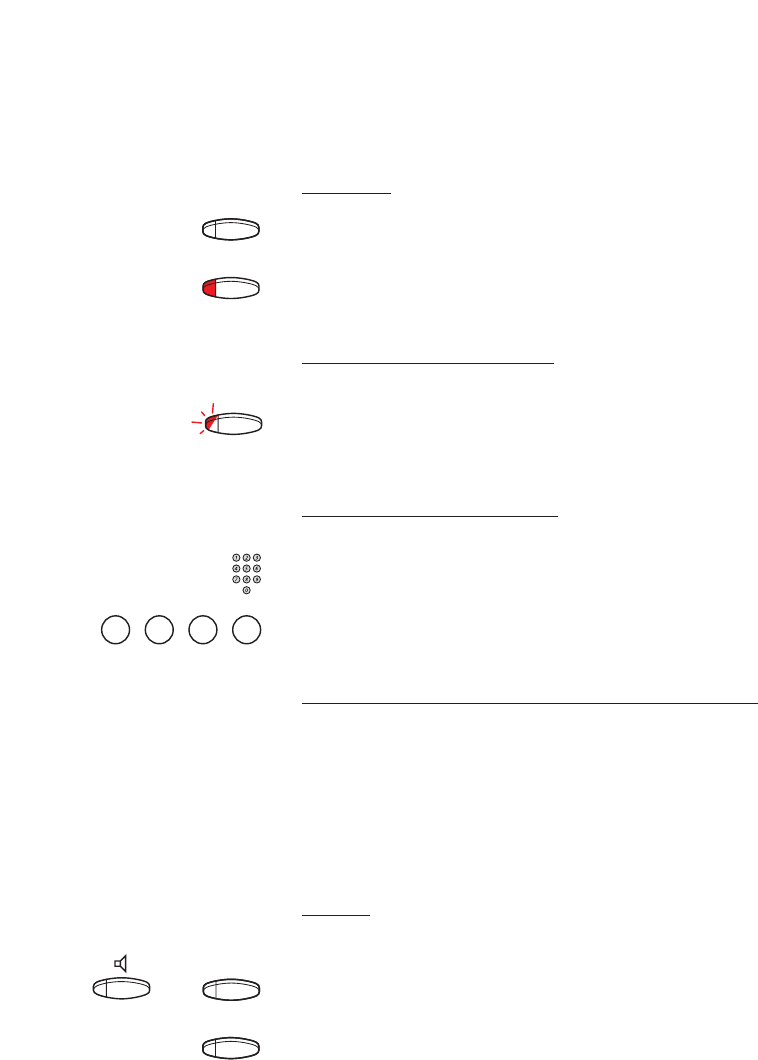
36
Mailbox System
BusinessPhone - Standard Telephone / Economyplus Telephone
Deactivate
2nd Press
Diversion Press
Retrieve messages - internally
When a new message is received, the message lamp flashes rapidly.
Message Press to retrieve a message
See section “Check and store received messages”.
Retrieve messages - externally
To retrieve your messages from an external position:
Dial your company´s telephone number
Dial the number to the mailbox system
During the procedure you will be asked for your extension
number and your password.
Common mailbox system
If you divert your telephone to a common mailbox, the callers are
able to leave messages there. The difference between your
individual mailbox and a common one is that a common mailbox
can be used for more than one user.
Activate
Divert your extension to the mailbox system.
2nd Press
Diversion Press

37
Mailbox System
BusinessPhone - Standard Telephone / Economyplus Telephone
Dial the common mailbox number
Please ask the system administrator for your defined mailbox number.
2nd Press
Diversion Press
Press to finish the procedure
When the diversion to your mailbox is activated, the Diversion
lamp shows steady light.
Deactivate
2nd Press
Diversion Press
Retrieve messages - internally
Common mailbox Press the common mailbox key (pre-programmed)
During the procedure you will be asked for your extension
number and your password. See section ”Security”.
Retrieve messages - externally
To retrieve your messages from an external position:
Dial your company´s telephone number
Dial the common mailbox number
During the procedure you will be asked for your extension
number and your password.
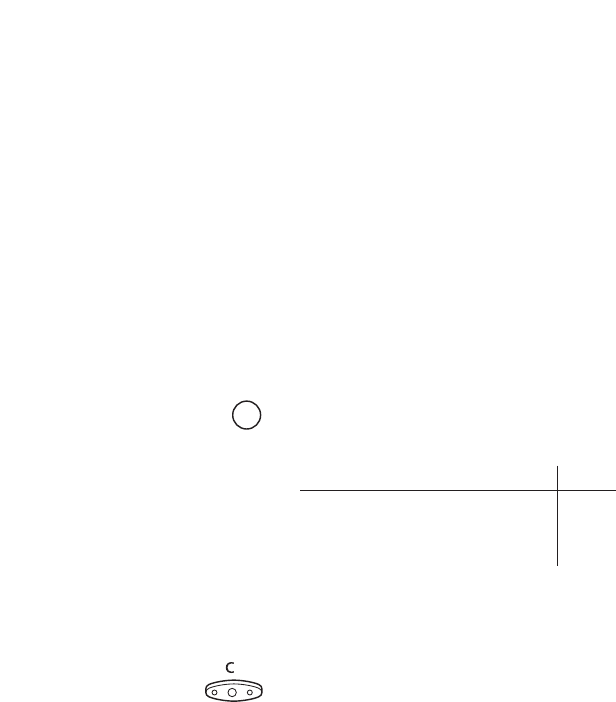
38
Mailbox System
BusinessPhone - Standard Telephone / Economyplus Telephone
Personal greeting
Depending on the type of diversion you want to activate, you can
leave three different personal greetings to the caller. The diversion
state can be on no reply, on busy or an activated individual diversion.
*59#Dial
During the procedure you will be asked for your extension
number and your password.
2Press to configure your personal greeting
Enter diversion code
Select an option below and follow the voice announcements.
Type of diversion Code
Diversion greeting on busy 1
Diversion greeting on no reply 2
Individual diversion greeting 3
#Press to store the recorded greeting
When you activate the diversion, the recorded greeting is played
to the next caller.
Press to finish the procedure
Note: When you have activated a diversion with a
personal greeting, callers will receive this greeting instead
of your activated absence information.

39
Abbreviated Numbers
BusinessPhone - Standard Telephone / Economyplus Telephone
Abbreviated Numbers
By using abbreviated numbers, you can make calls simply by
pressing a few keys. Frequently used external numbers are stored as
”common abbreviated numbers” in the exchange. Up to 14
“individual abbreviated numbers” (your personal most frequently
used external numbers) can be stored and used. You have two
options to do this:
Option 1 - Via a programmable key
4 individual abbreviated numbers can be programmed on the
keys A to D.
Note: Functions that you activate/deactivate via a dial
code, e.g. *32*and #32# for reminder, can also be
stored as individual abbreviated numbers.
Option 2 - Via the keypad
10 individual abbreviated numbers can be programmed on the
keys ”**0” to ”**9”.
Common abbreviated numbers
External numbers are stored centrally in your BusinessPhone
system. Common abbreviated numbers can be dialled from every
extension that has the authority to do so.
Dial the common abbreviated number
Please refer to your telephone directory.

40
Abbreviated Numbers
BusinessPhone - Standard Telephone / Economyplus Telephone
Individual abbreviated numbers via a
programmable key
You can program and activate your most frequently used external
numbers on the 2nd layer of a programmable key. This procedure
can also be used if you want to program a function that is
activated/deactivated via a dial code.
2nd Press
Thomas P Press to make a call or activate a dial code (pre-programmed)
Program individual abbreviated number
How to program external numbers or dial codes on the keys A to D.
*00*Enter programming mode
2nd Press
Press a programmable key
0Dial the digit(s) for external call access and dial the number
Which digit to press for external call access, depends on the
configuration of the system. The number can consist of up to 24 digits.
or
*#Dial a code
Press the programmable key again
Press to finish programming
Note: The dual-function keys allow individual abbreviated
numbers and other functions e.g. dial-by-name to be
combined on the same keys. You can remove the
transparent cover in order to write the names beside the
keys. Put the name referring to the individual abbreviated
number in the field below the line to indicate that it is the
secondary function.

41
Abbreviated Numbers
BusinessPhone - Standard Telephone / Economyplus Telephone
Individual abbreviated numbers via the
keypad
You can program and activate your most frequently used external
numbers via the keypad.
** Press and dial the abbreviated number
A number between 0 and 9.
Program individual abbreviated number
How to program external numbers on the keys 0 to 9.
*51*Enter programming mode
*Select an abbreviated number between 0 and 9 and press
#Dial the external number and press
The number can consist of up to 24 digits.
Press to finish programming
Cancel one specific individual abbreviated number
#51*Press
#Enter an abbreviated number between 0 and 9 and press
Cancel all individual abbreviated numbers
#51#Press
Confirmation tone.

42
Abbreviated Numbers
BusinessPhone - Standard Telephone / Economyplus Telephone
Dial-by-name
You can program and activate directory numbers (extensions
and common abbreviated numbers) on the programmable keys.
Head Office Press to make a call (pre-programmed)
Program dial-by-name
How to program an internal directory number on a key A to D.
*00*Enter programming mode
Press a programmable key
The pre-programmed function will be shown in the display.
10 Press
Press the programmable key again
Dial the number
You can use any directory number, e.g. a common abbreviated
number or a colleague’s extension number.
Press the programmable key again
Press to finish the procedure

43
Call Metering
BusinessPhone - Standard Telephone / Economyplus Telephone
Call Metering
Note: This section only applies to the Standard telephone.
When the BusinessPhone system is provided with metering
information from the public net, the call metering function can be
used to check the costs of outgoing calls. The BusinessPhone
system offers several options to obtain this information.
Cost indication
During an outgoing external conversation the display shows the
actual costs. If you want to deactivate the cost indication.
*41#Dial
Verification tone, the cost indication is deactivated.
Press
To activate the cost indication again for all further calls, repeat the
procedure.
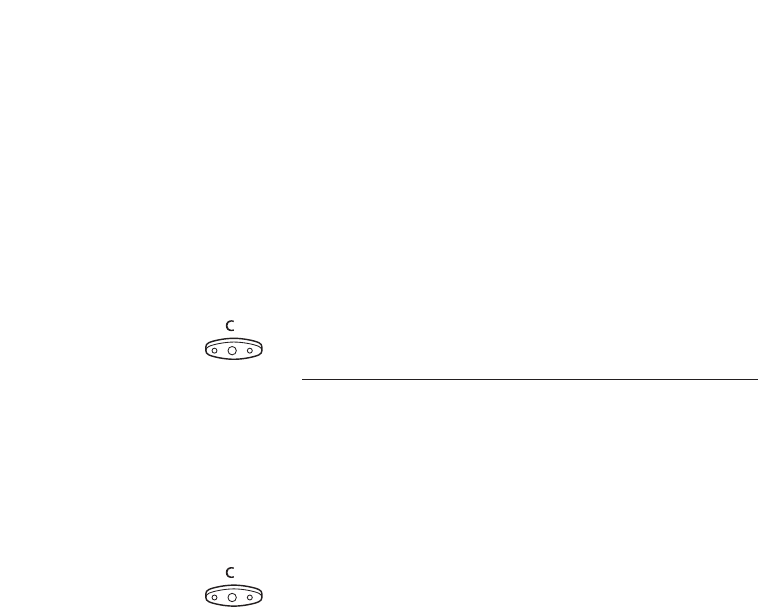
44
Call Metering
BusinessPhone - Standard Telephone / Economyplus Telephone
Cost of the last call
After finishing an outgoing external call, you have the possibility to
see the cost of the last call.
*46#Dial
The display shows the cost of the last call.
Press to finish the procedure
Read out your own cost counter
This is useful, when you want to check the accumulated costs of
your own counter.
*45#Dial
The system shows the accumulated costs since the last reset.
Press to finish the procedure

45
Group Facilities
BusinessPhone - Standard Telephone / Economyplus Telephone
Group Facilities
When you are working together in a team the following group
facilities can be very useful. You can page your colleagues, give
them telephone attendance or pick up their incoming calls.
Key-system
With this function, all (or selected) external lines are represented
by pre-programmed keys on all phones. For each external line, a
function key has to be programmed. Which means that you are
able to monitor the state of traffic for every programmed external
line (e.g. free, busy). You can also establish an external call by
pressing the external line key.
Answer an external call
To answer an external call, just press the flashing key. (Depending
on the programming of the system, an incoming external call will
be announced with a flashing line-key and a ringing signal).
External line Press (pre-programmed)
Speech connection with the caller.
Make an external call
To initiate an external call, just press the external line key.
The external line will be seized automatically.
External line Press a free line-key (pre-programmed)
Dial the desired number
If you make external calls in this way, you do not have to dial the
digit(s) for external call access first.

46
Group Facilities
BusinessPhone - Standard Telephone / Economyplus Telephone
Supervision / Telephone attendance
A function-key can also be programmed for supervision and
handling calls for a group of extensions. If a supervision/
attendance-key is programmed on your telephone, you are able
to call the other group-members or answer incoming calls for the
group by pressing the key and monitor the activity of other
extensions (free, busy, called).
Traffic situation
Michael Ongoing conversation (lamp is on)
Michael Free extension (lamp is off)
Michael The extension is called (flashing lamp)
Pick-up calls for the group
Your colleague’s extension is indicated on your phone by a
pre-programmed key.
Michael Press to answer the calls directly (pre-programmed)
A flashing lamp beside the key indicates an incoming call.
Call a group-member
Michael Press to make a call (pre-programmed)
Note: If the key is flashing, you will automatically pick-up
your colleague’s ongoing call.
Group call pick up
In a Pick up group, any member can answer any individual call to
group members. You answer a call to the group by dialling a
special answering number. Please ask your system administrator
for the configured number.
Dial the group call pick up code

47
Group Facilities
BusinessPhone - Standard Telephone / Economyplus Telephone
Loudspeaker paging
You can page all extensions in a group and give a voice message.
Paging Press (pre-programmed)
All extensions in a group are called.
Paging Press again and hold the key (pre-programmed)
Give the voice message and then release the key. Now you can
wait for answer, or terminate. If you do not get an answer within
30 seconds, the paging function will be terminated automatically.
Answer paging
A short signal and a flashing ”Paging“-key will inform you when a
loudspeaker paging is received.
Paging Press (pre-programmed)
An internal call is established with the paging party.
Common bell
The common bell facility allows all extensions of the system
(operator included) to pick up the call from an extension that has
been predefined as a common bell extension.
Dial the common bell pick up code
Please ask your system administrator for the common bell pick
up code.
You will immediately be connected with the calling party. If two or
more extensions simultaneously attempt to answer a call from the
common bell extension, only the first extension will pick it up.
The other extensions will receive the ”number unobtainable” tone
and their displays will show the message ”No call waiting at
common bell”. This will also happen if you dial the common bell
pick up code and there are no calls waiting at the common bell
extension.
Note: You can also program the common bell code on a
function key.

48
Group Facilities
BusinessPhone - Standard Telephone / Economyplus Telephone
Group hunting
Your telephone can be included in one or several hunt groups. In
a hunt group all members are represented with one common
directory number. 16 hunt groups can be programmed, each
containing 1 to 20 members. A member can be either an
extension number, an operator console or a fictive number.
Please ask your system administrator if you require this function.
Note: The number of cordless extensions in a hunt group
are limited to eight (including tandem configurations).
Incoming calls to the hunt group are directed to free extensions in
the group. The hunt order within the group can be changed to
suit your needs. If all members of the hunt group are busy, an
incoming call is presented with a special ringing signal to line 2.
If no one answers this call before the programmed time, the call is
forwarded to the programmed answering position (e.g. operator).
Note: If all members in a hunt group are busy, the call-
back or intrusion functions are not available, however the
camp-on function can still be used.
Log in
Before you can answer group hunting calls, you must log in.
To log in to one hunt group:
*28*Dial
Dial the hunt group code
Please ask your system administrator for the configured number.
#Press
To log in to all hunt groups:
*28*Dial
*#Press
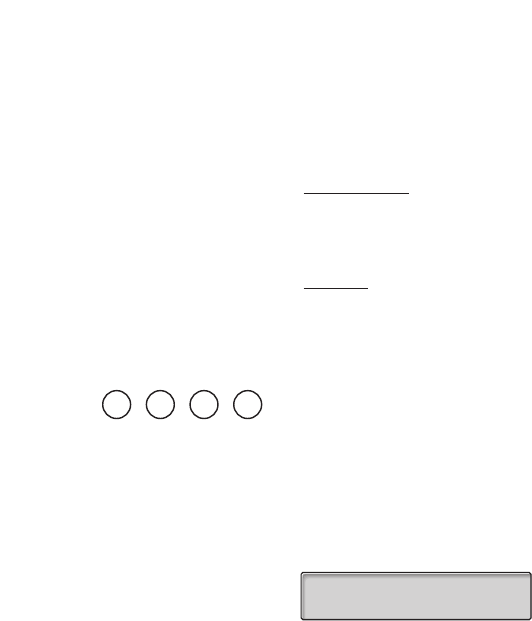
49
Group Facilities
BusinessPhone - Standard Telephone / Economyplus Telephone
Answer calls
Answer group hunting calls in the normal way.
Log out
To log out from one hunt group:
#28*Dial
Dial the hunt group code
Please ask your system administrator for the configured number.
#Press
Note: If you are logged in to more than one huntgroup
and log out from one of them, the display will show the
following text:
To log out from all hunt groups:
#28*Dial
*#Press
PBX GRP. LOGGED OUT

50
Other Useful Facilities
BusinessPhone - Standard Telephone / Economyplus Telephone
Other Useful Facilities
By using these facilities your productivity will be increased, e.g.
you can set reminders for important meetings, place the costs for
external calls on separate accounts, listen to music via the loud-
speaker and much more...
Reminder
The phone can be set to remind you at any time within the next
24 hours (multiple settings are allowed).
*32*Dial
#Dial reminder time and press
(00-23) hour + (00-59) minute. Example: 1430.
Note: If you receive busy tone, your extension does not
have the authority to set a reminder.
In case of a typing error, press to delete the latest entered digit.
Press to finish programming
When the reminder time is reached, your phone rings with recall signal.
Cancel reminder
#32#Dial to cancel all settings
Press to finish the procedure
REMINDER TIME 1430
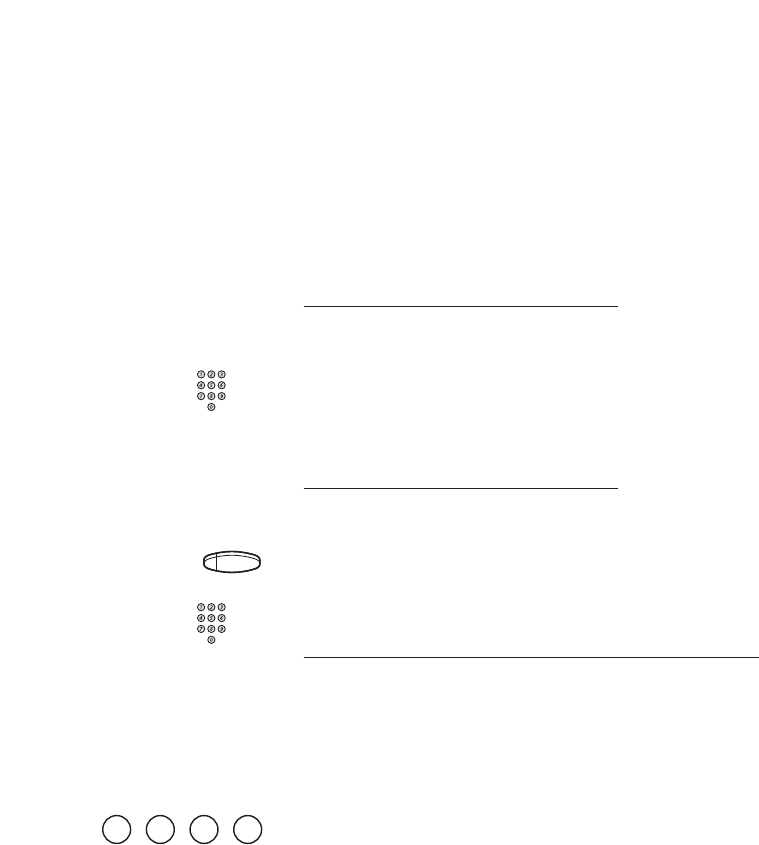
51
Other Useful Facilities
BusinessPhone - Standard Telephone / Economyplus Telephone
Account number
You can place the costs for external calls on a selected account
number (up to 15 digits).
Enter account number before the call
*9*Dial
#Enter account number and press
Internal dial tone. Make the external call.
Enter account number during the call
If your telephone has a pre-programmed account number-key,
you can also enter an account number during a call.
Account number Press (pre-programmed)
#Enter account number and press
Automated attendant
The Automated Attendant facility sends voice instructions to
external and internal callers, informing them of all possible
options they can choose. Voice instructions lead the callers step
by step to the desired destination.
Dial the Automated Attendant directory number
Please ask your system administrator for the Automated
Attendant directory number.
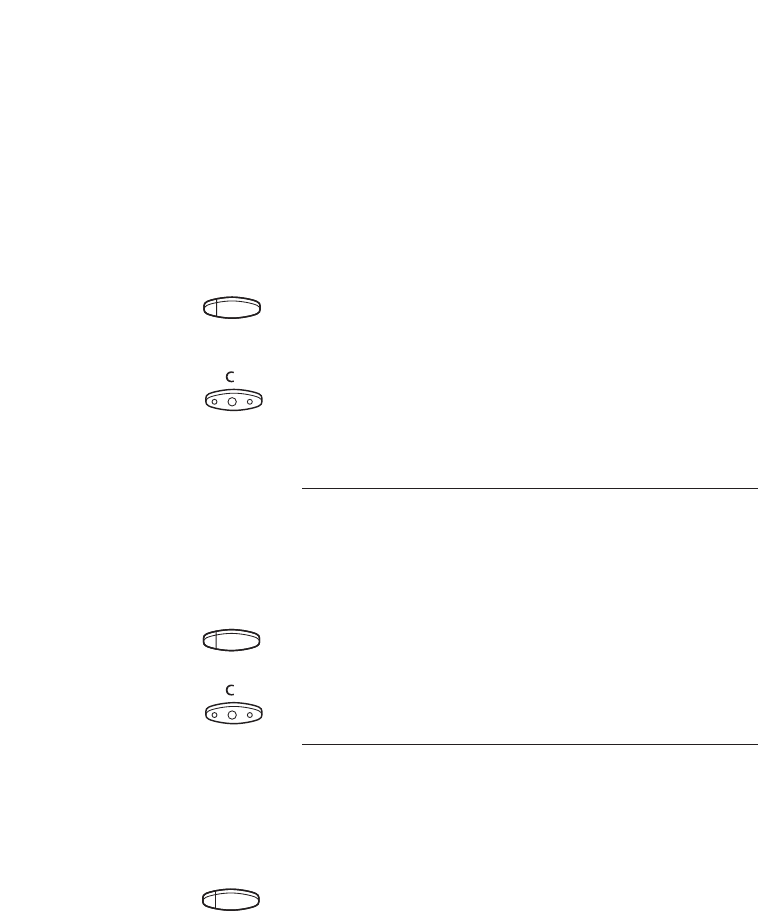
52
Other Useful Facilities
BusinessPhone - Standard Telephone / Economyplus Telephone
Background music
You can listen to background music over the loudspeaker on
your phone by pressing a pre-programmed Music key, or by
entering the number for the music channel. Please ask your
system administrator for the configured number.
Background music Press to activate the music (pre-programmed)
The music automatically switches off when you make or receive
calls and switches on again when the call is finished.
Press to cancel the music
Note: You can adjust the volume, see section ”Audible
adjustments”.
Intercom line
A two-way direct call function between two extensions, for
instance in executive-secretary communication.
Intercom secretary Press to establish an intercom call (pre-programmed)
Press to cancel the intercom call
Night switching
If you want this facility, please ask your system administrator.
This function is used for directing all incoming calls to one
extension (answering position), e.g. when the office is closed.
Night Press to activate or deactivate (pre-programmed)
When the lamp lights, night switch is active. When the lights
extinguishes, night switch is passive.
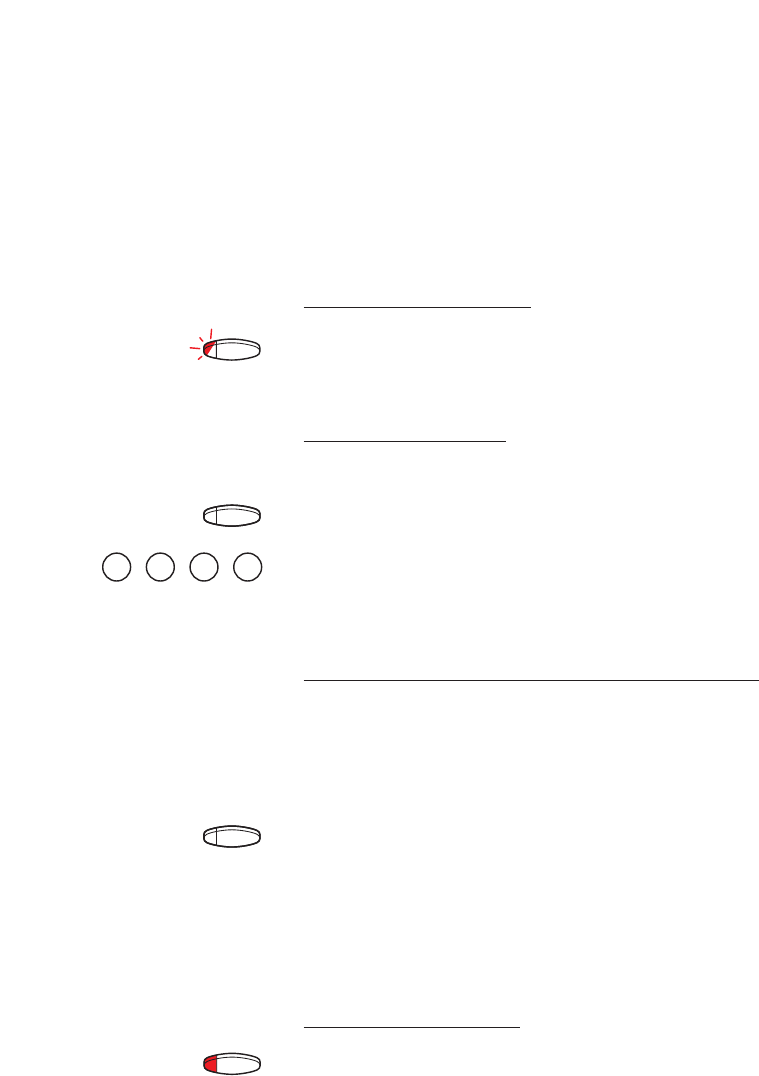
53
Other Useful Facilities
BusinessPhone - Standard Telephone / Economyplus Telephone
Doorphone
The doorphone is used to monitor the admission to your
company, i.e you can open the doorlock from your phone.
Answering doorphone calls
Line 1 Press the flashing line key
You will be in speech connection with the calling party.
Opening of the doorlock
After you have answered the doorphone, you can open the door
making an inquiry to the door-opener’s directory number.
Inquiry Press
Dial the door-opener´s directory number
Please ask your system administrator for the number.
Note: You can also program the door-opener’s directory
number as a common abbreviated number or a function key.
Immediate answer
It is possible to get automatic hands-free answering on internal
calls without pressing the line key. If you require this facility,
please ask your system administrator.
Immediate answer Press the immediate answer key (pre-programmed)
Incoming calls will be indicated by one muted ringing signal, the
On/Off lamp lights and the call comes straight in through the
loudspeaker.
Note: To accept a transferred external call you must first
press the Transfer key.
Cancel immediate answer
Immediate answer Press the immediate answer key (pre-programmed)
The lamp extinguishes.

54
Other Useful Facilities
BusinessPhone - Standard Telephone / Economyplus Telephone
Tandem configuration
The tandem configuration is a unit, consisting of two telephones
using the same directory number. One of the telephones is
defined as the ”Primary” and the other one as the ”Secondary”.
This function enhances the communication for users that, for
example, have a wired phone on their desk (the ”primary tele-
phone”) and need to be mobile within their company’s building
with their own portable (the ”secondary telephone”).
Basically the tandem configuration works as follows:
To activate the tandem configuration
Secondary on/off Press (pre-programmed)
or
*28#Dial to log on the secondary telephone
For incoming calls:
• Both telephones are treated as 1 single extension.
For outgoing calls:
• Both telephones are treated as 2 separate extensions.
To deactivate the tandem configuration
Secondary on/off Press (pre-programmed)
or
#28#Dial to log off the secondary telephone
For incoming calls:
• The ”secondary” telephone cannot be called and the ”primary”
telephone works as a normal ”stand-alone” telephone.
For outgoing calls:
• Both telephones are treated as 2 separate extensions.
12 May 10:35 +15°
2nd USER LOGGED ON

55
Other Useful Facilities
BusinessPhone - Standard Telephone / Economyplus Telephone
Transferring a call between members of a tandem unit
Inquiry Press and dial own directory number
Transfer Press
Direct Inward System Access (DISA)
If you are working externally and you have the need to make
business calls, call your company and use the company PBX
to make an external call to the desired party. You just pay the
costs for the phone call to your company. The other costs will
automatically be placed on your extension number or on a
special project.
Note: To activate this function, you have to change the
default password from “0000” to a personal one. Which
code to use and how to change it, see section ”Select
password”.
You can also divert calls from your office extension to your exter-
nal position, see section “Call forwarding”. During the procedure
you will be prompted for your password. Use the quick reference
card at the beginning of the guide to remember these specific
numbers.
Dial the public number of your company
followed by the DISA number
Ask the system administrator for the defined DISA number.
Dial the external number
or
Use the external diversion function
Procedure, see section “Call forwarding”.
Note: If you program a new diversion address,
remember to reset it when you return to your office.

56
Other Useful Facilities
BusinessPhone - Standard Telephone / Economyplus Telephone
Networking
Networking is the connection of several premises within a
company. The connection can be set up via leased lines, public
lines, Local Area Network (LAN) or Wide Area Network (WAN).
Ask your system administrator about details regarding networking.
IP calls
IP calls are internal calls sent via an internal data network
(LAN or WAN) and the transfer of data and voice is made on the
same line. If you are connected to an internal data network the IP
connection is made automatically. To minimise the traffic on the
network the speech quality is decreased.
If the speech quality is not acceptable you can disconnect the IP
call and switch to a non-IP call (alternative network). The switch
from the IP net to the non-IP net is made during the call, so the
call does not have to be disconnected.
If you want to switch to a non-IP net during the call:
Inquiry Press
*61*Dial
During the procedure the other party is put on hold. When the
procedure is ready you will receive a special ringing tone and the
call is resumed in the non-IP net.
Note: A switch to a non-IP call can only be performed if
the original call is an IP call, otherwise you will receive a
blocking tone.
12 May 10:35 +15°
SPEECH PATH REPLACE

57
Security
BusinessPhone - Standard Telephone / Economyplus Telephone
Security
You can block your extension in order to prevent unauthorized
use of your telephone, e.g if your external calls are placed on a
specific account number.
Block extension
*72#Dial to block your extension
Verification tone.
Press to finish the procedure
Un-block extension
#72*Dial
Dial your password
#Press to re-open
Verification tone. Your extension is open for use.
Press to finish the procedure
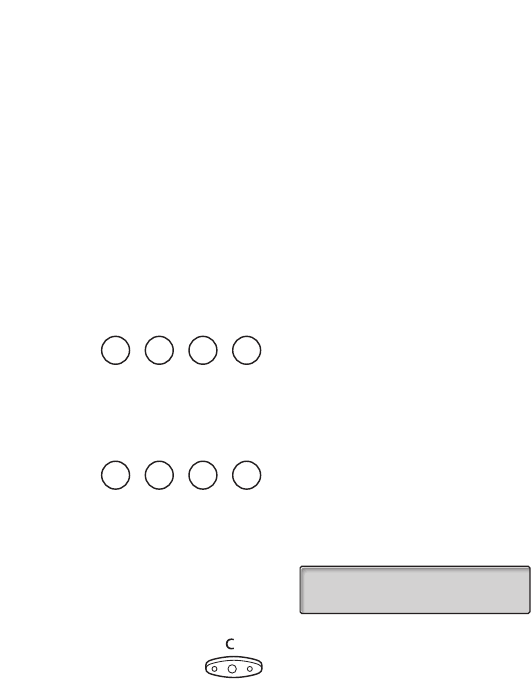
58
Security
BusinessPhone - Standard Telephone / Economyplus Telephone
Select password
You can use your four-digit password for blocking your phone
from unauthorized use, or for making external calls from any
blocked extension.
#*72*Dial to select a new password
Dial your present password
The default password is “0000”.
*Press
Dial your new password
#Press
Verification tone.
Press to finish the procedure
12 May 10:35 +15°
#*72*----*4321#

59
Security
BusinessPhone - Standard Telephone / Economyplus Telephone
Bypass blocked extension
In order to make a call, you can temporarily bypass a blocked
extension.
Bypass own extension
*72*Dial
Dial your password
#Press
Dial tone. You can make one call from your extension.
Bypass another extension
This makes it possible to make a call on another, blocked
extension, by using your password.
*72*Dial
Dial your password
*Press
Dial your extension number
#Press
Dial tone. You can make one call from the blocked extension.

60
Least Cost Routing
BusinessPhone - Standard Telephone / Economyplus Telephone
Least Cost Routing
Least Cost Routing (LCR) automatically selects the cheapest way
to establish the connection to the desired external number.
Please ask your system administrator if this function is installed in
your system.
If the extension has been configured to use LCR, each external
call will be analysed and the cheapest way will be selected.
Use least cost routing
0Dial the digit(s) for external call access and the external
number
The usual way of making an outgoing external call.
Calling least cost routing
If LCR has been installed in your system, but your extension is
not configured to use it automatically, you also have the
opportunity to get the cheapest connection by dialling the LCR
code before you dial an external number.
Dial the LCR code
Please ask your system administrator for the LCR code.
0Dial the digit(s) for external call access and the external
number
Note: You can also program the LCR code on a function
key.

61
ISDN Facilities
BusinessPhone - Standard Telephone / Economyplus Telephone
ISDN Facilities
Note: This section only applies to the Standard telephone.
This chapter is only relevant when your system is connected to a
digital trunk line (ISDN-trunk line). It provides a general view of all
the (supplementary) services available from the public net which
are supported by the system. The services from the public net
differ from market to market. Please ask your system
administrator which features are available.
Number identification
The main difference compared to the analog public net is the
number identification between the connected parties.
When you establish an outgoing external call, the public number
of your system and your extension number will be sent to the
called party. If the number of the answering party is different from
the dialled one (for example, after a diversion), you will also be
informed about the answering party´s number.
When you answer an incoming external call on your phone
(or from another phone), you will see the caller´s number on the
display. Your public number will be sent to the caller.
12 May 10:35 +15°
431811005446 S
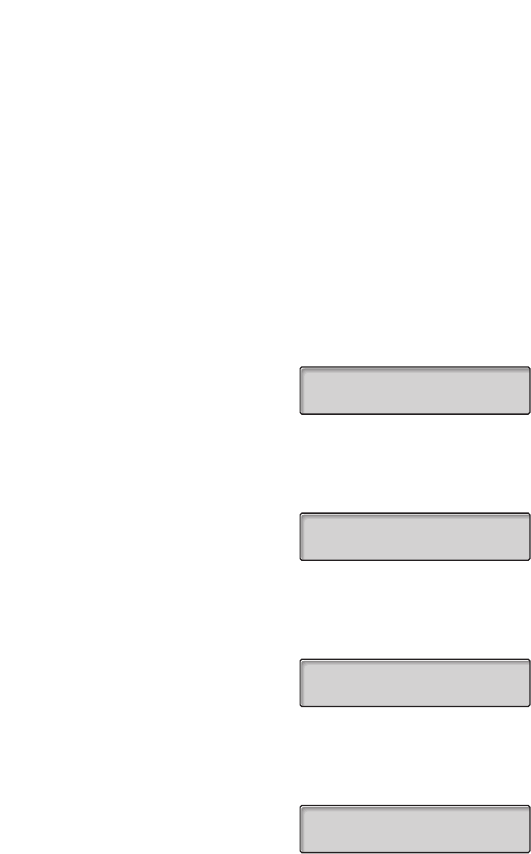
62
ISDN Facilities
BusinessPhone - Standard Telephone / Economyplus Telephone
Answer an incoming call from an ISDN-line
A ring signal and a flashing lamp indicates an incoming call,
answer the call in the normal way. One of the following four cases
will occur.
Example 1 :
The public net provides the number of the caller.
Mr. Plattner with public number 0 181100 4736 is calling.
Example 2 :
The caller has activated ”number secrecy”. (The calling number
will be suppressed.)
Example 3 :
The public net cannot provide the calling number, in this case the
normal number of the external line will be shown.
Example 4 :
The calling number has been diverted in the public net, the calling
and the diverting number will be shown.
12 May 10:35 +15°
1811004736 C
12 May 10:35 +15°
DISPLAY REST C
12 May 10:35 +15°
EXTERNAL 701 C
43181188
1811004736 C
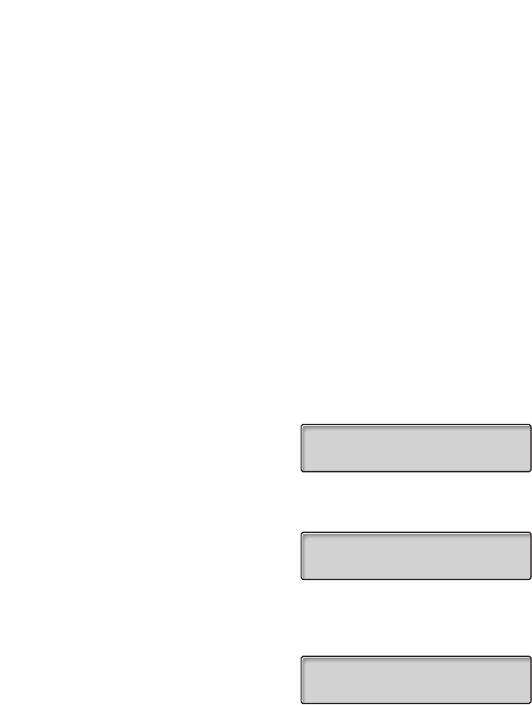
63
ISDN Facilities
BusinessPhone - Standard Telephone / Economyplus Telephone
Make an external call on an ISDN-line
Establish an external call in the normal way.
If the called party is also connected to a digital trunk line, your
public number is shown on the called party´s display.
If the connected party number differs from the dialled one
(for example : diversion or pick up from another extension), your
display shows the new number.
Example :
Called Party number 0 181100 Extension 4736
The desired extension 4736 will be answered by extension 5446.
When the connected party has activated ”number secrecy”
(number suppression), your display shows the following information.
12 May 10:35 +15°
01811004736 F
12 May 10:35 +15°
01811005446 S
12 May 10:35 +15°
DISPLAY REST S
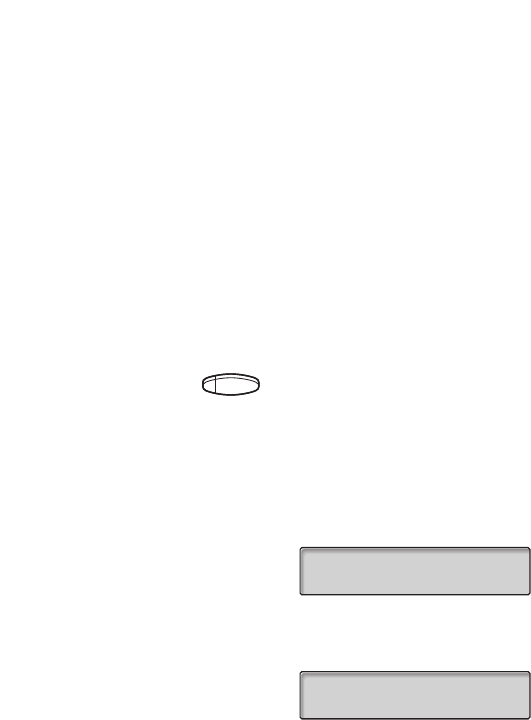
64
ISDN Facilities
BusinessPhone - Standard Telephone / Economyplus Telephone
Malicious call identification
If you are disturbed by malicious external incoming calls, you can
request a number tracing from the network provider.
If you cannot see the number of the caller or connected party
(because of an activated number suppression), you have the
possibility to register the number in the public network during the
call.
Malicious call id. Press to register the connected number (pre-programmed)
or
*39#Dial to register the connected number
If the function is accepted in the public net, your display shows
the following information.
If you cannot identify the connected party, your display shows the
following information.
After 3 seconds the display will return to the previous display.
MCID ACCEPTED
DISPLAY REST S
MCID REJECTED
DISPLAY REST S

65
ISDN Facilities
BusinessPhone - Standard Telephone / Economyplus Telephone
ISDN caller list
This function will insure that you will not miss any incoming calls,
by storing unanswered ISDN calls on your telephone, e.g. if you
do not answer or your telephone is busy.
Via your telephone you can:
• See the number of unanswered calls
• Call the stored numbers in the caller list
• Scroll through the caller list
• See the time and date of the arrived calls
• Erase calls from the list
The number of calls in the list are indicated on your display,
e.g. ”10 CALLS” indicates that 10 calls are stored in the list.
Retrieve calls
To see the first entry in the caller list:
*48#Press
The display shows the following information, e.g. ”1C” indicates
the first stored call in the list.
Note: If you do not react within 30 seconds the display is
returned to idle state. If you want to leave the function
before the timeout, press the ”Clear”-key.
Press to scroll through the list
Line 1 Press to call the selected number
When the call is successful, the number is automatically removed
from the caller list. The system automatically adds the digit(s) for
external call access.
Note: If digit(s) for external call access has not been defined
for your caller list, contact your system administrator.
12 May 10:35 +15°
ANDERSEN A 200 10C
431811005446 1C
next: + erase: -

66
ISDN Facilities
BusinessPhone - Standard Telephone / Economyplus Telephone
Show date, time and call attempts of the selected call
When you are retrieving calls from your caller list.
0Press to see the date and time of the selected call
You will see when the call was received and how many times the
same call came in.
0Press to return to the previous display
Erase calls from the caller list
When you are retrieving calls from your caller list.
Press to erase the selected call
The call is erased from the list and the next call is displayed.
The display will inform you if there are no more calls in the list.
Note: If you do not react within 5 seconds the display is
returned to idle state. If you want to leave the function
before the timeout, press the ”Clear”-key.
Number secrecy
By pressing a pre-programmed ”number secrecy” key you can
choose not to show your complete number (public + extension
number) to the connected party.
Number secrecy Press a pre-programmed key to suppress your complete
number to the public net
The lamp beside the key shows a steady light and the function
remains activated until the key is pressed again.
12 May 08:22 12X
12 May 10:35 +15°
DISPLAY REST S

67
Optional Equipment
BusinessPhone - Standard Telephone / Economyplus Telephone
Optional Equipment
This chapter describes optional features that can be used
together with your BusinessPhone telephone.
Conference unit
For conferences with many participants, the conference unit
enhances the speech quality. It provides full duplex and high
quality conversation possibilities.
Alarm interface unit
This plug-in module is fitted into the bottom of the telephone.
It makes it possible to transfer alarm signals from various devices
via the telephone to the exchange and to a pre-defined extension.
A special circuit layout provides maximum functional security.
To a telephone fitted with an alarm interface unit you can connect
devices such as bathroom alarms for hotel rooms, emergency
alarms for hospitals, bank security alarms and supervision of
machines.

68
Optional Equipment
BusinessPhone - Standard Telephone / Economyplus Telephone
Option unit
The Option unit DBY 410 02 is an optional accessory, to be
installed on the bottom of your telephone set. The following
devices can be installed via the Option unit:
• Tape recorder
• Extra bell or busy indication outside your door
• Enhanced headset functionality or a conference unit
• PC sound card
• Second handset
Note: For people with impaired hearing the Option unit
offers the possibility to amplify the receiving volume in
the handset and headset.
Extra handset
Useful for involving a second person in your conversation, for
talking or just listening.
Tape recorder
When a recording of the telephone conversation is needed, for
evidence purposes, a tape recorder can be connected.

69
Optional Equipment
BusinessPhone - Standard Telephone / Economyplus Telephone
Headset
The following headset functions are available.
Note: To use the headset functions your telephone has
to be equipped with option unit DBY 410 02. How to
install the option unit, see separate installation
instructions provided with the option unit.
Activate/Deactivate the headset
Headset Press the headset key to activate/deactivate (pre-programmed)
See section ”Description”. All calls can be handled via the headset.
Answer calls
Line 1 Press the flashing line key to answer
Press to terminate a headset call
Make calls
Dial the number
Press to terminate the call
Headset to handset
Lift the handset
Handset to headset
Headset Press the headset key (pre-programmed)

70
Optional Equipment
BusinessPhone - Standard Telephone / Economyplus Telephone
Headset with group listening
Press to toggle between headset with or without group listening
Headset to handsfree
Press
Headset Press the headset key (pre-programmed)
Handsfree to headset
Headset Press the headset key (pre-programmed)

71
Programming
BusinessPhone - Standard Telephone / Economyplus Telephone
Programming
If you require frequent use of certain functions, you may program
them on the keys A-D on the telephone. When you want to use
the function, just press the key.
Notes:
The dual-function keys allow programmed functions and
short numbers to be combined on the same keys.
Remove the transparent cover in order to write the name
beside the key. Put the name referring to the programmed
function in the field above the line to indicate that it is the
primary function. If a function is already programmed on
the key, this will be displayed when you start programming.
Programming of dial-by-name keys and individual
abbreviated numbers are described in section
”Abbreviated numbers” and how to program a new
diversion address is described in section ”Call forwarding”.

72
Programming
BusinessPhone - Standard Telephone / Economyplus Telephone
Program a function
How to program a function on key A.
Note: Some functions can also be programmed as
individual abbreviated numbers, see section “Abbreviated
numbers”.
*00*Enter programming mode
Press the desired programmable key
Select function code
See section ”Function codes and required data”.
Press the programmable key again
Enter associated number
See section ”Function codes and required data”.
Press the programmable key again
Continue with section ”select ringing character”
or
Press to finish programming
After approximately 10 seconds, the function key is active
Select ringing character
Select ringing character (0-4)
See section ”Function codes and required data”.
Press the programmable key again
Press to finish programming
After approximately 10 seconds, the function key is active.

73
Programming
BusinessPhone - Standard Telephone / Economyplus Telephone
Example :
Program supervision of extension 204 on key A, with ringing
character 1. For available function codes, see section
”Function codes and required data”.
*00*Enter programming mode
Press the desired programmable key
13 Select the function code for supervision
Press the programmable key again
204 Enter extension number
Press the programmable key again
1Press to select ringing character
Press the programmable key again
Press to finish programming

74
Programming
BusinessPhone - Standard Telephone / Economyplus Telephone
Function codes and required data
Programming Function Function Associated Ringing
name name code number character
NAMECALL Dial-by-name 10 Extension number —
SUFFIX DIGIT Camp-on 11 4 —
Automatic callback 11 5 —
Answer calls, another extension 11 6 —
Radio paging 11 7 —
Intrusion 11 8 —
EXTERNAL LINE External line 12 Directory number of line 0–4
SUPERVISION Supervision/Tel. attendance 13 Extension number 0–4
DEDIC. LINE Intercom line 14 Extension number 0–4
BUSY LINE 2 Free on 2nd access 26 — —
CONFERENCE Conference 27 — —
IMMED. ANSWER Immediate answer 28 — —
EXT. VOICE M. External voice mail 34 — —
HOLD Hold 35 — —
TRANSFER Transfer 36 — —
SAVE Save/Redial 37 — —
READ & Read & 38 — —
NUMB SECRECY Number secrecy 40 — —
Note: Accessible functions, depends on the programming
of the system, if you require another function please
contact your system administrator. The functions above are
the default functions.
Ringing character:
0 =No ringing.
1 =Ringing.
2 =Delayed ringing (after 10 seconds).
3 =One single ringing signal (muted signal).
4 =One delayed ringing signal (after 10 seconds. Muted signal).

75
Display Info
BusinessPhone - Standard Telephone / Economyplus Telephone
Display Info
Note: This section only applies to the Standard telephone.
The display assist your actions on the phone with step-by-step
instructions.
Display info
When your phone is idle, the upper line shows general information.
The lower line shows your name and extension number.
During an internal call or an incoming external call the lower line
shows the other party’s name, extension number and status.
12 May 10:35 +15°
ANDERSEN A 200
12 May 10:35 +15°
BURNES B 201 S

76
Display Info
BusinessPhone - Standard Telephone / Economyplus Telephone
Status information
Status information during internal calls:
NB The called number is blocked.
BThe called extension is busy.
CIncoming call.
FThe called extension is free.
F2 The called extension is free on line 2.
IIntrusion.
PThe called extension has parked the call.
RRecall from an individually parked call.
SSpeech mode.
NU Number unknown.
WCamp on mode.
&The called extension has text info stored.
%The called extension has voice info stored.
+15°^ Indicates outside temperature and tendency (up or down) if your
telephone system is equipped with optional temperature sensor.

77
Visible Signals
BusinessPhone - Standard Telephone / Economyplus Telephone
Visible Signals
The key lamps on your telephone indicates with different signals
the traffic state of the ongoing call or function.
Lamp indications
Extinguished lamp The function is not active.
Steady light The function is active.
Slowly flashing lamp The line (or function) is put on hold.
Rapidly flashing lamp An incoming call or message waiting.
Light with short breaks Ongoing call.

78
Audible Adjustments
BusinessPhone - Standard Telephone / Economyplus Telephone
Audible Adjustments
In order to satisfy your personal needs, the BusinessPhone 250
and BusinessPhone 50 system is equipped with many options to
set and adjust a personal volume and ringing signal.
Handset and loudspeaker volume
Use the volume keys. You can set different volume levels for internal
and external calls and for background music. During a call, adjust
handset listening volume in handset mode. Adjust loudspeaker
volume in monitor mode or during background music.
Press to change the volume
Ringing signal
By programming, you can adjust ringing type (2 types), ringing
volume (10 steps) and ringing character (10 characters).
*00*Enter programming mode
Now you can select ringing type, volume or character.

79
Audible Adjustments
BusinessPhone - Standard Telephone / Economyplus Telephone
Ringing type
Select type 1 if you want to set the ringing volume at a constant
level, select type 2 if you want gradually increasing volume when
the phone rings.
1*1Press
or
1*2Press
You will hear the selected type.
Press to finish the procedure
Note: When type 2 is selected, the programming of the
ringing volume is not applicable.
Ringing volume
2*0–9Press
You will hear the selected volume (0...lowest volume, 9...highest).
You only have to press the last digit to select another ringing volume.
Press to finish the procedure
Note: This programming is not applicable when you have
selected ringing type 2.
Ringing character
3*0–9Press
You will hear the selected character. You only have to press the
last digit to select another ringing character.
Press to finish the procedure

80
Audible Adjustments
BusinessPhone - Standard Telephone / Economyplus Telephone
Melody programming
If you want a personal melody when your telephone rings, this
can be programmed for internal-, external- or call-back calls.
Note: This function requires a certain release number of
your telephone (for the Standard telephone it is R7B or
higher and for the Economyplus telephone it is R6B or
higher, see under your telephone). If you can enter
“Melody mode” your telephone supports this function.
Melody mode
*7Press and hold to enter melody mode
Enter programming mode to program a melody
or
#Press to exit melody mode
Programming mode
2nd Press to enter programming mode
Select the call type you want to program
Line 1 Press for internal calls
or
Line 2 Press for external calls
or
Inquiry Press for call-back calls
Select programming mode options to control the melody

81
Audible Adjustments
BusinessPhone - Standard Telephone / Economyplus Telephone
Programming mode options
Insert notes:
Press to insert notes
1=c, 2=d, 3=e, 4=f, 5=g, 6=a, 7=b, 8=+c, 9=+d
Note: If you press and hold a key you make a long tone
(shown with a capital letter e.g. D).
Change the pitch steps:
#Press to change
Press once for sharp pitch, twice for flat pitch and three times to
get the normal pitch.
Insert a pause:
*Press to insert a short pause
Hold the key to get a long pause.
Change the octave:
0Press to get a higher or lower octave for the note you have
inserted
It is higher when a plus sign is added beside the note.
Scroll within the melody:
Press to move the cursor within the melody
Hold the key to move to the beginning or the end.

82
Audible Adjustments
BusinessPhone - Standard Telephone / Economyplus Telephone
Erase note or melody:
Press to erase the note to the left of the cursor
Press and hold to erase the whole melody.
Store the melody:
Line / Inquiry Press the flashing line key
2nd Press to exit program mode
You enter melody mode.
Line 1 Press to activate/deactivate the programmed melody for
internal calls
or
Line 2 Press to activate/deactivate the programmed melody for
external calls
or
Inquiry Press to activate/deactivate the programmed melody for
call-back calls
#Press to exit melody mode
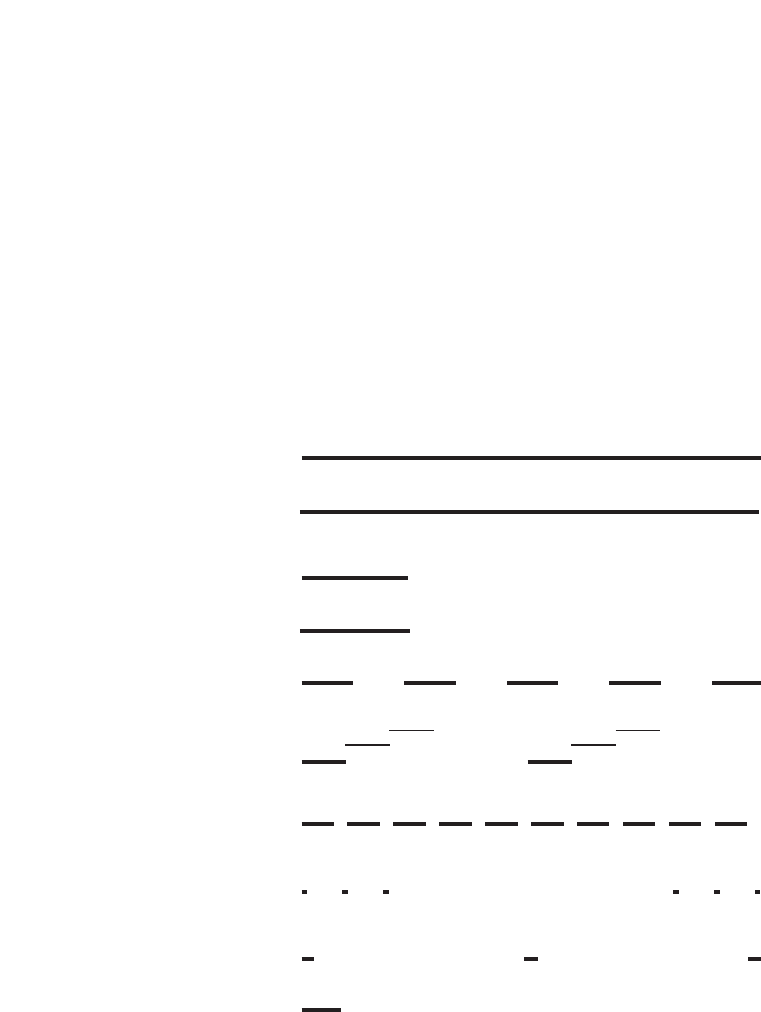
83
Tones and Signals
BusinessPhone - Standard Telephone / Economyplus Telephone
Tones and Signals
Tones
Tones are audible in the handset.
Dial tone
(System ready to accept digits)
Special dial tone
(System ready to accept digits,
active diversion on telephone)
Ringing tone -repeated after 4 s
(Ringing signal to called party)
Special ringing tone -repeated after 4 s
(Ringing signal to line 2)
Busy tone
(Called party is busy)
Number unobtainable
tone
(Called number not accessible
or vacant)
Blocking tone
(Call cannot be executed due to
congestion or called party blocked)
Verification tone
(Verification that ordered
function is accessed)
Intrusion tone
(Sent to all parties during intrusion)
Conference tone -repeated after 15 s
(Sent to all participants in a
conference)
IIIIIIIIIIIIIIIIIIIIII
IIIIII

84
Tones and Signals
BusinessPhone - Standard Telephone / Economyplus Telephone
Signals
Ringing signals are emitted from the phone.
Internal ringing signal -repeated after 4 s
External ringing signal -repeated after 4 s
Automatic call-back
signal
Note: The tones and ringing signals in this guide refer to
the standard system but may vary between countries.

85
Glossary
BusinessPhone - Standard Telephone / Economyplus Telephone
Abbreviated Number Dialling
Initiating a call to a pre-programmed number
by dialling a code or pressing a key.
Short numbers can be:
1. Common, which means that all extensions
can use them.
2. Individual, which means that they are
programmed and used by each extension
separately (14 numbers).
See section ”Abbreviated numbers”.
Account Number
To place costs for external calls on a selected
account number (up to 15 digits).
See section ”Other useful facilities”.
Automated attendant
A facility which sends voice instructions to
internal and external callers, providing all
options which can be chosen. Voice instructions
lead the caller to the desired destination.
See section ”Other useful facilities”.
Call-back
An indication to a busy extension, to inform
the person that you want to speak to him/her.
See sections ”Internal messages” and
”Outgoing calls”.
Camp on
To place (queue) a call to a busy extension.
See section ”Outgoing calls”.
Counter
The counter keeps track of the time and cost
of your calls. See section ”Call metering”.
Dial-by-name
Initiation of a call by operating a single key.
Internal numbers (or common abbreviated
numbers) can be stored on each extension.
See section ”Abbreviated numbers”.
Directory number
Numbers with 1-8 digits which are assigned
to extensions or external lines or as
common abbreviated numbers.
Direct Inward System Access (DISA)
If you are working externally, the DISA function
enables you to make external calls (long
distance) via the company PBX. You only pay
for the call to your company. See section
”Other useful facilities”.
Diversion
Incoming calls to an extension are diverted to
another directory number (extension, common
abbreviated number or the operator).
There are three possibilities:
1. Direct, which means that all calls to an
extension are forwarded directly.
2. On no reply, which means that a call is
forwarded if it is not answered within a certain
time.
3. On busy, which means that a call is
forwarded if the extension is busy.
See section ”Call forwarding”.
Diversion Bypass
This is useful for letting urgent calls through to
an extension where diversion is active.
See section ”Call forwarding”.
Glossary

86
Glossary
BusinessPhone - Standard Telephone / Economyplus Telephone
Extension
All telephones connected to the PBX have a
unique internal number (up to 8 digits). If your
telephone is equipped with a display, you can
see your number.
Function code
A digit code that corresponds to a specific
function. See section ”Programming”.
Hold
To park a call. See section ”During calls”.
Information
Internal callers are informed about absence
and time of return. External callers are diverted
to the operator, where the same information is
available. Information can be of two kinds:
1. Pre-programmed text information.
2. Voice information.
Intercom line
A two-way direct call function between two
extensions, for instance an executive-secretary
communication.
See section ”Other useful facilities”.
Intrusion
To intrude on an ongoing call when a requested
extension is busy. See section ”Outgoing calls”.
IP call
Internal call sent via an internal data network
(LAN or WAN).
ISDN
Integrated Services Digital Network. Provides
your system with supplementary services from
the public net. See section ”ISDN facilities”.
Least cost routing
A function that automatically selects the
cheapest way to connect your external call
(not necessarily the shortest distance).
See section ”Least cost routing”.
Loudspeaker paging
All members of an extension group are
”paged”, i.e. receive a short, sharp tone on
the loudspeaker followed by a voice message
from the sender. See section ”Group facilities”.
Mailbox
The mailbox system controls the messages
that are left for or sent by you when you are
absent. See section ”Mailbox system”.
Message
A message can be sent to any extension. This
is useful when you receive the busy tone or get
no answer. There are two kinds of message:
1.”Call me” message.
2. Voice message.
See section ”Internal messages”.
Metering
Outgoing external calls can be metered on
individual call meters or specified account
numbers. See section ”Call metering”.

87
Glossary
BusinessPhone - Standard Telephone / Economyplus Telephone
Mute
To switch the microphone temporarily off.
See section ”During calls”.
Night switching
Used for directing all incoming calls to one
extension (answering position), for example
when the office is closed. See section ”Other
useful facilities”.
Password
A four-digit code needed to e.g. block your
extension and retrieve messages from the
mailbox system. You can set your own
password. See section ”Security”.
PBX
Private Branch Exchange. Your telephone
switching system (e.g. BusinessPhone 250).
Pre-defined text
Pre-programmed absent information.
See section ”Information”.
Third party
A third connection (person), which can be
included in an ongoing two person conversation.
The connection can be internal or external.
See section ”During calls”.
Tie line
An external line from the private network.
Transfer
During an internal or external ongoing call you
can make an inquiry and then transfer the call
to another party (internal or external).
See section ”During calls” and ”Useful hints”.
Trunk line
A trunk line is the same as an external line.
Can be either digital or analog.
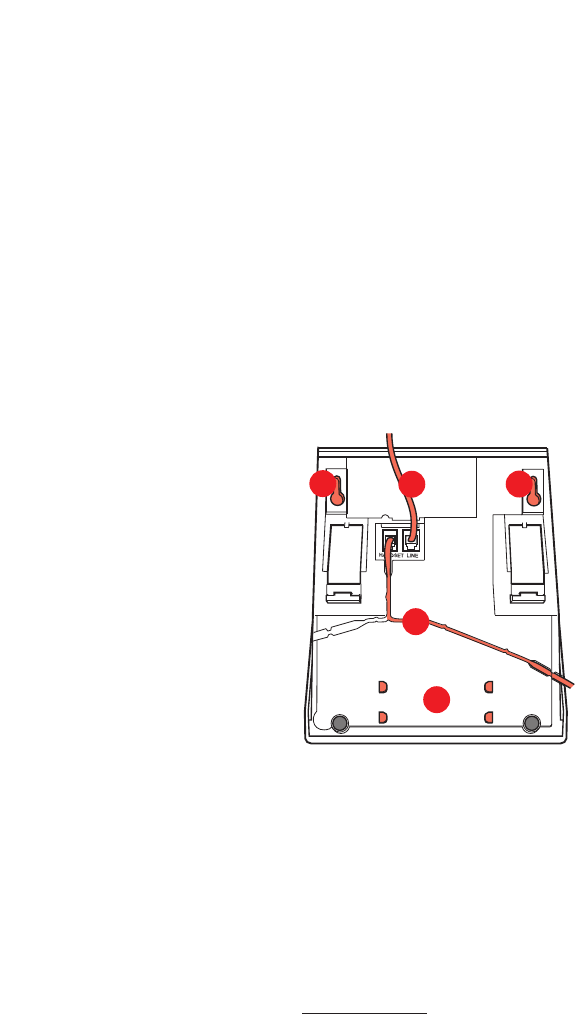
88
Installation
BusinessPhone - Standard Telephone / Economyplus Telephone
3
4
42
1
1 Cable to handset
2 Cable to exchange
3 Space for personal directory list(optional)
4 Wallmounting screw holes
You can put the cable to the handset in any of the two notches
underneath the telephone. The cable to the exchange has to be
plugged in ”LINE“.
Change cables
To remove a cable, push down the plug’s stop. Use a screw-driver
to unlock the stop.
Installation
Install cables

89
Installation
BusinessPhone - Standard Telephone / Economyplus Telephone
Install stand and adjust telephone
Wall mounting handset hook
When mounting on a wall, you have to pull out and turn the hook.
Tiltable display
(Standard only)
Adjustable angle
Press to decrease angle Pull to increase angle

90
Installation
BusinessPhone - Standard Telephone / Economyplus Telephone
Placing the telephone
• Do not place your telephone on sensitive surfaces. Use a
non-slippery pad to protect your furniture from possible damage.
• Do not place your telephone near sources of extreme heat,
e.g. near the radiator.
• Make sure that the line cable isn´t creased.
Cleaning the telephone
Use a slightly moistened (not wet) cleaning-rag or an anti-static rag
and wipe off the telephone carefully. Do not use rough rags,
solvents or aggressive cleaning fluids. Any damages of the tele-
phone, that are caused by non-observance of these instructions,
are not part of the liability given by the manufacturer.

91
Useful Hints
BusinessPhone - Standard Telephone / Economyplus Telephone
Useful Hints
Connections between external lines
With your BusinessPhone PBX, you can establish an external call
diversion or a conference with more than one external party or
transfer an external call to another external destination (e.g. a
mobile phone). These features are very useful for everyday
business life.
Note: When these features are used, your
BusinessPhone will occupy at least two external lines.
However, there may be disadvantages in connecting to several
external lines. We would therefore like to draw your attention to
the following:
• Please do not transfer external calls to an external
mailbox, to information systems or to external parties
before they have answered
• Try to avoid diverting calls to third parties before they
have answered
• Cancel your calls by pressing the ”Clear”-key
If the external parties are not persons (mailbox, automated
information or attendant systems, etc.), connections on external
lines can last a long time, which can be costly. Moreover, such calls
may occupy two of your system’s external lines. You can restrict
connections between the external lines by re-programming your
system.
Please ask your system administrator or contact our service
center for more information.

92
Index
BusinessPhone - Standard Telephone / Economyplus Telephone
Index
Abbreviated numbers 39
Common 39
Dial-by-name 42
Individual 40
Account number 51
Alarm interface unit 67
Answer a second call 9
Answer an incoming call from an ISDN-line 62
Answer calls 8
Answer on another extension 9
Audible adjustments 78
Automated attendant 51
Automatic call-back 13
Background music 52
Block extension 57
Busy extension 13
Bypass blocked extension 59
Bypass call forwarding 25
Call forwarding 19
Bypass 25
Fixed diversion 20
Follow me 24
Individual diversion 22
Call metering 43
Cost indication 43
Cost of the last call 44
Call-back 13
Camp-on 13
Check and store received messages 32
Common abbreviated numbers 39
Common bell 47
Common hold 18
Common mailbox system 36
Conference 17
Conference unit 67
Conversation recording 34
Cost indication 43
Cost of the last call 44
Counter 44
Description 6
Dial-by-name 42
Dictaphone function 33
Direct Inward System Access (DISA) 55
Display info 75
Diversion on busy 19
Diversion on no reply 19
Doorlock 53
Doorphone 53
During calls 14
Conference 17
Handsfree 14
Inquiry 15
Loudspeaker 14
Mute 15
Park call 18
Refer back 16
Transfer 16
Enter information 26
Erase information 29
External calls 8, 11
External diversion 23
Extra handset 68
Fixed diversion 20
Follow me 24
Function codes and required data 74
Glossary 85

93
Index
BusinessPhone - Standard Telephone / Economyplus Telephone
Group call pick up 46
Group facilities 45
Common bell 47
Hunt group 48
Key-system 45
Page extensions 47
Pick up group 46
Supervision 46
Group hunting 48
Group listening 14
Handset and loudspeaker volume 78
Handset to handsfree 14
Handsfree to handset 15
Headset 69
Hold 18
Immediate answer 53
Incoming calls 8
Answer 8
Handsfree 8
Second call 9
Silent ringing 10
Individual abbreviated numbers via
a programmable key 40
Individual abbreviated numbers via
the keypad 41
Individual diversion 22
Individual hold 18
Individual mailbox system 35
Information 26
Diversion 30
Erase 29
Pre-defined 27
Voice 28
Inquiry 15
Install cables 88
Installation 88
Adjust telephone 89
Cables 88
Cleaning 90
Placing 90
Stand 89
Wall mounting 89
Intercom line 52
Internal calls 8, 11
Internal diversion 22
Internal messages 31
Intrusion 13
IP calls 56
ISDN caller list 65
ISDN facilities 61
Answer call 62
Caller list 65
Make call 63
Malicious call 64
Number identification 61
Number secrecy 66
Key-system 45
Lamp indications 77
Last external number redial 12
Least cost routing 60
Loudspeaker paging 47
Mailbox system 35
Common 36
Individual 35
Personal greeting 38
Make an external call on an ISDN-line 63
Make calls 11
Malicious call identification 64
Melody programming 80
Messages 31
Call-back 31
Check and store received 32
Conversation recording 34
Record 33
Send 31
Voice 31
Music 52
Mute 15
Networking 56
Night switching 52
Number identification 61
Number secrecy 66
Option unit 68
Optional equipment 67
Other useful facilities 50

94
Index
BusinessPhone - Standard Telephone / Economyplus Telephone
Outgoing calls 11
Call-back 13
Camp on 13
Handsfree 11
Intrusion 13
Make 11
Redial number 12
Save number 12
Password 58
Personal greeting 38
Pre-defined texts 26
Program a function 72
Program fixed diversion address 21
Programming 71
Read out your own cost counter 44
Receive info for diverted calls 30
Redial 12
Refer back 16
Reminder 50
Ringing signal 78
Save external number 12
Save information 29
Security 57
Select password 58
Send message 31
Short numbers 39
Signals 84
Silent ringing 10
Supervision 46
Tandem configuration 54
Tape recorder 68
Telephone attendance 46
Tones 83
Tones and Signals 83
Transfer 16
Two telephones 54
Un-block extension 57
Useful hints 91
Visible signals 77
Voice information 26
Volume 78
Wall mounting handset hook 89

95
Notes
BusinessPhone - Standard Telephone / Economyplus Telephone

96
Notes
BusinessPhone - Standard Telephone / Economyplus Telephone

Designation Card Manager and Voice Guide
BusinessPhone - Standard Telephone / Economyplus Telephone
BusinessPhone
Designation Card Manager
On the CD you will find helpful products
and your user guide in electronical format.
Hardware requirements:
CPU Pentium 200MHz, 64 MB RAM
20 MB free memory on hard disk (optional)
VGA 800*600, 256 colors
Sound card (recommended), CD-ROM drive (24x)
Software requirements:
Operating system: MS Windows 95/98, MS Windows 2000
or MS Windows NT 4 (service pack 3 or higher)
No CD-ROM?
Please send an e-mail to:
businessphone.documentation@sea.ericsson.se
and we will send you a personal copy
for free!
Voice guide for the integrated
mailbox system
A pocket-size voice guide, that will help you with
the integrated mailbox system, for example
useful when you are on the move.

Specyfikacje produktu
| Marka: | Ericsson |
| Kategoria: | telefon biurowy |
| Model: | BP250 |
Potrzebujesz pomocy?
Jeśli potrzebujesz pomocy z Ericsson BP250, zadaj pytanie poniżej, a inni użytkownicy Ci odpowiedzą
Instrukcje telefon biurowy Ericsson

27 Września 2024

26 Września 2024
Instrukcje telefon biurowy
- telefon biurowy Yamaha
- telefon biurowy Samsung
- telefon biurowy LG
- telefon biurowy Plantronics
- telefon biurowy Gigaset
- telefon biurowy Geemarc
- telefon biurowy Panasonic
- telefon biurowy Crestron
- telefon biurowy Alcatel-Lucent
- telefon biurowy Yealink
- telefon biurowy Profoon
- telefon biurowy Siemens
- telefon biurowy Alcatel
- telefon biurowy Teltonika
- telefon biurowy Shure
- telefon biurowy Cisco
- telefon biurowy Bang & Olufsen
- telefon biurowy Vimar
- telefon biurowy Uniden
- telefon biurowy Bogen
- telefon biurowy Avaya
- telefon biurowy EnGenius
- telefon biurowy AKG
- telefon biurowy Topcom
- telefon biurowy Grandstream
- telefon biurowy TOA
- telefon biurowy Snom
- telefon biurowy KPN
- telefon biurowy Swissvoice
- telefon biurowy Aastra
- telefon biurowy AGFEO
- telefon biurowy Ascom
- telefon biurowy Argus
- telefon biurowy Fortinet
- telefon biurowy Belgacom
- telefon biurowy Innovaphone
- telefon biurowy Beyerdynamic
- telefon biurowy Vaddio
- telefon biurowy Mitel
- telefon biurowy Ranex
- telefon biurowy Gigaset Pro
- telefon biurowy Tiptel
- telefon biurowy Unify
- telefon biurowy DeTeWe
- telefon biurowy Telegartner
- telefon biurowy Polycom
- telefon biurowy ClearOne
- telefon biurowy Nortel
- telefon biurowy AT-T
- telefon biurowy Philips-NEC
- telefon biurowy DSS
- telefon biurowy KONFTEL
- telefon biurowy Aspi
- telefon biurowy Telekom
- telefon biurowy Futiro
- telefon biurowy AudioCodes
- telefon biurowy Ooma
Najnowsze instrukcje dla telefon biurowy

24 Stycznia 2025

14 Stycznia 2025

13 Stycznia 2025

13 Stycznia 2025

31 Grudnia 2025

31 Grudnia 2025

31 Grudnia 2025

29 Grudnia 2024

29 Grudnia 2024

21 Grudnia 2024