Instrukcja obsługi Epson PhotoPC 650
Epson
Aparat cyfrowy
PhotoPC 650
Przeczytaj poniżej 📖 instrukcję obsługi w języku polskim dla Epson PhotoPC 650 (139 stron) w kategorii Aparat cyfrowy. Ta instrukcja była pomocna dla 16 osób i została oceniona przez 2 użytkowników na średnio 4.5 gwiazdek
Strona 1/139

Remove any protective plastic film you may find in these areas before using your
camera:
When playing back pictures on a television or recording them on videotape, ignore
the steps beginning on page 3-11 of your manual. Instead, do the following:
1Make sure the camera and TV (and VCR)
are turned off.
2Open the camera’s card and port cover
and connect the black end of the video
cable to the Video Out port.
3Connect the yellow end of the cable to the
VIDEO IN port on the television or VCR.
4Turn on the TV (and VCR) and switch to
the correct video mode.
5Turn on the camera and set the LCD
monitor switch to PLAYBACK. The most
recent picture appears on the TV screen.
6Press the or button to move
through your pictures.
7To display or record your pictures as a
slide show, hold down either the or
button until you hear two beeps;
then release the button. The camera now
scrolls through the pictures.
EPSON is a registered trademark of SEIKO EPSON CORPORATION. PhotoPC is a trademark of
Epson America, Inc.
Copyright © 1999 by Epson America, Inc. CPD 9386
Long Beach, California, USA 9/99
User’s Guide
Update
EPSON
EPSON
protective film
protective film
protective film

Notice to Windows® Users
If you are using the EPSON PhotoPC
® 650 TWAIN
software to delete individual photos within the camera, do
not attempt to delete locked images. Attempting to do so
may inadvertently delete other photos. We apologize for
any inconvenience this may cause.
It is recommended that you first transfer all of your
images to your computer before you delete photos, to
safeguard against accidentally deleting the wrong photo.
A new CD-ROM will be available that solves this
problem. Please contact end user technical support at
(562) 276-4303 in order to receive an updated disk.
EPSON is a registered trademark of SEIKO EPSON CORPORATION.
PhotoPC is a registered trademark of Epson America, Inc.
Copyright © 1999 by Epson America, Inc. CPD 9349
Torrance, California, USA 8/99
cosmos_slipsheet.fm Page 1 Thursday, August 26, 1999 8:45 AM
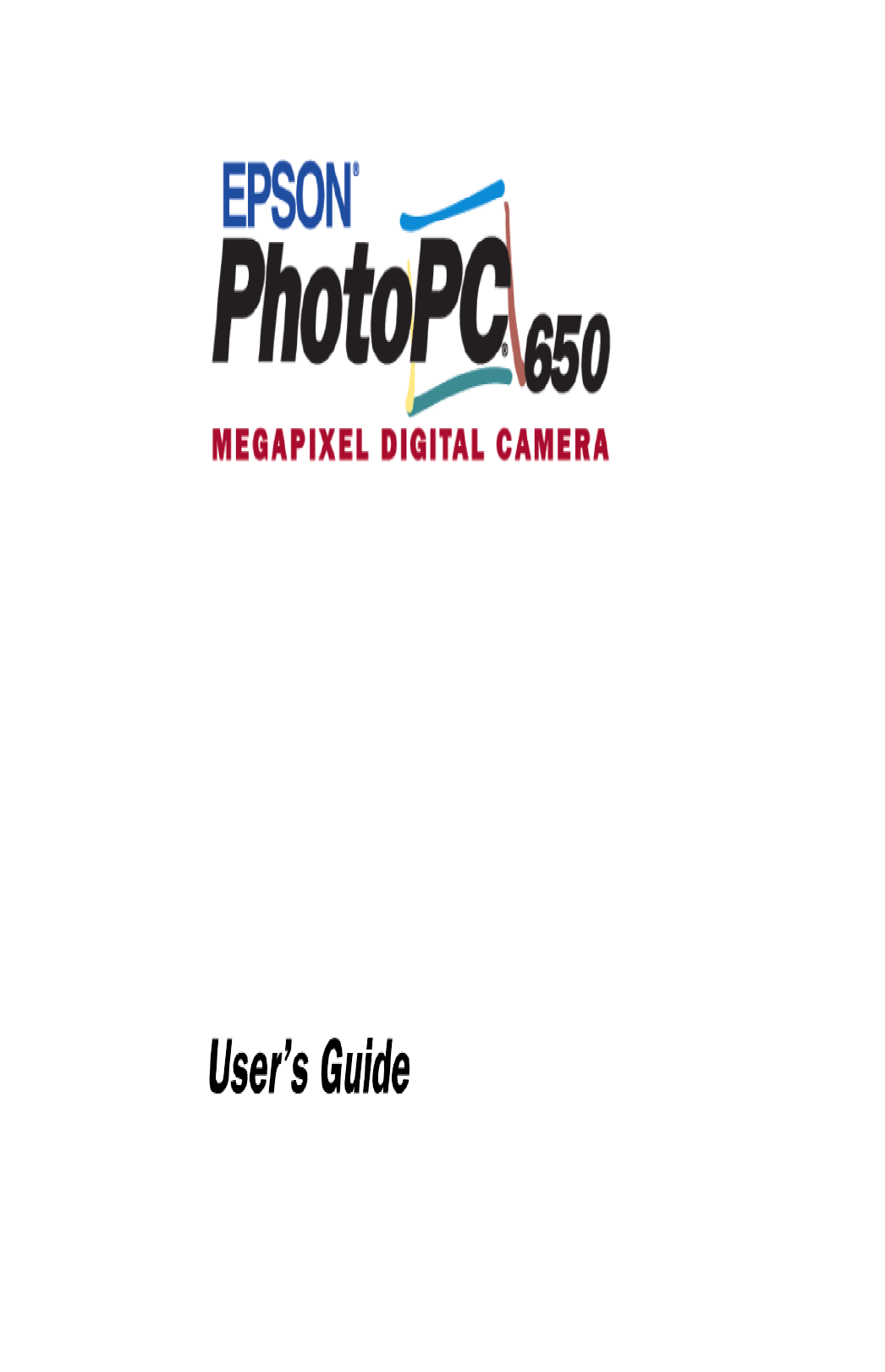

ii
IMPORTANT NOTICE
DISCLAIMER OF WARRANTY
Epson America makes no representations or warranties, either express or
implied, by or with respect to anything in this manual, and shall not be liable for
any implied warranties of merchantability and fitness for a particular purpose or
for any indirect, special, or consequential damages. Some states do not allow the
exclusion of incidental or consequential damages, so this exclusion may not
apply to you.
COPYRIGHT NOTICE
All rights reserved. No part of this publication may be reproduced, stored in a
retrieval system, or transmitted, in any form or by any means, electronic,
mechanical, photocopying, recording, or otherwise, without the prior written
permission of Epson America, Inc. No patent liability is assumed with respect to
the use of information contained herein. Nor is any liability assumed for
damages resulting from the use of the information contained herein. Further,
this publication and features described herein are subject to change without
notice.
TRADEMARKS
EPSON and EPSON Stylus are registered trademarks of SEIKO EPSON
CORPORATION.
PhotoPC is a registered trademark and EPSON FaxAdvice is a trademark of
Epson America, Inc.
EPSON SoundAdvice is a service mark of Epson America, Inc.
PictureWorks and HotShots are trademarks of PictureWorks Technology, Inc.
Lexar Media is a trademark of Lexar Media.
General notice: Other product names used herein are for identification purposes
only and may be trademarks of their respective owners. EPSON disclaims any
and all rights in those marks.
Copyright © 1999 by Epson America, Inc. CPD 8855
Torrance, California, USA 7/99
A NOTE CONC
COPY
Digital cameras and scanners
be misused by improper copy
laws permit limited copying i
not be as broad as some peop
responsible and respectful of
scanners.
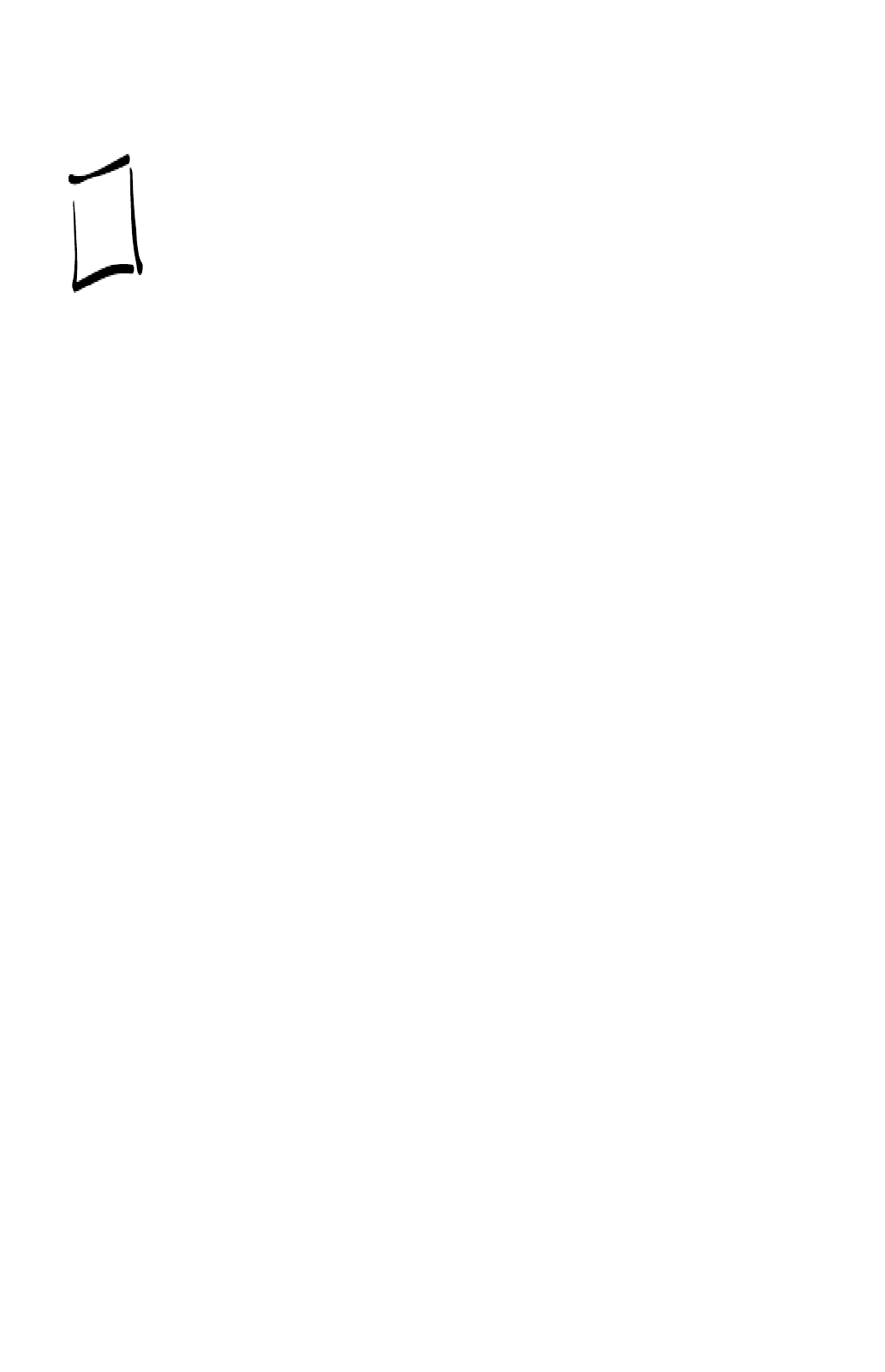
Introduction
EPSON PhotoPC 650 Features 2
Optional Accessories 3
Minimum System Requirements 3
Windows Systems 3
Macintosh Systems 3
Registration 4
Safety Instructions 4
1 Getting Started
Unpacking Your PhotoPC 650 1-2
Installing the CompactFlash Card 1-2
Installing Batteries 1-3
Using Batteries Safely and Efficiently 1-4
Attaching the Hand Strap 1-5
Removing the Protective Plastic 1-5
Setting the Date and Time 1-5
Formatting the USB CompactFlash Card 1-7
Installing Your Ph
Installing on
Installing on
Identifying Came
2 Taking Picture
Getting Ready to
Turning the C
Saving Batter
Using the Sta
Checking the
Picture-Takin
Taking Pictures w
Taking Pictures w
Checking the Pict
Setting Image Qu
Using Macro Mod
Using the Flash
Taking Pictures w
Contents
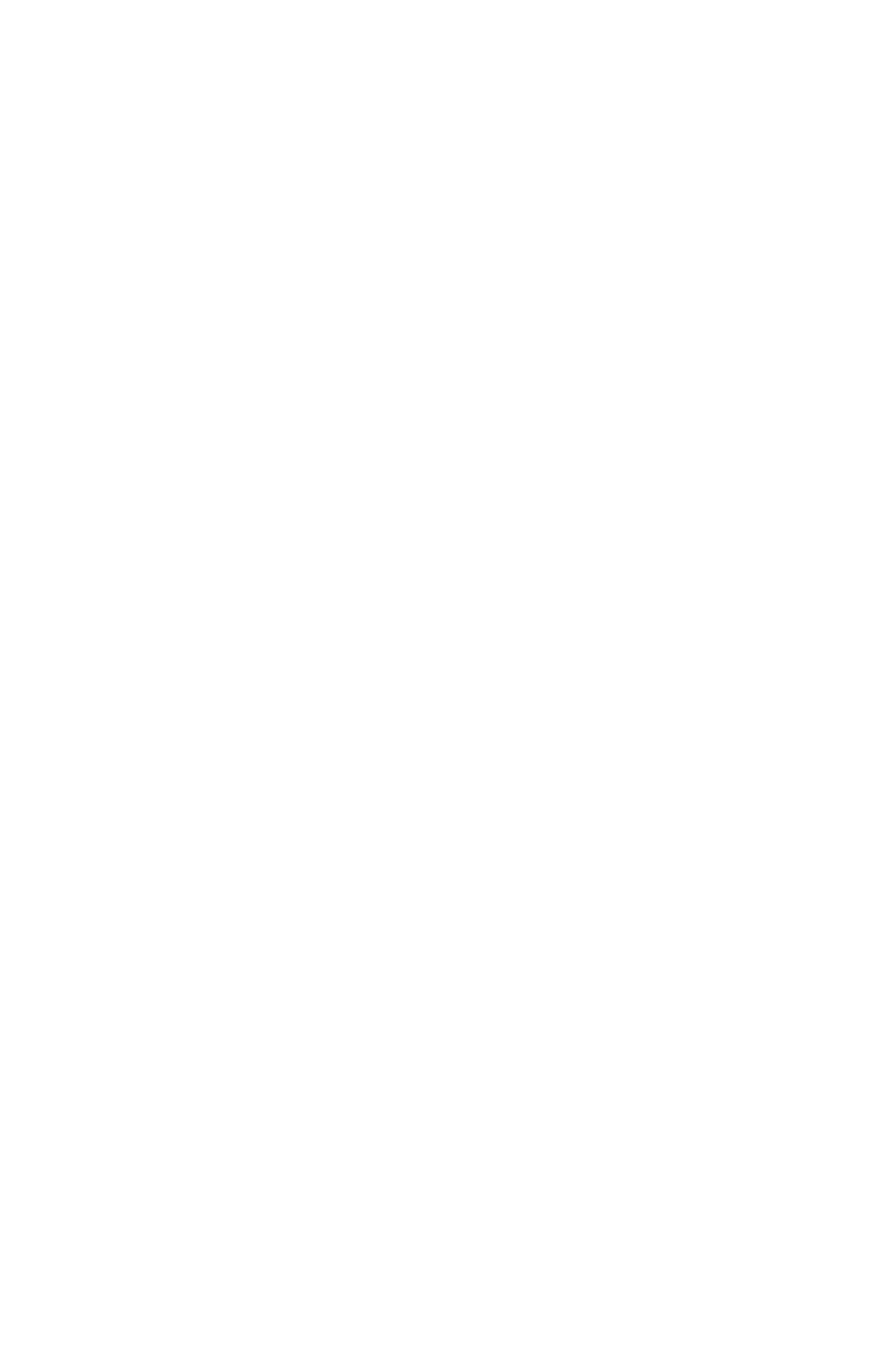
iv
3 Playing Back Pictures
Using Playback Mode Menus 3-2
Playing Back Pictures One-by-One 3-3
Playing Back Multiple Pictures 3-4
Playing Your Pictures as a Slide Show 3-5
Turning Off Picture Information 3-5
Erasing Pictures 3-6
Erasing the Currently Displayed Picture 3-6
Selecting Pictures to Erase 3-6
Locking Photos 3-8
Unlocking Photos 3-9
Playing Back Pictures on TV or Video 3-11
Setting the Video Standard 3-11
Playing Back Pictures 3-11
Changing Camera Settings 3-12
Setting the Date and Time 3-12
Setting the Alert Beep 3-13
Selecting Quick Review Mode 3-14
Setting the LCD Monitor Brightness 3-14
Setting the Language 3-15
4 G
T
T
G
W

5 Getting Your Photos Into Documents
Importing Images Into Documents 5-2
Getting Images with Copy and Paste 5-3
Using Drag and Drop From a Collection 5-3
6 Working with Photos and Collections
Opening Pictures and Collections 6-2
Opening an Individual Picture 6-2
Opening a Collection 6-2
Saving Pictures 6-3
Using Collections 6-3
Adding or Deleting Pictures in Collections 6-3
Organizing Pictures in Collections 6-4
Saving a Picture with a New Name 6-5
Adding Collection Information 6-5
Adding Picture Information 6-6
Viewing Picture Information 6-7
Searching for Pictures in a Collection 6-7
Printing a Picture or Collection 6-8
Printing an Individual Picture 6-8
Sizing and Printing Multiple Copies of an
Individual Picture 6-9
Printing a Picture with Smart Print 6-11
Printing a Collection 6-12
Using Creative Te
Creating a Ph
Modifying a P
Saving a Phot
Printing a Ph
Displaying Collec
7 Editing Image
Making Basic Adj
Flipping
Rotating
Resizing
Adjusting Res
Optimizing Pictur
Optimizing Pictur
Enhancing Picture
Applying Special E
Using Enhanceme
Zooming
Selecting an E
Selecting Col
Cropping an
Using Paint a
Using Correc
Adding Text
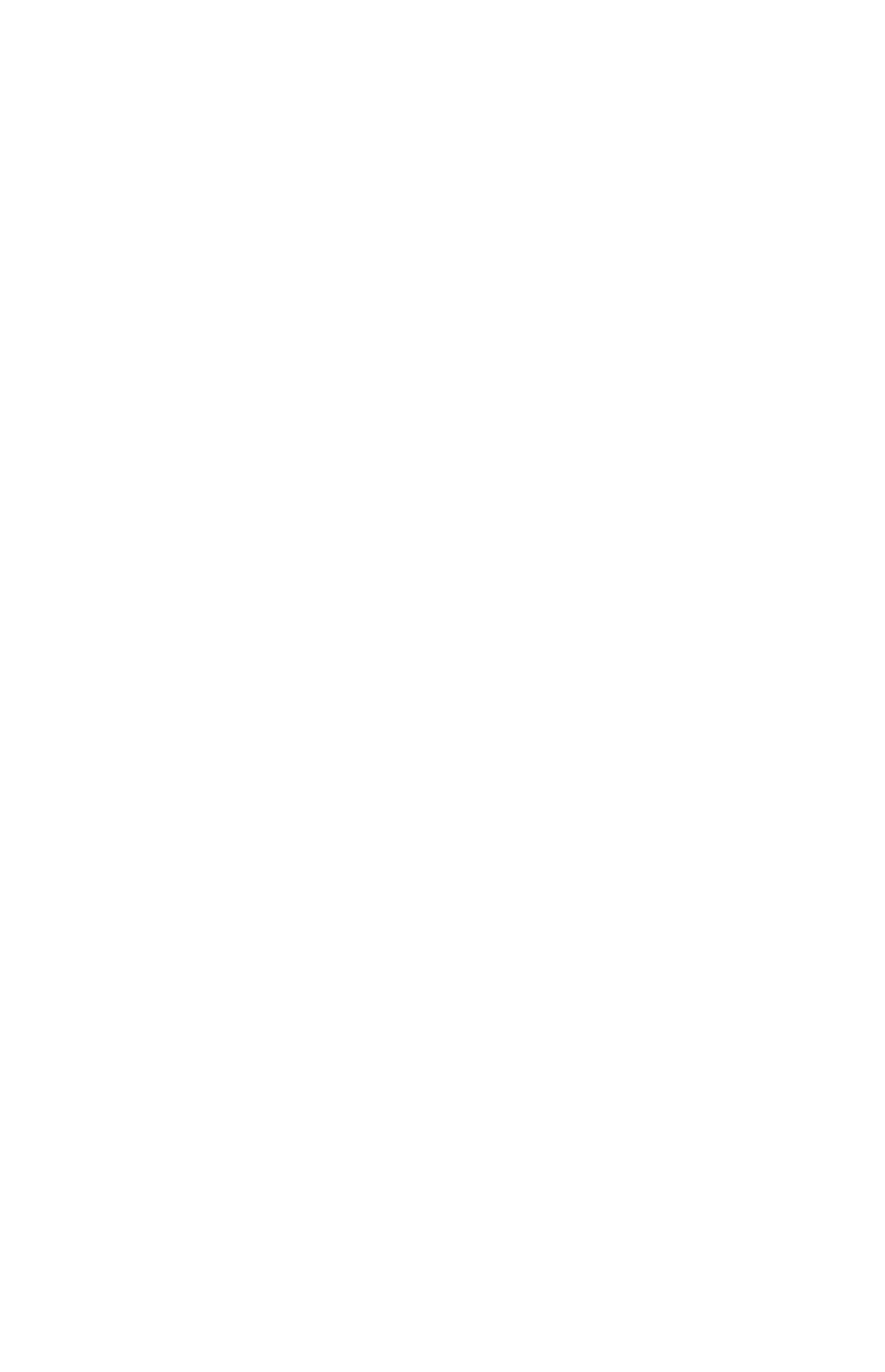
vi
8 Using CompactFlash Card Options
Removing a CompactFlash Card 8-2
Formatting an ATA-Compatible
CompactFlash Card 8-3
Transferring Pictures with a PCMCIA Adapter 8-3
9 Maintenance and Troubleshooting
Caring for the Camera 9-1
Cleaning the Camera 9-1
Storing the Camera 9-2
Solving Camera Problems 9-2
Solving Picture Problems 9-7
Where To Get Help 9-9
Software, CompactFlash Card, and
JumpShot USB Cable Support 9-10
A Using Optional Camera Accessories
Using the Optional AC Adapter A-2
Using an Optional Tripod A-3
Using Optional Lenses A-3
Using Wide-angle Lenses A-4
Using Telephoto Lenses A-5
Using Close-up Lenses A-6
B Specifications
Camera
Physical Dim
Safety Specifi
Power Source
Environment
Technical
Photographic
Lexar Media Jump
Optional AC Ada
Physical Dim
Technical
Index

RESAMP3.WMF REMOVED
our new EPSON
Y high resolution d
monitor. You can prev
capture them, so you c
before transferring the
display your pictures o
The PhotoPC 650 cap
resolution in 24-bit co
sensor. You can store a
standard 8MB USB C
pictures via your comp
iMac,
™ or Power Maci
(Windows 95, 98, or P
built-in 37 mm thread
camcorder lenses to ca
telephoto shots.
Introduction

2 Introduction
Your PhotoPC 650 comes complete with cables, batteries,
USB CompactFlash card, and software for transferring,
editing, organizing, and printing your pictures.
EPSON PhotoPC 650 Features
The EPSON PhotoPC 650 is a complete system for
capturing digital images, and includes the following features:
◗Resolutions up to 1152 × 864 pixels, ideal for printing
images up to 5 × 7 inches
◗8MB USB CompactFlash card that holds 30 superfine-
resolution, 47 fine-resolution, 88 standard-resolution, or
4 uncompressed JPEG images (on average)
◗24-bit color image capture
◗1.8-inch, active matrix TFT color LCD monitor for
previewing and playing back pictures
◗Power-saving Quick Review feature for previewing and
deleting pictures before the camera stores them
◗Video output for playing your pictures back on a TV or
for videotaping them
◗Macro mode for close-ups
◗Built-in threads for optional 37 mm lenses and filters
◗Built-in flash with
◗Automatic shut-of
◗Lexar Media™ Jum
photos to your US
or Power Macinto
CompactFlash car
◗Serial cable for tra
to your Windows
◗Video cable for di
videotaping them
Your camera comes wi
◗PictureWorks™ H
organizing, editin
◗The EPSON Phot
or Plug-In (Macin

Optional Accessories
EPSON offers these optional accessories for the
PhotoPC 650:
◗AC adapter for use with any electrical outlet (B867038)
◗NiMH Power Pak with four rechargeable batteries; with
a universal charger (B818172) or 110V charger
(B818051)
You can also use optional CompactFlash cards and PCMCIA
CompactFlash card adapters available from leading suppliers,
such as Lexar Media or SanDisk.
However, only USB-
enabled CompactFlash cards from Lexar Media work with
the JumpShot USB cable.
You can also attach optional 37 mm video camcorder lenses
and filters, and connect a tripod to your camera.
See Appendix A for details on using all the optional
accessories.
Minimum Sys
Make sure your system
Windows System
◗IBM-compatible
(Pentium recomm
◗Serial transfer: Mi
or Windows NT
USB transfer: Win
◗At least 16MB RA
◗At least 50MB fre
◗Double-speed CD
◗VGA or SVGA m
◗Mouse or other po
Macintosh Syste
◗Macintosh with P
Power Macintosh
◗Serial transfer: Sys
serial port; USB tr
1.0, or System 8.5

◗To prevent possible eye injury, don’t take flash pictures
of faces at close range.
◗Avoid sudden temperature changes, which can cause
moisture to condense on the camera. Keep the camera in
a case or bag if you need to move it from a cold
environment to a warm one. Allow time for the camera
and its optional accessories to adjust to temperature
changes before using them.
◗Don’t use a frayed or damaged power cord with the
AC adapter.
◗To ensure the best performance, make sure the AC
adapter is fully plugged into the camera whenever you
connect it.
◗Remove batteries and/or unplug the camera and the AC
adapter and refer servicing to qualified service personnel
under the following conditions: if the power cord or
plug is damaged; if liquid has entered the camera; if the
camera has been dropped or its exterior has been
damaged; if the camera or its accessories do not operate
normally or exhibit a distinct change in performance.
◗Adjust only those
operating instruct
◗Don’t attempt to
servicing to qualif
◗If the liquid crysta
display panel or in
on your hands, wa
water. If it gets in
with water.

6 Introduction

1-2 Getting Started
Unpacking Your PhotoPC 650
Make sure you have all the parts shown on the previous page.
You won’t need the Macintosh adapter cable with a PC, or
the JumpShot USB cable, if you don’t have a Windows 98,
iMac, or Power Macintosh G3 system with compatible USB
support. However, you must install the USB CompactFlash
card to provide memory for your camera. It’s in the
envelope labelled “ATTENTION!”.
Installing the CompactFlash Card
Follow these steps to install the USB CompactFlash card:
1Before you start, make sure the camera is turned off. The
lens cover switch should be in the off position.
2Remove the USB
labelled “ATTEN
3Open the camera’
card all the way in
the card’s label fac
4Close the card and
EPSON
EPSON
lens cover switch
down: Off

Installing Batteries
Before you install the four AA alkaline batteries that came
with your camera, make sure the camera is turned off (the
lens cover switch is in the off position, as shown to the left).
Then follow these steps:
1Turn the camera upside down with the front of the
camera facing you.
2Push the battery cover down and to the right. Then raise
the cover.
3Insert all four batt
positioning the +
4Close the battery c
pressing it down u
See the next page for im
your batteries safely an

1-4 Getting Started
Using Batteries Safely and Efficiently
When your batteries need to be replaced, the PhotoPC 650
camera can accept four AA batteries of the following types:
◗Rechargeable NiMH batteries (recommended)
◗Rechargeable NiCad batteries
◗Single-use alkaline batteries
◗Single-use lithium batteries (longer life)
WARNING
To avoid the danger of fire or explosion, do not mix different
types of batteries. Do not allow the battery contacts to touch
metal objects such as coins or keys, which could short out the
battery’s circuits. Read all safety and handling instructions before
using batteries.
EPSON offers an optional NiMH Power Pak that includes a
charger and rechargeable batteries for convenient battery
replacement whenever you need them. When you’re
transferring pictures to your computer with the serial cable,
you’ll use more battery power, so it’s best to power your
camera with the optional AC adapter. See page A-2 for
details on EPSON’s optional power accessories.
TIP
To save battery power,
You can still view pictur
Review feature; see Cha
Note the following as y
◗Don’t use mangan
◗Replace all four ba
old and new batte
◗Don’t drop, punct
Don’t get them w
◗When the camera
remove the batteri
in a dry location.
◗To avoid fire or el
are leaking or dam
◗If battery acid get
immediately rinse
treatment. If a bat
treatment immedi

◗Dispose of used batteries according to the
manufacturer’s instructions and in compliance with all
applicable laws. Contact your local government agency
for information about battery recycling and disposal.
◗Battery life varies depending on the battery type, the
manufacturer, and other factors.
◗Avoid using your camera in low temperatures, especially
below 50 °F (10 °C); this drains your batteries faster.
Attaching the Hand Strap
To attach the hand strap, slide the loop through the holder
on the camera, then pull the strap through the loop.
.
Removing the
You may need to peel
camera’s back panel, th
camera, and the viewfi
Setting the Da
Before you use the cam
the camera will autom
each picture you take.
whenever you install n
Follow these steps to s
1Slide the lens cove
open the lens cove

1-6 Getting Started
NOTE
If you hear rapid beeps and see an error on the status display
panel on the top of the camera when you first turn it on, you
may not have installed the USB CompactFlash card or may
have installed it incorrectly. Follow the steps on page 1-2 to
install the card and try again. If you still get an error, see
Chapter 9 for troubleshooting information.
2On the back of the camera, slide the monitor switch to
PLAYBACK. You see a message asking you to set the
clock.
3Press the SELECT
display in the LCD
highlighted in wh
4If necessary, press
number or the
until the month is
5Press the SELECT
and the day settin
6Adjust the day, ye
described above u
adjusted and saved
After you finish se
button, your mon
7Slide the monitor
monitor
switch
SELECT
button
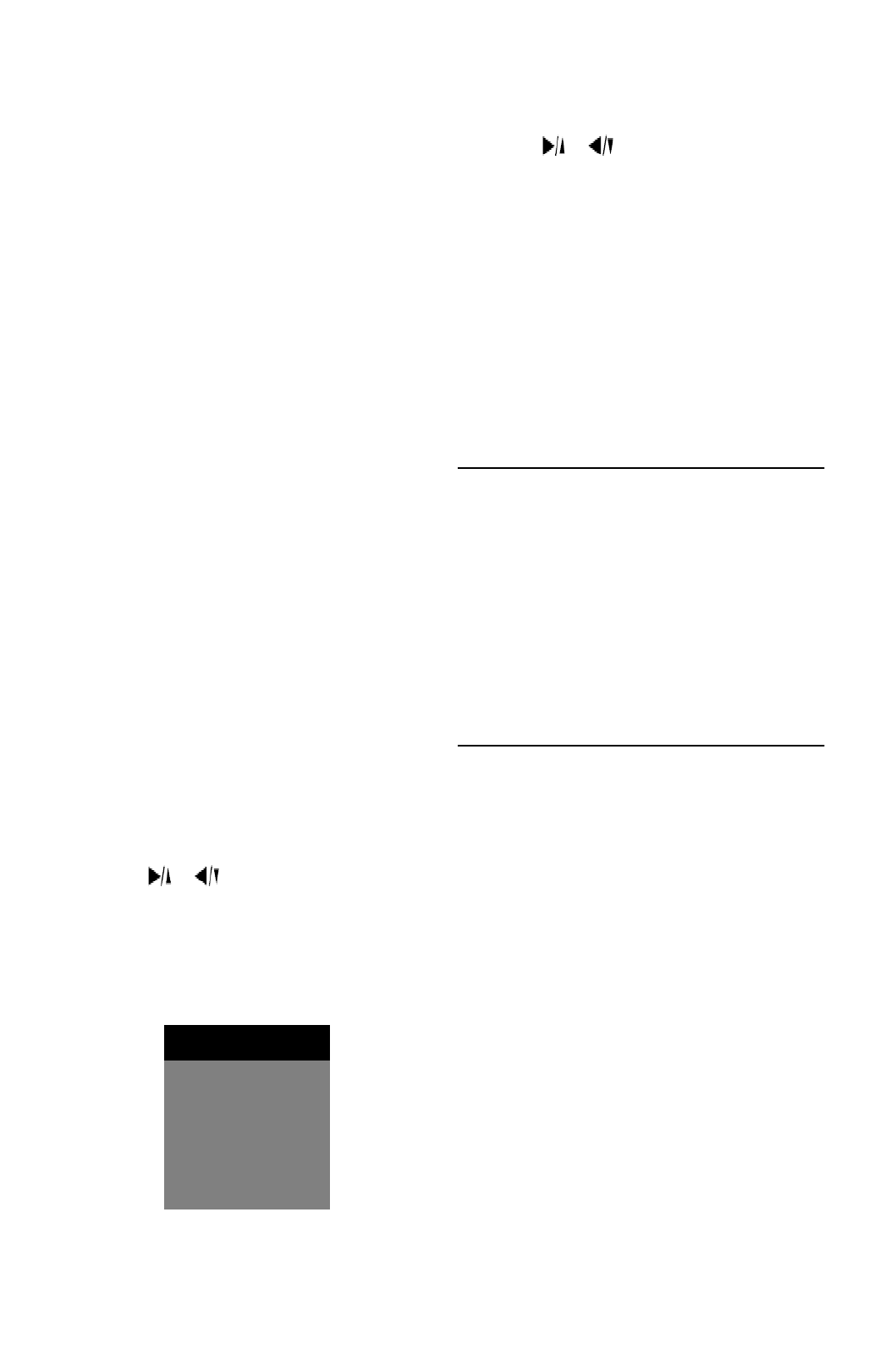
Formatting the USB CompactFlash
Card
Before you use your camera for the first time, you need to
format your USB CompactFlash card so it can store your
pictures. After that, you only need to format the card if a
message appears on the LCD monitor instructing you to do
so or if you want to quickly erase all the pictures it contains.
Make sure you installed the USB CompactFlash card in the
camera (as described on page 1-2), and set the camera’s date
and time (as described on page 1-5), then follow these steps:
1On the back of the camera, set the monitor switch to
PLAYBACK (as shown to the left).
2Press the SELECT button to display the LCD monitor
menus.
3 Press the or button until you see the Photo
Control menu. Then press the SELECT button to
display the menu options, as shown below:
4 Press the or
highlighted, then
message appears.
5Press the SELECT
return to the Phot
6Press BACK until
NOTE
Your USB CompactFlash
digital camera, such as E
cameras.
If you have problems for
card, contact Lexar Med
Photo Control
Erase
Lock
Reformat

1-10 Getting Started
LCD monitor
switch
status display
panel
viewfinder
back view
LCD monitor
status light
FUNCTION
button
EPSON
image
quality
button
status display
panel
flash
button
mac
butto

.
2
Jim Jackson’s Auto Sales
• 1995 Mitsubishi Montero
• Good condition
• Low Mileage
FOR SALE
FOR SALE
999-555-5555
aking pictures w
Ta traditional “poi
This chapter tells you
getting great shots, in
◗Getting ready to t
◗Taking pictures w
◗Checking the pict
◗Setting image qua
◗Using macro mod
◗Using the flash an
Getting Ready
Before you can take p
to turn on the camera
on the status display p
Taking Pictures
Specyfikacje produktu
| Marka: | Epson |
| Kategoria: | Aparat cyfrowy |
| Model: | PhotoPC 650 |
Potrzebujesz pomocy?
Jeśli potrzebujesz pomocy z Epson PhotoPC 650, zadaj pytanie poniżej, a inni użytkownicy Ci odpowiedzą
Instrukcje Aparat cyfrowy Epson

3 Lipca 2024

2 Lipca 2024

2 Lipca 2024

1 Lipca 2024

30 Czerwca 2024

30 Czerwca 2024

30 Czerwca 2024

28 Czerwca 2024
Instrukcje Aparat cyfrowy
- Aparat cyfrowy Sony
- Aparat cyfrowy Samsung
- Aparat cyfrowy Leica
- Aparat cyfrowy Xiaomi
- Aparat cyfrowy Braun
- Aparat cyfrowy SilverCrest
- Aparat cyfrowy Bosch
- Aparat cyfrowy Panasonic
- Aparat cyfrowy Canon
- Aparat cyfrowy Medion
- Aparat cyfrowy Fujifilm
- Aparat cyfrowy Toshiba
- Aparat cyfrowy GE
- Aparat cyfrowy Casio
- Aparat cyfrowy Sigma
- Aparat cyfrowy HP
- Aparat cyfrowy Nikon
- Aparat cyfrowy Kodak
- Aparat cyfrowy Gembird
- Aparat cyfrowy Minox
- Aparat cyfrowy JVC
- Aparat cyfrowy Trust
- Aparat cyfrowy AgfaPhoto
- Aparat cyfrowy Kyocera
- Aparat cyfrowy Ricoh
- Aparat cyfrowy Renkforce
- Aparat cyfrowy Rollei
- Aparat cyfrowy Olympus
- Aparat cyfrowy Pulsar
- Aparat cyfrowy GoClever
- Aparat cyfrowy ION
- Aparat cyfrowy Maginon
- Aparat cyfrowy Polaroid
- Aparat cyfrowy Oregon Scientific
- Aparat cyfrowy GoPro
- Aparat cyfrowy HTC
- Aparat cyfrowy TomTom
- Aparat cyfrowy Denver
- Aparat cyfrowy Pentax
- Aparat cyfrowy Bushnell
- Aparat cyfrowy Albrecht
- Aparat cyfrowy Genius
- Aparat cyfrowy BenQ
- Aparat cyfrowy Technaxx
- Aparat cyfrowy Lexibook
- Aparat cyfrowy Powerfix
- Aparat cyfrowy Odys
- Aparat cyfrowy Insta360
- Aparat cyfrowy Lamax
- Aparat cyfrowy Beha-Amprobe
- Aparat cyfrowy Vivitar
- Aparat cyfrowy Quintezz
- Aparat cyfrowy A-Rival
- Aparat cyfrowy Aiptek
- Aparat cyfrowy AEE
- Aparat cyfrowy Apeman
- Aparat cyfrowy Argus
- Aparat cyfrowy Tevion
- Aparat cyfrowy Easypix
- Aparat cyfrowy Flir
- Aparat cyfrowy Envivo
- Aparat cyfrowy Fisher Price
- Aparat cyfrowy Targa
- Aparat cyfrowy Fuji
- Aparat cyfrowy Ematic
- Aparat cyfrowy Minolta
- Aparat cyfrowy Ingo
- Aparat cyfrowy Veho
- Aparat cyfrowy Dnt
- Aparat cyfrowy Wanscam
- Aparat cyfrowy Drift
- Aparat cyfrowy SeaLife
- Aparat cyfrowy Sakar
- Aparat cyfrowy Qware
- Aparat cyfrowy Jobo
- Aparat cyfrowy Geonaute
- Aparat cyfrowy Guardo
- Aparat cyfrowy Red
- Aparat cyfrowy Digital Blue
- Aparat cyfrowy Traveler
- Aparat cyfrowy Mustek
- Aparat cyfrowy Plawa
- Aparat cyfrowy BML
- Aparat cyfrowy RadioShack
- Aparat cyfrowy Spypoint
- Aparat cyfrowy Liquid Image
- Aparat cyfrowy Praktica
- Aparat cyfrowy Somikon
- Aparat cyfrowy BlackVue
- Aparat cyfrowy Brinno
- Aparat cyfrowy Storex
- Aparat cyfrowy Bolyguard
- Aparat cyfrowy Voigtlaender
- Aparat cyfrowy General Electric
- Aparat cyfrowy WASPcam
- Aparat cyfrowy Revue
- Aparat cyfrowy Kompernass - Lidl
- Aparat cyfrowy Guide
- Aparat cyfrowy Umax
- Aparat cyfrowy Magpix
- Aparat cyfrowy Konig Electronic
- Aparat cyfrowy Sipix
- Aparat cyfrowy Nytech
- Aparat cyfrowy Yakumo
- Aparat cyfrowy Konica
- Aparat cyfrowy Duramaxx
Najnowsze instrukcje dla Aparat cyfrowy

31 Marca 2025

11 Marca 2025

11 Marca 2025

4 Marca 2025

20 Lutego 2025

11 Lutego 2025

15 Stycznia 2025

15 Stycznia 2025

15 Stycznia 2025

15 Stycznia 2025