Instrukcja obsługi Epson Perfection V200 Photo
Przeczytaj poniżej 📖 instrukcję obsługi w języku polskim dla Epson Perfection V200 Photo (8 stron) w kategorii skaner. Ta instrukcja była pomocna dla 16 osób i została oceniona przez 2 użytkowników na średnio 4.5 gwiazdek
Strona 1/8
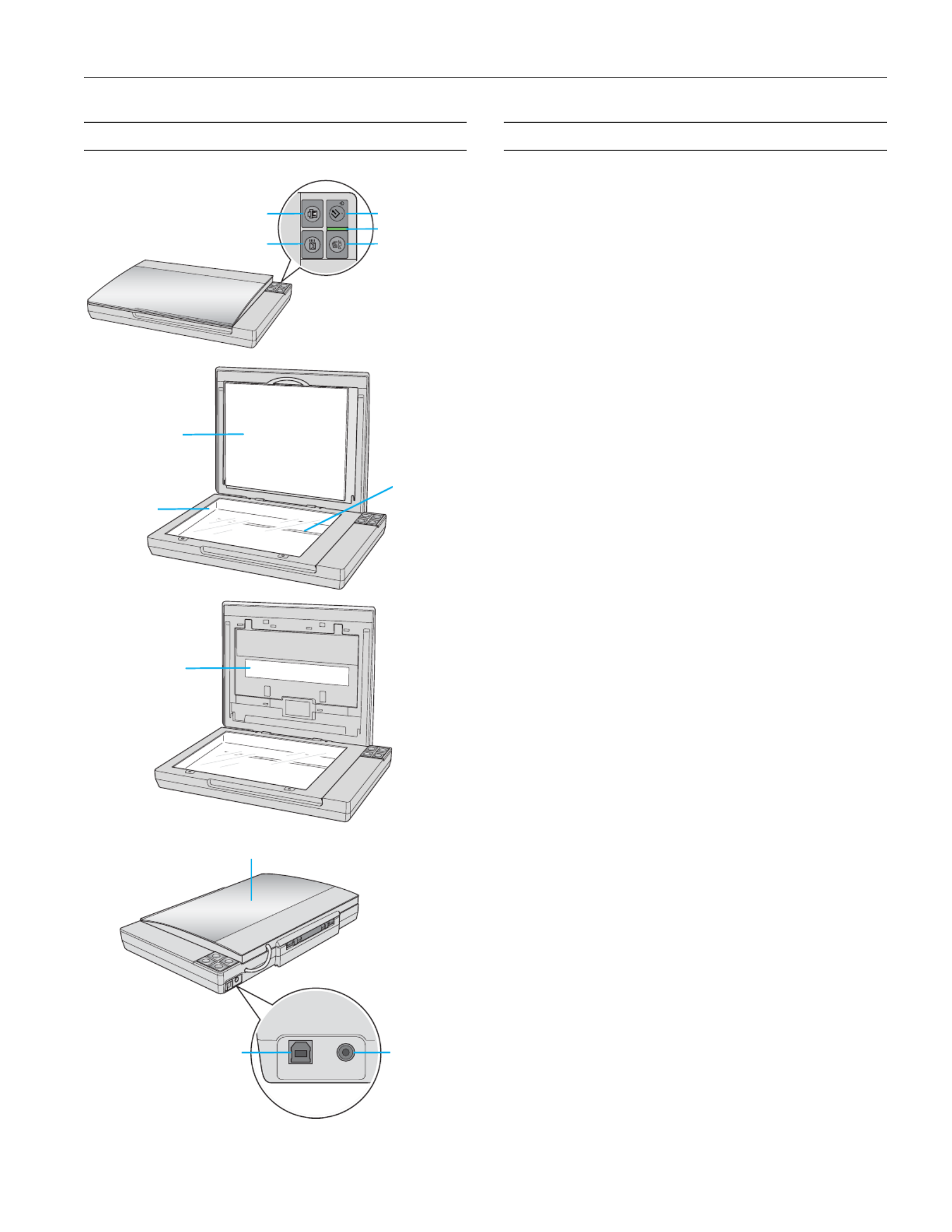
Epson Perfection V200 Photo
6/07 Epson Perfection V200 Photo - 1
Scanner Parts Scanner Specifications
General
Mechanical
Electrical
Note:
Check the label on the AC adapter or on the back of the scanner for
voltage information.
Scanner
a
c
b
b
a
c
e
d
ca
b
P
Power/
]Start button
aScan to PDF
button
Status light
{Copy button
|Scan to E-mail button
Document mat
Document
table
Carriage
DC inlet
USB interface
connector
USB interface
connector
Scanner cover
a
Transparency
unit window
Scanner type Flatbed color
Photoelectric device Color CCD line sensor
Effective pixels 40,800 × 56,160 pixels at 4800 dpi
Document size Documents or photos:
8.5 × 11.7 inches (216 × 297 mm)
US letter or A4 size
Film or slides:
35mm film strips (6 frames at a time);
35mm slides (4 slides at a time)
Scanning resolution 4800 dpi (main scan)
9600 dpi with Micro Step Drive ™
(sub scan)
Output resolution 50 to 6400, 9600, and 12800 dpi
(50 to 6400 dpi in 1 dpi increments)
Image data 16 bits per pixel per color internal
16 bits per pixel per color external
(maximum)
Interface One USB 2.0 Hi-speed port
Light source White cold cathode fluorescent lamp
Dimensions Width: 16.9 inches (430 mm)
Depth: 11 inches (280 mm)
Height: 2.2 inches (57 mm)
Weight Approx. 5.7 lb (2.6 kg)
Rated voltage DC 13.5 V
Rated current 1.5 A
Power consumption 16.5 W operating
14 W stand-by mode
3.6 W sleep mode
0.5 W power off
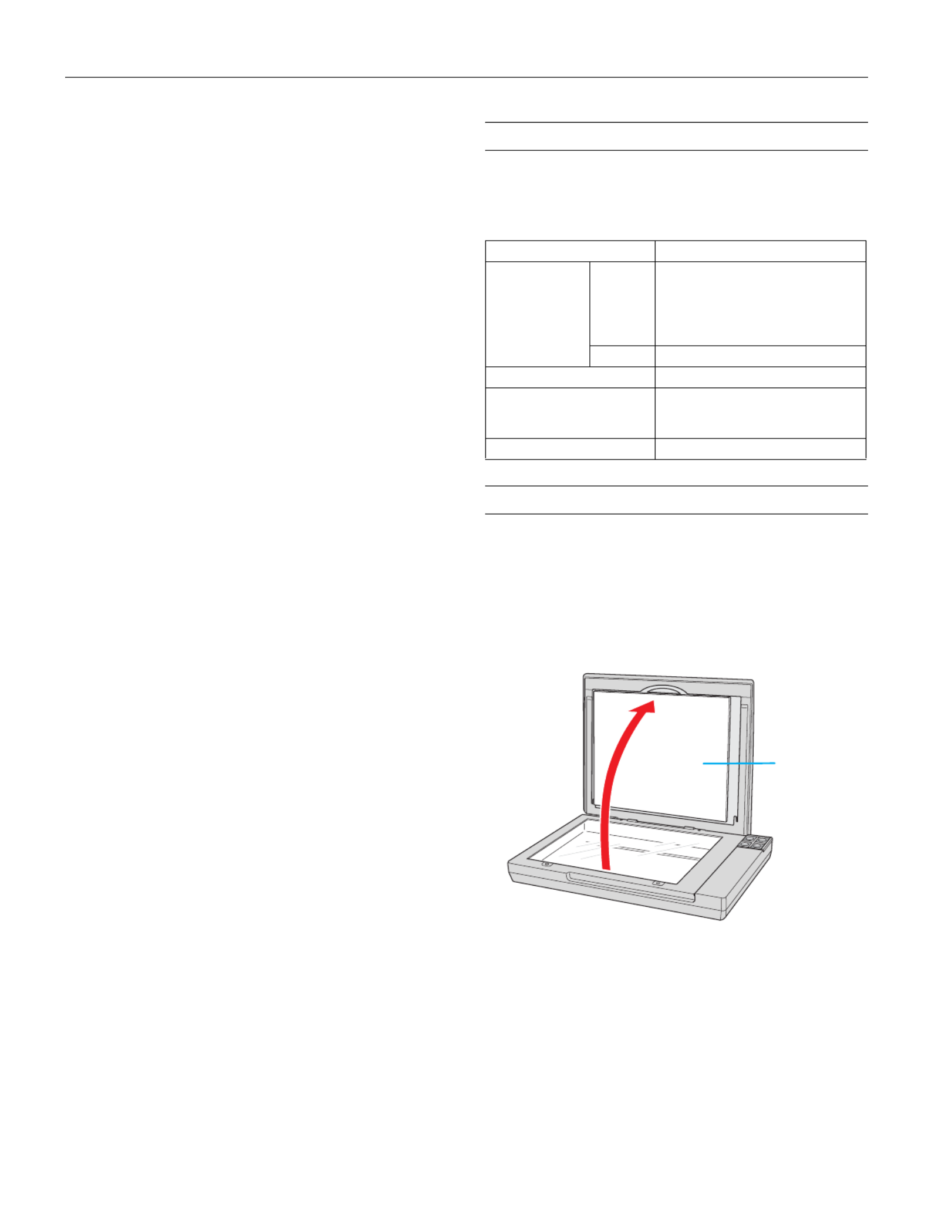
Epson Perfection V200 Photo
2 - Epson Perfection V200 Photo 6/07
AC Adapter (A391UC)
Environmental
USB Interface
Standards and Approvals
Scanner
AC Adapter
Using the Scanner Buttons
Before using the scanner buttons, make sure you have installed
Epson Scan and the other software that came with the scanner.
For details on using the buttons, see the on-screen User’s Guide.
Placing Documents or Photos
Caution:
Do not place heavy objects on the document table glass and do not
press the glass with too much force.
1. Open the scanner cover.
Make sure the document mat is installed inside the cover. If
it is not installed, see page 6 for instructions.
Rated input voltage AC 100 to 120 V
Rated input current 0.6 A
Rated frequency 50 to 60 Hz
Rated output voltage DC 13.5 V
Rated output current 1.5 A
Temperature Operating 50 to 95 °F (10 to 35 °C)
Storage –13 to 140 °F (–25 to 60 °C)
Humidity Operating 10 to 80%, without condensation
Storage 10 to 85%, without condensation
Operating
conditions
Ordinary office or home
conditions. Avoid operating the
scanner in direct sunlight, near a
strong light source, or in extremely
dusty conditions.
Interface type Universal Serial Bus Specification Revision
2.0
Interface standard Full Speed mode (12 Mbits per second)
and Hi-Speed mode (480 Mbits per
second) of Universal Serial Bus
Specification Revision 2.0.
Connector type One Type B port
EMC FCC Part 15 Subpart B Class B
CAN/CSA-CEI/IEC CISPR 22
Safety UL60950-1
CAN/CSA-22.2 No. 60950-1-03
EMC FCC Part 15 Subpart B Class B
CAN/CSA-CEI/IEC CISPR 22 Class B
Button Function
P ] PPower/ Start Power Turns the scanner on if pressed once.
Turns the scanner off if held down for
3 seconds while the scanner is on.
(You cannot turn the scanner off when
the scanning software is running.)
]Start Epson Scan starts.
{Copy The Copy Utility starts.
|Scan to E-mail Epson Scan automatically scans, then
the Send File Via E-mail window
appears.
aScan to PDF The Scan to PDF window appears.
a
document
mat

Epson Perfection V200 Photo
6/07 Epson Perfection V200 Photo - 3
2. Place your document or photo face-down on the document
table. Make sure the upper left corner of the document or
photo is against the front right corner of the scanner, next to
the arrow mark.
3. An area 0.12 inch (3 mm) from the horizontal and the
vertical sides of the scanner glass cannot be scanned. If you
place a document in the corner of the document table,
move it up and in slightly to avoid cropping.
4. If you are scanning multiple photos at once, position each
photo at least 0.8 inch (20 mm) apart from the others.
5. Close the scanner cover gently so that your original does not
move.
Note:
Always keep the document table clean.
Do not leave photos on the document table for an extended
period of time as they may stick to the glass.
Placing Large or Thick Documents
When you scan a large or thick document, you can open the
scanner cover all the way, so that it lies flat behind the scanner.
1. Open the scanner cover.
2. Pull the scanner cover straight up.
a
b
Maximum unreadable area of
0.12 inch (3 mm)
Maximum
unreadable area of
0.12 inch (3 mm)
Specyfikacje produktu
| Marka: | Epson |
| Kategoria: | skaner |
| Model: | Perfection V200 Photo |
Potrzebujesz pomocy?
Jeśli potrzebujesz pomocy z Epson Perfection V200 Photo, zadaj pytanie poniżej, a inni użytkownicy Ci odpowiedzą
Instrukcje skaner Epson

11 Października 2024

4 Października 2024

26 Września 2024

26 Września 2024

26 Września 2024

26 Września 2024

24 Września 2024

24 Września 2024

24 Września 2024

22 Września 2024
Instrukcje skaner
- skaner Braun
- skaner Voltcraft
- skaner SilverCrest
- skaner Fujitsu
- skaner Panasonic
- skaner Canon
- skaner Nedis
- skaner Medion
- skaner Lenco
- skaner HP
- skaner Brother
- skaner Honeywell
- skaner Nikon
- skaner Kodak
- skaner Xerox
- skaner Zebra
- skaner Cobra
- skaner Trust
- skaner AgfaPhoto
- skaner Eurolite
- skaner Ricoh
- skaner Renkforce
- skaner Rollei
- skaner Uniden
- skaner Dymo
- skaner Panduit
- skaner Visioneer
- skaner ION
- skaner Maginon
- skaner Antec
- skaner Konica Minolta
- skaner Jay-Tech
- skaner Creality
- skaner Albrecht
- skaner AVerMedia
- skaner Genius
- skaner Technaxx
- skaner Martin
- skaner Blackmagic Design
- skaner Newland
- skaner Elmo
- skaner Avision
- skaner Lexmark
- skaner Agfa
- skaner Reflecta
- skaner Tevion
- skaner Targus
- skaner Sagem
- skaner Easypix
- skaner Kensington
- skaner GlobalTronics
- skaner Steren
- skaner Konig
- skaner Minolta
- skaner Veho
- skaner Dnt
- skaner Hella
- skaner Ipevo
- skaner Rittz
- skaner Jobo
- skaner Plustek
- skaner Zolid
- skaner Traveler
- skaner Mustek
- skaner Neat
- skaner RadioShack
- skaner ICarsoft
- skaner Kenko
- skaner Kogan
- skaner Yupiteru
- skaner Vupoint Solutions
- skaner DTRONIC
- skaner Ross-Tech
- skaner DENSO
- skaner Perfect Choice
- skaner IRIS
- skaner Soundsation
- skaner CDVI
- skaner Scan Dimension
- skaner Dyka
- skaner Matter And Form
- skaner Pacific Image
- skaner Doxie
- skaner CZUR
- skaner Cartrend
- skaner 3DMAKERPRO
- skaner Ambir
- skaner Microtek
Najnowsze instrukcje dla skaner

29 Marca 2025

22 Lutego 2025

19 Lutego 2025

28 Stycznia 2025

16 Stycznia 2025

12 Stycznia 2025

11 Stycznia 2025

11 Stycznia 2025

29 Grudnia 2024

22 Grudnia 2024