Instrukcja obsługi Epson perfection 3170
Przeczytaj poniżej 📖 instrukcję obsługi w języku polskim dla Epson perfection 3170 (6 stron) w kategorii skaner. Ta instrukcja była pomocna dla 7 osób i została oceniona przez 2 użytkowników na średnio 4.5 gwiazdek
Strona 1/6
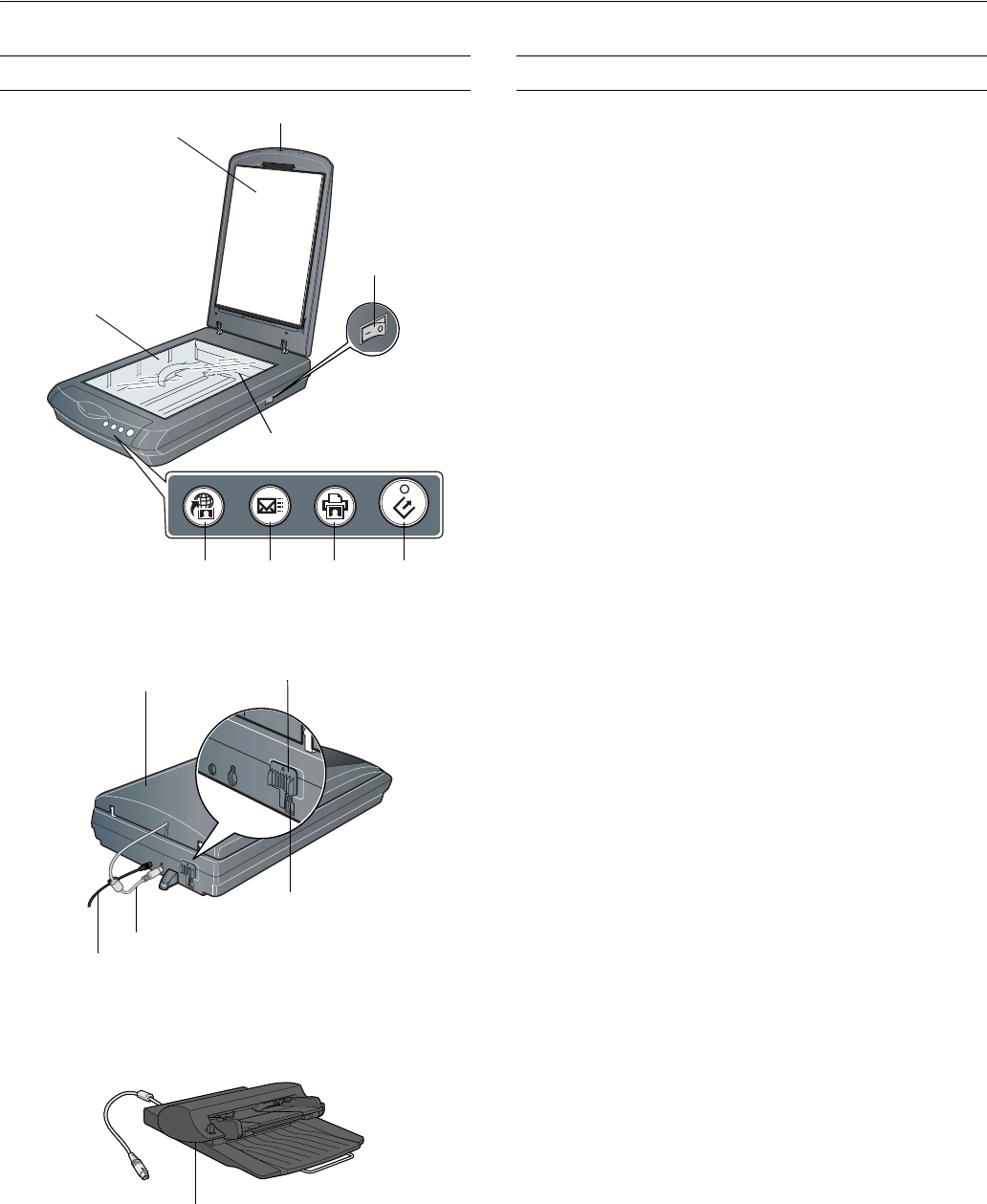
EPSON Perfection 3170
8/03 EPSON Perfection 3170 - 1
Scanner Parts Scanner Specifications
Basic Specifications
Scanner type Flatbed, color
Photoelectric Color EPSON MatrixCCDTM line sensor
device
Effective pixels 27,200 × 37,440 pixels at 3200 dpi,
100% scaling
Maximum US letter or A4 size
document size (8.5 × 11.7 inches [216 × 297 mm])
Optical resolution 3200 dpi
Maximum 3200 dpi (main scan) × 6400 dpi hardware
resolution* (sub scan)
* The maximum hardware resolution of 3200 × 6400 dpi is achieved
using EPSON’s Micro Step Drive™ technology.
Maximum 12,800 dpi
interpolated
resolution
Speed (color) 8.7 msec/line at 3200 dpi (draft mode)
2.8 msec/line at 600 dpi (draft mode)
Pixel depth 16 bits per pixel (input/output)
Line art settings Fixed threshold
Gamma correction 1 type for user-defined
Interface
USB 1.1/2.0 (Type B receptacle connector)
Light source White cold cathode fluorescent lamp
Dimensions Width: 10.9 inches (276 mm)
Depth: 18.0 inches (458 mm)
Height: 4.6 inches (117 mm)
Weight Approx. 8.9 lb (3.8 kg)
Electrical
Input voltage range 100-120 VAC
Rated frequency 50 to 60 Hz
Rated input 0.7 A
current
Rated output 1.1 A
current
Power Approx. 23 W operating
consumption approx. 19 W in stand-by mode
approx. 5.5 W in power saving mode
Note: Scanners sold outside the US market may operate at a different
voltage. Check the label on the back of the scanner for voltage
information.
TPU indicator light
Document
table
Carriage and lamp
(in the home position)
USB port
Power cord
Transparency unit
(TPU) connector
Transportation lock
(in unlocked position)
Start
button
Power button
Transparency unit
(TPU) under lid
Document
cover
Copy
button
Scan to
e-mail
button
Scan to
Web
button
Automatic Document Feeder
(ADF) (optional)
Note: 3 film holders are included (not shown)

EPSON Perfection 3170
2 - EPSON Perfection 3170 8/03
Environmental
Temperature Operation: 41 to 95 °F (5 to 35 °C)
Storage: –13 to 140 °F (–25 to 60 °C)
Humidity Operation: 10% to 80%
(without Storage: 10% to 85%
condensation)
Operating Ordinary office or home conditions; avoid
conditions extreme dust, direct sunlight, and strong
light sources.
Safety Approvals
Safety UL 60950
CSA C22.2 No. 60950
EMC FCC part 15 subpart B class B
CSA C108.8 class B
USB Interface
Interface type Universal Serial Bus Specification
Revision 2.0
Connector type One receptacle (Type B)
Electrical Full Speed mode (12 Mbps) and High
standard Speed mode (480 Mbps), Universal
Serial Bus Specification Revision 2.0
Connector pin arrangement
AC Adapter
Input 100-120 VAC, 50 to 60 Hz
Output 24.0-26.4 VDC, 1.1 A
Transparency Unit
The transparency unit (film adapter) is built into the scanner
lid.
Electrical Supply voltage: DC 24.0 to 26.4 V
Rated current: 0.5 A
Document Positive or negative film in these sizes:
specifications 35 mm strips
35 mm slides
120/220 (6 × 9-cm) film
Readable area 2.6 × 9.1 inches (66 × 231 mm)
Optional Automatic Document Feeder
(B12B813341) Specifications
Basic Specifications
Paper supply Face up load
Paper out Face down eject
Paper setting
quantity 30 sheets (55 g/m2 paper, maximum total
thickness under 6 mm)
Reliability load/eject:
(mean cycles plain paper sheets - 20,000
between failure) transparency film - 10,000
hinge: 12,000 cycles
Electrical
Input voltage 24-26.4 VDC
Input current 0.8 A
Note: Optional ADFs sold outside the US market may operate at a
different voltage. Check the label on the back of the scanner for
voltage information.
Environmental
Temperature Operation: 50 to 90 °F (10 to 32 °C
Storage: -4 to 140 °F (-20 to 60 °C)
Humidity Operation: 20 to 80%
(without Storage:10% to 85%
condensation)
How to Scan
The ] Start button on your scanner automatically opens the
EPSON Smart Panel, making it easy for you to scan your
images for many different uses. Here’s how you can use the
]Start button and Smart Panel to scan photos and save them
as files.
1. Raise the scanner cover and place your photo face down on
the glass. Make sure the top right corner of the photo is
aligned with the top right corner of the scanner.
Then close the cover.
Pin number Signal Connector
1VCC
2–DATA
3+DATA
4GND

EPSON Perfection 3170
8/03 EPSON Perfection 3170 - 3
2. Press the ] Start button on your scanner.
Note: In Windows XP, you will see a message the first time you press
the ]Start button. Select EPSON Smart Panel, click Always
use this program for this action, then click OK.
EPSON Smart Panel opens on your computer.
3. Click the Scan and Save icon.
A progress meter appears on the screen and your photo is
automatically scanned. After your photo is scanned, the
View Image screen opens.
4. Click Next to continue.
5. When you see the following screen, select a location and file
type for your scanned image, then click Save.
Starting a Scan
You can start a scan in several different ways:
❏You can use the scanner buttons. Press the button for the
type of scan you want. Smart Panel automatically opens and
scans your documents. Then follow the easy on-screen
instructions to finish your task.
Note: If you are using Windows XP, you will have to select EPSON
Smart Panel and Always use this program for this action the
first time you press each of the buttons.
❏You can start Smart Panel by clicking the icon on your
desktop, and use it to perform various types of scans.
❏You can start EPSON Scan from Adobe Photoshop
Elements or any other TWAIN-compliant program. You
can also start the EPSON Scan program directly from your
computer.
Select a
file format
Specify the path to the folder
where you want to save your
scanned image
Scan to
Web
Copy
Scan to
E-mail
Start
Specyfikacje produktu
| Marka: | Epson |
| Kategoria: | skaner |
| Model: | perfection 3170 |
Potrzebujesz pomocy?
Jeśli potrzebujesz pomocy z Epson perfection 3170, zadaj pytanie poniżej, a inni użytkownicy Ci odpowiedzą
Instrukcje skaner Epson

11 Października 2024

4 Października 2024

26 Września 2024

26 Września 2024

26 Września 2024

26 Września 2024

24 Września 2024

24 Września 2024

24 Września 2024

22 Września 2024
Instrukcje skaner
- skaner Braun
- skaner Voltcraft
- skaner SilverCrest
- skaner Fujitsu
- skaner Panasonic
- skaner Canon
- skaner Nedis
- skaner Medion
- skaner Lenco
- skaner HP
- skaner Brother
- skaner Honeywell
- skaner Nikon
- skaner Kodak
- skaner Xerox
- skaner Zebra
- skaner Cobra
- skaner Trust
- skaner AgfaPhoto
- skaner Eurolite
- skaner Ricoh
- skaner Renkforce
- skaner Rollei
- skaner Uniden
- skaner Dymo
- skaner Panduit
- skaner Visioneer
- skaner ION
- skaner Maginon
- skaner Antec
- skaner Konica Minolta
- skaner Jay-Tech
- skaner Creality
- skaner Albrecht
- skaner AVerMedia
- skaner Genius
- skaner Technaxx
- skaner Martin
- skaner Blackmagic Design
- skaner Newland
- skaner Elmo
- skaner Avision
- skaner Lexmark
- skaner Agfa
- skaner Reflecta
- skaner Tevion
- skaner Targus
- skaner Sagem
- skaner Easypix
- skaner Kensington
- skaner GlobalTronics
- skaner Steren
- skaner Konig
- skaner Minolta
- skaner Veho
- skaner Dnt
- skaner Hella
- skaner Ipevo
- skaner Rittz
- skaner Jobo
- skaner Plustek
- skaner Zolid
- skaner Traveler
- skaner Mustek
- skaner Neat
- skaner RadioShack
- skaner ICarsoft
- skaner Kenko
- skaner Kogan
- skaner Yupiteru
- skaner Vupoint Solutions
- skaner DTRONIC
- skaner Ross-Tech
- skaner DENSO
- skaner Perfect Choice
- skaner IRIS
- skaner Soundsation
- skaner CDVI
- skaner Scan Dimension
- skaner Dyka
- skaner Matter And Form
- skaner Pacific Image
- skaner Doxie
- skaner CZUR
- skaner Cartrend
- skaner 3DMAKERPRO
- skaner Ambir
- skaner Microtek
Najnowsze instrukcje dla skaner

29 Marca 2025

22 Lutego 2025

19 Lutego 2025

28 Stycznia 2025

16 Stycznia 2025

12 Stycznia 2025

11 Stycznia 2025

11 Stycznia 2025

29 Grudnia 2024

22 Grudnia 2024