Instrukcja obsługi Dragonshock Mizar
Dragonshock
Kontroler
Mizar
Przeczytaj poniżej 📖 instrukcję obsługi w języku polskim dla Dragonshock Mizar (1 stron) w kategorii Kontroler. Ta instrukcja była pomocna dla 12 osób i została oceniona przez 2 użytkowników na średnio 4.5 gwiazdek
Strona 1/1
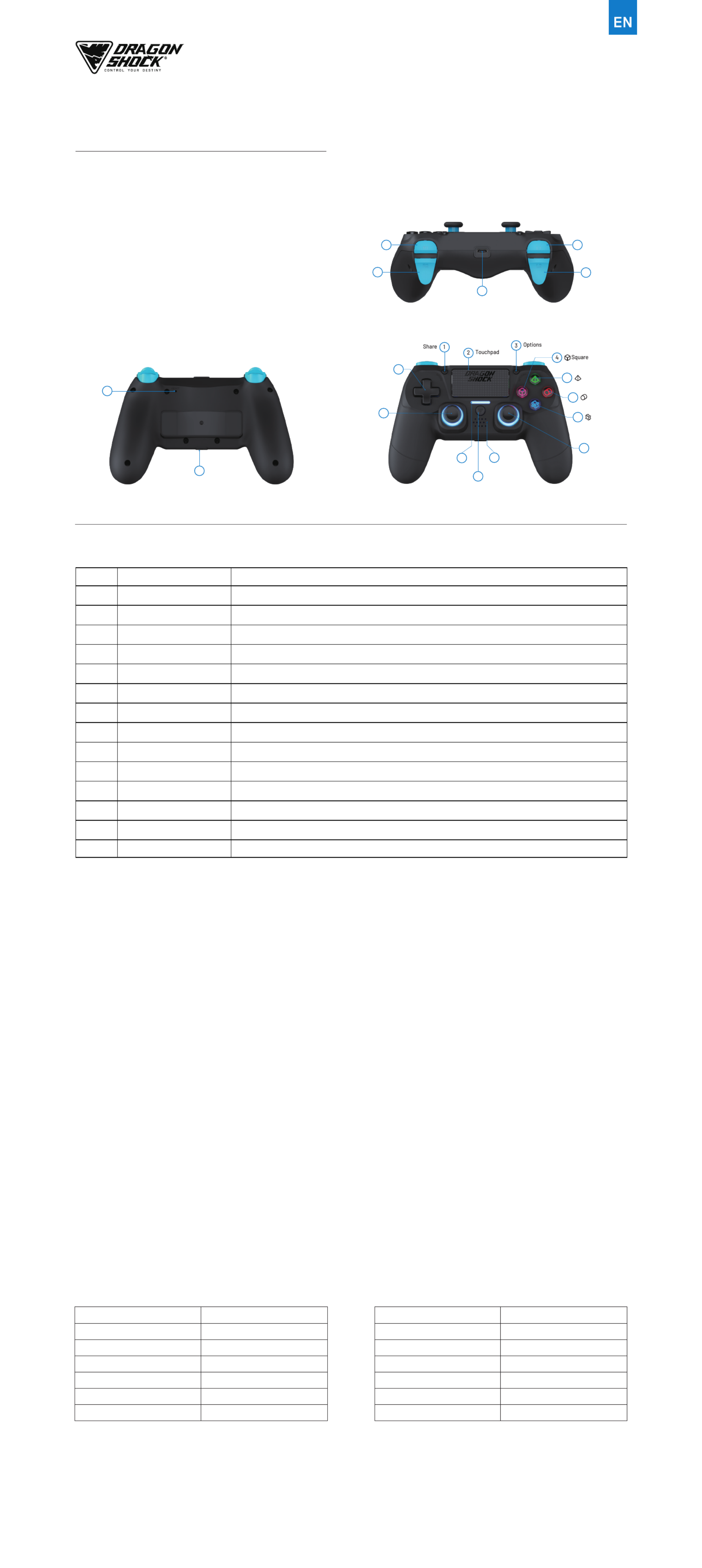
MIZAR WIRELESS CONTROLLER
USER MANUAL
FEATURES
• Bluetooth® Wireless connection
• All button features available
• Including touchpad, vibration and sensor functions
• Built-in dual motors and high precision 3D axis
• RGB LEDs backlight under analogues & 4 buttons
• Also compatible with PS5™ (for PS4™ games only)
• Also compatible with PS3™ console
DSCPS4 V.001
Triangle
13D-pad
Right analog
joystick / R3
Home button
Left analog
joystick / L3
5
6
7
Cross
Circle
11
12
Speaker
9
10
8
Light bar
20 Headset jack port
Reset hole 19
18
R1
R2
L1
L2
Charging port
14
17
15
16
FUNCTIONS
FunctionNameNumber
1
2
3
20
19
18
13
12
11
10
9
8
4/5/6/7
14/15/16/17
Screenshot, record video
Action - activates an in-game command (depending on the game settings)
8-position directional action button - activates in-game commands (depending on game's settings)
Action - activates an in-game command (depending on game's settings)
Power indicator / in-game light bar status indicator (depending on game's settings)
Directional joystick - activates an in-game command when pressed down (depending on game's settings)
Directional joystick / action - activates an in-game command when pressed down (depending on game's settings)
Action - activates an in-game command (depending on game's settings)
Type-C and firmware update port
Allows to reset the controller
3.5mm jack port, play& chat
Select & Pause
Speaker
Controller power button / activate controller / back to console's main menu
Share
Options
Touchpad
Square / Triangle / Circle / Cross
R1 / L1 / L2 / R2
Charging port
Reset hole
Headset jack port
D-pad
Light bar
Left analog joystick / L3
Home button
Speaker
Right analog joystick / R3
For PS4™
1 Please connect the controller and PS4™ console by the provided Type-C cable, once plugged in, all LEDs light up on the controller.
2 Wait for 3-5 seconds, please unplug the cable to disconnect controller and console.
3 Press Home button on the controller, now controller connects with console wirelessly.
4 After the first-time connection through cable, press Home button to activate console.
For Mobile / PC Bluetooth - Please check game support before use.
1 While controller powered OFF, hold the Share + Home buttons, release when the LED flashes on the light bar and the controller is now in pairing mode. When the wireless
controller appears in the list of Bluetooth devices, select it.
2 Once connected to the device, the LED on the light bar will stop flashing and all LEDs will light up.
For PC connection via USB Wired – (Preferred Mode) D-input Plug & Play
1 Please connect the controller and PC by the provided Type-C cable, now orange LED lights up for 2 – 3 seconds on the light bar. Once connected, all LEDs light up.
2 The Controller will now be recognized as a D-input controller device.
*Note: While playing, the light will turn off when fully charge
PAIRING STEPS
• Firmware update instruction available on www.dragonshock.com
• Find and select DS4 Wireless Controller
• Click 'Download' and follow the instructions on the screen
FIRMWARE UPDATE
Players
Press Home button to identify players
Blue for Player 1 / Red for Player 2 / Green for Player 3 / Purple for Player 4
Charging
When controller is off, the light bar illuminates in orange and slowly pulsing.
When play and charge, the light bar illuminates solid blue.
Once fully charged, LED off.
LIGHT BAR LED INDICATION
SPECIFICATION
Type-C charging cable
Wireless connection
Bluetooth transmission distance
Battery type
Battery capacity
Charging hour
Play hour
2m
Bluetooth5.0
8m ≦
Li-ion
620mAh
3-4hours
6hours
Input power rating
Voltage
Operating temperature
Radio frequency
Frequency band
Maximum radio-frequency
Mass
DC5V/ 200mA
DC3.6V -- 4.2V
0---45C
ISM2.4G
2402---2480MHZ
Odbm
Approx. 208g
Specyfikacje produktu
| Marka: | Dragonshock |
| Kategoria: | Kontroler |
| Model: | Mizar |
Potrzebujesz pomocy?
Jeśli potrzebujesz pomocy z Dragonshock Mizar, zadaj pytanie poniżej, a inni użytkownicy Ci odpowiedzą
Instrukcje Kontroler Dragonshock

2 Października 2024
Instrukcje Kontroler
- Kontroler Sony
- Kontroler Yamaha
- Kontroler Samsung
- Kontroler Sven
- Kontroler Logitech
- Kontroler Spektrum
- Kontroler BeamZ
- Kontroler Huawei
- Kontroler Supermicro
- Kontroler Pioneer
- Kontroler Philips
- Kontroler Plantronics
- Kontroler Bosch
- Kontroler JBL
- Kontroler Hikvision
- Kontroler HyperX
- Kontroler Bose
- Kontroler StarTech.com
- Kontroler Canon
- Kontroler Behringer
- Kontroler Asus
- Kontroler Nedis
- Kontroler Allen & Heath
- Kontroler IK Multimedia
- Kontroler American DJ
- Kontroler Tangent
- Kontroler Boss
- Kontroler MSI
- Kontroler Niceboy
- Kontroler Garmin
- Kontroler ATen
- Kontroler Speed-Link
- Kontroler Thrustmaster
- Kontroler Genesis
- Kontroler Honeywell
- Kontroler Manhattan
- Kontroler Chauvet
- Kontroler Heritage Audio
- Kontroler Tripp Lite
- Kontroler Denon
- Kontroler Carel
- Kontroler Audac
- Kontroler Cisco
- Kontroler SBS
- Kontroler Broan
- Kontroler Kenwood
- Kontroler Scosche
- Kontroler DJI
- Kontroler Synology
- Kontroler Natec
- Kontroler Gembird
- Kontroler Lindy
- Kontroler Zebra
- Kontroler Deltaco
- Kontroler Trust
- Kontroler Dell
- Kontroler Axor
- Kontroler IFM
- Kontroler Datapath
- Kontroler Steelseries
- Kontroler Schneider
- Kontroler Eurolite
- Kontroler Hori
- Kontroler Marshall
- Kontroler Perel
- Kontroler Somfy
- Kontroler Thomson
- Kontroler Velleman
- Kontroler Fusion
- Kontroler Korg
- Kontroler Homematic IP
- Kontroler DataVideo
- Kontroler One For All
- Kontroler Danfoss
- Kontroler DreamGEAR
- Kontroler Manta
- Kontroler Pyle
- Kontroler CTA Digital
- Kontroler Zoom
- Kontroler Datalogic
- Kontroler Numark
- Kontroler Monster
- Kontroler Showtec
- Kontroler EtiamPro
- Kontroler NACON
- Kontroler Gossen Metrawatt
- Kontroler Bogen
- Kontroler Schaudt
- Kontroler Mitsubishi
- Kontroler Razer
- Kontroler IVT
- Kontroler ION
- Kontroler ART
- Kontroler Rolls
- Kontroler Parrot
- Kontroler AKAI
- Kontroler Axis
- Kontroler DBX
- Kontroler Kicker
- Kontroler Amazon
- Kontroler Hama
- Kontroler Mackie
- Kontroler Microsoft
- Kontroler Smart-AVI
- Kontroler Cameo
- Kontroler Jumbo
- Kontroler Reely
- Kontroler Juniper
- Kontroler Clarity
- Kontroler COLBOR
- Kontroler Apricorn
- Kontroler Esperanza
- Kontroler GVM
- Kontroler Vakoss
- Kontroler Infinity
- Kontroler Marshall Electronics
- Kontroler Tracer
- Kontroler Silverstone
- Kontroler Magnus
- Kontroler RCA
- Kontroler Genius
- Kontroler Media-Tech
- Kontroler Atlas Sound
- Kontroler Atlona
- Kontroler Thermaltake
- Kontroler Amer
- Kontroler Hunter
- Kontroler Nintendo
- Kontroler Gefen
- Kontroler Vivanco
- Kontroler Radial Engineering
- Kontroler Polsen
- Kontroler Ikan
- Kontroler JUNG
- Kontroler Lumens
- Kontroler TOA
- Kontroler Monacor
- Kontroler HQ Power
- Kontroler Hotone
- Kontroler Tascam
- Kontroler Novation
- Kontroler Adj
- Kontroler SPL
- Kontroler Alfatron
- Kontroler Areca
- Kontroler Belkin
- Kontroler Kramer
- Kontroler AMX
- Kontroler Rosco
- Kontroler Inovonics
- Kontroler Sonance
- Kontroler Dangerous Music
- Kontroler American Audio
- Kontroler Targus
- Kontroler Da-Lite
- Kontroler Ednet
- Kontroler Bigben Interactive
- Kontroler Valcom
- Kontroler Astro
- Kontroler Bigben
- Kontroler Naxa
- Kontroler Carat
- Kontroler Intel
- Kontroler Sherwood
- Kontroler Konig
- Kontroler Sweex
- Kontroler Vizio
- Kontroler Metronic
- Kontroler Aruba
- Kontroler T'nB
- Kontroler ESI
- Kontroler Rain Bird
- Kontroler Irritrol
- Kontroler Vaddio
- Kontroler Apart
- Kontroler Saitek
- Kontroler Turtle Beach
- Kontroler Russound
- Kontroler Xtreme
- Kontroler Krom
- Kontroler Monoprice
- Kontroler Fostex
- Kontroler ASTRO Gaming
- Kontroler OSD Audio
- Kontroler 8BitDo
- Kontroler AirTurn
- Kontroler Adaptec
- Kontroler Big Ben
- Kontroler SIIG
- Kontroler Contour Design
- Kontroler Xantech
- Kontroler Kohler
- Kontroler Ganz
- Kontroler Movistar
- Kontroler MuxLab
- Kontroler AViPAS
- Kontroler Konix
- Kontroler Auray
- Kontroler Logic3
- Kontroler GOgroove
- Kontroler Morningstar
- Kontroler HID Identity
- Kontroler LYYT
- Kontroler Venom
- Kontroler PDP
- Kontroler Gioteck
- Kontroler MOZA
- Kontroler Robitronic
- Kontroler Steca
- Kontroler Icon
- Kontroler Premier Mounts
- Kontroler Aquatic AV
- Kontroler Tru Components
- Kontroler Elite Screens
- Kontroler KONFTEL
- Kontroler PowerA
- Kontroler LSI
- Kontroler Phoenix Contact
- Kontroler Softube
- Kontroler SmartAVI
- Kontroler RiotPWR
- Kontroler Highpoint
- Kontroler Leviton
- Kontroler PCE Instruments
- Kontroler SecurityMan
- Kontroler Ltech
- Kontroler Canyon
- Kontroler IPEGA
- Kontroler Dadson
- Kontroler Niles
- Kontroler Rachio
- Kontroler Ledxon
- Kontroler Blizzard Lighting
- Kontroler Trenton Systems
- Kontroler Steelplay
- Kontroler Heath Zenith
- Kontroler Gamesir
- Kontroler Re.corder
- Kontroler Snakebyte
- Kontroler Nyko
- Kontroler EXSYS
- Kontroler ALC
- Kontroler Kanex
- Kontroler Audibax
- Kontroler Mitzu
- Kontroler CoolerMaster
- Kontroler Atlantis Land
- Kontroler Universal Remote Control
- Kontroler LumenRadio
- Kontroler Victrix
- Kontroler MOGA
- Kontroler HuddleCamHD
- Kontroler Balam Rush
- Kontroler JLCooper
- Kontroler Visual Productions
Najnowsze instrukcje dla Kontroler

2 Kwietnia 2025

30 Marca 2025

30 Marca 2025

30 Marca 2025

30 Marca 2025

30 Marca 2025

28 Marca 2025

27 Marca 2025

26 Marca 2025

2 Marca 2025