Instrukcja obsługi Dell PowerEdge 4400
Przeczytaj poniżej 📖 instrukcję obsługi w języku polskim dla Dell PowerEdge 4400 (89 stron) w kategorii serwer. Ta instrukcja była pomocna dla 11 osób i została oceniona przez 2 użytkowników na średnio 4.5 gwiazdek
Strona 1/89

Dell™PowerEdge™4400SystemsUser'sGuide
Information in this document is subject to change without notice.
©1999 Dell Computer Corporation. All rights reserved.
Reproduction in any manner whatsoever without the written permission of Dell Computer Corporation is strictly forbidden.
Trademarks used in this text: Dell, the DELL logo, Dell OpenManage, and PowerEdge are trademarks and DellWare is a service mark of Dell Computer Corporation; Intel,
i960, and Pentium are registered trademarks and MMX, Xeon, and Intel386 are trademarks of Intel Corporation; Microsoft, Windows, MS-DOS, and Windows NT are registered
trademarks of Microsoft Corporation; Novell and NetWare are registered trademarks of Novell, Inc.; ASPI is a registered trademark of Adaptec, Inc.; VESA is a registered
trademark and VL-Bus is a trademark of Video Electronics Standards Association; Adobe is a trademark of Adobe Systems Incorporated, which may be registered in certain
jurisdictions; OS/2 is a registered trademark of International Business Machines, Inc.
Other trademarks and trade names may be used in this document to refer to either the entities claiming the marks and names or their products. Dell Computer Corporation
disclaims any proprietary interest in trademarks and trade names other than its own.
Initial release: 10 Sep 1999
Last revised: 4 Nov 1999
Safety Instructions
Preface
Introduction
Using the Dell OpenManage Server Assistant CD
Installing and Configuring SCSI Drivers
Using the System Setup Program
Using the Resource Configuration Utility
Technical Specifications
I/O Ports and Connectors
Maintaining the System
Regulatory Notices
Warranty, Return Policy, and Year 2000 Statement of Compliance
Glossary
Model SML
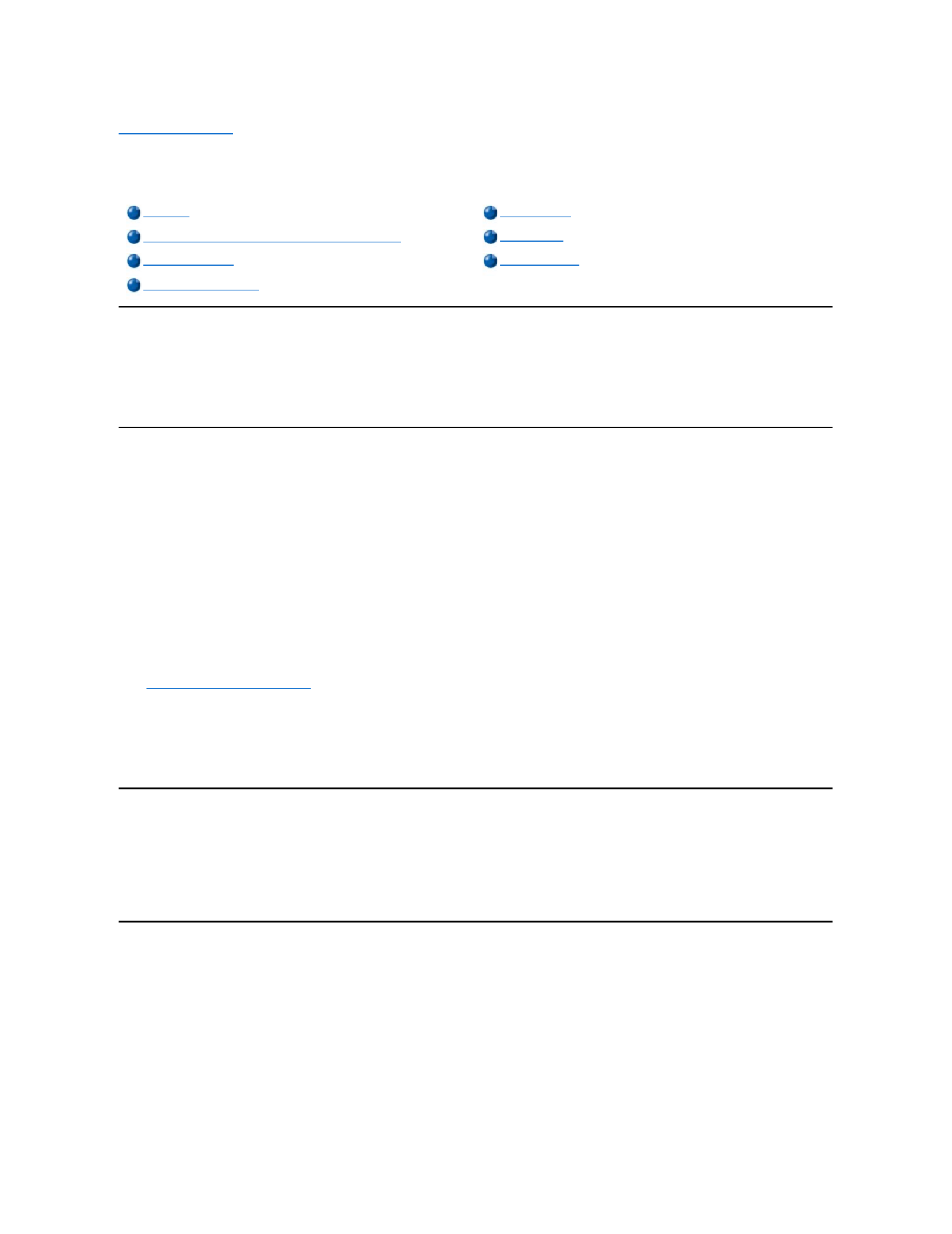
Back to Contents Page
Using the Dell OpenManage Server AssistantCD:Dell™PowerEdge4400Systems
User's Guide
Overview
The Dell OpenManage Server Assistant CD contains utilities, diagnostics, documentation, drivers, and other items that can help you configure a
PowerEdge 4400 system to best meet your needs. Some of the functions available on the Dell OpenManage Server Assistant CD are also
available on a bootable utility partition that is installed on your hard-disk drive. This section describes how to use the Dell OpenManage Server
Assistant CD. It also describes the utility partition and its options and provides instructions for reinstalling the partition (if necessary).
Starting the Dell OpenManage Server Assistant CD
The Dell OpenManage Server Assistant application program has two modes of operation: a setup mode for setting up and configuring the
PowerEdge4400system,creatingdiskettes,andviewinginformationanddocuments,andaservice mode for creating diskettes and viewing
information and documents.
In both setup mode and service mode, the Dell OpenManage Server Assistant main page gives you the option to choose one of the supported
languages as the language for the screen text and online documentation. You can choose a language at any time from the main screen.
Setup Mode
To setup your system, as well as access the utilities, drivers, and other items available on the Dell OpenManage Server Assistant CD, insert the
Dell OpenManage Server Assistant CD into your CD- ROM drive, and turn on or reboot the system. The Dell OpenManage Server Assistant
main page appears.
If the CD does not boot, verify that the Boot Device Priority must be set to CD-ROM Drive in the System Setup program.
See "Using the System Setup Program" for more information.
Service Mode
You can access the online system documents, system setup instructions, frequently asked questions, and server product information on any
desktop or server system that has Microsoft®Internet Explorer 4.0 (or later). When you insert the CD in a system that uses the Microsoft Windows
NT®operating system, the system automatically starts the browser software and displays the Dell OpenManage Server Assistant main page.
Navigating the CD
The Dell OpenManage Server Assistant CD utilizes a standard Web browser interface. To navigate the CD, click the mouse on the various icons
and text hyperlinks.
Click the Back icon to return to the previous page. Click the Exit icon to exit the program. Exiting the program causes the system to reboot to the
standard operating- system boot partition.
Using the Setup Modes
If you purchase a system that does not have an operating system preinstalled by Dell, or if you reinstall an operating system at a later date, you
should use either the Express Setup or Custom Setup option to configure your system.
Express Setup
Dell recommends Express Setup for most situations. The Dell OpenManage Server Assistant CD guides you through the operating system
setup and configuration process. If a Dell PowerEdge Expandable RAID Controller (PERC) host adapter is installed, the Dell redundant arrays of
independent disks (RAID) utility configures the drives. If the drive does not have a utility partition, one is created. The program prompts you to
select the operating system used on the drive and leads you through a step- - by step process to install the operating system.
To start Express Setup, perform the following steps:
Overview
Utility Partition
Starting the Dell OpenManage Server Assistant CD
Video Driver
Navigating the CD
Asset Tag Utility
Using the Setup Modes

1. Click the SETUP icon at the top of the screen.
2. Click Express Setup.
3. Follow the directions on the screen to complete the installation and configuration.
Express Setup allows you to perform the following tasks:
l Create the Express Setup diskette
l Enter operating system and hard- disk drive information
l Configure the operating system
l Perform setup
Custom Setup
Use Custom Setup if your system has special configuration requirements.
To start Custom Setup, perform the following steps:
1. Click the SETUP icon at the top of the screen.
2. Click Custom Setup.
3. Follow the directions on the screen to complete the installation and configuration.
Utility Partition
The utility partition is a bootable partition on the hard-disk drive that provides some of the functions available on the Dell OpenManage Server
Assistant CD. Most of the application programs found on the CD are contained in the utility partition. When implemented, the partition boots and
provides an executable environment for the partition's utilities. When the utility partition is not booted, it is designated as a non– ®MS-DOS
partition.
To start the utility partition, turn on or reboot the system. During the power- - on self test (POST), the following message appears:
Press <F10> to enter Utility Mode
The utility partition provides a text-based interface from which you invoke the partition's utilities. Menu options and the associated help are
displayed in the currently selected language (specified via a menu option). To select a menu option, you can either use the arrow keys to highlight
the option and press <Enter>, or type the number of the menu option. To return to the previous menu, press <Esc> or select the Back menu option.
To exit the utility partition, press <Esc> from the Main Menu. Exiting the utility from setup mode causes the system to reboot to the standard
operating- system boot partition.
Table 1 provides a sample list and explanation of the options that appear on the utility partition menu even when the Dell OpenManage Server
Assistant CD is not in the CD- ROM drive. The options displayed on your system may vary depending on the configuration.
Table 1.UtilityPartitionMainMenuOptions
NOTE: The utility partition provides only limited MS- -DOS functionality and cannot be used as a general purpose MS-DOS partition.
NOTE: Although most options are available from both the Dell OpenManage Server Assistant CD and the utility partition, some options
or features, such as those for accessing online documentation, are available only from the CD.
Option
Description
Choose a Language:
German,English,Spanish,French
Allows you to select the language in which menus and messages are displayed.
Run System and Configuration Utilities:
Run Resource Configuration Utility
Runs the RCU.
Run Dell System Diagnostics
Runs the system hardware diagnostics.
Run RAID Configuration Utility
Runs the RAID controller configuration utility if a RAID controller card is present on your
system.
Specyfikacje produktu
| Marka: | Dell |
| Kategoria: | serwer |
| Model: | PowerEdge 4400 |
Potrzebujesz pomocy?
Jeśli potrzebujesz pomocy z Dell PowerEdge 4400, zadaj pytanie poniżej, a inni użytkownicy Ci odpowiedzą
Instrukcje serwer Dell

19 Lutego 2025

6 Lutego 2025

8 Grudnia 2024

7 Grudnia 2024

7 Grudnia 2024

25 Września 2024

25 Września 2024

25 Września 2024

25 Września 2024

25 Września 2024
Instrukcje serwer
- serwer Sony
- serwer Supermicro
- serwer Lenovo
- serwer Gigabyte
- serwer Acer
- serwer Technics
- serwer Hikvision
- serwer Fujitsu
- serwer Conceptronic
- serwer StarTech.com
- serwer Asus
- serwer Medion
- serwer TRENDnet
- serwer MSI
- serwer Toshiba
- serwer D-Link
- serwer ATen
- serwer APC
- serwer HP
- serwer Tripp Lite
- serwer Cisco
- serwer Moxa
- serwer Synology
- serwer Lindy
- serwer ZyXEL
- serwer Linksys
- serwer Digitus
- serwer Vimar
- serwer Netgear
- serwer Black Box
- serwer ELAC
- serwer Intellinet
- serwer HGST
- serwer Revox
- serwer Naim
- serwer SEH
- serwer Planet
- serwer NEC
- serwer LevelOne
- serwer Digi
- serwer Axis
- serwer Asrock
- serwer Abus
- serwer Rocstor
- serwer Western Digital
- serwer Smart-AVI
- serwer Promise Technology
- serwer QNAP
- serwer Chenbro Micom
- serwer Allnet
- serwer Veritas
- serwer IStarUSA
- serwer Silverstone
- serwer Ernitec
- serwer AVerMedia
- serwer Atlona
- serwer Gefen
- serwer Hanwha
- serwer Quantum
- serwer Blackmagic Design
- serwer Kathrein
- serwer Eaton
- serwer Monacor
- serwer Sonnet
- serwer In Win
- serwer Teo
- serwer Megasat
- serwer Areca
- serwer Kramer
- serwer KanexPro
- serwer Raritan
- serwer AMX
- serwer C2G
- serwer Acti
- serwer Sitecom
- serwer Maxdata
- serwer Matrox
- serwer Flir
- serwer Buffalo
- serwer GeoVision
- serwer LaCie
- serwer Valcom
- serwer Asustor
- serwer Intel
- serwer Fantec
- serwer Freecom
- serwer Seagate
- serwer Iomega
- serwer Luxman
- serwer Ibm
- serwer Provision ISR
- serwer TAIDEN
- serwer SIIG
- serwer Advantech
- serwer Extron
- serwer Avocent
- serwer Teradek
- serwer Silex
- serwer Sun
- serwer MvixUSA
- serwer Dual Bay
- serwer Raidsonic
- serwer EMC
- serwer Infortrend
- serwer Opengear
- serwer G-Technology
- serwer EXSYS
- serwer Middle Atlantic
- serwer Mr. Signal
- serwer Atlantis Land
- serwer Lantronix
- serwer NETSCOUT
- serwer Mobotix
- serwer Origin Storage
Najnowsze instrukcje dla serwer

9 Kwietnia 2025

2 Kwietnia 2025

2 Kwietnia 2025

2 Kwietnia 2025

28 Marca 2025

28 Marca 2025

28 Marca 2025

10 Marca 2025

10 Marca 2025

10 Marca 2025