Instrukcja obsługi Corsair K55 RGB
Corsair
klawiatura
K55 RGB
Przeczytaj poniżej 📖 instrukcję obsługi w języku polskim dla Corsair K55 RGB (32 stron) w kategorii klawiatura. Ta instrukcja była pomocna dla 7 osób i została oceniona przez 2 użytkowników na średnio 4.5 gwiazdek
Strona 1/32

K55 RGB
K55 RGB
EMAIL
support@corsair.com
WEB
corsairgaming.com
BLOG
corsair.com/blog
FORUM
forum.corsair.com
FACEBOOK
facebook.com/Corsair
TWITTER
twitter.com/Corsair
YOUTUBE
youtube.com/Corsair
© 2016 Corsair Components, Inc.
All rights reserved.
Corsair and the sails logo are registered trademarks, and Corsair Gaming and the Corsair Gaming
logo are trademarks of Corsair in the United States and/or other countries. Cherry is a trademark of
ZF Friedrichshafen AG, used by permission. All other trademarks are the property of their respective
owners. Product may vary slightly from those pictured.
P/N: 49-001517 Rev AA
2
QUICK START GUIDE
GUIDE DE DÉMARRAGE RAPIDE
SCHNELLSTARTANLEITUNG
GUIDA INTRODUTTIVA
GUÍA RÁPIDA DEL USUARIO
КРАТКОЕ РУКОВОДСТВО
GUIA DE INÍCIO RÁPIDO
クイックスタートガイド
快速启动指南
빠른 시작 안내서
CORSAIR COMPONENTS, INC. • 4710 0 BAYSIDE PARKWAY • FREMONT • CALIFO RNIA • 9 4538 • USA
corsairgaming.com

1 2
The K55 RGB is your fi rst step towards enhanced
performance. Stay one step ahead with 6
dedicated on-the-fl y programmable macro
keys. Multi-key anti-ghosting ensures your
simultaneous keypress combos are executed
the way you wanted. The dedicated volume and
media playback buttons enable control of all
of your media without interrupting the game.
RGB backlighting and intuitive lighting modes
provide expressive lighting options, all under
your control. Quiet, responsive keys provide a
satisfying feel. The K55 RGB gaming keyboard
comes with a detachable soft rubber wrist rest
to ensure additional comfort during marathon
gaming sessions.
CONGRATULATIONS!
M
G
E
F
H
J
I
LK
D
C
B
A
SETTING UP YOUR KEYBOARD
> Turn on your computer > Connect the keyboard to a USB 2.0 or
USB 3.0 port
GETTING TO KNOW YOUR KEYBOARD
A — SIX PROGRAMMABLE MACRO KEYS
B — MACRO RECORD KEY
C — BACKLIGHT BRIGHTNESS KEY
D — WINDOWS KEY DISABLE
E — MUTE KEY
F — VOLUME DOWN KEY
G — VOLUME UP KEY
H — DEDICATED MULTIMEDIA KEYS
I — MACRO STATUS LED INDICATOR
J — NUM LOCK LED INDICATOR
K — CAPS LOCK LED INDICATOR
L — WINLOCK KEY DISABLE LED INDICATOR
M — USB CONNECTION CABLE
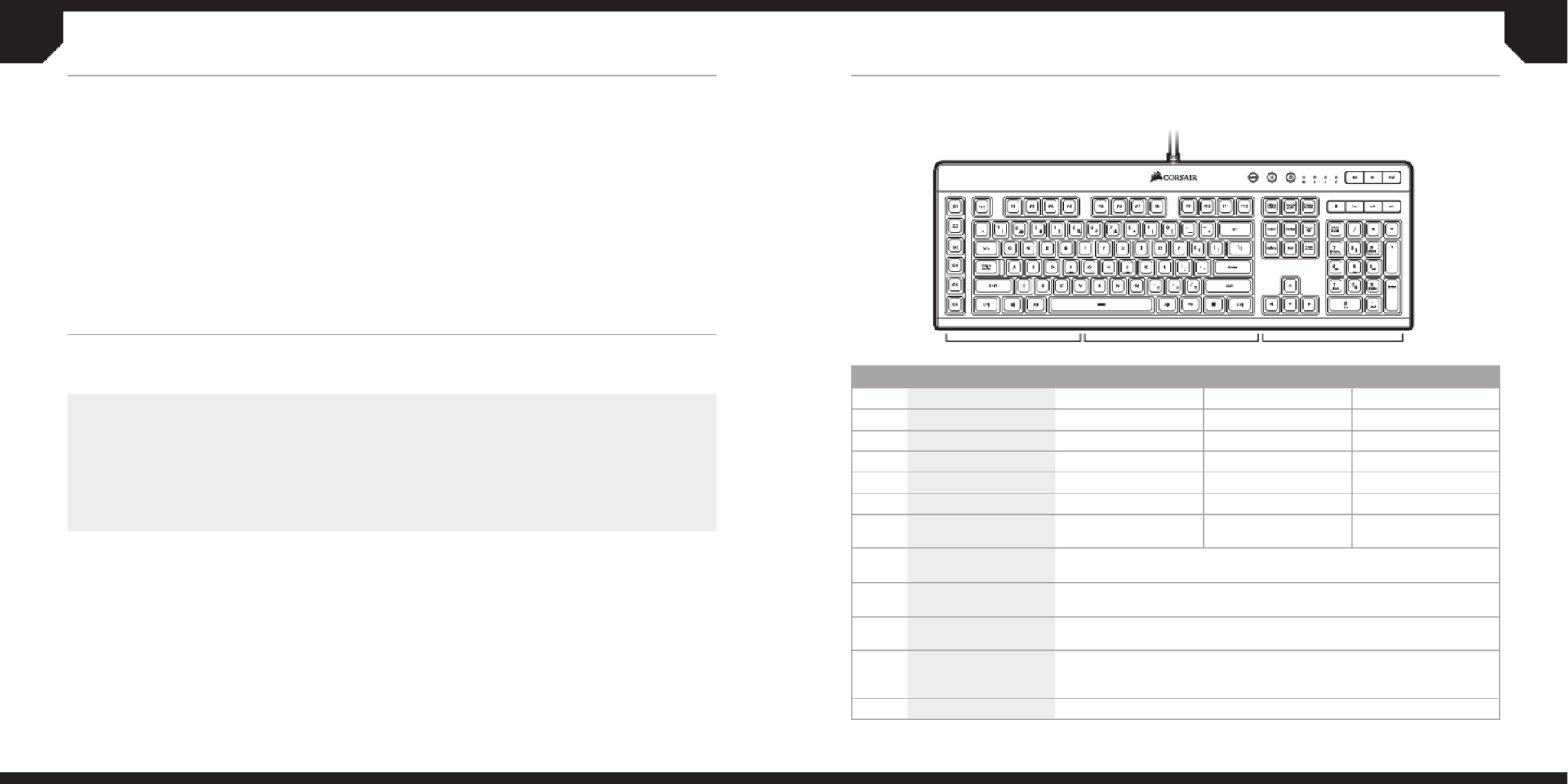
3 4
1 2 3
TO DISABLE ANY G1-G6 MACRO KEY
> Press any G1-G6 key to disable the macro key
without deleting action (if previously
assigned). The macro status LED indicator will
blink rapidly twice to confi rm selected key is
now disabled.
TO ENABLE ANY G1-G6 MACRO KEY
> Press any G1-G6 key again to enable the
macro key. The macro status LED
indicator will blink rapidly once to confi rm
selected key is now enabled.
TO DELETE MACRO ASSIGNED TO G1-G6
MACRO KEY
> Press and hold any G1-G6 key for 3 seconds
to delete macro previously assigned to the key.
The macro status LED indicator will blink
rapidly three times to confi rm macro has
been deleted.
To exit Special Macro Key Functions mode, press
and hold MR key for 5 seconds. The macro status
LED indicator will turn o to confi rm.
SPECIAL MACRO KEY FUNCTIONS
Press and hold MR key for 5 seconds to enter Special Macro Key Functions. mode The macro status
LED indicator will turn solid white to confi rm the new mode of operation. While in this mode, you
have access to three macro key functions.
Enabling, Disabling, and Removing Macros
Once you’re in this mode, press one of the G1–G6 macro keys to check the respective macro’s status.
A rapidly blinking LED light will indicate the macro’s status:
> it blinks once to confi rm that the G key is enabled,
> and twice to confi rm that the G key is disabled.
All of the G1–G6 macro keys are enabled by default.
You can keep pressing the G key to enable or disable the macro; the LED light will always refl ect the
macro’s current status.
MODE FN KEY COMBO ZONE1 ZONE2 ZONE3
1 FN + 1 RED GREEN BLUE
2 FN + 2 YELLOW PURPLECYAN
3 FN + 3 BLUE REDCYAN
4 FN + 4 PURPLE GREEN YELLOW
5 FN + 5 ORANGE PURPLE CYAN
6 FN + 6 GREEN BLUE WHITE
7 FN + 7 CUSTOM
(DEFAULT: OFF)
CUSTOM
(DEFAULT: OFF)
CUSTOM
(DEFAULT: OFF)
8 FN + 8 CYCLE THROUGH THE SAME COLOR ON ALL 3 ZONES:
RED / GREEN / BLUE/ YELLOW / CYAN / PURPLE / ORANGE / WHITE
9 FN + 9 COLOR PULSE, ALL 3 ZONES:
RED / GREEN / BLUE/ YELLOW / CYAN / PURPLE / ORANGE / WHITE
10 FN + 0 COLOR SHIFT, ALL 3 ZONES:
RED / GREEN / BLUE/ YELLOW / CYAN / PURPLE / ORANGE / WHITE
11 FN + -
COLOR PULSE, ALL 3 ZONES AT A TIME,
MOVES FROM RIGHT TO LEFT:
RED / GREEN / BLUE/ YELLOW / CYAN / PURPLE / ORANGE / WHITE
12 FN + = RAINBOW WAVE
BACKLIGHTING MODES
K55 RGB features 3-zone RGB backlighting and comes with 12 preconfi gured lighting modes.
Those modes can be accessed with FN key. Below table outlines available lighting modes and
keyboard shortcuts to access them.
TO RECORD MACRO
> Press MR key. The macro status LED indicator
will start blinking to indicate macro recording
mode is now on.
> Select G-key you want the macro assigned to.
The macro status LED indicator will start
blinking rapidly to indicate macro recording
is now in progress.
> Every keypress will now be recorded.
> Press MR key to stop recording. The macro
status LED indicator will stop blinking and
turn o .
TO EXECUTE MACRO
> Press any G1-G6 key to play previously
recorded macro.
MACRO FUNCTIONS
K55 RGB gaming keyboard has dedicated G1-G6 macro keys. Those keys can be assigned to perform
certain single or multi-key press actions for quick access during the game or everyday computing.
Specyfikacje produktu
| Marka: | Corsair |
| Kategoria: | klawiatura |
| Model: | K55 RGB |
Potrzebujesz pomocy?
Jeśli potrzebujesz pomocy z Corsair K55 RGB, zadaj pytanie poniżej, a inni użytkownicy Ci odpowiedzą
Instrukcje klawiatura Corsair

14 Grudnia 2024

14 Grudnia 2024

3 Października 2024

3 Października 2024

30 Września 2024

23 Września 2024

14 Września 2024

9 Września 2024

4 Września 2024

4 Września 2024
Instrukcje klawiatura
- klawiatura Sony
- klawiatura Yamaha
- klawiatura Gamdias
- klawiatura Fellowes
- klawiatura Sven
- klawiatura Logitech
- klawiatura Xiaomi
- klawiatura Joy-It
- klawiatura Lenovo
- klawiatura Philips
- klawiatura Livoo
- klawiatura SilverCrest
- klawiatura Gigabyte
- klawiatura Acer
- klawiatura Ducky
- klawiatura Technics
- klawiatura Hikvision
- klawiatura Fujitsu
- klawiatura Roland
- klawiatura HyperX
- klawiatura Conceptronic
- klawiatura Crestron
- klawiatura Behringer
- klawiatura Asus
- klawiatura Nedis
- klawiatura IK Multimedia
- klawiatura Medion
- klawiatura Boss
- klawiatura Marquant
- klawiatura MSI
- klawiatura Niceboy
- klawiatura ILive
- klawiatura Native Instruments
- klawiatura Blaupunkt
- klawiatura Terris
- klawiatura Speed-Link
- klawiatura Casio
- klawiatura Evolveo
- klawiatura Sigma
- klawiatura HP
- klawiatura Genesis
- klawiatura Manhattan
- klawiatura Tripp Lite
- klawiatura Cooler Master
- klawiatura Scosche
- klawiatura 3Dconnexion
- klawiatura Natec
- klawiatura Gembird
- klawiatura Lindy
- klawiatura Zebra
- klawiatura Deltaco
- klawiatura JVC
- klawiatura Trust
- klawiatura V7
- klawiatura LogiLink
- klawiatura Dell
- klawiatura Patriot
- klawiatura Steelseries
- klawiatura Digitus
- klawiatura Alesis
- klawiatura TechniSat
- klawiatura Vimar
- klawiatura Dahua Technology
- klawiatura Mad Dog
- klawiatura NZXT
- klawiatura Hori
- klawiatura Renkforce
- klawiatura Keychron
- klawiatura BT
- klawiatura Korg
- klawiatura Homematic IP
- klawiatura Black Box
- klawiatura Pyle
- klawiatura CTA Digital
- klawiatura Apple
- klawiatura Zoom
- klawiatura Iogear
- klawiatura NGS
- klawiatura AOC
- klawiatura Cougar
- klawiatura Kingston
- klawiatura Perixx
- klawiatura Medeli
- klawiatura Samson
- klawiatura PreSonus
- klawiatura NACON
- klawiatura Ewent
- klawiatura Razer
- klawiatura ADATA
- klawiatura 4ms
- klawiatura ION
- klawiatura RCF
- klawiatura SPC
- klawiatura GoGen
- klawiatura AKAI
- klawiatura Kurzweil
- klawiatura Kawai
- klawiatura Ergoline
- klawiatura Viper
- klawiatura Aluratek
- klawiatura Abus
- klawiatura Hama
- klawiatura Microsoft
- klawiatura Marmitek
- klawiatura Verbatim
- klawiatura ModeCom
- klawiatura Sharkoon
- klawiatura Watson
- klawiatura Gravity
- klawiatura DeepCool
- klawiatura XPG
- klawiatura Vakoss
- klawiatura Denver
- klawiatura Anker
- klawiatura Fender
- klawiatura InLine
- klawiatura Rapoo
- klawiatura Tracer
- klawiatura Roccat
- klawiatura Genius
- klawiatura Media-Tech
- klawiatura The T.amp
- klawiatura Trevi
- klawiatura Thermaltake
- klawiatura Hammond
- klawiatura GPX
- klawiatura Hanwha
- klawiatura Vivanco
- klawiatura Arturia
- klawiatura Novation
- klawiatura Best Buy
- klawiatura Elgato
- klawiatura Adj
- klawiatura CM Storm
- klawiatura Blue Element
- klawiatura SureFire
- klawiatura Ketron
- klawiatura Nuki
- klawiatura Enermax
- klawiatura Clas Ohlson
- klawiatura Savio
- klawiatura Arctic Cooling
- klawiatura Cherry
- klawiatura Belkin
- klawiatura Xcellon
- klawiatura Erica Synths
- klawiatura TrekStor
- klawiatura AMX
- klawiatura Goodis
- klawiatura Alienware
- klawiatura A4tech
- klawiatura ACME
- klawiatura BeeWi
- klawiatura Eminent
- klawiatura Targus
- klawiatura Exibel
- klawiatura Logik
- klawiatura Energy Sistem
- klawiatura Doro
- klawiatura Aukey
- klawiatura Tiptop Audio
- klawiatura Kensington
- klawiatura Brigmton
- klawiatura Techly
- klawiatura BlueBuilt
- klawiatura Ednet
- klawiatura Connect IT
- klawiatura Steren
- klawiatura Sandberg
- klawiatura Buffalo
- klawiatura Evga
- klawiatura Millenium
- klawiatura Mede8er
- klawiatura Konig
- klawiatura Sweex
- klawiatura KeySonic
- klawiatura Essentiel B
- klawiatura RGV
- klawiatura Zagg
- klawiatura Veho
- klawiatura Maxxter
- klawiatura MT Logic
- klawiatura Saitek
- klawiatura Msonic
- klawiatura Vorago
- klawiatura Mitel
- klawiatura BakkerElkhuizen
- klawiatura CME
- klawiatura Adesso
- klawiatura Satel
- klawiatura Brookstone
- klawiatura M-Audio
- klawiatura Man & Machine
- klawiatura Brydge
- klawiatura Satechi
- klawiatura Mad Catz
- klawiatura Cyborg
- klawiatura Hawking Technologies
- klawiatura Krom
- klawiatura Iluv
- klawiatura Avanca
- klawiatura ENDORFY
- klawiatura Voxicon
- klawiatura Mousetrapper
- klawiatura Mediacom
- klawiatura AZIO
- klawiatura X9 Performance
- klawiatura Ozone
- klawiatura Woxter
- klawiatura Ibm
- klawiatura General Music
- klawiatura CSL
- klawiatura Moog
- klawiatura Matias
- klawiatura Keith MCmillen
- klawiatura Trkstor
- klawiatura Zalman
- klawiatura Thomann
- klawiatura SIIG
- klawiatura Contour Design
- klawiatura Micro Innovations
- klawiatura IQUNIX
- klawiatura Gamber-Johnson
- klawiatura Hohner
- klawiatura Accuratus
- klawiatura Goldtouch
- klawiatura Logickeyboard
- klawiatura Merkloos
- klawiatura Native
- klawiatura I-onik
- klawiatura Laney
- klawiatura MaxMusic
- klawiatura Inovalley
- klawiatura Bontempi
- klawiatura Logic3
- klawiatura Penclic
- klawiatura Kogan
- klawiatura Bakker Elkhuizen
- klawiatura Venom
- klawiatura IPort
- klawiatura R-Go Tools
- klawiatura Schubert
- klawiatura Nord Electro
- klawiatura Icon
- klawiatura X-keys
- klawiatura Stagg
- klawiatura PIXMY
- klawiatura Promate
- klawiatura Leotec
- klawiatura ISY
- klawiatura ThunderX3
- klawiatura Alogic
- klawiatura FURY
- klawiatura Pelco
- klawiatura Studiologic
- klawiatura Perfect Choice
- klawiatura ASM
- klawiatura NPLAY
- klawiatura Soundsation
- klawiatura NUX
- klawiatura Canyon
- klawiatura STANDIVARIUS
- klawiatura Dexibell
- klawiatura Eclipse
- klawiatura UGo
- klawiatura Krux
- klawiatura ActiveJet
- klawiatura Genovation
- klawiatura Rii
- klawiatura Sequenz
- klawiatura Redragon
- klawiatura Hamlet
- klawiatura Approx
- klawiatura Gamesir
- klawiatura SilentiumPC
- klawiatura The Box
- klawiatura Mars Gaming
- klawiatura Roline
- klawiatura Acme Made
- klawiatura Startone
- klawiatura Vultech
- klawiatura TEKLIO
- klawiatura Raspberry Pi
- klawiatura Kinesis
- klawiatura Urban Factory
- klawiatura Roadworx
- klawiatura KeepOut
- klawiatura Seal Shield
- klawiatura Kanex
- klawiatura GETT
- klawiatura Unitech
- klawiatura Akko
- klawiatura Mountain
- klawiatura Groove Synthesis
- klawiatura CoolerMaster
- klawiatura IOPLEE
- klawiatura Royal Kludge
- klawiatura Universal Remote Control
- klawiatura Montech
- klawiatura ID-Tech
- klawiatura Xtrfy
- klawiatura Polyend
- klawiatura Carlsbro
- klawiatura UNYKAch
- klawiatura Bluestork
- klawiatura Xtech
- klawiatura SMK-Link
- klawiatura Loupedeck
- klawiatura MK
- klawiatura Getttech
- klawiatura Xuma
- klawiatura Nanoxia
Najnowsze instrukcje dla klawiatura

30 Marca 2025

30 Marca 2025

30 Marca 2025

30 Marca 2025

30 Marca 2025

30 Marca 2025

29 Marca 2025

29 Marca 2025

29 Marca 2025

29 Marca 2025