Instrukcja obsługi Corsair CL-9011107-WW
Corsair
Kable do komputerów PC i urządzeń peryferyjnych
CL-9011107-WW
Przeczytaj poniżej 📖 instrukcję obsługi w języku polskim dla Corsair CL-9011107-WW (15 stron) w kategorii Kable do komputerów PC i urządzeń peryferyjnych. Ta instrukcja była pomocna dla 13 osób i została oceniona przez 2 użytkowników na średnio 4.5 gwiazdek
Strona 1/15

Corsair Link v2.4 Manual
Inial Set- up
Placing devices within the chassis
When you rst start up Corsair Link, there will be a list of auto-detected devices on the left column. You can drag and
drop the devices listed from the le-hand side of the screen and place them anywhere on the chassis.
To do this, simply left-click and hold on the device you wish to move, and then drag and drop the icon to the locaon
you wish to place it. It may help you for ease of use later to group devices and their associated funcons in the
approximate locaon of that device within the chassis. For example, place the CPU device and monitoring tools
where the CPU exists within the case.
You do not have to use the default chassis image and can change this to a range of pre-loaded images. To change the
background image of the chassis, double or right click anywhere on the chassis image and then select a new image
from the list that appears. You can also upload your own, with the Upload a Custom Image funcon. “ ”

Changing device properes
Temperature Se o Conguraon ns r
To change the properes of any device or monitoring funcon, simply right click or double click on any device icon.
This will bring up the properes window on the right hand side. Here you can change the properes of the device
using the drop down menus. You can see here we are adjusng the conguraon for Cooling Temp 1. These devices
can also be renamed.
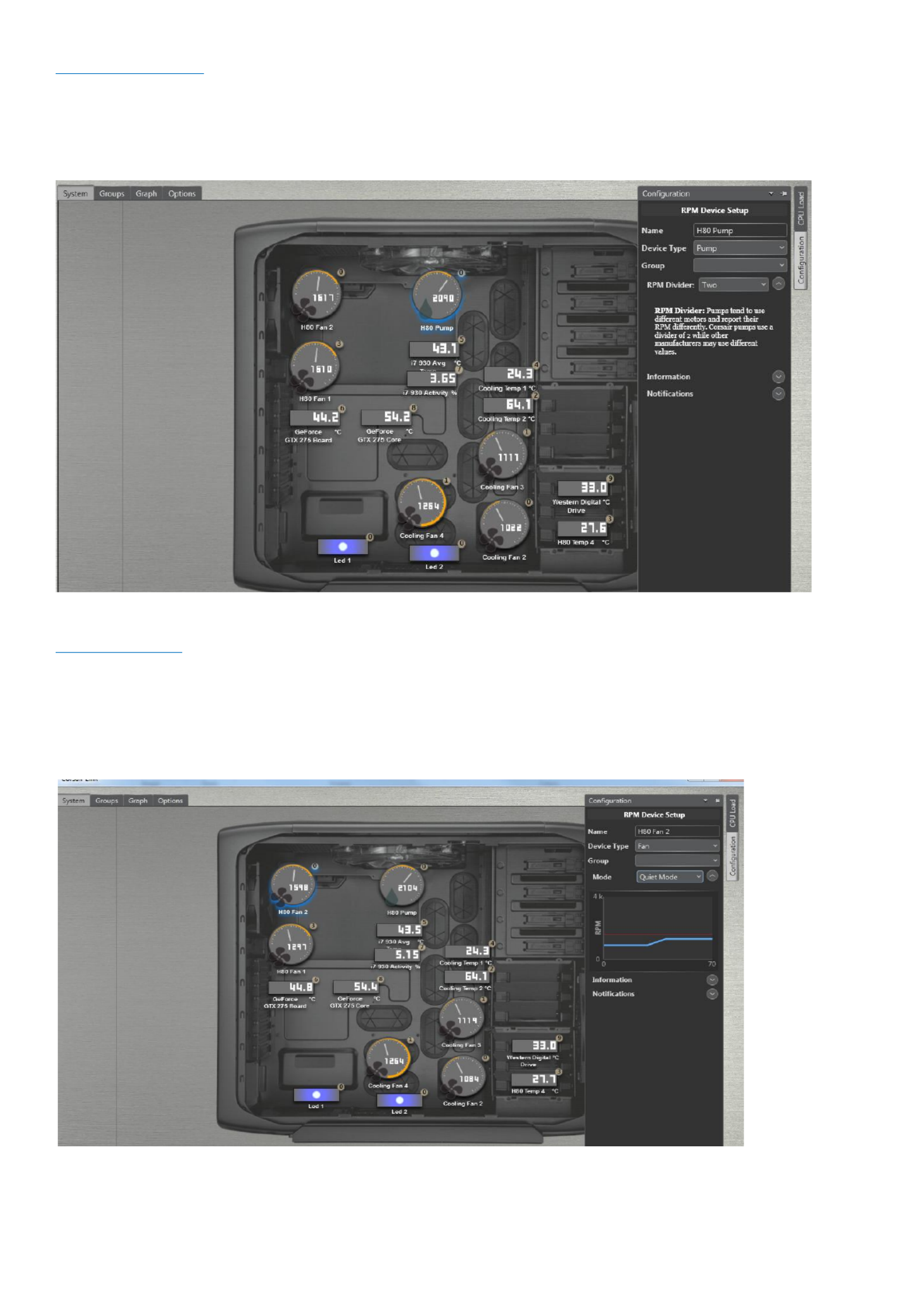
Device Conguration
Because some motherboards report RPM speeds dierently depending on the chipset being used, it may be
necessary to set a speed divider for the pump RPM as needed. If the RPM seems abnormally high or low compared
to what you have, enable the speed divider.
Fan Conguraon
Selecng a fan will enable several opons in the drop down menus on the right hand panel
1. Low Noise - If you require your system to be as quiet as possible, select Quiet mode to run the fan at low
speeds regardless of the temperature. This will result in very low noise levels but higher temperatures.
Specyfikacje produktu
| Marka: | Corsair |
| Kategoria: | Kable do komputerów PC i urządzeń peryferyjnych |
| Model: | CL-9011107-WW |
Potrzebujesz pomocy?
Jeśli potrzebujesz pomocy z Corsair CL-9011107-WW, zadaj pytanie poniżej, a inni użytkownicy Ci odpowiedzą
Instrukcje Kable do komputerów PC i urządzeń peryferyjnych Corsair

14 Września 2024
Instrukcje Kable do komputerów PC i urządzeń peryferyjnych
- Kable do komputerów PC i urządzeń peryferyjnych Sony
- Kable do komputerów PC i urządzeń peryferyjnych Yamaha
- Kable do komputerów PC i urządzeń peryferyjnych Ikea
- Kable do komputerów PC i urządzeń peryferyjnych Worx
- Kable do komputerów PC i urządzeń peryferyjnych Pioneer
- Kable do komputerów PC i urządzeń peryferyjnych TP-Link
- Kable do komputerów PC i urządzeń peryferyjnych Philips
- Kable do komputerów PC i urządzeń peryferyjnych Plantronics
- Kable do komputerów PC i urządzeń peryferyjnych StarTech.com
- Kable do komputerów PC i urządzeń peryferyjnych Nedis
- Kable do komputerów PC i urządzeń peryferyjnych TRENDnet
- Kable do komputerów PC i urządzeń peryferyjnych Blaupunkt
- Kable do komputerów PC i urządzeń peryferyjnych ATen
- Kable do komputerów PC i urządzeń peryferyjnych Speed-Link
- Kable do komputerów PC i urządzeń peryferyjnych APC
- Kable do komputerów PC i urządzeń peryferyjnych HP
- Kable do komputerów PC i urządzeń peryferyjnych Manhattan
- Kable do komputerów PC i urządzeń peryferyjnych Tripp Lite
- Kable do komputerów PC i urządzeń peryferyjnych Shure
- Kable do komputerów PC i urządzeń peryferyjnych Akasa
- Kable do komputerów PC i urządzeń peryferyjnych Cisco
- Kable do komputerów PC i urządzeń peryferyjnych Aim TTi
- Kable do komputerów PC i urządzeń peryferyjnych Sanus
- Kable do komputerów PC i urządzeń peryferyjnych Kenwood
- Kable do komputerów PC i urządzeń peryferyjnych Scosche
- Kable do komputerów PC i urządzeń peryferyjnych Icy Box
- Kable do komputerów PC i urządzeń peryferyjnych Moxa
- Kable do komputerów PC i urządzeń peryferyjnych Gembird
- Kable do komputerów PC i urządzeń peryferyjnych Lindy
- Kable do komputerów PC i urządzeń peryferyjnych Deltaco
- Kable do komputerów PC i urządzeń peryferyjnych Trust
- Kable do komputerów PC i urządzeń peryferyjnych V7
- Kable do komputerów PC i urządzeń peryferyjnych LogiLink
- Kable do komputerów PC i urządzeń peryferyjnych IFM
- Kable do komputerów PC i urządzeń peryferyjnych Digitus
- Kable do komputerów PC i urządzeń peryferyjnych Vimar
- Kable do komputerów PC i urządzeń peryferyjnych NZXT
- Kable do komputerów PC i urządzeń peryferyjnych Emos
- Kable do komputerów PC i urządzeń peryferyjnych Sabrent
- Kable do komputerów PC i urządzeń peryferyjnych Adder
- Kable do komputerów PC i urządzeń peryferyjnych Netgear
- Kable do komputerów PC i urządzeń peryferyjnych Fresh 'n Rebel
- Kable do komputerów PC i urządzeń peryferyjnych Velleman
- Kable do komputerów PC i urządzeń peryferyjnych DataVideo
- Kable do komputerów PC i urządzeń peryferyjnych Black Box
- Kable do komputerów PC i urządzeń peryferyjnych Pyle
- Kable do komputerów PC i urządzeń peryferyjnych Apple
- Kable do komputerów PC i urządzeń peryferyjnych Iogear
- Kable do komputerów PC i urządzeń peryferyjnych Panduit
- Kable do komputerów PC i urządzeń peryferyjnych Intellinet
- Kable do komputerów PC i urządzeń peryferyjnych Monster
- Kable do komputerów PC i urządzeń peryferyjnych Sennheiser
- Kable do komputerów PC i urządzeń peryferyjnych Jabra
- Kable do komputerów PC i urządzeń peryferyjnych Fluke
- Kable do komputerów PC i urządzeń peryferyjnych Ewent
- Kable do komputerów PC i urządzeń peryferyjnych CLUB3D
- Kable do komputerów PC i urządzeń peryferyjnych Chief
- Kable do komputerów PC i urządzeń peryferyjnych Audio-Technica
- Kable do komputerów PC i urządzeń peryferyjnych Blue Microphones
- Kable do komputerów PC i urządzeń peryferyjnych Intenso
- Kable do komputerów PC i urządzeń peryferyjnych JL Audio
- Kable do komputerów PC i urządzeń peryferyjnych LevelOne
- Kable do komputerów PC i urządzeń peryferyjnych Vision
- Kable do komputerów PC i urządzeń peryferyjnych Vogel's
- Kable do komputerów PC i urządzeń peryferyjnych Kicker
- Kable do komputerów PC i urządzeń peryferyjnych Aluratek
- Kable do komputerów PC i urządzeń peryferyjnych Abus
- Kable do komputerów PC i urządzeń peryferyjnych Rocstor
- Kable do komputerów PC i urządzeń peryferyjnych Hama
- Kable do komputerów PC i urządzeń peryferyjnych Marmitek
- Kable do komputerów PC i urządzeń peryferyjnych FiiO
- Kable do komputerów PC i urządzeń peryferyjnych Duronic
- Kable do komputerów PC i urządzeń peryferyjnych Axagon
- Kable do komputerów PC i urządzeń peryferyjnych Goobay
- Kable do komputerów PC i urządzeń peryferyjnych Equip
- Kable do komputerów PC i urządzeń peryferyjnych Micro Connect
- Kable do komputerów PC i urządzeń peryferyjnych Apricorn
- Kable do komputerów PC i urządzeń peryferyjnych Arris
- Kable do komputerów PC i urządzeń peryferyjnych Infinity
- Kable do komputerów PC i urządzeń peryferyjnych McIntosh
- Kable do komputerów PC i urządzeń peryferyjnych ACV
- Kable do komputerów PC i urządzeń peryferyjnych CyberPower
- Kable do komputerów PC i urządzeń peryferyjnych RCA
- Kable do komputerów PC i urządzeń peryferyjnych Klein Tools
- Kable do komputerów PC i urządzeń peryferyjnych Genius
- Kable do komputerów PC i urządzeń peryferyjnych Atlona
- Kable do komputerów PC i urządzeń peryferyjnych Gefen
- Kable do komputerów PC i urządzeń peryferyjnych Tempo
- Kable do komputerów PC i urządzeń peryferyjnych Xtorm
- Kable do komputerów PC i urządzeń peryferyjnych Eaton
- Kable do komputerów PC i urządzeń peryferyjnych Monacor
- Kable do komputerów PC i urządzeń peryferyjnych AudioControl
- Kable do komputerów PC i urządzeń peryferyjnych Elgato
- Kable do komputerów PC i urządzeń peryferyjnych Terratec
- Kable do komputerów PC i urządzeń peryferyjnych Laserliner
- Kable do komputerów PC i urządzeń peryferyjnych Newstar
- Kable do komputerów PC i urządzeń peryferyjnych Belkin
- Kable do komputerów PC i urządzeń peryferyjnych Kramer
- Kable do komputerów PC i urządzeń peryferyjnych RGBlink
- Kable do komputerów PC i urządzeń peryferyjnych Xcellon
- Kable do komputerów PC i urządzeń peryferyjnych Reflecta
- Kable do komputerów PC i urządzeń peryferyjnych Argus
- Kable do komputerów PC i urządzeń peryferyjnych Brennenstuhl
- Kable do komputerów PC i urządzeń peryferyjnych Audison
- Kable do komputerów PC i urządzeń peryferyjnych Eminent
- Kable do komputerów PC i urządzeń peryferyjnych Targus
- Kable do komputerów PC i urządzeń peryferyjnych Energy Sistem
- Kable do komputerów PC i urządzeń peryferyjnych Simplified MFG
- Kable do komputerów PC i urządzeń peryferyjnych Kensington
- Kable do komputerów PC i urządzeń peryferyjnych Techly
- Kable do komputerów PC i urządzeń peryferyjnych Steren
- Kable do komputerów PC i urządzeń peryferyjnych Audiovox
- Kable do komputerów PC i urządzeń peryferyjnych Festo
- Kable do komputerów PC i urządzeń peryferyjnych Simplecom
- Kable do komputerów PC i urządzeń peryferyjnych Konig
- Kable do komputerów PC i urządzeń peryferyjnych ESI
- Kable do komputerów PC i urządzeń peryferyjnych Greenlee
- Kable do komputerów PC i urządzeń peryferyjnych HQ
- Kable do komputerów PC i urządzeń peryferyjnych Vorago
- Kable do komputerów PC i urządzeń peryferyjnych IC Intracom
- Kable do komputerów PC i urządzeń peryferyjnych Russound
- Kable do komputerów PC i urządzeń peryferyjnych Wentronic
- Kable do komputerów PC i urządzeń peryferyjnych 4smarts
- Kable do komputerów PC i urządzeń peryferyjnych AudioQuest
- Kable do komputerów PC i urządzeń peryferyjnych SIIG
- Kable do komputerów PC i urządzeń peryferyjnych Extron
- Kable do komputerów PC i urządzeń peryferyjnych ASSMANN Electronic
- Kable do komputerów PC i urządzeń peryferyjnych Comprehensive
- Kable do komputerów PC i urządzeń peryferyjnych Kogan
- Kable do komputerów PC i urządzeń peryferyjnych Legrand
- Kable do komputerów PC i urządzeń peryferyjnych IPort
- Kable do komputerów PC i urządzeń peryferyjnych Platinum
- Kable do komputerów PC i urządzeń peryferyjnych Gioteck
- Kable do komputerów PC i urządzeń peryferyjnych Cables Direct
- Kable do komputerów PC i urządzeń peryferyjnych Nordval
- Kable do komputerów PC i urządzeń peryferyjnych Hobbes
- Kable do komputerów PC i urządzeń peryferyjnych Cabstone
- Kable do komputerów PC i urządzeń peryferyjnych SpeakerCraft
- Kable do komputerów PC i urządzeń peryferyjnych Sonero
- Kable do komputerów PC i urządzeń peryferyjnych Nexibo
- Kable do komputerów PC i urządzeń peryferyjnych Leviton
- Kable do komputerów PC i urządzeń peryferyjnych Pyramid
- Kable do komputerów PC i urządzeń peryferyjnych On-Q
- Kable do komputerów PC i urządzeń peryferyjnych Inno-Hit
- Kable do komputerów PC i urządzeń peryferyjnych Sunix
- Kable do komputerów PC i urządzeń peryferyjnych Vantage Point
- Kable do komputerów PC i urządzeń peryferyjnych Opticis
- Kable do komputerów PC i urządzeń peryferyjnych Kurth Electronic
- Kable do komputerów PC i urządzeń peryferyjnych CommScope
- Kable do komputerów PC i urządzeń peryferyjnych Hamlet
- Kable do komputerów PC i urządzeń peryferyjnych Qoltec
- Kable do komputerów PC i urządzeń peryferyjnych Raidsonic
- Kable do komputerów PC i urządzeń peryferyjnych Approx
- Kable do komputerów PC i urządzeń peryferyjnych Roline
- Kable do komputerów PC i urządzeń peryferyjnych Hall Research
- Kable do komputerów PC i urządzeń peryferyjnych Avenview
- Kable do komputerów PC i urządzeń peryferyjnych ICC
- Kable do komputerów PC i urządzeń peryferyjnych Mach Power
- Kable do komputerów PC i urządzeń peryferyjnych EXSYS
- Kable do komputerów PC i urządzeń peryferyjnych J5 Create
- Kable do komputerów PC i urządzeń peryferyjnych UNITEK
- Kable do komputerów PC i urządzeń peryferyjnych EK Water Blocks
- Kable do komputerów PC i urządzeń peryferyjnych PureLink
- Kable do komputerów PC i urządzeń peryferyjnych Luxul
- Kable do komputerów PC i urządzeń peryferyjnych Triplett
Najnowsze instrukcje dla Kable do komputerów PC i urządzeń peryferyjnych

29 Stycznia 2025

12 Stycznia 2025

10 Stycznia 2025

4 Stycznia 2025

2 Stycznia 2025

2 Stycznia 2025

2 Stycznia 2025

2 Stycznia 2025

1 Stycznia 2025

30 Grudnia 2025