Instrukcja obsługi Contour Design ShuttlePRO v2
Contour Design
Kontroler
ShuttlePRO v2
Przeczytaj poniżej 📖 instrukcję obsługi w języku polskim dla Contour Design ShuttlePRO v2 (9 stron) w kategorii Kontroler. Ta instrukcja była pomocna dla 13 osób i została oceniona przez 2 użytkowników na średnio 4.5 gwiazdek
Strona 1/9

Product Manual
&
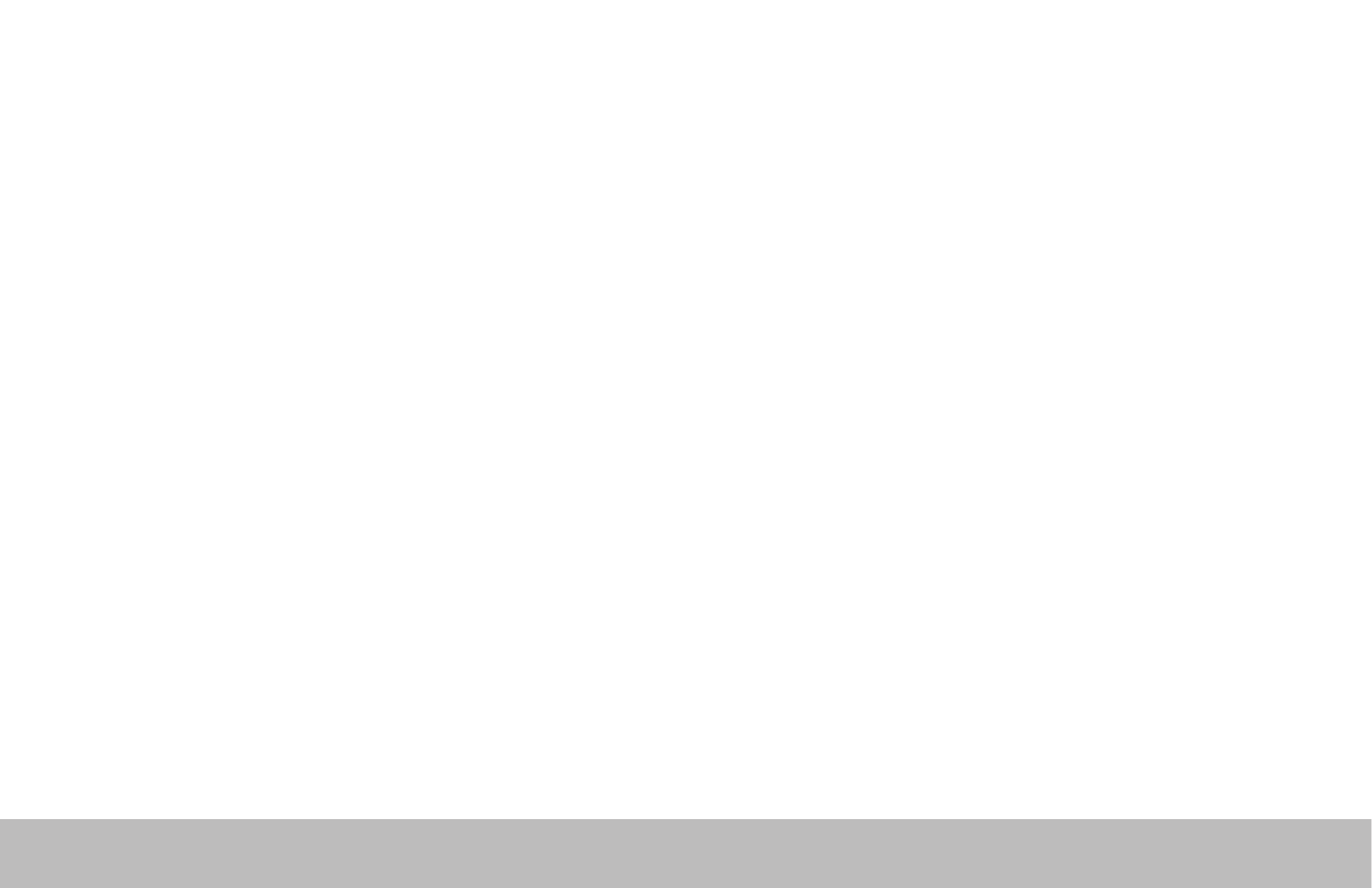
Shuttle Introduction
The Shuttle is a macro hub that can be used in combination with your keyboard and mouse. Using either stock or custom
settings the Shuttle emulates keyboard shortcuts which improves productivity in the office, studio, home, and more.
The Shuttle Pro v2 is a universal tool that supports hundreds of programs and controls the program that is in focus.
Because the Shuttle can be used with a variety of applications, the driver must be downloaded and installed before
use. The driver can be downloaded from our support page https://www.contourdesign.com/support/.
The official Contour Shuttle forum is an online resource where Shuttle users can share and download both user created
and offical Contour Shuttle settings. Join the Shuttle community http://forums.contourdesign.com/.
For further assistance with your Shuttle please contact our support team at shuttle@contourdesign.com.
Getting Started
Note to Windows users: After installing the Shuttle driver, please make sure the Shuttle icon is visible in the system tray
(area near the clock) and not located in the hidden icons. This will allow you to tell which program is in focus
for the Shuttle to communicate with. Please see question 8 on page 7 for more details.
Shuttle PRO v2 and Xpress /1
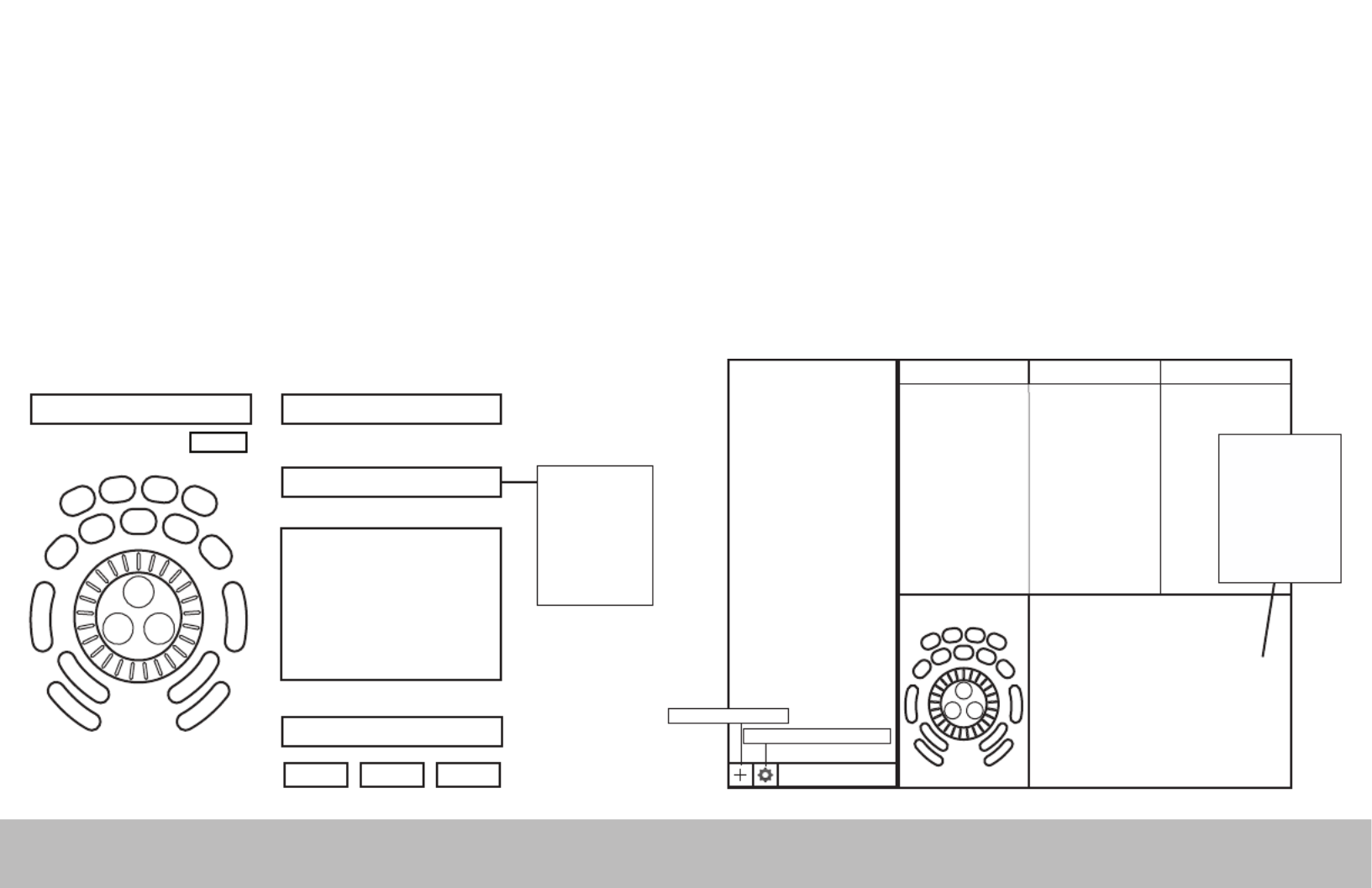
Creating New or Updated Settings
There are two main ways to create settings:
1. Create settings based on other settings. For example, if your media player has the same keystroke shortcuts as another
program but doesn’t have settings for the other program, new settings can be created off of the existing settings. This method
can also be used to update settings to an application/program that has recently been updated.
2. New custom settings can also be created from scratch.
Windows Driver Outline
Application Settings
Options
User Action
Computer Response (Available computer responses)
- Do nothing
- Same as Lower
- Type Keystroke
- Mouse Click
- Mouse Wheel
- Switch Settings
- Macro
- Press Modiers
(Choose button or wheel to modify)(Choose application to customize)
OK Cancel Apply
Depending on the “Computer
response” selected, dierent
options will be available in this
dialogue box.
Comment
Application search bar
Settings management tools
Mac OS Driver Outline
Create New Settings
Application Settings
List
Button Action Comment
Computer Response
- Do nothing
- Same as Lower
- Type Keystroke
- Mouse Click
- Mouse Wheel
- Switch Settings
- Macro
- Press Modiers
(Choose application to customize)
Depending on the “Computer
response” selected, dierent
options will be available in this
dialogue box.
Shuttle PRO v2 and Xpress /2
Specyfikacje produktu
| Marka: | Contour Design |
| Kategoria: | Kontroler |
| Model: | ShuttlePRO v2 |
Potrzebujesz pomocy?
Jeśli potrzebujesz pomocy z Contour Design ShuttlePRO v2, zadaj pytanie poniżej, a inni użytkownicy Ci odpowiedzą
Instrukcje Kontroler Contour Design

22 Września 2024
Instrukcje Kontroler
- Kontroler Sony
- Kontroler Yamaha
- Kontroler Samsung
- Kontroler Sven
- Kontroler Logitech
- Kontroler Spektrum
- Kontroler BeamZ
- Kontroler Huawei
- Kontroler Supermicro
- Kontroler Pioneer
- Kontroler Philips
- Kontroler Plantronics
- Kontroler Bosch
- Kontroler JBL
- Kontroler Hikvision
- Kontroler HyperX
- Kontroler Bose
- Kontroler StarTech.com
- Kontroler Canon
- Kontroler Behringer
- Kontroler Asus
- Kontroler Nedis
- Kontroler Allen & Heath
- Kontroler IK Multimedia
- Kontroler American DJ
- Kontroler Tangent
- Kontroler Boss
- Kontroler MSI
- Kontroler Niceboy
- Kontroler Garmin
- Kontroler ATen
- Kontroler Speed-Link
- Kontroler Thrustmaster
- Kontroler Genesis
- Kontroler Honeywell
- Kontroler Manhattan
- Kontroler Chauvet
- Kontroler Heritage Audio
- Kontroler Tripp Lite
- Kontroler Denon
- Kontroler Carel
- Kontroler Audac
- Kontroler Cisco
- Kontroler SBS
- Kontroler Broan
- Kontroler Kenwood
- Kontroler Scosche
- Kontroler DJI
- Kontroler Synology
- Kontroler Natec
- Kontroler Gembird
- Kontroler Lindy
- Kontroler Zebra
- Kontroler Deltaco
- Kontroler Trust
- Kontroler Dell
- Kontroler Axor
- Kontroler IFM
- Kontroler Datapath
- Kontroler Steelseries
- Kontroler Schneider
- Kontroler Eurolite
- Kontroler Hori
- Kontroler Marshall
- Kontroler Perel
- Kontroler Somfy
- Kontroler Thomson
- Kontroler Velleman
- Kontroler Fusion
- Kontroler Korg
- Kontroler Homematic IP
- Kontroler DataVideo
- Kontroler One For All
- Kontroler Danfoss
- Kontroler DreamGEAR
- Kontroler Manta
- Kontroler Pyle
- Kontroler CTA Digital
- Kontroler Zoom
- Kontroler Datalogic
- Kontroler Numark
- Kontroler Monster
- Kontroler Showtec
- Kontroler EtiamPro
- Kontroler NACON
- Kontroler Gossen Metrawatt
- Kontroler Bogen
- Kontroler Schaudt
- Kontroler Mitsubishi
- Kontroler Razer
- Kontroler IVT
- Kontroler ION
- Kontroler ART
- Kontroler Rolls
- Kontroler Parrot
- Kontroler AKAI
- Kontroler Axis
- Kontroler DBX
- Kontroler Kicker
- Kontroler Amazon
- Kontroler Hama
- Kontroler Mackie
- Kontroler Microsoft
- Kontroler Smart-AVI
- Kontroler Cameo
- Kontroler Jumbo
- Kontroler Reely
- Kontroler Juniper
- Kontroler Clarity
- Kontroler COLBOR
- Kontroler Apricorn
- Kontroler Esperanza
- Kontroler GVM
- Kontroler Vakoss
- Kontroler Infinity
- Kontroler Marshall Electronics
- Kontroler Tracer
- Kontroler Silverstone
- Kontroler Magnus
- Kontroler RCA
- Kontroler Genius
- Kontroler Media-Tech
- Kontroler Atlas Sound
- Kontroler Atlona
- Kontroler Thermaltake
- Kontroler Amer
- Kontroler Hunter
- Kontroler Nintendo
- Kontroler Gefen
- Kontroler Vivanco
- Kontroler Radial Engineering
- Kontroler Polsen
- Kontroler Ikan
- Kontroler JUNG
- Kontroler Lumens
- Kontroler TOA
- Kontroler Monacor
- Kontroler HQ Power
- Kontroler Hotone
- Kontroler Tascam
- Kontroler Novation
- Kontroler Adj
- Kontroler SPL
- Kontroler Alfatron
- Kontroler Areca
- Kontroler Belkin
- Kontroler Kramer
- Kontroler AMX
- Kontroler Rosco
- Kontroler Inovonics
- Kontroler Sonance
- Kontroler Dangerous Music
- Kontroler American Audio
- Kontroler Targus
- Kontroler Da-Lite
- Kontroler Ednet
- Kontroler Bigben Interactive
- Kontroler Valcom
- Kontroler Astro
- Kontroler Bigben
- Kontroler Naxa
- Kontroler Carat
- Kontroler Intel
- Kontroler Sherwood
- Kontroler Konig
- Kontroler Sweex
- Kontroler Vizio
- Kontroler Metronic
- Kontroler Aruba
- Kontroler T'nB
- Kontroler ESI
- Kontroler Rain Bird
- Kontroler Irritrol
- Kontroler Vaddio
- Kontroler Apart
- Kontroler Saitek
- Kontroler Turtle Beach
- Kontroler Russound
- Kontroler Xtreme
- Kontroler Krom
- Kontroler Monoprice
- Kontroler Fostex
- Kontroler ASTRO Gaming
- Kontroler OSD Audio
- Kontroler 8BitDo
- Kontroler AirTurn
- Kontroler Adaptec
- Kontroler Big Ben
- Kontroler SIIG
- Kontroler Xantech
- Kontroler Kohler
- Kontroler Ganz
- Kontroler Movistar
- Kontroler MuxLab
- Kontroler AViPAS
- Kontroler Konix
- Kontroler Auray
- Kontroler Logic3
- Kontroler GOgroove
- Kontroler Morningstar
- Kontroler HID Identity
- Kontroler LYYT
- Kontroler Venom
- Kontroler PDP
- Kontroler Gioteck
- Kontroler MOZA
- Kontroler Robitronic
- Kontroler Steca
- Kontroler Icon
- Kontroler Premier Mounts
- Kontroler Aquatic AV
- Kontroler Tru Components
- Kontroler Elite Screens
- Kontroler KONFTEL
- Kontroler PowerA
- Kontroler LSI
- Kontroler Phoenix Contact
- Kontroler Softube
- Kontroler SmartAVI
- Kontroler RiotPWR
- Kontroler Highpoint
- Kontroler Leviton
- Kontroler PCE Instruments
- Kontroler SecurityMan
- Kontroler Ltech
- Kontroler Canyon
- Kontroler IPEGA
- Kontroler Dadson
- Kontroler Niles
- Kontroler Rachio
- Kontroler Ledxon
- Kontroler Blizzard Lighting
- Kontroler Trenton Systems
- Kontroler Steelplay
- Kontroler Heath Zenith
- Kontroler Gamesir
- Kontroler Re.corder
- Kontroler Snakebyte
- Kontroler Nyko
- Kontroler EXSYS
- Kontroler ALC
- Kontroler Kanex
- Kontroler Audibax
- Kontroler Mitzu
- Kontroler CoolerMaster
- Kontroler Dragonshock
- Kontroler Atlantis Land
- Kontroler Universal Remote Control
- Kontroler LumenRadio
- Kontroler Victrix
- Kontroler MOGA
- Kontroler HuddleCamHD
- Kontroler Balam Rush
- Kontroler JLCooper
- Kontroler Visual Productions
Najnowsze instrukcje dla Kontroler

2 Kwietnia 2025

30 Marca 2025

30 Marca 2025

30 Marca 2025

30 Marca 2025

30 Marca 2025

28 Marca 2025

27 Marca 2025

26 Marca 2025

2 Marca 2025