Instrukcja obsługi Connect IT Neo Elite
Connect IT
mysz
Neo Elite
Przeczytaj poniżej 📖 instrukcję obsługi w języku polskim dla Connect IT Neo Elite (40 stron) w kategorii mysz. Ta instrukcja była pomocna dla 11 osób i została oceniona przez 2 użytkowników na średnio 4.5 gwiazdek
Strona 1/40

USER MANUAL
BENUTZERHANDBUCH
UŽIVATELSKÝ MANUÁL
POUŽÍVATEĽSKÝ MANUÁL
HASZNÁLATI ÚTMUTATÓ
EN PROFESSIONAL GAMING MOUSE
DE PROFI GAMING-MAUS
CZ PROFESIONÁLNÍ MYŠ PRO HRÁČE
SK PROFESIONÁLNA HERNÁ MYŠ
HU PROFI GAMER EGÉR
CMO-8080-BK

USER MANUAL
PROFESSIONAL GAMING MOUSE
CMO-8080-BK
CONNECT IT® is a registered trade mark R202205-IM-CMO8080
EN
1
Before putting this product into operation please read through the User’s Manual carefully, even if you are already familiar with the use of similar
products. Use the product only as described in this User’s Manual.
Keep this User’s Manual for future reference. It is an integral part of the product and may contain important instructions for commissioning this product,
its operation and cleaning.
Make sure that all other people handling this product are familiar with this Manual. If you hand the product over to other people, make sure that they
read this User’s Manual, which shall be given to them together with the product.
We recommend keeping the original packaging of the product, proof of purchase and the warranty card, if supplied, at least for the warranty period. In case of
transport, we recommend packing the product in the original packaging, in which it has been delivered in,
as it protects it best against damage during transport.
Scan this QR code to get the latest version of the User’s Manual. In your smartphone, open the QR code reader application and point the smartphone at this
code – the page for downloading the latest version of the User’s Manual will open:
You can also find the latest version of the User‘s Manual on our website www.connectit-europe.com
The text and technical specifications are subject to change.
THANK YOU
FOR BUYING A CONNECT IT PRODUCT.
Do you want to be the first to know about other news of CONNECT IT? Follow us on social media.
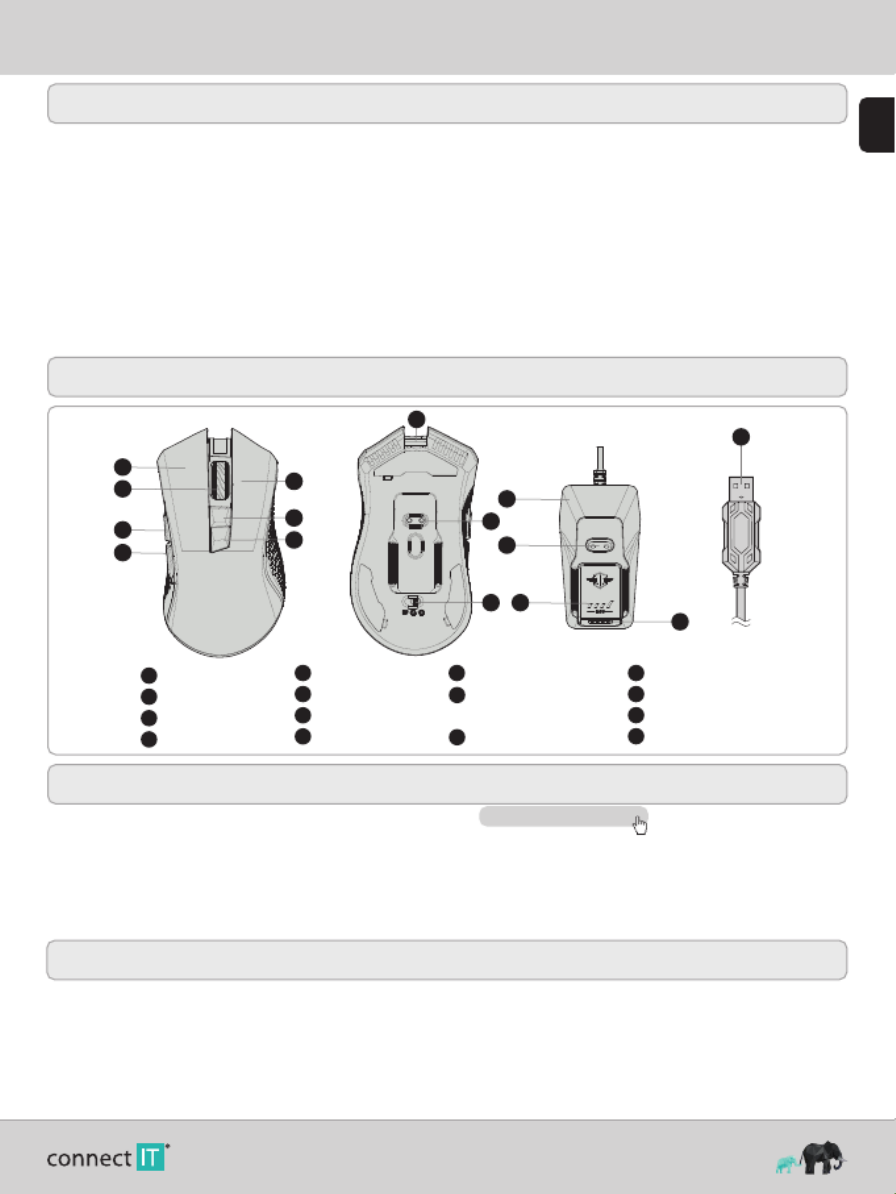
USER MANUAL
PROFESSIONAL GAMING MOUSE
CMO-8080-BK
CONNECT IT® is a registered trade mark R202205-IM-CMO8080
EN
2
1 Technical specification
2.4 GHz wireless connection
Receiver range up to 10 m
7 buttons including scroll wheel
6 RGB backlight modes
Ergonomic design for 3 gaming mouse grips (Claw/Fingertip/Palm)
SW for free
Pixart PAW3325 precise and sensitive optical sensor
Huano mechanical switches (20 million clicks lifetime)
Resolution: 1000/1600/3200/5000 DPI (default settings)
DPI software settings: 100 - 10 000 DPI
125-250-500-1000 Hz polling rate
20 G acceleration
Mouse battery: Li-ion 500 mAh
Play time: up to 34 hours (without backlight)
Charging dock cable lenght: 180 cm
Length of additional mouse cable (USB-C → USB-A): 150 cm
Easy Plug & Play installation
USB 2.0 backward compatible with USB 1.1
Mouse dimensions: 68 x 130 x 41 mm
Charging dock dimensions: 40 x 73 x 41 mm
Mouse weight: 115 g
Charging dock weight: 105 g
System requirements: Universal Windows and Mac OS compatibility (product features not supported by Mac OS may not work properly)
3 Installation
Plug the gaming mouse into the computer and install the software that is available at .www.connectit-europe.com
1. Click on .Next
2. Select the destination folder and click to confirm. To select a different destination folder, click , select another folder, and then click .Next Browse OK
3. button to start the program installation.Press the Install
4. Click Finish to complete the installation.
4 Software
This mouse comes with user software where you can create macros, reconfigure mouse buttons, edit mouse properties, change mouse backlighting and all of
this can be stored in 5 different user profiles.
User profiles
The software has tabs for up to 5 user profiles. You can save individual profiles to disk (Export) or upload already created profiles (Import). Changes made to
the profile can be saved by clicking „Apply“; if you do not wish to save the changes, click „Cancel“.
1 Left mouse button
2 Right mouse button
3 Scroll wheel
4 DPI + toggle
5 Forward button
6 DPI - toggle
7 Back button
8 USB-C connector
9 Charging pins
2 Description of Each Part
1
11
12
13
8
15
3
5
7
2
49
14
10
6
10 ON/OFF switch for
mouse and backlight
11 Charging dock
12 Charging pins
13 DPI setting indicator
14 Battery status indicator
15 USB-A connector
Specyfikacje produktu
| Marka: | Connect IT |
| Kategoria: | mysz |
| Model: | Neo Elite |
Potrzebujesz pomocy?
Jeśli potrzebujesz pomocy z Connect IT Neo Elite, zadaj pytanie poniżej, a inni użytkownicy Ci odpowiedzą
Instrukcje mysz Connect IT

27 Września 2024

27 Września 2024

27 Września 2024

27 Września 2024

27 Września 2024

27 Września 2024
Instrukcje mysz
- mysz Gamdias
- mysz Fellowes
- mysz Sven
- mysz LG
- mysz Logitech
- mysz Xiaomi
- mysz Lenovo
- mysz Philips
- mysz Livoo
- mysz SilverCrest
- mysz Gigabyte
- mysz Acer
- mysz Ducky
- mysz HyperX
- mysz LC-Power
- mysz Conceptronic
- mysz Asus
- mysz Nedis
- mysz Medion
- mysz Marquant
- mysz MSI
- mysz Niceboy
- mysz ILive
- mysz Speed-Link
- mysz Evolveo
- mysz Haier
- mysz HP
- mysz Genesis
- mysz Creative
- mysz Manhattan
- mysz Cooler Master
- mysz Icy Box
- mysz 3Dconnexion
- mysz Natec
- mysz Gembird
- mysz Deltaco
- mysz Trust
- mysz V7
- mysz LogiLink
- mysz Dell
- mysz Corsair
- mysz Steelseries
- mysz Digitus
- mysz Mad Dog
- mysz NZXT
- mysz Renkforce
- mysz BaseTech
- mysz Wacom
- mysz Keychron
- mysz Apple
- mysz Iogear
- mysz NGS
- mysz Cougar
- mysz Perixx
- mysz I-TEC
- mysz NACON
- mysz Ewent
- mysz Razer
- mysz ADATA
- mysz SPC
- mysz Prestigio
- mysz JLab
- mysz Hama
- mysz Microsoft
- mysz Verbatim
- mysz ModeCom
- mysz Sharkoon
- mysz Watson
- mysz Equip
- mysz DeepCool
- mysz 3M
- mysz XPG
- mysz Vakoss
- mysz Denver
- mysz Anker
- mysz InLine
- mysz Rapoo
- mysz Tracer
- mysz Silverstone
- mysz Roccat
- mysz Genius
- mysz Media-Tech
- mysz BenQ
- mysz Thermaltake
- mysz Lexibook
- mysz Vivanco
- mysz Fractal Design
- mysz Kunft
- mysz Best Buy
- mysz Adj
- mysz SureFire
- mysz Savio
- mysz Arctic Cooling
- mysz Cherry
- mysz Belkin
- mysz Xcellon
- mysz Alienware
- mysz A4tech
- mysz ACME
- mysz BeeWi
- mysz Eminent
- mysz Targus
- mysz Exibel
- mysz Logik
- mysz Energy Sistem
- mysz Kensington
- mysz BlueBuilt
- mysz Ednet
- mysz Steren
- mysz Speedlink
- mysz Sandberg
- mysz Bigben Interactive
- mysz AV:link
- mysz Buffalo
- mysz Nova
- mysz Konig
- mysz Sweex
- mysz KeySonic
- mysz T'nB
- mysz Maxxter
- mysz Saitek
- mysz Turtle Beach
- mysz Vorago
- mysz GMB Gaming
- mysz BakkerElkhuizen
- mysz Evoluent
- mysz Adesso
- mysz Man & Machine
- mysz Satechi
- mysz Mad Catz
- mysz Krom
- mysz ENDORFY
- mysz Mousetrapper
- mysz Mediacom
- mysz INCA
- mysz X9 Performance
- mysz Ozone
- mysz Tesoro
- mysz CSL
- mysz Zalman
- mysz NOX
- mysz SIIG
- mysz Contour Design
- mysz Micro Innovations
- mysz Konix
- mysz Typhoon
- mysz Goldtouch
- mysz Gyration
- mysz Silvergear
- mysz Madcatz
- mysz Penclic
- mysz Kogan
- mysz Bakker Elkhuizen
- mysz R-Go Tools
- mysz G-Cube
- mysz Mitsai
- mysz ISY
- mysz Defender
- mysz Posturite
- mysz Glorious
- mysz ThunderX3
- mysz X-Zero
- mysz Silver Eagle
- mysz Sygonix Connect
- mysz Kondator
- mysz White Shark
- mysz IRIS
- mysz NPLAY
- mysz Canyon
- mysz Spartan Gear
- mysz UGo
- mysz Swiftpoint
- mysz Sanwa
- mysz Hamlet
- mysz Raidsonic
- mysz Approx
- mysz Gamesir
- mysz Mars Gaming
- mysz Vultech
- mysz TEKLIO
- mysz Raspberry Pi
- mysz Urban Factory
- mysz KeepOut
- mysz Humanscale
- mysz Seal Shield
- mysz Wortmann AG
- mysz CoolerMaster
- mysz IOPLEE
- mysz Atlantis Land
- mysz Xtrfy
- mysz Bluestork
- mysz Balam Rush
- mysz SMK-Link
- mysz Getttech
Najnowsze instrukcje dla mysz

8 Kwietnia 2025

3 Kwietnia 2025

30 Marca 2025

30 Marca 2025

30 Marca 2025

28 Marca 2025

28 Marca 2025

28 Marca 2025

27 Marca 2025

27 Marca 2025