Instrukcja obsługi Celestron reTrace Lite
Celestron
urządzenie GPS
reTrace Lite
Przeczytaj poniżej 📖 instrukcję obsługi w języku polskim dla Celestron reTrace Lite (4 stron) w kategorii urządzenie GPS. Ta instrukcja była pomocna dla 9 osób i została oceniona przez 2 użytkowników na średnio 4.5 gwiazdek
Strona 1/4

INSTRUCTION MANUAL
MODEL 44850 / 44851
ENGLISH
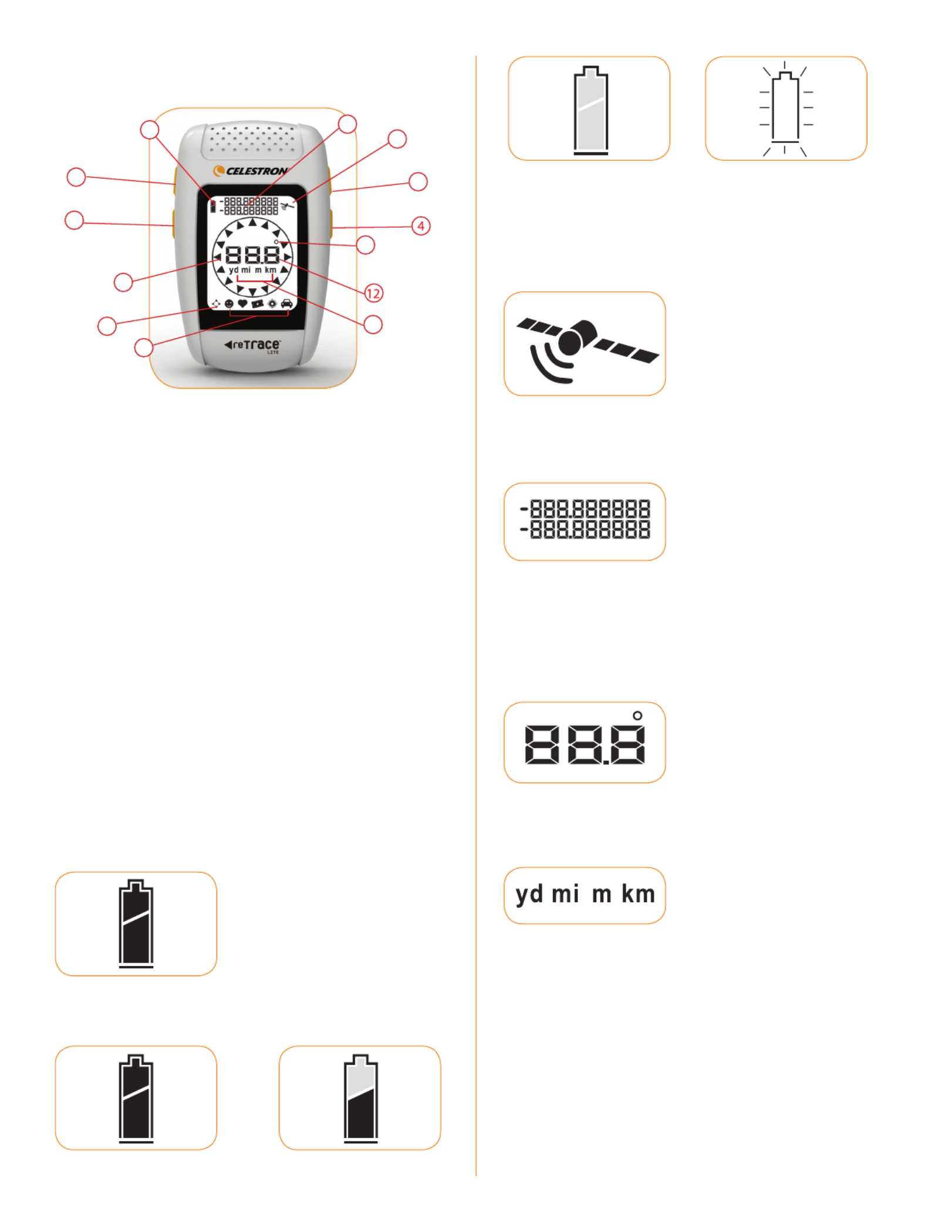
Know your reTrace Lite
1. Scroll Key
2. Change Settings Key
3. Power Key
4. Set Key
5. Battery Status Icon
6. Directional Arrows (360°: 16 points)
7. Digital Compass Icon
8. Waypoint Icons
- Personal
- Favorite
- Attractions
- Target
- Parking
9. Latitude and Longitude
10. Satellite Locked Icon
11. Degree (Azimuth) Icon
12. Digital Readout (distance or compass heading)
13. Units of Measure: Yard, Mile, Meter, Kilometer
Icons Defined
When the battery is at ‘very low’ setting, the icon will blink
every ½ second and will continue until you have 1 minute
before the power is completely drained and the unit will
turn off.
Satellite Lock Icon
When the icon is blinking, the unit is attempting to lock onto a
satellite. When it stops blinking, the satellite is locked in.
Latitude and Longitude Display
If there is no satellite fix, the screen will display as a series of
dashes. How to read: Top line is the Latitude reading.
If “–“precedes the numbers , it is read as South. Bottom
line is Longitude reading. If “–” precedes the numbers,
it is read as West.
Distance & Azimuth (degrees)
Maximum distance is up to 999 miles.
Units of Measure
Yard, mile, meter, kilometer. To change the units of measure
from English (Yards/Miles) to Metric (Meters/Kilometers), press
the ‘Change Settings’ key while in one of the Waypoint modes
(will not work in Compass mode). The units displayed will
automatically switch back and forth each time you press the
‘Change Settings’ key. The distance will display up to 999 miles
or 999 kilometers maximum, depending on your setting choice.
Battery Icon:
2/3 BATTERY = 2.2V~1.8V
FULL BATTERY 2/3 BATTERY
LOW BATTERY VERY LOW BATTERY
59
10
3
11
13
1
2
6
7
8

Compass Mode Icon
6 Way Arrow: Range: 22.5°
Waypoint Icons:
Press SCROLL key to change icon.
(Personal – Favorite – Attractions – Target – Parking)
How to Use
Install Batteries
Unscrew the latch on the back of your reTrace Lite to access
the battery compartment. Insert two “AAA” alkaline or
lithium batteries in the direction marked inside the battery
compartment. Replace cover and screw down securely.
Replace the batteries when the display’s “Battery” icon
indicates low power.
Turn the unit on by pressing and holding the key forPOWER
3 seconds (powering outdoors with a clear view of the sky will
ensure good quality GPS reception).
The satellite icon will blink while your reTrace
Lite locks onto the GPS signal. When the icon
stops blinking, the unit is ready to use.
Compass Mode
Push the key to scroll SCROLL
through the icons on the bottom of the
screen and stop when the compass
icon shows. Select the Compass
mode icon by pushing the key. SET
In Compass mode, a single direction
arrow points north, and the display
shows the direction you’re facing in
degrees. Holding the unit flat and as
parallel as possible with the ground,
will help ensure you get a clear reading.
Set Waypoints
Your reTrace Lite can save up to 5 of your favorite Waypoints.
While standing at a location you wish to mark and return
to later, push the key to scroll through the five SCROLL
“Location” mode icons.
(Personal/Favorite/Attractions/Target/Parking)
Select your desired Waypoint
icon. For example, if you are out
camping, you might use “Personal”
to mark your campground,
“Parking” to mark where you
left your vehicle or bike and
“Attractions” to mark a favorite
scenic spot you want to find again
later. If you like, think of the icons
as five “location memory slots”
that you can freely use for anything
you want. To mark the location and store it in the reTrace Lite’s
memory under your selected location icon, hold the SET key
until the distance indication changes to “0.00”.
It does not matter which direction
you face when marking the location
(as a stored GPS location is just
a point or “dot”). When you move
away from that location, an arrow
points the way back to the location
(general direction relative to your
current position), and the display
shows your distance from the
location. You may now turn your
reTrace Lite off by holding down
the POWER key, or proceed to another location you wish to
mark. Be sure to select a different location icon before marking
this new spot, as holding the key with a previously used SET
location icon selected will replace that saved Waypoint with
your current location. When you’re ready to return to one of
your previously marked locations, turn your reTrace Lite back
on by holding the key for 3 second. Your reTrace Lite POWER
will remember all of the Waypoints you saved. To find your way
2 AAA batteries
(not uncluded)
Specyfikacje produktu
| Marka: | Celestron |
| Kategoria: | urządzenie GPS |
| Model: | reTrace Lite |
| Waga produktu: | - g |
| Technologia baterii: | Alkaliczny |
| Stopień ochrony IP: | IPX6 |
| Czas pracy na zasilaniu akumulatorowym: | 8 h |
| Cechy zabiezpieczeń: | Wodoodporny |
Potrzebujesz pomocy?
Jeśli potrzebujesz pomocy z Celestron reTrace Lite, zadaj pytanie poniżej, a inni użytkownicy Ci odpowiedzą
Instrukcje urządzenie GPS Celestron

16 Sierpnia 2024
Instrukcje urządzenie GPS
- urządzenie GPS Samsung
- urządzenie GPS LG
- urządzenie GPS Pioneer
- urządzenie GPS Acer
- urządzenie GPS Mio
- urządzenie GPS Nedis
- urządzenie GPS Polar
- urządzenie GPS Garmin
- urządzenie GPS Dual
- urządzenie GPS Teltonika
- urządzenie GPS BLOW
- urządzenie GPS Kenwood
- urządzenie GPS Alpine
- urządzenie GPS IFM
- urządzenie GPS Lowrance
- urządzenie GPS Renkforce
- urządzenie GPS Uniden
- urządzenie GPS Coyote
- urządzenie GPS First Alert
- urządzenie GPS Lezyne
- urządzenie GPS Navman
- urządzenie GPS TomTom
- urządzenie GPS Bushnell
- urządzenie GPS Hitachi
- urządzenie GPS Magellan
- urządzenie GPS Humminbird
- urządzenie GPS Fysic
- urządzenie GPS Orbit
- urządzenie GPS Ventus
- urządzenie GPS Audiovox
- urządzenie GPS QStarz
- urządzenie GPS Teasi
- urządzenie GPS Chipolo
- urządzenie GPS Tile
- urządzenie GPS Spotter
- urządzenie GPS Falk
- urządzenie GPS Kogan
- urządzenie GPS Tractive
- urządzenie GPS Navilock
- urządzenie GPS Tragant
- urządzenie GPS Nedsoft
- urządzenie GPS Canyon
- urządzenie GPS Trackilive
- urządzenie GPS Avidyne
- urządzenie GPS Hamlet
- urządzenie GPS Moki
- urządzenie GPS Lantronix
- urządzenie GPS LifeWatcher
- urządzenie GPS PAJ GPS
- urządzenie GPS GlobalSat
- urządzenie GPS Cobblestone
Najnowsze instrukcje dla urządzenie GPS

27 Marca 2025

21 Lutego 2025

12 Lutego 2025

12 Lutego 2025

12 Lutego 2025

30 Stycznia 2025

11 Stycznia 2025

10 Stycznia 2025

28 Grudnia 2024

8 Października 2024