Instrukcja obsługi Canon ZDJ-G01
Przeczytaj poniżej 📖 instrukcję obsługi w języku polskim dla Canon ZDJ-G01 (6 stron) w kategorii soczewka. Ta instrukcja była pomocna dla 38 osób i została oceniona przez 2 użytkowników na średnio 4.5 gwiazdek
Strona 1/6

ViewA
29
61 3.8
12
54.5
44.5
3.7
(Unit : mm)
62
90°
90°
168.1
φ40
139.4
66.6
76.5
B
C
A
View C
View B
160
φ40
φ φ28.25- 28.45
(ENG/PD)
IS Switch
Rose Joint
Display Display Switch
Control Keys
Torque Adjusting Knob
Extender Selector Swich
Talk Back Switch
(Lights green when IS is on)
GripThumb Ring RET1 Switch
AUX1 Switch
Tracking Switch
(MEMO/OFF/ON)
MEMO Switch
AUX2 Switch
(A/S/B)
Rose Joint
Maximum Zoom Speed Adjusting Knob
Zoom Output Curve Selector Switch
Connector To Lens
RET2 Switch
1/6© 2022.10 CANON INC. BT1-D019-A-ENG
2 MOUNTING AND CONNECTING
[External view]
2-1. Mounting the Zoom Demand
Mount the zoom demand onto the pan handle of the tripod by one of the two procedures
below.
A. For a demand that is put onto the pan handle
Put the sleeve onto the pan handle of
the tripod until it stops, then turn the
lock lever to secure the sleeve.
The applicable pan handle is φ28.25-
28.45 mm in diameter.
B. For a clamper(CR-30)-mounted demand
1. Loosen the large and small fastening knobs of the
clamper, then mount the clamper to the pan handle
of the tripod.
2. After mounting the clamper to the pan handle of the
tripod, tighten the large and small fastening knobs of
the clamper to secure the clamper.
3. Mate the rose joint of the zoom demand with the
rose joint of the clamper.
4. Tighten the mounting knob of the clamper rmly to x
the clamper to the zoom demand.
NOTE
1. The mounting angle of the zoom demand can be
adjusted according to how the rose joints are mated.
2. This zoom demand has three rose joints. Mount the
zoom demand using the rose joint at the desirable
position for easy operation.
Sleeve
Lock Lever
φ28.25-28.45
Pan Handle
Clamper(cylinder type)
Lock
Lock
Fastening Knob
Clamper
(CR-30)
Pan Handle
Zoom Demand
Mounting
Knob
Clamper(CR-30)
Rose Joint
Lens Demand Cable
Zoom Demand
TO SERVO CONTROL .
Lock
Fixing Ring
3-1. Zoom Operation
The lens is zoomed toward the telephoto end by turning the thumb ring of the zoom demand
clockwise, as viewed from the grip of the demand.
The lens is zoomed toward the wide-angle end by turning the thumb ring counterclockwise.
The zoom speed varies according to the rotation angle of the thumb ring.
During zooming, the approximate focal length can be checked with the indicator on the left
side of the lens, as viewed from the camera.
*Specifying the zoom direction can be changed on the display. For details, refer to
[Specifying the
zoom direction]in "5-7-4. Ctrl Screen".
3-2. Maximum Zoom Speed Adjustment
The maximum zoom speed obtained by completely turning the thumb ring of the zoom
demand can be changed with the maximum zoom speed adjusting knob.
Turn it clockwise to increase the zoom speed. And, turn it counterclockwise to decrease the
speed.
3-3. Torque Adjustment
Turning the torque adjusting knob on the zoom demand clockwise to increase the torque for
the thumb ring rotation.
To decrease the torque, turn the knob counterclockwise.
2-2. Connecting the Demand Cable
Follow the procedures below to connect the demand cable to the lens.
1. Plug the male connector of the demand cable into the receptacle labeled “TO SERVO
CONTROL” at the rear bottom of the lens, then turn the fixing ring of the connector
clockwise to tighten the demand cable securely.
2. Plug the other end of the cable into the connector on the zoom demand.
3 BASIC OPERATION AND FUNCTION
Make sure all of the following items are included in the packing box. If you nd any item
missing, please contact your dealer.
・Zoom Demand
・Clamper(cylinder type)
・Demand Cable
・Operation Manual "Before Using The Product"
・Operation Manual "Regulations"
1 PRODUCT LIST
Before using the product, make sure to read the "GENERAL SAFETY INFORMATION"
and be sure to use the product correctly.
Thank you for purchasing a zoom demand ZDJ-G01. This zoom demand ZDJ-G01 is an
accessory used to perform zoom servo operations of a box type lens. The zoom can be
operated remotely by using this demand.
This product comes with the following documents:
• Operation Manual "Before Using The Product"
(Included with the product
)
• Operation Manual "Regulations"
(Included with the product
)
• Operation Manual
(Web)
Lens Accessory
Zoom Demand
ZDJ-G01
OPERATION MANUAL
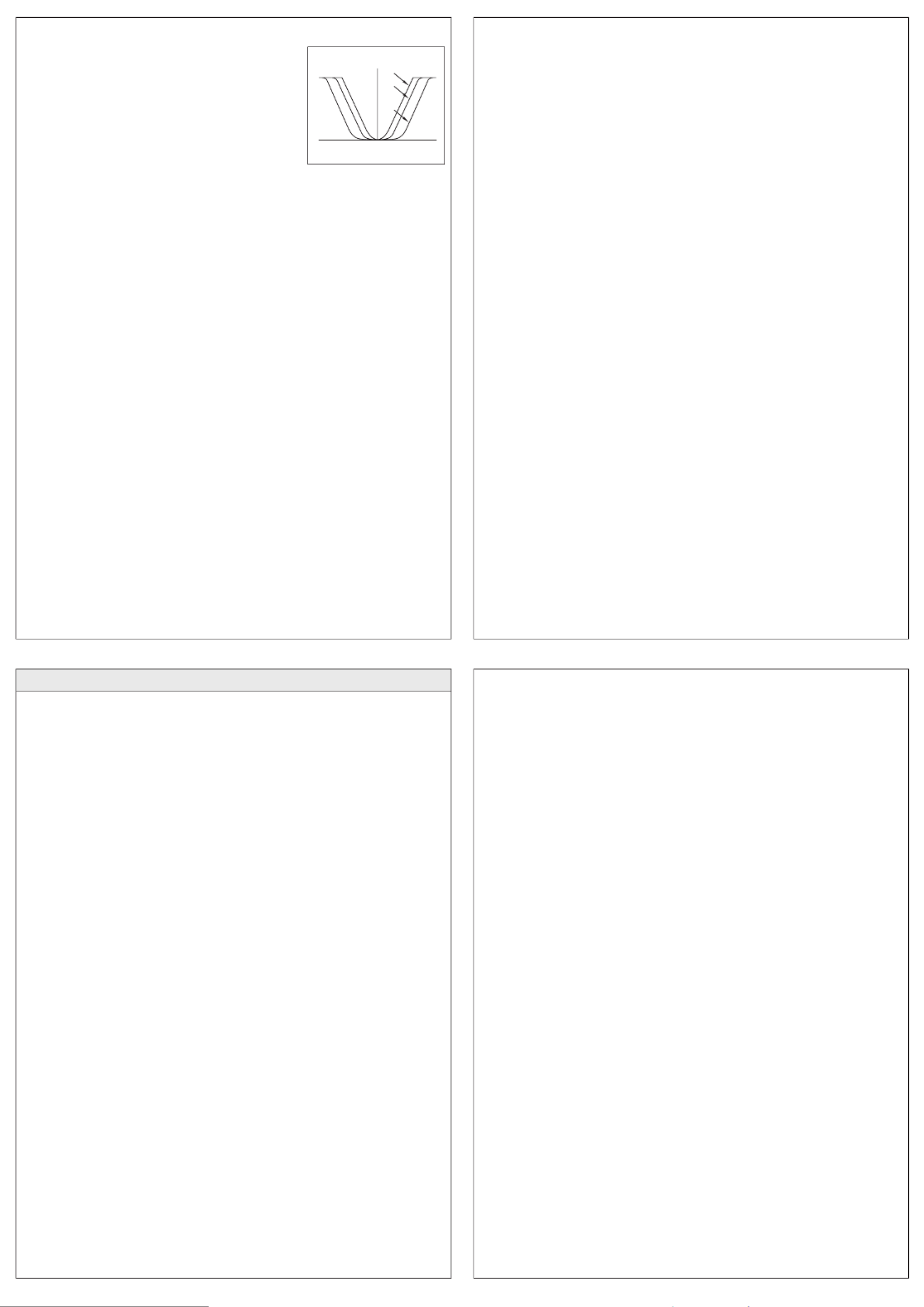
2/6© 2022.10 CANON INC. BT1-D019-A-ENG
4 EXPANDED OPERATION AND FUNCTION
3-4. Selecting the Zoom Output Curve
Zoom speed characteristic curve (zoom output curve) with
respect to the rotation angle of thumb ring is selectable
among three kinds. Use the zoom output curve selector
switch “Curve” for selecting a zoom output curve.
*The combination of three kinds of curves that can be selected
can be changed on the display.
Refer to
[Specifying the zoom
curve mode]in "5-7-4. Ctrl screen".
3-5. Talk Back (Microphone) Operation
When the camera has a talk back function, the talk back
switch on the top of the zoom demand can be used.
When it is pushed to “ENG” side, it is locked and a cameraman can talk with an engineering
sta. So long as it is pushed to “PD” side, a cameraman can talk with a producer.
3-6. Return Operation
There are two RET switches (RET1, RET2) on the grip of the zoom demand.
While the RET switch is held down, on air picture/being recorded picture can be seen in the
viewnder through camera control system when multi cameras are connected to its system.
3-7. Extender Selector Switch
Operate the extender by switching the extender selector switch on the zoom demand.
“ON” side : Extender function is enabled
“OFF” side : Extender function is cancelled(1x)
3-8. IS Operation
ON/OFF operation of IS function (Image Stabilizer) becomes possible when used with the
lens with IS function.
Lens IS function ON : LED next to the IS switch is lit (green)
Lens IS function OFF : LED next to the IS switch is o
* To activate IS function, press IS switch. For details, refer to the operation manual for the lens.
* Even when other functions are assigned to the IS switch, the LED next to the IS switch indicates the
ON or OFF status of the lens's IS function.
3-9. MEMO Switch
This function is used for the setting when Framing preset, Speed preset or Shuttle-Shot are
assigned. To use this Memory (MEMO) function, Memo function has to be assigned to either
AUX1 switch, AUX2 switch, RET1, RET2 or IS switch.
3-10. Zoom Track Function(Tracking)
The zoom control range (zoom track) can be restricted.
This function provides that the range can be virturally set at any position.
(Both the Tele and Wide ends are within a limited area.)
[How to store the memory position for zoom track]
1. Zoom to any desired zoom track position (Tele side or Wide side) to be memorized by
the thumb ring operation.
2. Move to “MEMO” side on the zoom track switch.
3. By above steps (1) and (2), the memory position on each of the Tele and Wide sides
is stored. Also, storing only on either side is possible.
To change the setting, perform step 1 to 2. (The position set last overwrites the setting
in the memory.)
* The memory position of the zoom track can be stored once on each of the Tele and Wide sides.
However, the zoom track memory cannot be stored more than one on each of the Tele and Wide
sides.
* The stored memory remains, even after the power is turned o.
* When a zoom track position has been set already, and of the zoom track position changes as a new
position that goes over from the restricted range of the telephoto end and the wide-angle end, turn
the zoom track switch o so that the new zoom track position can be set.
[ON / OFF for the Zoom Track Function]
The ON / OFF for the zoom track function indicates as follows:
ON : Virtual zoom control range
Press “ON” side on the zoom track switch.
OFF : Normal zoom control range
Press “OFF” side on the zoom track switch.
* In case the present zoom position is outside of the restricted range when the zoom track function
turns on, the lens will automatically zoom to the end position of the restricted range.
4-2. Speed Preset Function
This function allows you to call the preset zoom speed any time you zoom.
[Storing the Zoom Speed and Direction]
Operate the thumb ring to determine the zoom speed and direction (toward the telephoto
angle or the widest angle) which you want to store, and press the MEMO switch while
holding this position.
*The stored zoom speed is applied to the Framing Preset.
[Moving to the Zoom Speed Memory Position]
When the Sped switch is pressed, the zoom starts to move at the preset speed and to the
determined direction (toward the telephoto angle or the widest angle) stored in section 1 and
stops at the zoom end.
[Canceling the Movement to the Zoom Speed Memory Position]
Movement in Speed Preset can be canceled by any of the following operations.
• Press Sped switch again.
• Press Stl1, Stl2, Fr1P, Fr2P, Fr1F or Fr2F switch.
• Operate the thumb ring.
4-3. Shuttle-Shot Function
This function allows you to switch between the current zoom position and the preset zoom
position at the maximum speed.
*The default setting of AUX2 switch at the shipment from the factory is Stl1 function.
*Shuttle-Shot can store up to two positions, Stl1 and Stl2. Only Stl1 is described in the following
explanation, but Stl2 is set in the same way.
[Setting the Shuttle Memory Position]
Zoom to the position that you want to store. Keeping this position, press the Shtl switch while
holding down the MEMO switch.
*The position you stored here is dierent from the one you set in Framing Preset. The stored position
set here is retained even after the power is turned o.
[Moving to the Shuttle Memory Position]
Holding down the Stl1 switch will zoom to the shuttle shot position at maximum speed and
then stop. This shuttle shot position is maintained while holding down the Stl1 switch.
Release the Stl1 switch to return to the position prior to moving.
*Even when the zoom track function is enabled, the zooming range is not restricted for the shuttle shot
*When the F-drop precedence zoom range control function is enabled, the zoom can not reach the
shuttle shot position if the shuttle shot position is outside of the zooming range under restriction by this
function.
The following functions can be assigned to either AUX1 switch, AUX2 switch, Ret1 switch,
Ret2 switch or IS switch. Refer to “5 Display operation” for the detailed assignment
procedures.
4-1. Framing Preset Function
Framing presets are functions that can reproduce a predetermined angle of view and move-
ment speed (zoom speed) multiple times.
Movement speed to the framing position is selected by assigning the Fr1P/Fr2P、Fr1F/Fr2F
switch.
• Fr1P/Fr2P :For the preset speed setting( )Preset Speed
• Fr1F/Fr2F :For the maximum speed setting( )Fast Speed
*The default setting of AUX1 switch at the shipment from the factory is Fr1F function.
[Setting the Framing Memory Position]
Zoom to the position that you want to store, while holding this zoom position, press the Fr1P
switch while holding down the MEMO switch.(The setting method is the same for Fr2P, Fr1F,
and Fr2F.)
*Framing memory positions can be stored in one location with Fr1P and Fr1F, and one location with Fr2P
and Fr2F respectively. Positions set after this point will have priority.
*The position you stored here is dierent from the one you set in Shuttle-shot. The stored position set
here is retained even after the power is turned o.
[Moving to the Framing Memory Position]
Once the Fr1P switch is pressed, the zoom starts to move toward the framing memory
position at the preset speed and stops at the framing memory position. When the zoom
reaches the framing memory position, it stops and stays there.
[Canceling the Movement to the Framing Memory Position]
During movement to the framing memory position, the movement can be canceled and/or
switched to other zoom operation by any of the following operations.
• Press Stl1, Stl2, or Sped switch.
• Press a framing preset switch (Fr1P, Fr2P, Fr1F or Fr2F) that is not being executed.
• Operate the thumb ring.
0
← →Rotation angle of the thumb ring
A
S
B
Output curve
← → 0 Zoom Speed MAX
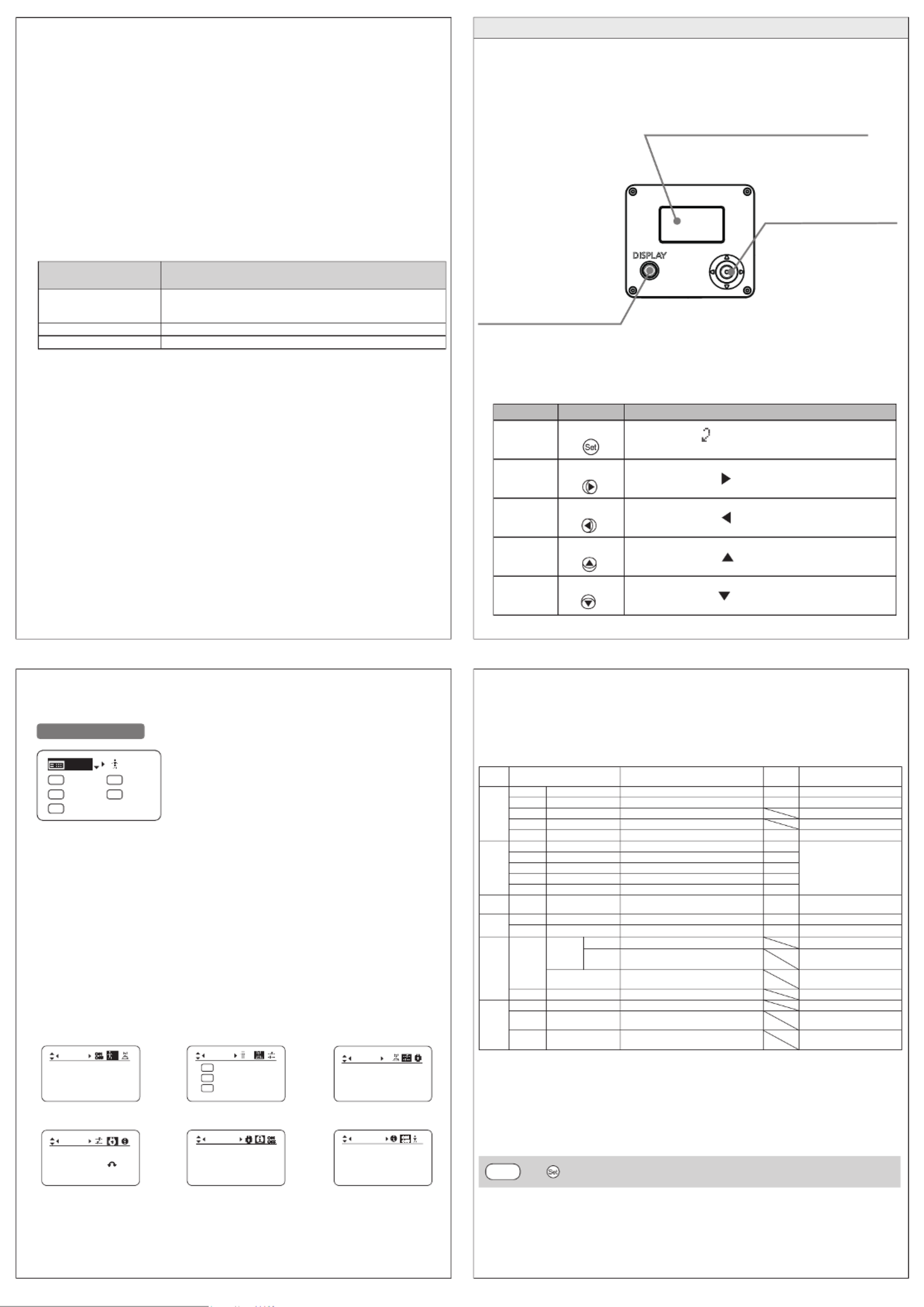
3/6© 2022.10 CANON INC. BT1-D019-A-ENG
4-4. F-drop Precedence Zoom Range Control Function
When using the remote (manual) iris, this function limits the zoom range on the telephoto end
so that the screen does not become darker than the command F value from the CCU.
1. Use the remote (manual) iris function of the camera to set the F number from the CCU. (Refer
to the camera operation manual.)
2. Zooming is limited to the positions where the F number is larger (darker) than this F number
value. The setting is not required on this zoom demand side.
* When the F-drop precedence zoom range control function is on, the shuttle shot function is aected
by this zoom restricted range.
* When the power is on, the function is o (LED is extinguished).
* If the present zoom position is outside of this restricted range when the F-drop precedence zoom
range control function is on, the zoom automatically moves to the end of this restricted range.
* This function is cancelled if the extender is switched while the F-drop precedence zoom control range
function is on. Enable the function again if necessary.
4-5. AF ACTIVE/HOLD Switch Function
When connecting to the lens with AF function, the switch functions as follows depending on which
AF mode is selected.
* It is eective only when connecting the focus demand compatible AF functions.
AF MODE status of
the focus demand AF ACTIVE/HOLD switch function
PART TIME The AF mode is established while the ACTIVE/HOLD
switch is held down.
FULL TIME The AF mode is established at all times.
OFF The switch will not operate even if pressed.
4-6. Talk Back (Microphone) Function(Engineer)
While the switch is pressed, the communication with Engineer (ENG) becomes possible.
4-7. Talk Back (Microphone) Function(Producer)
While the switch is pressed, the communication with Producer (PD) becomes possible.
5-3. TOP Screen
Top screen contains 8 setting/indication items.
Top Screen
1. Go to MENU screen
2. Swithc users
3. AUX1 switch assignment
4. AUX2 switch assignment
5. RET1 switch assignment
6. RET2 switch assignment
7. IS switch assignment
8. Go to STATE screen
5
-4. MENU Screen
Setting itemsare organized by function. All of these screens are collectively referred to as the
Menu screen.
To access these screens, select MENU on Top screen and press the Set key. Initially, the User
Screen is displayed. To access other screen s, press left or right.
[State]
RET2
R 1
MENU
A1 Fr1F
[ ]
1
RET1
A 2
R 2
IS
IS
Stl1
Initial Top Screen
No.:
User
1
ResetAll
Name:
1
Switch
1
A1
A 2
AUX2:
R1
RET1:
AUX1: Fr1F
Stl1
RET1
Curve:
Ctrl
0
Reverse: W T
State
Tracking:
OFF
IS:
F-Hold:
OFF
1
OFF
User Screen Switch Screen
Ctrl Screen
Preset Screen
Info Screen State Screen
Zspeed:
Preset
800
Info
Lens
Soft
5-5. Basic Sequence of Operations
① Turn on the camera.
② Press Display switch to turn on Display.
③ Use Control keys to complete settings. Changes are saved.
④ Press Display switch to turn o Display.
[List of Display Settings]
Menu
Screen
Display
Indication Function Default
Value Selection / Indication items
User
Screen
No. Switching Users 1 0/1/2/3/4/5/6/7/8/9
Name Naming Users - -/ /A/B/C-Z/a/b/c-z/0/1/2-9
ResetAll Resetting Values
Copy Copying settings to other users
Access Locking Functions Unlock Unlock/Lock
Switch
Screen
AUX1 Assigning Functions to AUX1 Switch Fr1F RET1/RET2/R ET3/Fr1P/
Fr1F/Fr2P/Fr2F/Sped/StI1/
Stl2/IS/FHld/AF/ENG/PD/
NON
AUX2 Assigning Functions to AUX2 Switch Stl1
RET1 Assigning Functions to RET1 Switch RET1
RET2 Assigning Functions to RET2 Switch RET2
IS Assigning Functions to IS Switch IS
Preset
Screen
Zspeed Specifying the Preset Mode Zoom
Speed 800 1-800
Ctrl
Screen
Curve Specifying the Zoom Curve Mode 0 0-9
Reverse Specifying the zoom direction W ⇔T W ⇔T / T ⇔W
Info
Screen
Lens
Setting
IS Freq Specifying the IS frequency L/M/H/---*
Z Hi-
Sped
Specifying the Zoom High-speed/
Standard changeover
ON/OFF/---*
Connection Checking comunication between
demand and lens Connected/Non-Connected
Soft Checking software information Software version
State
Screen
IS Checking ON/OFF status of IS function ON/OFF
F-Hold Checking ON/OFF status of F-Hold
function
ON/OFF
Tracking Checking ON/OFF status of Zoom
track function ON/OFF
*"---" will display when connecting to an incompatible lens.
[Escape Operation]
Any user No. is switched to User 0 setting. Instantly jump to User 0, with default setting, from
the current user 0-9.
*
Not available when settings are locked.
*
After restarting, control reverts to the user before this operation. However, if you switched users after this
operation, control revert to that user.
[
DISPLAY
and ]2 seconds
*
Not only Set key but Up key, Down key, Left key and Right key are also used for Escape operation.
[Auto o Function]
When Display is ON, Display turns o automatically after two minutes if no control keys are
pressed. However, Display remains active in State screen and IND screen.
5-2. Using the Control Keys
Key Operation Details
Set key Press Pressed when { } is displayed, or when entering a
selection.
Right key Move right Can be used when { } is displayed.
Left key Move left Can be used when { } is displayed.
Up key Move up Can be used when { } is displayed.
Down key Move down Can be used when { } is displayed.
5-1. Information splayDi
Display
Activated when the Display switch is pressed.
Turns o automatically if left idle for two
minutes.
Display switch
Press to activate the display.
One press turns on the display,
and another turns it o.
Control keys
Used to congure all settings
shown on the display.
Identied with ve key
names, depending on how
this interface is used.
(See the following table,
“Using the Control Keys.”)
Customizable Function
The settings of each function can be changed on the informtion display on the side of the focus demand by
selecting the menu.
5 DISPLAY OPERATION
Specyfikacje produktu
| Marka: | Canon |
| Kategoria: | soczewka |
| Model: | ZDJ-G01 |
Potrzebujesz pomocy?
Jeśli potrzebujesz pomocy z Canon ZDJ-G01, zadaj pytanie poniżej, a inni użytkownicy Ci odpowiedzą
Instrukcje soczewka Canon

8 Września 2024

4 Sierpnia 2024

29 Lipca 2024

29 Lipca 2024

29 Lipca 2024

29 Lipca 2024

29 Lipca 2024

29 Lipca 2024

29 Lipca 2024

29 Lipca 2024
Instrukcje soczewka
- soczewka Sony
- soczewka Leica
- soczewka Panasonic
- soczewka Fujifilm
- soczewka Sigma
- soczewka Nikon
- soczewka Kodak
- soczewka Godox
- soczewka Olympus
- soczewka Optoma
- soczewka COLBOR
- soczewka Tamron
- soczewka Aputure
- soczewka Vivitar
- soczewka Zeiss
- soczewka Irix
- soczewka Lensbaby
Najnowsze instrukcje dla soczewka

11 Października 2024

11 Października 2024

11 Października 2024

11 Października 2024

11 Października 2024

11 Października 2024

11 Października 2024

11 Października 2024

11 Października 2024

11 Października 2024