Instrukcja obsługi BML Safe Eye360
BML
Bezpieczeństwo
Safe Eye360
Przeczytaj poniżej 📖 instrukcję obsługi w języku polskim dla BML Safe Eye360 (40 stron) w kategorii Bezpieczeństwo. Ta instrukcja była pomocna dla 10 osób i została oceniona przez 2 użytkowników na średnio 4.5 gwiazdek
Strona 1/40

- 1 - - 1 -
User manual
BML Safe HomeSet BML Safe View BML Safe Eye360
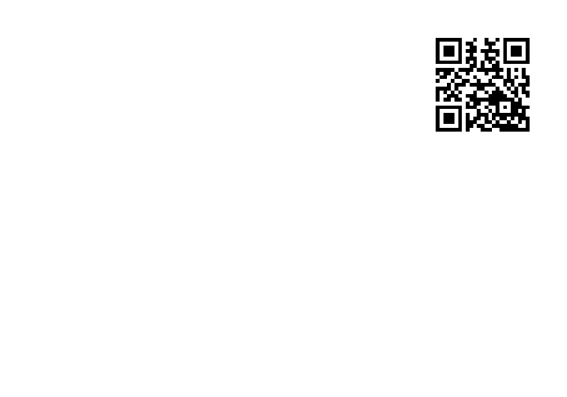
- 2 - - 3 -
Downloading the Application
Download „IEye-camera“ and install it. You must then register. On the LOGIN
screen, click the „New user registration“ button and enter your phone number
or e-mail. Then choose a password for the mobile application and click „Registra-
tion“ to conrm. This is only in case the password for the app is later forgotten.
Complete the same information on the welcome screen and press „Login“. New
updates for the app will be appear on the Home screen and you should conrm
them. They provide you with access to the latest features and xes. Wait for the
update to nish before continuing.
Connecting to the Camera
1) Plug the camera into the socket and wait for it to begin beeping regularly. If no tone is heard after a longer
period of time then reset the camera (bottom/side depending on the camera type).
2) Click the „+“ button on the home screen (top right corner) and select „Add new device“. Then choose the
connection option that the IP camera is to be set to. For each option, there is an explanatory image guide
illustrating the necessary steps to be taken. For Wi-Fi connection, click the „Smartlink“ icon, enter your Wi
-Fi network’s password (the Wi-Fi and the password that your mobile is currently connected to) and wait for
the camera’s IP tones. When the camera sounds, click on the next step in the image guide, place the mobile
(with the sound on) to the camera, and conrm once more („Next“ button). Then wait for a connection. A
coded sound will be triggered from your mobile, which then passes the complete IP camera connection
information to the Wi-Fi. If the volume on your mobile device is too low, then pairing may not be success-
ful. In this case, increase the volume. If you have a good Wi-Fi signal and sucient audio volume on your
mobile device, then successful pairing with the Wi-Fi and subsequent connection happens within seconds.

- 2 - - 3 -
3) Name the camera, enter the code (password) „123456“ (basic factory setting code) and save. We re-
commend changing the password to something more complex. The camera will be online, just click on
the image for a live preview.
Troubleshooting: If you cannot pair your camera to your mobile phone, try the following steps. First of all,
make sure you‘re connected to the Wi-Fi network that the camera is connected to. If so, try restarting the
mobile app. If you are still unable to connect, uninstall the application, restart your mobile phone, and re-
install the camera as directed. The installation needs to take place within 5m from the Wi-Fi. The most com-
mon diculties are: a wrong Wi-Fi setup (a poorly congured Wi-Fi router, or interference from neighbouring
networks), incompatible mobile devices, or a poor Wi-Fi signal.
Live Transmission and Setup
1) Click on the front of the camera preview to begin. With automatically rotating IP cameras, you can quickly
nger through the mobile device‘s display, scroll through the camera application to suit your needs, and
store up to 5 memorised locations which you’d like the camera to remember (to aid swifter movement
between the selected positions). This setting is located in the second section of the Live View Icons. Place
the camera in the initial location you would like to see and save the position by holding down the rst icon.
The camera stores this position to its memory. Repeat the procedure for any other positions. Then you can
quickly and conveniently switch views based on the stored memory positions. The heads of automatica-
lly rotating cameras should never be rotated manually! Any warranty becomes invalid if mechanical
damage has been caused by physical rotation.
2) In live view mode, you can click on each icon to record a video (after inserting the MicroSD card into the IP
camera), take pictures, talk through the camera by holding the microphone icon, start a motion detection
Specyfikacje produktu
| Marka: | BML |
| Kategoria: | Bezpieczeństwo |
| Model: | Safe Eye360 |
Potrzebujesz pomocy?
Jeśli potrzebujesz pomocy z BML Safe Eye360, zadaj pytanie poniżej, a inni użytkownicy Ci odpowiedzą
Instrukcje Bezpieczeństwo BML

22 Września 2024

13 Września 2024

9 Września 2024
Instrukcje Bezpieczeństwo
- Bezpieczeństwo Bosch
- Bezpieczeństwo Hikvision
- Bezpieczeństwo Easy Home
- Bezpieczeństwo Geemarc
- Bezpieczeństwo EZVIZ
- Bezpieczeństwo Panasonic
- Bezpieczeństwo Theben
- Bezpieczeństwo Nedis
- Bezpieczeństwo Medion
- Bezpieczeństwo TRENDnet
- Bezpieczeństwo Marquant
- Bezpieczeństwo Blaupunkt
- Bezpieczeństwo Siemens
- Bezpieczeństwo Grundig
- Bezpieczeństwo BTicino
- Bezpieczeństwo Honeywell
- Bezpieczeństwo Steinel
- Bezpieczeństwo Trust
- Bezpieczeństwo V-TAC
- Bezpieczeństwo Eufy
- Bezpieczeństwo BaseTech
- Bezpieczeństwo AXA
- Bezpieczeństwo Perel
- Bezpieczeństwo Somfy
- Bezpieczeństwo Netgear
- Bezpieczeństwo Velleman
- Bezpieczeństwo Bavaria
- Bezpieczeństwo Devolo
- Bezpieczeństwo Juwel
- Bezpieczeństwo Waeco
- Bezpieczeństwo Eden
- Bezpieczeństwo Edimax
- Bezpieczeństwo Grothe
- Bezpieczeństwo First Alert
- Bezpieczeństwo Maginon
- Bezpieczeństwo Prestigio
- Bezpieczeństwo LevelOne
- Bezpieczeństwo Axis
- Bezpieczeństwo Unitron
- Bezpieczeństwo Heidemann
- Bezpieczeństwo Abus
- Bezpieczeństwo Elro
- Bezpieczeństwo Marmitek
- Bezpieczeństwo Goobay
- Bezpieczeństwo Netatmo
- Bezpieczeństwo Optex
- Bezpieczeństwo Yale
- Bezpieczeństwo Technaxx
- Bezpieczeństwo Y-cam
- Bezpieczeństwo Grandstream
- Bezpieczeństwo Powerfix
- Bezpieczeństwo EasyMaxx
- Bezpieczeństwo Alecto
- Bezpieczeństwo JUNG
- Bezpieczeństwo Foscam
- Bezpieczeństwo Monacor
- Bezpieczeństwo Alphatronics
- Bezpieczeństwo Smartwares
- Bezpieczeństwo Lamax
- Bezpieczeństwo Sygonix
- Bezpieczeństwo Müller
- Bezpieczeństwo Kopp
- Bezpieczeństwo Fenton
- Bezpieczeństwo Profile
- Bezpieczeństwo Fysic
- Bezpieczeństwo Ajax
- Bezpieczeństwo AngelEye
- Bezpieczeństwo Aritech
- Bezpieczeństwo AceSee
- Bezpieczeństwo Airbolt
- Bezpieczeństwo Brennenstuhl
- Bezpieczeństwo Alhua - Dahua
- Bezpieczeństwo Tevion
- Bezpieczeństwo Eminent
- Bezpieczeństwo Doro
- Bezpieczeństwo Jacob Jensen
- Bezpieczeństwo Trebs
- Bezpieczeństwo Ednet
- Bezpieczeństwo ME
- Bezpieczeństwo Goliath
- Bezpieczeństwo Audiovox
- Bezpieczeństwo Nest
- Bezpieczeństwo Switel
- Bezpieczeństwo Topcraft
- Bezpieczeństwo Secure Pro
- Bezpieczeństwo Nemef
- Bezpieczeństwo Dahua
- Bezpieczeństwo BRK
- Bezpieczeństwo Hagenuk
- Bezpieczeństwo Logicom
- Bezpieczeństwo Jupiter Pro
- Bezpieczeństwo Xavax
- Bezpieczeństwo Elkron
- Bezpieczeństwo Orbis
- Bezpieczeństwo Niko
- Bezpieczeństwo Gira
- Bezpieczeństwo Interlogix
- Bezpieczeństwo Dnt
- Bezpieczeństwo Fito
- Bezpieczeństwo Urmet
- Bezpieczeństwo Iget
- Bezpieczeństwo Ranex
- Bezpieczeństwo Wanscam
- Bezpieczeństwo Satel
- Bezpieczeństwo Dymond
- Bezpieczeństwo Notifier
- Bezpieczeństwo Friedland
- Bezpieczeństwo HomeWizard
- Bezpieczeństwo Plustek
- Bezpieczeństwo Golmar
- Bezpieczeństwo Batavia
- Bezpieczeństwo Storage Options
- Bezpieczeństwo Provision ISR
- Bezpieczeństwo NetworX
- Bezpieczeństwo Bitron Video
- Bezpieczeństwo Zmodo
- Bezpieczeństwo Velbus
- Bezpieczeństwo Elro-Flamingo
- Bezpieczeństwo Electronics Line
- Bezpieczeństwo One2track
- Bezpieczeństwo HUMANTECHNIK
- Bezpieczeństwo PIR Alarm
- Bezpieczeństwo Directed Electronics
- Bezpieczeństwo Oplink
- Bezpieczeństwo Unitec
- Bezpieczeństwo Jablotron
- Bezpieczeństwo Home8
- Bezpieczeństwo AVTech - Velleman
- Bezpieczeństwo Galaxy
- Bezpieczeństwo Sonic Alert
- Bezpieczeństwo I-onik
- Bezpieczeństwo Smartalarm
- Bezpieczeństwo GE Security
- Bezpieczeństwo Microtech
- Bezpieczeństwo Nor-tec
- Bezpieczeństwo Entrya
- Bezpieczeństwo Tegui
- Bezpieczeństwo Stobo
- Bezpieczeństwo Kompernass
- Bezpieczeństwo Iiquu
- Bezpieczeństwo Storex
- Bezpieczeństwo Powermax
- Bezpieczeństwo Woonveilig
- Bezpieczeństwo Mikros
- Bezpieczeństwo Bolyguard
- Bezpieczeństwo Indexa
- Bezpieczeństwo Skytronic
- Bezpieczeństwo FlinQ
- Bezpieczeństwo Paradox
- Bezpieczeństwo Flamingo FA15RF
- Bezpieczeństwo SecuFirst
- Bezpieczeństwo BRK DICON
- Bezpieczeństwo FBII
- Bezpieczeństwo Dericam
- Bezpieczeństwo Myfox
- Bezpieczeństwo Kocom
- Bezpieczeństwo RISCO Group
- Bezpieczeństwo SmartHome
- Bezpieczeństwo Bellman
- Bezpieczeństwo Protector
- Bezpieczeństwo I-Tel
- Bezpieczeństwo Home Protector
- Bezpieczeństwo Ksenia
- Bezpieczeństwo Mr Safe
- Bezpieczeństwo Epine
- Bezpieczeństwo Inner Range
- Bezpieczeństwo Dedicated Micros
- Bezpieczeństwo Visonic
- Bezpieczeństwo PROmax
- Bezpieczeństwo Selvag
- Bezpieczeństwo Voxx
- Bezpieczeństwo Fracarro
- Bezpieczeństwo Guardall
- Bezpieczeństwo Xena
- Bezpieczeństwo Smanos
- Bezpieczeństwo One Concept
- Bezpieczeństwo QuattSecure
- Bezpieczeństwo NetBotz
- Bezpieczeństwo Securitas
Najnowsze instrukcje dla Bezpieczeństwo

19 Lutego 2025

15 Stycznia 2025

15 Stycznia 2025

15 Stycznia 2025

11 Stycznia 2025

11 Stycznia 2025

5 Października 2024

2 Października 2024

28 Września 2024

28 Września 2024