Instrukcja obsługi Bluesound Vault 2i
Bluesound
Audiostreamer
Vault 2i
Przeczytaj poniżej 📖 instrukcję obsługi w języku polskim dla Bluesound Vault 2i (4 stron) w kategorii Audiostreamer. Ta instrukcja była pomocna dla 13 osób i została oceniona przez 2 użytkowników na średnio 4.5 gwiazdek
Strona 1/4

Network Streamer,
CD-Ripper & Music Library
Owner’s Manual
Included Accessories
Welcome to Bluesound, Hi-Fi for the Wi-Fi generation.
Bluesound transforms your local digital music library by putting the music of your life right at your ngertips.
The clutter of CDs is relegated to a previous era! Your smartphone, desktop or tablet running the Bluesound App
now controls your music.
Your Bluesound music system is also a sophisticated Internet streaming device that allows you to listen to a
wide range of Internet music service providers. Bluesound also provides access to music subscription services
featuring extensive catalogs of millions of songs streamed to you over the internet in real time. TuneIn Radio
makes every radio station in the world a local station via the magic of the internet.
To take full advantage of all these Bluesound capabilities requires a robust wired home network and a reliable
high speed Internet connection, provided by a DSL or Cable modem. Internet access must be contracted and
installed by your local Internet Service Provider. For remote areas there are satellite options for high speed
internet access.
Before signing on to a music subscription or cloud service we suggest that you review your Internet service plan
and be sure you have enough internet speed and bandwidth to provide uninterrupted streaming. Most internet
service providers offer multiple plans and can help you make the best choice.
For detailed instructions on how to control your Bluesound player, visit our website at: www.bluesound.com.
Stereo RCA to RCA Cable 230V AC Power Cord
3.5mm Stereo mini Plug to RCA Cable Ethernet Cable
120V AC Power Cord Mini Jack to Toslink Adaptor
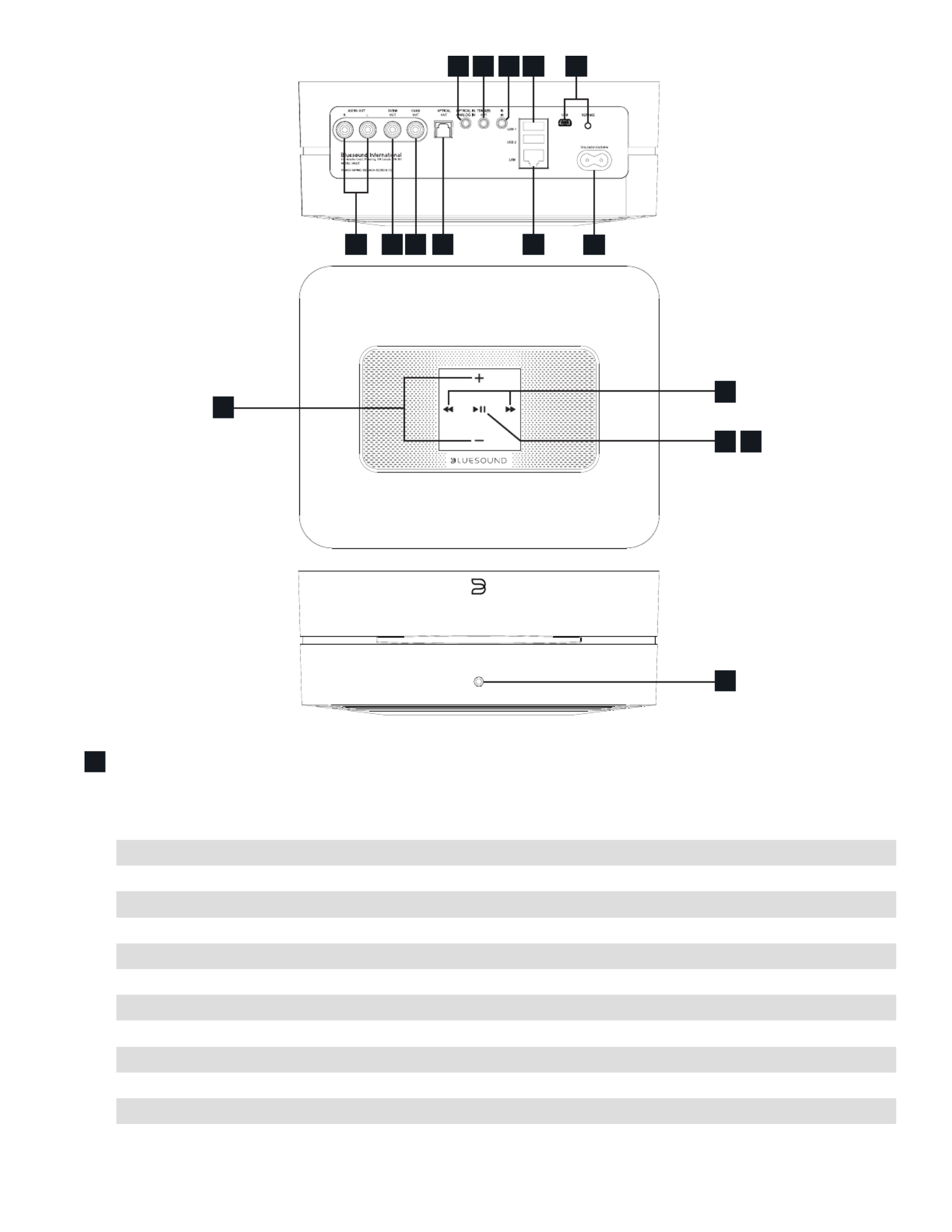
2i
NET WORK ST REAMER, CD-RIPPER AND MUSIC LIBRARY
STATUS INDICATOR:
Below is a table of the LED blink codes and their corresponding descriptions.
LED BLINK CODE DESCRIPTION
Short blue flash, then red Powering up, rebooting the unit
Flashing green Connecting to Network shares
Solid red Cannot boot; drive error
Red pulse No Internet gateway
White pulse Software update available
Solid red Upgrade mode
Alternate flashing red and green Upgrading…
Flashing blue Mute mode
Solid white Indexing
Solid blue Connected to Network – ready to use with Bluesound App
Flashing red Factory reset in progress
Solid purple Hotspot timed out
1
5 6 7 8 13 15
9 10 11 12 14
16
3
1
4
2
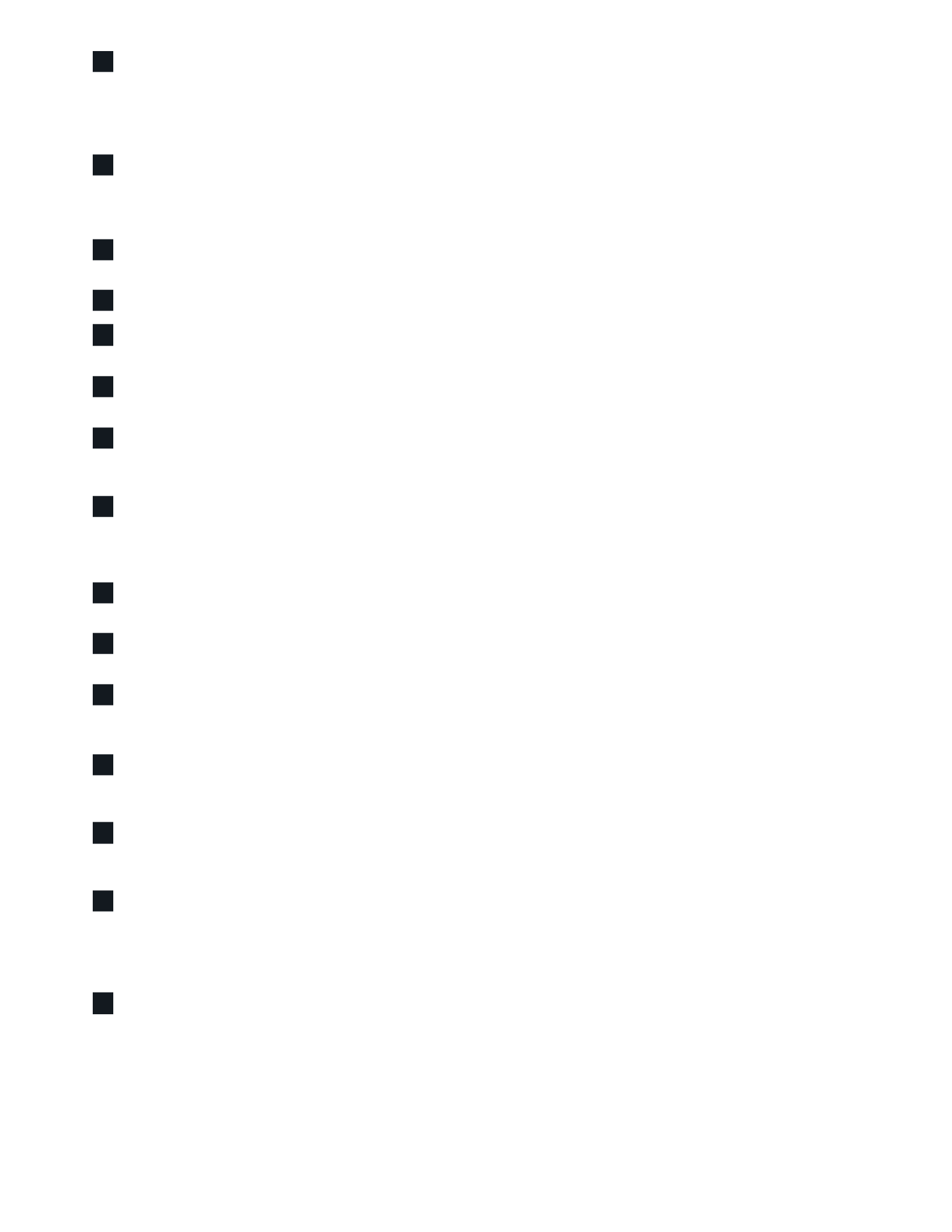
PLAY/PAUSE BUTTON: This button has multiple functions – a visual indicator of network connectivity and a PLAY/
PAUSE button. For a full listing of LED Blink Codes, please see #1 – Blink Codes. For an ungrouped Player, press
the button to Play and Pause the stream. If listening to an Internet radio stream, the Pause function will work for 30
seconds. At this point, the buffer is full and the stream will Stop. When a Player is grouped, pressing the PLAY/PAUSE
button will Mute that Player while other Players continue the stream. The Player’s LED will flash blue when muted.
+, - (VOLUME): Toggle either button to vary volume level. Volume level will not change if you press and hold either
button.
(+): Increase volume level
(-): Decrease volume level
PREVIOUS TRACK/NEXT TRACK: These buttons can be used to go back to the previous track◄◄or skip to the
next track►► in your current playlist.
AUDIO OUT: Connect to the corresponding analog audio input of an amplifier, receiver or stereo system.
SUBW (SUBWOOFER) OUT: A Subwoofer can also be connected directly to the VAULT 2i. Connect SUBW OUT to a
powered (“active”) subwoofer.
COAX OUT: Using a coax cable (not provided), connect one end to the COAX OUT of the VAULT 2i and the other end to
the corresponding coax input of compatible devices such as receivers, computer soundcards or other digital processors.
OPTICAL OUT: Using a Digital Optical cable (not provided), connect one end to the OPTICAL OUT of the VAULT 2i and
the other end to the corresponding digital audio input of compatible devices such as receivers, computer soundcards or
other digital processors.
OPTICAL IN/ANALOG IN: Using a 3.5mm Stereo Audio Cable (provided), connect one end to the Analog In of the
VAULT 2i and the other end to the corresponding analog output of other compatible devices. The source will show as an
Analog Input in the Navigation Drawer of the Bluesound app. Using the 3.5mm Mini Jack to Toslink adaptor (included
with the VAULT 2i), a digital optical source can also be added. This will appear as Optical Input in the Navigation Drawer.
TRIGGER OUT : A 12V DC signal is available using TRIGGER OUT. The 12V DC signal can be used to control or activate
other external devices equipped with a corresponding 12V trigger input using a 3.5mm mono audio cable.
IR IN : An infrared extender can be connected to allow for programmable learning remotes to control volume and source
selection when a VAULT 2i is stored in a way that the front panel IR sensor is not visible.
USB (TYPE A): Connect a USB mass storage device or Bluetooth adaptor to the USB input. Typical USB mass
storage devices compatible with the VAULT 2i include portable flash memory devices and external hard drives (FAT32
formatted).
LAN PORT: To setup the VAULT 2i, a LAN port for a wired ethernet connection is required. Using the Ethernet cable
provided, connect one end of the Ethernet cable to the LAN port of your wired Ethernet broadband router and the other
end to the VAULT 2i’s LAN port.
SERVICE: Use the SERVICE port in conjunction with USB (Type B Mini) to initially load firmware on the Player. This is
not for consumer use. Only Authorized Bluesound Service personnel can access this USB port and SERVICE control
button.
AC MAINS INPUT: The VAULT 2i comes supplied with two separate AC power cords. Select the AC power cord
appropriate for your region. Before connecting the plug to the wall outlet, connect firmly the other end of the AC power
cord to VAULT 2i’s AC Mains input socket. Never force the plug into a wall outlet. An adaptor may be necessary in
certain regions. Always disconnect the plug from the wall outlet first, before disconnecting the cable from the VAULT 2i’s
AC Mains input socket.
FRONT PANEL HEADPHONE JACK: A 3.5mm headphone jack is located on the front of the VAULT 2i.
2
3
4
5
6
7
8
9
10
11
12
13
14
15
16
Specyfikacje produktu
| Marka: | Bluesound |
| Kategoria: | Audiostreamer |
| Model: | Vault 2i |
Potrzebujesz pomocy?
Jeśli potrzebujesz pomocy z Bluesound Vault 2i, zadaj pytanie poniżej, a inni użytkownicy Ci odpowiedzą
Instrukcje Audiostreamer Bluesound

5 Stycznia 2025

5 Stycznia 2025

9 Października 2024

8 Października 2024

9 Września 2024

30 Sierpnia 2024

19 Sierpnia 2024
Instrukcje Audiostreamer
- Audiostreamer Yamaha
- Audiostreamer Pioneer
- Audiostreamer Philips
- Audiostreamer Technics
- Audiostreamer Onkyo
- Audiostreamer Bose
- Audiostreamer Klipsch
- Audiostreamer Asus
- Audiostreamer Nedis
- Audiostreamer Lenco
- Audiostreamer Teac
- Audiostreamer Denon
- Audiostreamer Block
- Audiostreamer Cambridge
- Audiostreamer Icy Box
- Audiostreamer NuPrime
- Audiostreamer Bang & Olufsen
- Audiostreamer Oehlbach
- Audiostreamer Pro-Ject
- Audiostreamer Marantz
- Audiostreamer Esoteric
- Audiostreamer Bowers & Wilkins
- Audiostreamer Imperial
- Audiostreamer Naim
- Audiostreamer NAD
- Audiostreamer Harman Kardon
- Audiostreamer Teufel
- Audiostreamer Control4
- Audiostreamer Vogel's
- Audiostreamer Amazon
- Audiostreamer Aluratek
- Audiostreamer Marmitek
- Audiostreamer Sangean
- Audiostreamer Arcam
- Audiostreamer Advance Acoustic
- Audiostreamer Audiolab
- Audiostreamer WiiM
- Audiostreamer Argon
- Audiostreamer Caliber
- Audiostreamer Telestar
- Audiostreamer Sonos
- Audiostreamer Konig
- Audiostreamer Russound
- Audiostreamer Stereoboomm
- Audiostreamer Clint
- Audiostreamer Dane Elec
- Audiostreamer Travis
- Audiostreamer On-Hold Plus
- Audiostreamer Triangle
- Audiostreamer Logitech UE
Najnowsze instrukcje dla Audiostreamer

14 Stycznia 2025

30 Grudnia 2025

11 Października 2024

9 Października 2024

8 Października 2024

5 Października 2024

5 Października 2024

5 Października 2024

5 Października 2024

5 Października 2024