Instrukcja obsługi Bigben Interactive Unity Tab 7″
Bigben Interactive
tabletka
Unity Tab 7″
Przeczytaj poniżej 📖 instrukcję obsługi w języku polskim dla Bigben Interactive Unity Tab 7″ (44 stron) w kategorii tabletka. Ta instrukcja była pomocna dla 19 osób i została oceniona przez 2 użytkowników na średnio 4.5 gwiazdek
Strona 1/44
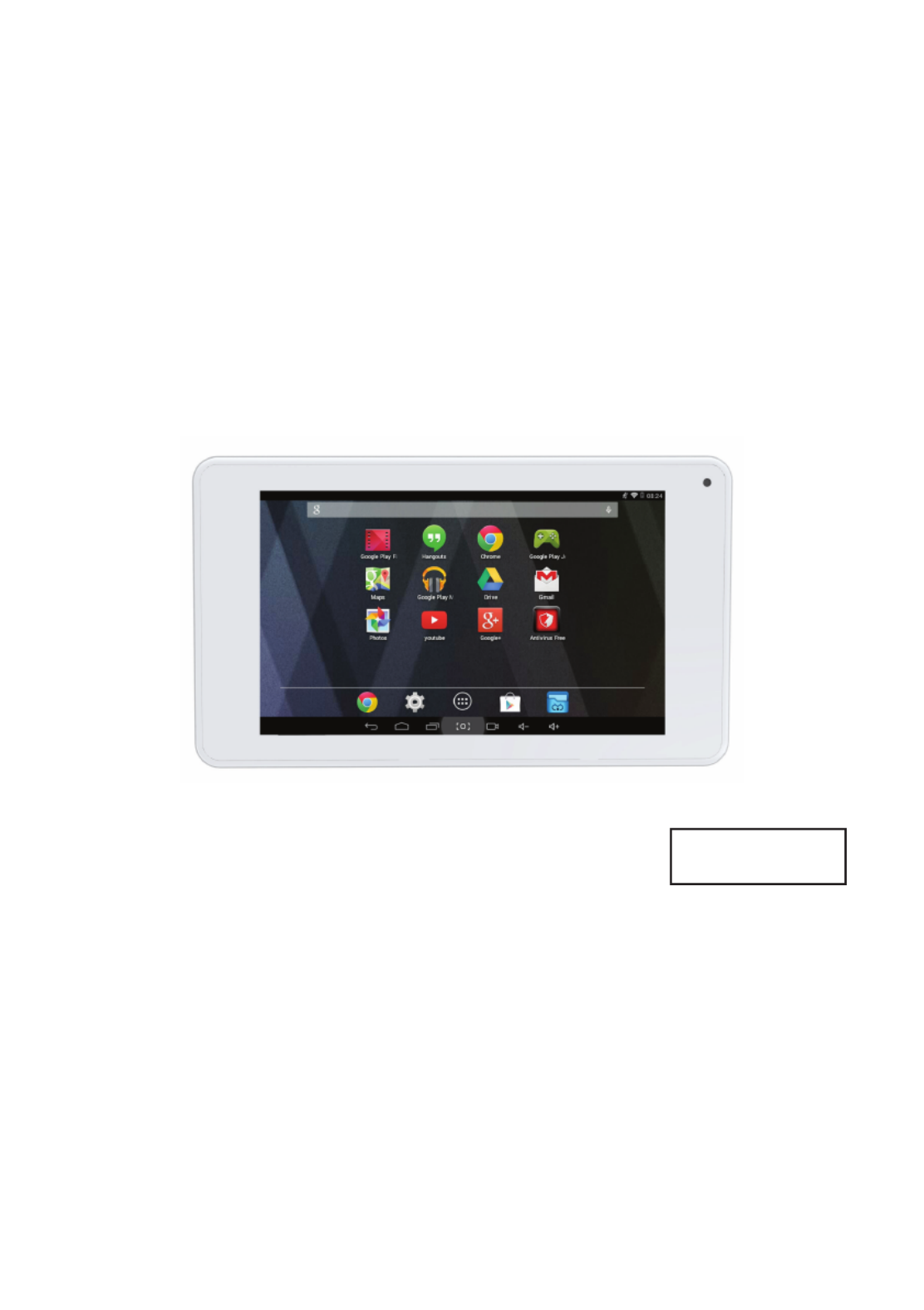
TABlETTE uNiTY
uNiTY TAB
BB8252
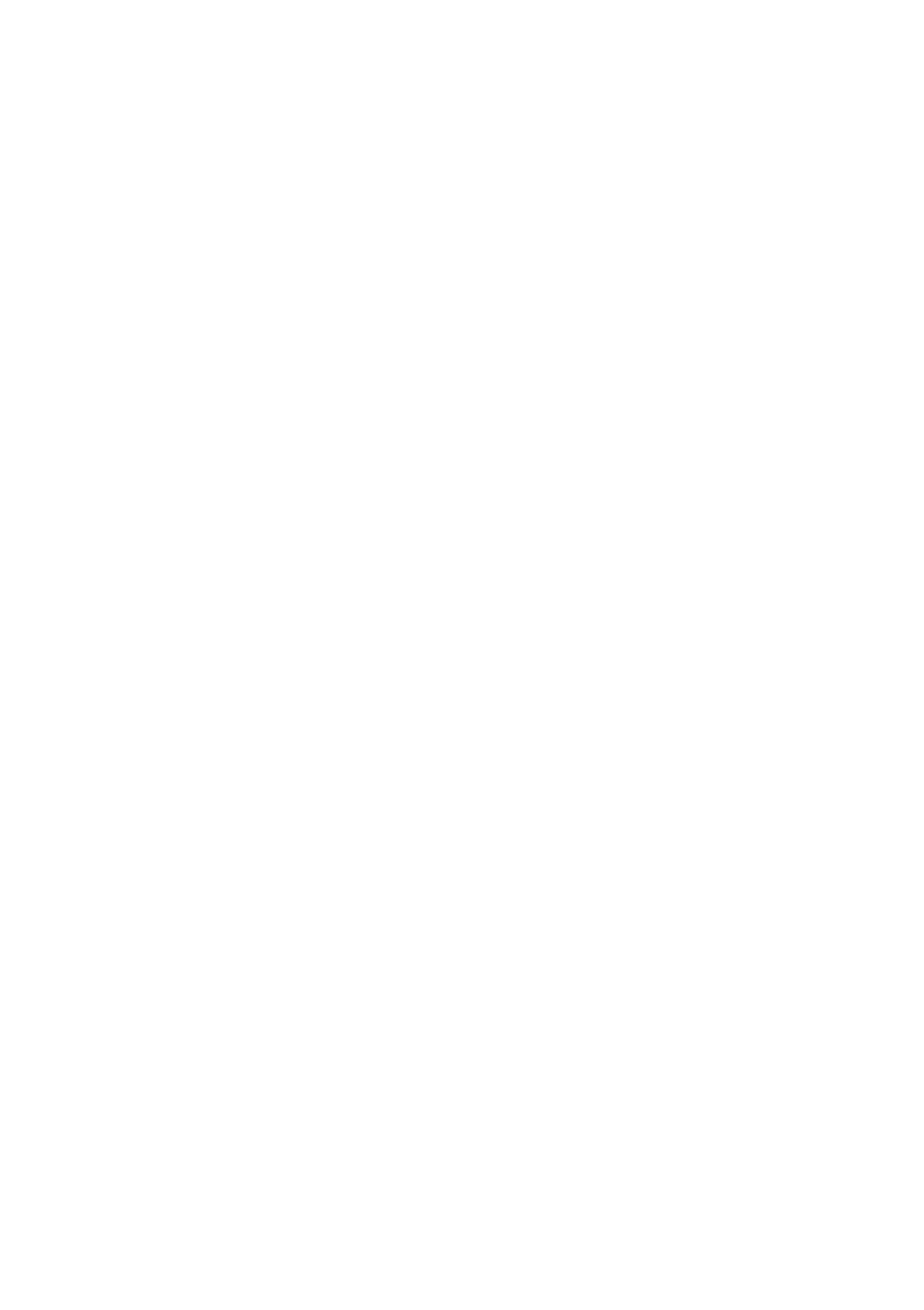
EN
Thank you for purchasing the Bigben Interactive UNITY TAB. Please keep this instruction manual for future reference. If
you require any assistance or help please contact www.bigben.eu/support.
WARRANTY:
This product bearing the Bigben Interactive trademark, is guaranteed by the manufacturer for a period of 1 year from the
date of purchase, and will, during this period be replaced with the same or a similar model, at our option, free of charge,
if there is a defect due to faulty material, or workmanship. This guarantee does not cover defects arising from accidental
damage, misuse or wear and tear, and is available only to the original purchaser of the product. This does not aect your
statutory rights.
PRoducT fEATuREs:
• Additional contents for kids with games
• HDMI video output for full screen game support, internet browsing and media viewing
• Wi-Fi and Bluetooth connectivity
• Expandable storage via Micro SD
• Multiformat compatibility for video, audio and photo
PRoducT coNTENTs:
• UNITY TAB 7 inch tablet
• USB to micro USB cable for data transfer
• Stickers
• Set up guide
• 5V - 2A AC power adaptor
sPEcificATioNs of ThE uNiTY TAB:
• Android 4.4.2 operating system
• Action ATM7021 (1.2 GHz) Cortex A9 CPU Dual Core..
• GPU: POWER VR SGX 540
• RAM memory: 1Gb DDR3 Dual Channel
• Storage capacity: 8Gb
• Micro memory card reader SD/SDHC up to 32Gb
• Communication: Bluetooth® 3.0, WiFi 802.11 b/g/n
• Dual cameras
• Directional sensor
• HDMI 1080p mini port
• Integrated loud speaker and microphone
chARgiNg
Before using the UNITY TAB, please ensure that the internal battery is fully charged.
• Connect the supplied AC adaptor to the power input connection on the edge of the tablet.
• The screen will then indicate that the tablet is charging.
• Charging should be completed within 2-3 hours.
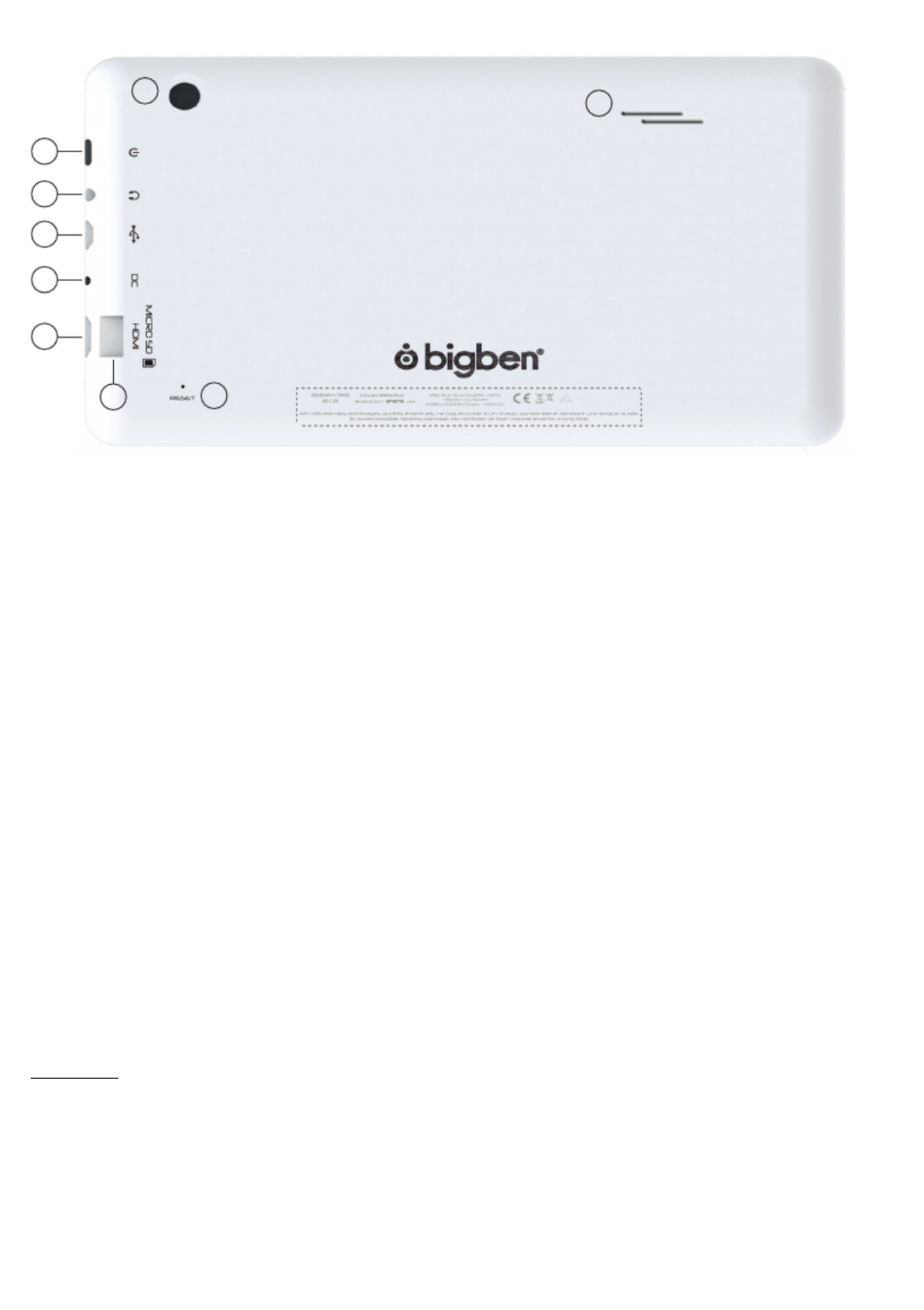
ovERviEW
01
08
09
02
03
04
05
06 07
01. Power button
02. 3.5mm earphone socket
03. Micro USB connector
04. Power socket (DC)
05. Mini HDMI socket
06. Micro SD card slot
07. RESET button
08. Rear camera
09. Built-in speaker
PoWERiNg oN
To switch on your UNITY TAB, simply press and hold the power button, on the edge of the tablet. When loading is
complete you will see the welcome screen. Follow the onscreen instructions to familiarise yourself with the system. On
any future power on you will see the lock screen. Drag the ‘locked symbol to the right side to unlock the screen. When
the screen is unlocked you will see the home screen. You can congure your tablet from here by entering the settings
option. This will allow you to set your language, Wi-Fi settings and set up your Google account. You MUST set up a Google
account in order to use Google Play to download apps and games. This will also involve creating a Gmail account. If you
already have a Google account, you can retrieve it and use it on your UNITY TAB by inputting your Gmail address and
password. Once this is set up, you are ready
To power o and put into standby mode simply press and release the power button.
To power o completely, press and hold the power button and select the ‘Power O’ option on the screen.
ABouT APPlicATioNs
Some applications have been installed on your tablet for your convenience.
You can also download and install additional applications from Google Play store
To open an application, touch the application icon.
sETTiNgs chANgEs
The settings option allows you to make various changes and connections on your UNITY TAB
a) Language
You can select your preferred language using this setting option. To change the language used on your tablet, use the
following steps:
• Press on the settings icon on the home page
• Press on the Language & input
• Press on the Language option. Default is always English.
• Select the language you want by scrolling through the list.
Specyfikacje produktu
| Marka: | Bigben Interactive |
| Kategoria: | tabletka |
| Model: | Unity Tab 7″ |
Potrzebujesz pomocy?
Jeśli potrzebujesz pomocy z Bigben Interactive Unity Tab 7″, zadaj pytanie poniżej, a inni użytkownicy Ci odpowiedzą
Instrukcje tabletka Bigben Interactive

19 Sierpnia 2024

18 Sierpnia 2024

17 Sierpnia 2024

5 Lipca 2024

3 Lipca 2024
Instrukcje tabletka
- tabletka Sony
- tabletka Samsung
- tabletka LG
- tabletka Motorola
- tabletka Logitech
- tabletka Xiaomi
- tabletka Huawei
- tabletka TCL
- tabletka Lenovo
- tabletka Philips
- tabletka SilverCrest
- tabletka Gigabyte
- tabletka Acer
- tabletka Realme
- tabletka Gigaset
- tabletka Fujitsu
- tabletka Nokia
- tabletka Hisense
- tabletka Panasonic
- tabletka Viewsonic
- tabletka Asus
- tabletka Medion
- tabletka Lenco
- tabletka MSI
- tabletka Toshiba
- tabletka Tesla
- tabletka Majestic
- tabletka Bluebird
- tabletka Blaupunkt
- tabletka Salora
- tabletka Iiyama
- tabletka Evolveo
- tabletka Grundig
- tabletka Alcatel
- tabletka Haier
- tabletka HP
- tabletka Hyundai
- tabletka Honeywell
- tabletka Creative
- tabletka Honor
- tabletka ECG
- tabletka ZTE
- tabletka Olivetti
- tabletka Zebra
- tabletka Dell
- tabletka Google
- tabletka IRiver
- tabletka TechniSat
- tabletka Krüger&Matz
- tabletka Wacom
- tabletka Thomson
- tabletka Ferguson
- tabletka Manta
- tabletka Pyle
- tabletka Apple
- tabletka AOC
- tabletka Vtech
- tabletka Nevir
- tabletka Navitel
- tabletka Razer
- tabletka GoClever
- tabletka Huion
- tabletka SPC
- tabletka Kobo
- tabletka GoGen
- tabletka Intenso
- tabletka Polaroid
- tabletka Prestigio
- tabletka Aiwa
- tabletka AKAI
- tabletka Digiland
- tabletka Telefunken
- tabletka Oregon Scientific
- tabletka Control4
- tabletka OnePlus
- tabletka Amazon
- tabletka Aluratek
- tabletka Microsoft
- tabletka PocketBook
- tabletka ModeCom
- tabletka Bush
- tabletka Insignia
- tabletka ECS
- tabletka CAT
- tabletka Denver
- tabletka Orion
- tabletka RCA
- tabletka Media-Tech
- tabletka Gemini
- tabletka Trevi
- tabletka Lexibook
- tabletka Overmax
- tabletka Micromax
- tabletka Sencor
- tabletka Tesco
- tabletka Odys
- tabletka Binatone
- tabletka Newland
- tabletka Allview
- tabletka Laser
- tabletka Best Buy
- tabletka Adj
- tabletka Cyrus
- tabletka Terratec
- tabletka TechBite
- tabletka Logic
- tabletka I.safe Mobile
- tabletka Vivitar
- tabletka TrekStor
- tabletka Xiron
- tabletka Yarvik
- tabletka Archos
- tabletka Proscan
- tabletka Sonim
- tabletka Energy Sistem
- tabletka Doro
- tabletka Lava
- tabletka Easypix
- tabletka Konrow
- tabletka Cresta
- tabletka Brigmton
- tabletka Sunstech
- tabletka Sylvania
- tabletka Blackberry
- tabletka Audiosonic
- tabletka Exagerate
- tabletka Coby
- tabletka Wolder
- tabletka Audiovox
- tabletka Disgo
- tabletka Vodafone
- tabletka Pantech
- tabletka Naxa
- tabletka RugGear
- tabletka Ricatech
- tabletka Hema
- tabletka Arnova
- tabletka Mpman
- tabletka Vizio
- tabletka Cello
- tabletka Logicom
- tabletka Ematic
- tabletka Hannspree
- tabletka Zagg
- tabletka Ingo
- tabletka Plum
- tabletka Difrnce
- tabletka Vorago
- tabletka Iget
- tabletka Nextbook
- tabletka Memup
- tabletka Engel Axil
- tabletka BQ
- tabletka Butler
- tabletka Rand McNally
- tabletka Dragon Touch
- tabletka Primux
- tabletka DEXP
- tabletka Eken
- tabletka Tom-tec
- tabletka Mediacom
- tabletka Xoro
- tabletka Billow
- tabletka Empire
- tabletka Woxter
- tabletka Maxell
- tabletka Packard Bell
- tabletka Storage Options
- tabletka Advantech
- tabletka Kurio
- tabletka Linx
- tabletka Leap Frog
- tabletka Pentagram
- tabletka I-onik
- tabletka Microtech
- tabletka Empire Electronix
- tabletka Kogan
- tabletka Getac
- tabletka Vulcan
- tabletka Motion
- tabletka Storex
- tabletka Skytex
- tabletka Leotec
- tabletka Electrovaya
- tabletka Durabook
- tabletka Mymaga
- tabletka Vinci
- tabletka Vizmo
- tabletka General Dynamics Itronix
- tabletka Xplore
- tabletka Lark
- tabletka Bookeen
- tabletka Elements
- tabletka I-Joy
- tabletka Hamlet
- tabletka Approx
- tabletka Bauhn
- tabletka ADS-TEC
- tabletka Nabi
- tabletka Barnes And Noble
- tabletka Sungale
- tabletka Aqprox
- tabletka Unitech
- tabletka Fossibot
- tabletka Hip Street
Najnowsze instrukcje dla tabletka

3 Kwietnia 2025

3 Kwietnia 2025

3 Kwietnia 2025

1 Kwietnia 2025

1 Kwietnia 2025

1 Kwietnia 2025

1 Kwietnia 2025

31 Marca 2025

30 Marca 2025

30 Marca 2025