Instrukcja obsługi Arnova 10c G3
Przeczytaj poniżej 📖 instrukcję obsługi w języku polskim dla Arnova 10c G3 (66 stron) w kategorii Tabletki. Ta instrukcja była pomocna dla 15 osób i została oceniona przez 2 użytkowników na średnio 4.5 gwiazdek
Strona 1/66

▲
!
1
ENGLISH
STARTING UP
Before using your ARNOVA for the first time, completely charge the battery!
Charging the battery
Installation Wizard
1. Connect the supplied power cable to the ARNOVA and to a wall outlet.
The ARNOVA device will start charging.
2. Press the Power button to turn on the device.
The charging indicator light is red while the battery is charging.
It will turn green when the battery is fully charged.
The first time you start up your ARNOVA, the installation wizard will bring you through a few screens to help you
set up the principal settings: language, date&time, WiFi connection, Location services, Third party apps.

2
???
▲
!
21
3
6
8
9
5
10
7
12
11
13
13
4
ENGLISH
DESCRIPTION OF THE DEVICE
1. Volume buttons
2. On/Off button: enables to turn on or turn off the device.
3. Camera
4. Charging indicator
5. Reset button
6. Headphone jack
7. Power connector
8. Micro-SD card slot
9. Mini-HDMI video output*
10. Micro-USB port: to connect a keyboard, a mouse or a mass storage USB
device using the optional USB host adapter.
11. Micro-USB port: to connect your ARNOVA to your computer using the
included USB cable in order to transfer files
12. Microphone
13. Loudspeakers
Your device is frozen. You can turn it off. Press the ON/OFF button 2 for 10 seconds or press the
reset button 5.
* With optional Mini-HDMI to HDMI cable.
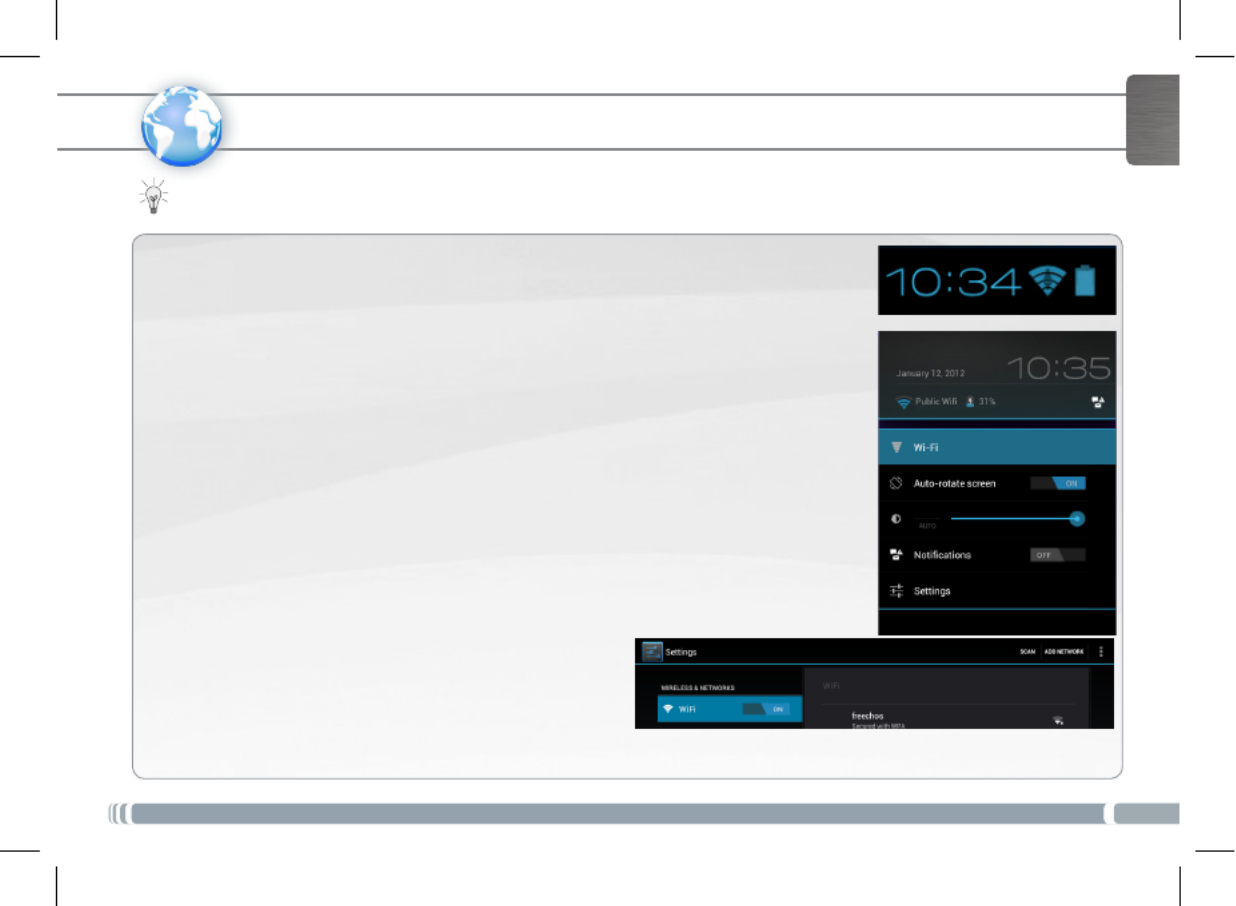
3
www
ENGLISH
CONNECTING TO THE WIFI NETWORK
For this procedure to work, you need to be in a WiFi zone that will allow you to connect to it. Every time the
ARNOVA is in range of a network that you have already configured once, it will attempt to make a connection.
* For free access WiFi points, there is no need to enter
any special information. For secured networks, you will
need a key (a series of numbers and/or letters) of the type
WEP, WPA, or WPA2. To obtain the exact connection
parameters required, contact the Internet service provider.
How to congure a WiFi network
From the status bar, at the bottom right hand of the screen, you can access the WiFi
settings quickly.
1. Touch the time in the status bar. The status dashboard is displayed.
2. Touch the time in the status dashboard. The setting dashboard is displayed below.
3. Touch WiFi to open the WiFi settings.
4. If the WiFi is off, slide the WiFi switch to the On position.
Once the WiFi is on, the ARNOVA will scan for available WiFi networks.
Secured networks are indicated with a Lock icon. If the device finds a network that
you connected to previously, it connects to it.
5. Touch the network you want to connect to.
6. Enter the required network information* and touch Connect.
We recommend that you select Show password in order to be able to see the
characters you are typing.
Your ARNOVA will attempt to establish a connection to that WiFi access point.
Specyfikacje produktu
| Marka: | Arnova |
| Kategoria: | Tabletki |
| Model: | 10c G3 |
Potrzebujesz pomocy?
Jeśli potrzebujesz pomocy z Arnova 10c G3, zadaj pytanie poniżej, a inni użytkownicy Ci odpowiedzą
Instrukcje Tabletki Arnova

4 Lipca 2024

3 Lipca 2024
Instrukcje Tabletki
- Tabletki Samsung
- Tabletki Lenovo
- Tabletki Acer
- Tabletki Fujitsu
- Tabletki Viewsonic
- Tabletki Medion
- Tabletki Lenco
- Tabletki Toshiba
- Tabletki Vivax
- Tabletki Krüger&Matz
- Tabletki Manta
- Tabletki Nevir
- Tabletki Navitel
- Tabletki Polaroid
- Tabletki Prestigio
- Tabletki Microsoft
- Tabletki PocketBook
- Tabletki Denver
- Tabletki RCA
- Tabletki Trevi
- Tabletki Overmax
- Tabletki Micromax
- Tabletki Allview
- Tabletki TrekStor
- Tabletki Proscan
- Tabletki Energy Sistem
- Tabletki Easypix
- Tabletki Cherry Mobility
- Tabletki Brigmton
- Tabletki Coby
- Tabletki Point Of View
- Tabletki Wolder
- Tabletki Disgo
- Tabletki Leapfrog
- Tabletki Peaq
- Tabletki Plum
- Tabletki Hipstreet
- Tabletki It Works
- Tabletki Tom-tec
- Tabletki Zipy
- Tabletki Cowon
- Tabletki Empire
- Tabletki Kurio
Najnowsze instrukcje dla Tabletki

14 Stycznia 2025

14 Stycznia 2025

13 Stycznia 2025

12 Stycznia 2025

13 Października 2024

13 Października 2024

13 Października 2024

12 Października 2024

11 Października 2024

11 Października 2024