Instrukcja obsługi Aputure Sidus One
Przeczytaj poniżej 📖 instrukcję obsługi w języku polskim dla Aputure Sidus One (22 stron) w kategorii światło. Ta instrukcja była pomocna dla 10 osób i została oceniona przez 2 użytkowników na średnio 4.5 gwiazdek
Strona 1/22

Sidus One
Product Manual
English

TABLE OF CONTENTS
Introduction ......................................................................................................................................................................04
Safety Instructions ...........................................................................................................................................................05
FCC Declaration of Conformity ...................................................................................................................................06
RF Statement ............................................................................................................................................................06
Components List ..............................................................................................................................................................07
Product Overview ............................................................................................................................................................08
1. Key Functions........................................................................................................................................................08
2. Indicator Status Lights.......................................................................................................................................09
3. Ports .........................................................................................................................................................................11
Application Scenarios.....................................................................................................................................................12
1. Art-Net/sACN over WiFi IN CRMX Transmitter /Wired DMX OUT...................................................12,
2. CRMX Receiver IN, Wired DMX OUT..............................................................................................................12
3. CRMX Bluetooth IN CRMX Transmitter/Wired DMX OUT..................................................................13,
4. Wired DMX IN, CRMX Transmitter OUT .......................................................................................................13
5. Sidus BT Master Node to Sidus BT Compatible Fixtures .......................................................................13
Operating Instructions ...................................................................................................................................................14
1. Installing Antennas.............................................................................................................................................14
2. Powering & Charging.........................................................................................................................................14
2.1 Powering On/Off.....................................................................................................................................14
2.2 Charging ....................................................................................................................................................15
3. Connectiong Sidus One ....................................................................................................................................16
3.1 Art-Net/sACN over WiFi IN to CRMX Transmitter /Wired DMX OUT.....................................16
3.2 CRMX Receiver IN to Wired DMX OUT.............................................................................................18
3.3 Wired DMX IN to CRMX Transmitter OUT ......................................................................................20
3.4 CRMX Bluetooth IN to CRMX Transmitter/Wired DMX OUT....................................................21
3.5 Sidus BT Master Node to Sidus BT Compatible Fixtures...........................................................23
4. Update the firmware ..........................................................................................................................................25
4.1 Update by Sidus Link APP....................................................................................................................25
4.2 Update by USB flash disk .....................................................................................................................26
02

5. Restore factory settings.............................................................................................................................................27
5.1 Restore factory settings........................................................................................................................27
5.2 Reset Bluetooth .......................................................................................................................................27
Product Specification......................................................................................................................................................28
Technical Parameters......................................................................................................................................................29
Disclaimer ...........................................................................................................................................................................30
03

Introduction
Sidus One is an Aputure lighting control accessory which accepts and converts wired and wireless lighting
protocols. Wi-Fi Art-Net/sACN, Hardline DMX, CRMX, CRMX BT, and Sidus BT are all available for use
with the Sidus One.
So what can it do?
Wi-Fi: Using a mobile device with a compatible DMX control APP or a Lighting Console that can
connect to wireless networks, users can send Art-Net or sACN over Wi-Fi to the Sidus One; Sidus One can
convert and output one universe of DMX data via the wired DMX adapter or via (TX) CRMX Wireless
DMX.
1. Art-Net/sACN over Wi-Fi IN to CRMX Transmitter OUT.
2. Art-Net/sACN over Wi-Fi IN to Wired DMX OUT.
DMX IN/OUT and CRMX TX/RX: Sidus One can accept wired DMX signal from DMX consoles, and trans-
mit wirelessly via CRMX to control CRMX capable devices.
1. Wired DMX IN to CRMX Transmitter OUT.
2. CRMX Receiver IN to Wired DMX OUT.
CRMX BT: Compatible Apps can connect to Sidus One via CRMX BT and transmit CRMX and hardline
DMX 512 data.
1. CRMX Bluetooth IN to CRMX Transmitter OUT
2. CRMX Bluetooth IN to Wired DMX Out
Sidus BT: When Sidus One is set as the Master Node in the Sidus Link App, it provides enhanced stability
of the Sidus Mesh network and improves the reliability of a Sidus Link setup.
1. Sidus BT Master Node to Sidus BT Compatible Fixtures
(The different application scenarios for Sidus One are described in detail starting on page 12.)
04

05
●
Please read this product manual carefully.
●
Keep this product manual. Always include this product manual when passing the product(s) on to
third parties.
●
Heed all warnings and follow all instructions in this product manual.
●
Only use a microfiber or dry cloth to clean the product.
Warning: Do not place the product near any corrosive chemicals. Corrosion may cause the
product to malfunction.
●
Operate with caution - dropping or hitting the product may cause damage, and/or malfunction.
●
Keep all liquids away from the product. Liquids entering the product can short-circuit the electronics
or damage the mechanics.
●
Store the product in a dry, clean, dust-free environment.
●
Please contact authorized maintenance personnel when maintenance is needed. There are precision
electronic circuits in this product. Failure caused by unauthorized disassembly is will void the warranty,
but users can opt for paid repairs.
●
This product has been certified by CE, RoHS, UKCA, FCC, KC and NCC. Please adhere to the operation
standards. The warranty does not cover repairs arising out of misuse of the product, and users may
opt for paid repairs.
●
This user guide is based on strict testing conducted by our company. Design and specifications are
subject to change without prior notice.
When using this product, basic safety precautions should always be followed, including:
Safety Instructions

07
Components List
Sidus One x 1
Sidus BT / CRMX Antenna x 2
(White)
Wi-Fi Dual Frequency
Antenna x 1 (Red)
3-Pin Push-Pull Connector
to 5-Pin XLR DMX IN/OUT
adapter x 1
Sidus Link instructions x 1QR code card x 1 Sticker x 1
USB power cable (0.8m) x 1
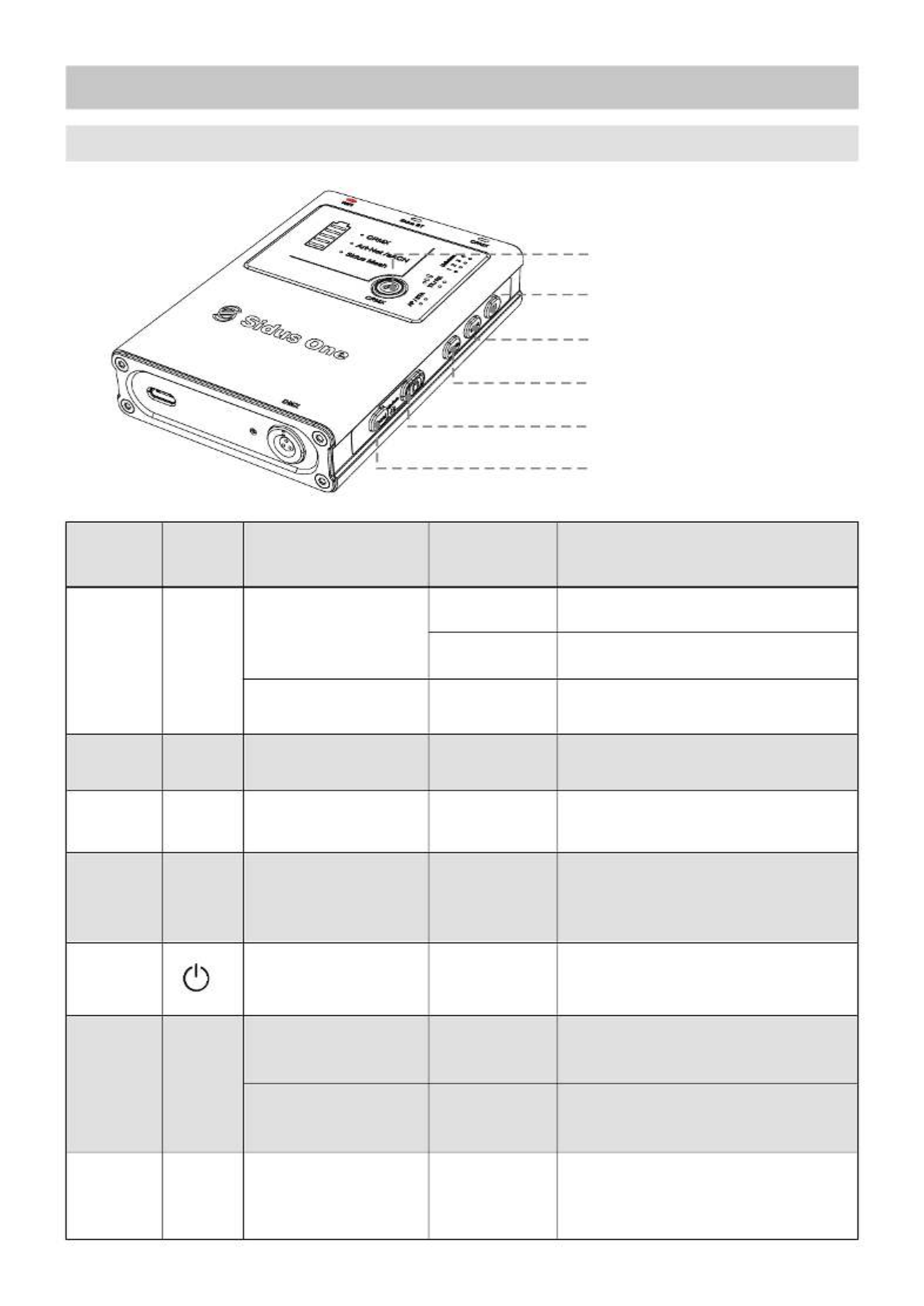
Product Overview
08
1. Key Functions
1 CRMX Link.
2 Art-Net/sACN Universe.
selection
3 TX/RX mode selection.
4 Wi-Fi connection mode.
selection
5 Power ON/OFF.
6 RESET.
ID Number
1
2
CRMX
CRMX TX Link/Unlink
(TX Mode)
CRMX RX Unlink
(RX Mode)
Wi-Fi Universe
Settings
Tap
Hold for 1s
Send CRMX Linking Signal
Hold for 3s Unlink all Receivers
Unlink from CRMX Transmitter
Change Universe
Hold for 3s
U
3 Mode
Wi-Fi Mode Settings
Hold for 1s
Hold for 1s
Switch between Transmitter (TX)
and Receiver (RX) Mode
Switch between Access Point (AP),
Station (STA) Modes and Wi-Fi Off
TX/RX
4AP/STA
Button Function Operation Description
Power Hold for 3s Power Sidus One ON/OFF
5
Reset to Factory
Settings
Reset Sidus BT
Hold for 3s
Tap twice
consecutively
Restore factory settings
(All Status Lights will flash)
Reset Sidus Bluetooth
(Sidus Mesh Light will flash rapidly)
6RESET
Update Device
Firmware from USB
Hold together
for 1s
Trigger USB flash drive to update
(All Universe Lights will flash together)
7RESET+
Power
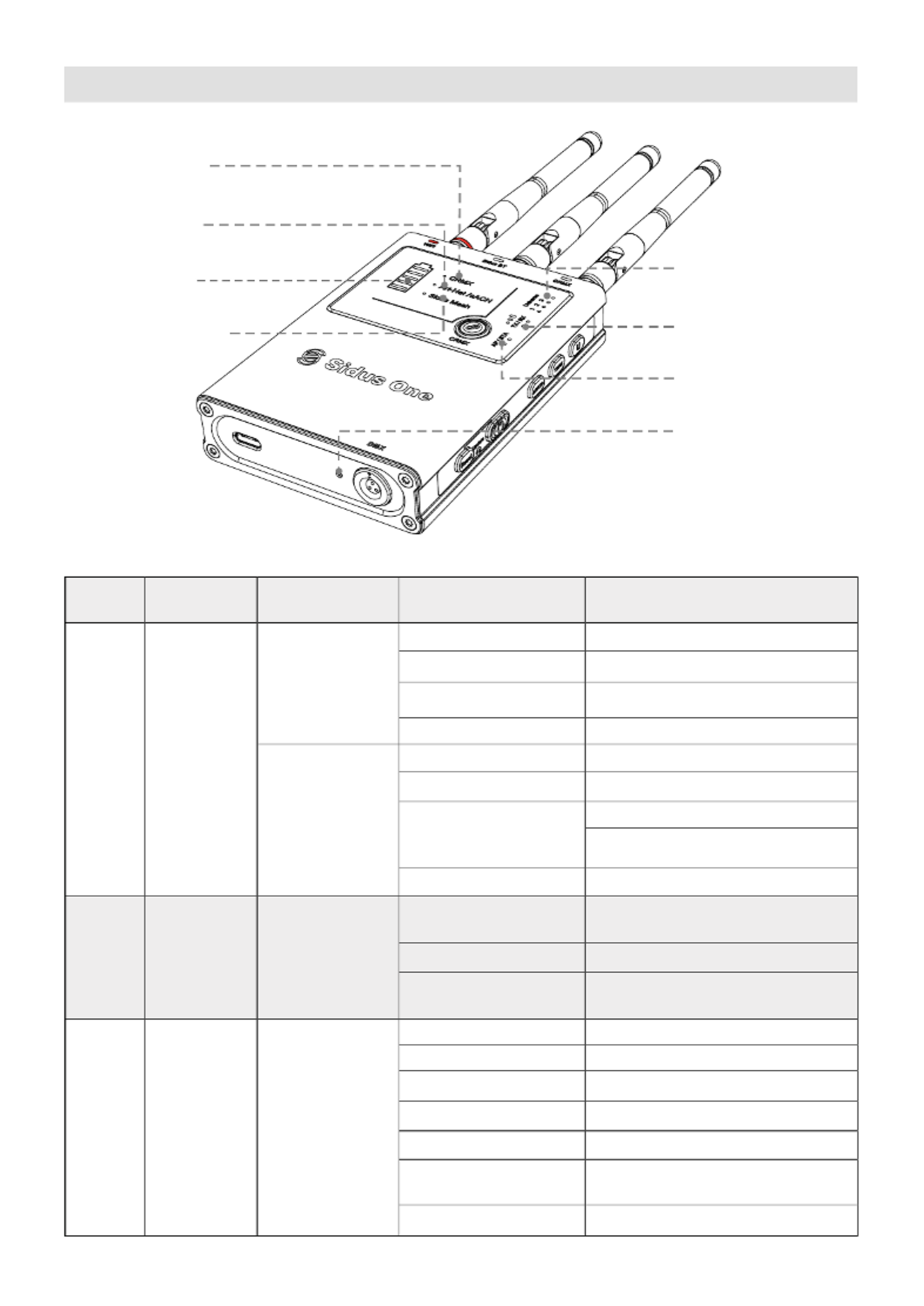
2. Indicator Status Lights
09
7 Wi-Fi Mode Status Light.
6. CRMX Mode and RX Signal
Strength Light
4 Sidus BT Status Light.
3 Battery Capacity .
Indicator Light
1 CRMX Status Light.
2 Wi-Fi Status Light.
5 Art-Net/sACN over Wi-Fi .
Universe Status Light
8 DMX Activity Light.
ID
Number
Indicator
Light Function
CRMX Status:
TX Mode
RX Mode
Slow Flash No Data present
Off Not linked to a TX
Unlinking all Receivers
Sending Link Signal
Transmitting Data
Slow Flash
Normal Flash
Fast Flash
Solid
Description
LED Status
1 CRMX
2 Art-Net/sACN Wi-Fi Status
Off
Solid
Slow Flash
Battery
3
100%
80%
60%
40%
10%
Charging
Battery
Capacity
Lights
5 on
4 on
3 on
2 on
20%
1 on
1 on, then blinks off
every 5 seconds
Waterfall
No Art-Net or sACN signal found
Or Wi-Fi is Off
Wi-Fi detected and Receiving Data
Wi-Fi is connected but no
Data is present
Linked to TX but no Data is present
Solid Linked to TX and Receiving Data
Fast Flash
Fast Flash (Momentary) | Linking
Fast Flash (Continuous) | Linked but
TX not found

10
Continued table:
4 Sidus Mesh
7 AP/STA
6
TX/RX
Signal
Strength
5 Universe
8 DMX
Sidus BT status
Wi-Fi Mode
CRMX mode
RX Mode Signal
Strength
Art-Net/sACN
Universe over
Wi-Fi
Firmware
Upgrade Mode
DMX Activity
Light
Slow Flash (RX Mode)
3 Bars
Off (TX Mode) Sidus Mesh is unavailable
Sidus Mesh BT is ready to be paired
Sidus Mesh BT has been paired
Sidus Mesh BT is resetting
Access Point Mode
Station/Client Mode
CRMX Transmitter Mode
CRMX Receiver Mode
Strong Signal Strength
Medium Signal Strength
Device set to listen to
Art-Net/sACN Universe 1
Device set to listen to
Art-Net/sACN Universe 2
Device set to listen to
Art-Net/sACN Universe 3
Device set to listen to
Art-Net/sACN Universe 4
Waiting for USB Drive
Updating
Update Successful
Update Failed
DMX Data is not being sent out
the DMX Port TX Mode( )
No DMX Data Found RX Mode( )
DMX Data is being sent out of the
DMX Port TX Mode( )
DMX Data Received RX Mode( )
Flashing Rapidly
(RX Mode)
AP on
STA on
Wi-Fi is OffOff
TX on
RX on
Solid (RX Mode)
2 Bars
Low Signal Strength
1 Bar
Out of Range of Transmitter
0 Bars
Off
On
1 On
2 On
3 On
4 On
All 4 Universe lights flash
Universe lights
blink 1 at a time
All 4 on Momentarily
1, 3 and then 2,4
quickly flash

3. Ports
11
6 CRMX antenna port
(White)
5 Sidus BT antenna port
(White)
4 Wi-Fi antenna port
(Red)
3 1/4”-20 threaded receiver
7 Belt clip
2 3-Pin Push-Pull Connector
DMX Adapter Port
1 USB Type-C port
8
Sidus BT Pairing Info, Wi-Fi Name
(SSID) and Password
ID Number Item Usage
1USB Type-C port
2 3-Pin Push-Pull Connector DMX Adapter Port
3
Belt clip Clip
4
1/4”-20 threaded receiver
5
Wi-Fi antenna port (Red)
6
Sidus BT antenna port (White)
7
CRMX antenna port (White)
8
Sidus BT Pairing Info, Wi-Fi Name (SSID) and Password
Charging Sidus One and USB
Firmware Updates
Send/Receive Wired DMX
Mounting
Wi-Fi Antenna
Sidus BT Antenna
CRMX Antenna
Connection Information
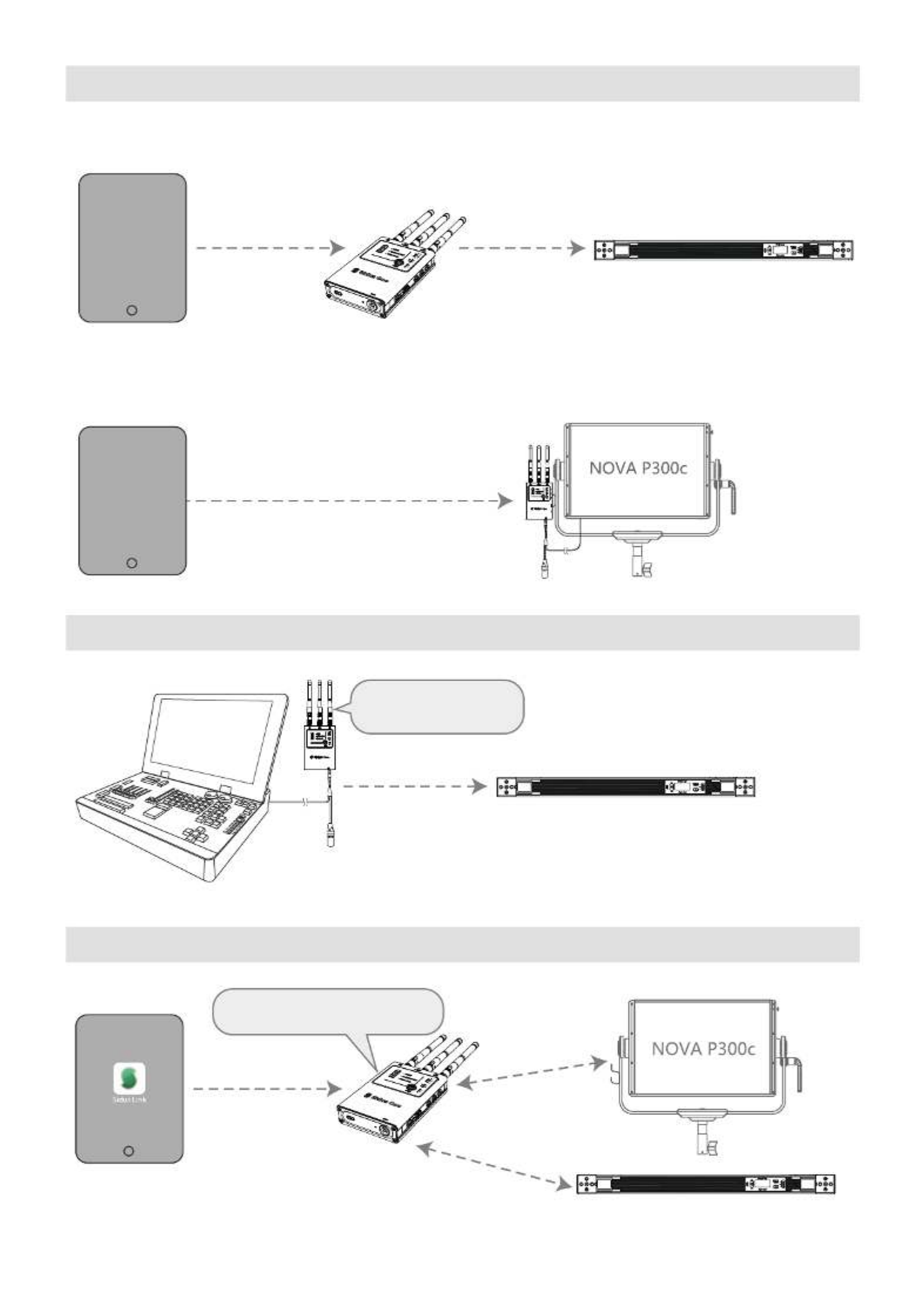
13
5. Sidus BT Master Node to Sidus BT Compatible Fixtures
CRMX Transmitter DMX OUT:
Sidus One serves as the
CRMX Transmitter
Connection
through CRMX
3. CRMX Bluetooth IN to CRMX Transmitter/Wired DMX OUT
Connection
through CRMX BT
INFINIBAR
APP
INFINIBAR
Connection
through Sidus BT
Sidus Mesh
Sidus Mesh
Sidus One serves as Sidus
BT Master Node
4. Wired DMX IN to CRMX Transmitter OUT
DMX512
Connection
through CRMX
INFINIBAR
DMX Console
Sidus One serves as
the CRMX Transmitter
Connection through CRMX BT
Wired DMX OUT:
APP
DMX512

14
Press and hold the Power Button to turn the Sidus One on and off. The Mode Status Lights and Battery
Capacity status lights will illuminate when the unit is turned on.
Operating Instructions
2. Power and Charging
1. Installing Antennas
Attach Antennas to
corresponding color Ports
*Note: Incorrectly installing the color coordinated antennas will greatly affect wireless range.
2.1 Powering On/Off
Hold for 3 seconds to
power on and off
Powered Off - All Lights Off Powered On – Status Lights On

15
To charge Sidus One, connect the included USB power cable to a 5V/2A charging block. When Sidus One
is charging, the battery capacity lights will perform a "waterfall" effect. When Sidus One is powered off and
charging, only the battery capacity lights will be illuminated--all other indicator lights will be off.
2.2 Charging
Specyfikacje produktu
| Marka: | Aputure |
| Kategoria: | światło |
| Model: | Sidus One |
Potrzebujesz pomocy?
Jeśli potrzebujesz pomocy z Aputure Sidus One, zadaj pytanie poniżej, a inni użytkownicy Ci odpowiedzą
Instrukcje światło Aputure

9 Lipca 2024

9 Lipca 2024

9 Lipca 2024

5 Lipca 2024

5 Lipca 2024

5 Lipca 2024
Instrukcje światło
- światło Ikea
- światło Samsung
- światło Tesy
- światło Electrolux
- światło Worx
- światło Sanitas
- światło Xiaomi
- światło BeamZ
- światło TP-Link
- światło Milwaukee
- światło Philips
- światło Livoo
- światło SilverCrest
- światło Bosch
- światło JBL
- światło Theben
- światło Crestron
- światło Nedis
- światło American DJ
- światło Black & Decker
- światło Westinghouse
- światło Fenix
- światło August
- światło Niceboy
- światło Hazet
- światło ILive
- światło Blaupunkt
- światło DeWalt
- światło Sigma
- światło Honeywell
- światło Chauvet
- światło Steinel
- światło ArmyTek
- światło Ozito
- światło Kodak
- światło Dyson
- światło Sunnydaze Decor
- światło RYOBI
- światło Godox
- światło Auriol
- światło IFM
- światło Furrion
- światło DEDRA
- światło Hilti
- światło Vimar
- światło V-TAC
- światło Schneider
- światło Ledlenser
- światło Eurolite
- światło NZXT
- światło Emos
- światło Crivit
- światło Osram
- światło Perel
- światło Ansmann
- światło DiO
- światło Velleman
- światło DataVideo
- światło Klarstein
- światło Adviti
- światło Nordlux
- światło Setti+
- światło Showtec
- światło ARRI
- światło Zhiyun
- światło Fluval
- światło Kanlux
- światło GoGen
- światło Brilliant
- światło Genie
- światło Brandson
- światło Hayward
- światło Novy
- światło Omnitronic
- światło Livarno Lux
- światło Elro
- światło Hama
- światło Busch + Müller
- światło Zafferano
- światło Cameo
- światło Goobay
- światło Schwaiger
- światło Elation
- światło GVM
- światło Denver
- światło Blumfeldt
- światło Futurelight
- światło Intellytech
- światło Olight
- światło Klein Tools
- światło Black Diamond
- światło Media-Tech
- światło Martin
- światło Excello
- światło Ikan
- światło Perko
- światło Impact
- światło Monacor
- światło HQ Power
- światło Dörr
- światło SLV
- światło Halo
- światło Smartwares
- światło Elgato
- światło Metabo
- światło Adj
- światło AeroLEDS
- światło Waldmann
- światło Gama Sonic
- światło LUPO
- światło Zadro
- światło Reer
- światło InnoGIO
- światło AccuLux
- światło Cotech
- światło Gre
- światło Stairville
- światło Miomare
- światło APA
- światło Bolt
- światło Clas Ohlson
- światło RADEMACHER
- światło Ecolight
- światło Cocraft
- światło Lupine
- światło XQ-lite
- światło REVO
- światło Varta
- światło XCell
- światło Perfect Christmans
- światło SWIT
- światło Lume Cube
- światło Profoto
- światło SmallRig
- światło Fiilex
- światło Digipower
- światło Light4Me
- światło El Home
- światło Anslut
- światło Eglo
- światło Logik
- światło Maxxmee
- światło Chacon
- światło Kress
- światło Genaray
- światło Adam Hall
- światło Xline
- światło Rebel
- światło Sonoff
- światło Mirpol
- światło Yorkville
- światło Neewer
- światło Litepanels
- światło ColorKey
- światło Portman
- światło Manfrotto
- światło CSL
- światło Bearware
- światło Blizzard
- światło Jinbei
- światło Heitronic
- światło Paulmann
- światło Obsidian
- światło JMAZ Lighting
- światło Amaran
- światło Enttec
- światło Fotodiox
- światło EXO
- światło Altman
- światło Kartell
Najnowsze instrukcje dla światło

26 Października 2024

26 Października 2024

26 Października 2024

26 Października 2024

26 Października 2024

26 Października 2024

26 Października 2024

26 Października 2024

26 Października 2024

26 Października 2024