Instrukcja obsługi Antec Attache PID-100
Przeczytaj poniżej 📖 instrukcję obsługi w języku polskim dla Antec Attache PID-100 (6 stron) w kategorii skaner. Ta instrukcja była pomocna dla 13 osób i została oceniona przez 2 użytkowników na średnio 4.5 gwiazdek
Strona 1/6
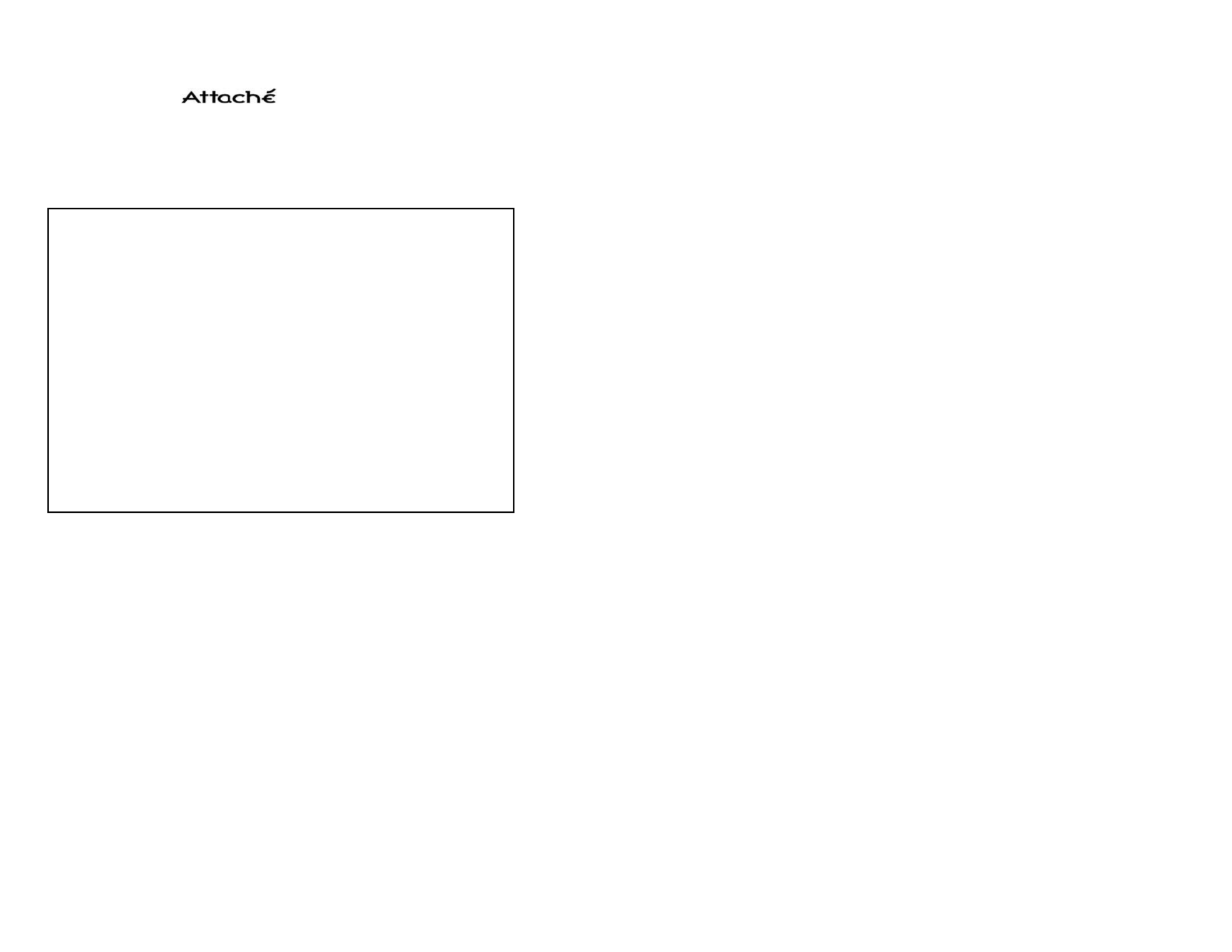
3
Attaché User's Manual (English)
Trademarks
IBM, PC and VGA are registered trademarks of International Business
Machines Corporation.
MMX is a registered trademark of Intel Corporation.
MS-DOS, Windows, Windows 95, Windows 98, Windows NT and
Microsoft are registered trademarks of Microsoft Corporation.
All other trademarks are the properties of their respective owners.
Contents
- Installation and Calibration
- Pre-defined Setting
- Custom Setting
- Information Window
DECLARATION OF CONFORMITY
We Antec Incorporated, 47900 Fremont Blvd. Fremont, CA 94538 USA,
Telephone: 510-770-1200, declare under our sole responsibility that the product
complies with part 15 of the FCC Rules. Operation is subject to the following
two conditions:
(1) This device may not cause harmful interference and (2) this device must
accept any interference that may cause undesired operation.
PID-100
2
Note : This equipment has been tested and found to comply with the limits for
a Class B digital device, pursuant to Part 15 of the FCC Rules. These limits are
designed to provide reasonable protection against harmful interference in a
residential installation. This equipment generates, uses and can radiate radio
frequency energy and, if not installed and used in accordance with the instructions,
may cause harmful interference to radio communications. However, there is no
guarantee that interference will not occur in a particular installation. If this
equipment does cause harmful interference to radio or television reception,
which can be determined by turning the equipment off and on, the user is
encouraged to try to correct the interference by one or more of the following
measures:
• Reorient the receiving antenna.
• Increase the separation between the equipment and receiver.
• Move scanner away from the receiver.
• Connect the equipment into an outlet on a circuit different from that to which
the receiver is connected.

9. Attaché set-up is now complete. You may begin to scan images now.
54
Installation and Calibration
1. Insert the CD>select CD device>run Setup.
2. Follow the installation instructions.
3. Connect the Attaché with the PCMCIA interface card.
4. Insert the card into the PCMCIA slot on your notebook or PCMCIA
device on your desktop computer. (such as Antec Datachute)
5. Run PageManager or other applications which are TWAIN compliant.
Your Windows98 has a built in program "Imaging" which is TWAIN
compliant. Go[Start]>[Programs]>[Accessories]>[Imaging] to run the
program.
6. Use the pull-down menu from [File]>Click [Select Source] and select
[Antec] as the device source.
7. Click [Acquire] to enable Attaché. A window with the title "Pre-defined
Setting" will appear on your screen with the "Calibration Page" window
on top of it.
8. Insert the calibration sheet into the Attaché as instructed to set up the
calibration data. This is for the first time on your computer. To make
sure you can always get the best image, this "Calibration Page" will
appear periodically to remind you to calibrate your computer. You can
always click on "Custom Setting" button to enter the setting window
and click on "Calibrate" button to set up the calibration at any time
you want.
Note: Insert the paper to the side with arrow marks on the Attaché.

7
• [Fax] Mode
Fax mode is the best choice to scan documents to be faxed. It scans in
200dpi black/white, A4 size {8.3² x 11.7²}
• [E-Mail] Mode
It scans in 150 dpi gray, A4 size {8.3² x 11.7²}
• [OCR] Optical Character Recognition Mode
To scan documents to be processed by OCR software and convert
them into editable text. It scans in 300dpi black/white, letter size
{8.5² x 11.0²}
• [Photo] Mode
To scan color photos or graphics in 150dpi Color, photo size {3.0² x 5.0²}
• [Magazine] Mode
To scan pictures from magazines, books or other printed materials, use
Magazine mode. It scans in 75dpi Color, A4 size {8.3² x 11.7²} with
"Descreen" filter applied to remove the moiré pattern.
Note: If these pre-defined settings do not meet your scanning needs, you
can right click the icon you want to change to modify pre-setting
values or use "Custom Setting" window to fine-tune your scanning
parameters.
6
Pre-defined Setting
Whenever you click [Acquire] from the pull down menu, the "Pre-defined
Setting" window will appear. Insert the document to the side with arrow
marks on the Attaché.
Attaché provides 5 predefined scanning settings for different purposes. To
begin scanning, you need to choose the setting by clicking on the icon.
Specyfikacje produktu
| Marka: | Antec |
| Kategoria: | skaner |
| Model: | Attache PID-100 |
Potrzebujesz pomocy?
Jeśli potrzebujesz pomocy z Antec Attache PID-100, zadaj pytanie poniżej, a inni użytkownicy Ci odpowiedzą
Instrukcje skaner Antec

27 Września 2024
Instrukcje skaner
- skaner Braun
- skaner Voltcraft
- skaner SilverCrest
- skaner Epson
- skaner Fujitsu
- skaner Panasonic
- skaner Canon
- skaner Nedis
- skaner Medion
- skaner Lenco
- skaner HP
- skaner Brother
- skaner Honeywell
- skaner Nikon
- skaner Kodak
- skaner Xerox
- skaner Zebra
- skaner Cobra
- skaner Trust
- skaner AgfaPhoto
- skaner Eurolite
- skaner Ricoh
- skaner Renkforce
- skaner Rollei
- skaner Uniden
- skaner Dymo
- skaner Panduit
- skaner Visioneer
- skaner ION
- skaner Maginon
- skaner Konica Minolta
- skaner Jay-Tech
- skaner Creality
- skaner Albrecht
- skaner AVerMedia
- skaner Genius
- skaner Technaxx
- skaner Martin
- skaner Blackmagic Design
- skaner Newland
- skaner Elmo
- skaner Avision
- skaner Lexmark
- skaner Agfa
- skaner Reflecta
- skaner Tevion
- skaner Targus
- skaner Sagem
- skaner Easypix
- skaner Kensington
- skaner GlobalTronics
- skaner Steren
- skaner Konig
- skaner Minolta
- skaner Veho
- skaner Dnt
- skaner Hella
- skaner Ipevo
- skaner Rittz
- skaner Jobo
- skaner Plustek
- skaner Zolid
- skaner Traveler
- skaner Mustek
- skaner Neat
- skaner RadioShack
- skaner ICarsoft
- skaner Kenko
- skaner Kogan
- skaner Yupiteru
- skaner Vupoint Solutions
- skaner DTRONIC
- skaner Ross-Tech
- skaner DENSO
- skaner Perfect Choice
- skaner IRIS
- skaner Soundsation
- skaner CDVI
- skaner Scan Dimension
- skaner Dyka
- skaner Matter And Form
- skaner Pacific Image
- skaner Doxie
- skaner CZUR
- skaner Cartrend
- skaner 3DMAKERPRO
- skaner Ambir
- skaner Microtek
Najnowsze instrukcje dla skaner

29 Marca 2025

22 Lutego 2025

19 Lutego 2025

28 Stycznia 2025

16 Stycznia 2025

12 Stycznia 2025

11 Stycznia 2025

11 Stycznia 2025

29 Grudnia 2024

22 Grudnia 2024