Instrukcja obsługi Alesis Harmony 54
Przeczytaj poniżej 📖 instrukcję obsługi w języku polskim dla Alesis Harmony 54 (10 stron) w kategorii fortepian. Ta instrukcja była pomocna dla 160 osób i została oceniona przez 2 użytkowników na średnio 4.5 gwiazdek
Strona 1/10
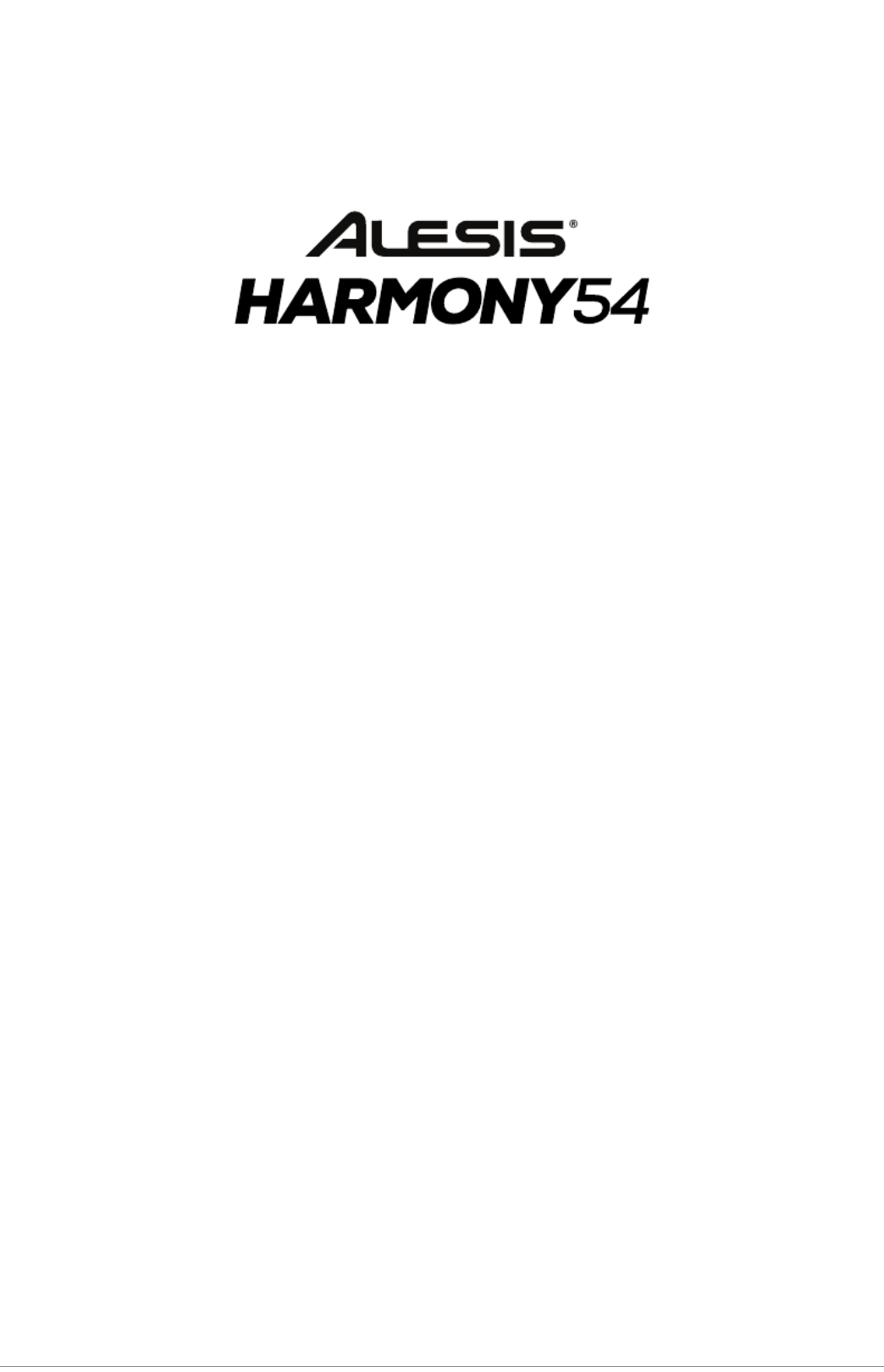
User Guide
English ( 3 – 11 )
Guía del usuario
Español ( 12 – 21 )
Guide d’utilisation
Français ( 22 – 31 )
Guida per l’uso
Italiano ( 32 – 41 )
Benutzerhandbuch
Deutsch ( 42 – 51 )
Appendix
English ( 53 )

3
User Guide ( )English
Introduction
Box Contents
Harmony 54
Microphone
Power Adapter
Music Rest
User Guide
Safety & Warranty Manual
Support
For the latest information about this product (system requirements, compatibility information, etc.)
and product registration, visit alesis.com.
For additional product support, visit alesis.com/support.
Setup
Connection Diagram
Items not listed in Introduction > Box Contents are sold separately.
MIC PH NESO
DC 12V
Microphone Power
Headphones
(not included)
DC 9V

4
Features
Top Panel
1 3
5
6
7 8 9 10 11
12
19
15
14
13
16 17 18
2
4
20
21
25
22
23
24 26 27
28
29
1. Power On/Off: Press this button to turn the keyboard on or off.
Note: After 5 minutes of inactivity, Harmony 54 will power off. If you press any key, it will turn back on.
2. Display: This LED Display will update when you make changes to settings such as the tone, rhythm,
tempo, etc. Upon power up, the Display shows the currently selected tempo by default.
3. Master Volume: Turn the Master Volume knob to increase or decrease the overall volume of the keyboard.
4. Number buttons and + / - buttons: Use these buttons to change the tone, accompaniment rhythm, or
demo song. Before using the Number or + / - buttons, press the button corresponding to the setting
that you would like to change.
5. Demo: Press this button to begin playback of one of the demonstration songs. See Operation > Demo
Songs for more information.
6. Tone: Press this button and then use the Number buttons or + / - buttons to select a tone. See
Operation > Choosing Your Keyboard Tone for more information.
7. Sustain: Press this button to activate or deactivate the sustain effect. See Operation > Choosing Your
Keyboard Tone for more information.
8. Vibrato: Press this button to activate or deactivate the vibrato effect. See Operation > Choosing Your
Keyboard Tone for more information.
9. Dual: Press this button to layer two tones together. See Operation > Choosing Your Keyboard Tone
for more information.
10. Split: Press this button to use one tone on one side of the keyboard and a separate tone and the other
side. See Operation > Choosing Your Keyboard Tone for more information.
11. Percussion: Press this button to play percussion sounds with the keys. On will temporarily appear on
the Display when the percussion sounds are activated. See the image above each key in order to know
what drum sound a key will play. Press the Percussion button again to disable this function. When
disabled, OFF will temporarily appear on the Display.
12. Transpose: Press the Transpose + or Transpose – button to increase or decrease the pitch of the
keyboard by a half-step. See Operation > Choosing Your Keyboard Tone for more information.
13. Beat: Press this button to cycle between the different metronome settings: 1/4, , 2/4 3/4, . 4/4, and Off
When you power on the keyboard, the metronome will be set to Off by default. When changing the
setting, the Display will show the selected setting temporarily. When the metronome is playing, the
Display will flash three dots for the first beat of every measure and a single dot for each remaining beat.
Use the Tempo + / - buttons to change the tempo of the metronome.
14. Rhythm: Press this button and then use the Number buttons or + / - buttons to select an
accompaniment rhythm. See Operation > Adding Background Music > Accompaniment Rhythms
for more information.
15. Start/Stop: Press this button to start or stop an accompaniment rhythm. See Operation > Adding
Background Music > Accompaniment Rhythms for more information.
16. Sync: Press this button to activate the Sync feature. When the Sync feature is activated, playing any
key below G2 will automatically start the currently selected accompaniment rhythm (so that you do not
have to press the Start/Stop button). See Operation > Adding Background Music >
Accompaniment Rhythms for more information.
Specyfikacje produktu
| Marka: | Alesis |
| Kategoria: | fortepian |
| Model: | Harmony 54 |
Pytania użytkowników
Kilka wskazówek jak programuje się rytm, dołączyć akordy. jestem początkującym i nie mam o tym pojęcia. dziękuję za pomoc. jędruszek wiesław.
Wiesław - 13 Listopada 2024Potrzebujesz pomocy?
Jeśli potrzebujesz pomocy z Alesis Harmony 54, zadaj pytanie poniżej, a inni użytkownicy Ci odpowiedzą
Instrukcje fortepian Alesis

15 Marca 2025

16 Września 2024

9 Września 2024

31 Sierpnia 2024

28 Sierpnia 2024

28 Sierpnia 2024

3 Lipca 2024

3 Lipca 2024

31 Maja 2024
Instrukcje fortepian
- fortepian Yamaha
- fortepian Gamdias
- fortepian Sven
- fortepian Acer
- fortepian Ducky
- fortepian Technics
- fortepian Fujitsu
- fortepian Roland
- fortepian HyperX
- fortepian Panasonic
- fortepian Asus
- fortepian Nedis
- fortepian IK Multimedia
- fortepian Native Instruments
- fortepian Casio
- fortepian Evolveo
- fortepian HP
- fortepian Genesis
- fortepian Gembird
- fortepian Trust
- fortepian LogiLink
- fortepian Dell
- fortepian Steelseries
- fortepian TechniSat
- fortepian Keychron
- fortepian Korg
- fortepian Black Box
- fortepian Cougar
- fortepian Medeli
- fortepian Razer
- fortepian 4ms
- fortepian Kurzweil
- fortepian Kawai
- fortepian VOX
- fortepian Roccat
- fortepian Havis
- fortepian CM Storm
- fortepian Nektar
- fortepian Enermax
- fortepian Nord
- fortepian Cherry
- fortepian K&M
- fortepian Xcellon
- fortepian Intellijel
- fortepian Erica Synths
- fortepian Artesia
- fortepian Logik
- fortepian GeoVision
- fortepian IDance
- fortepian Max
- fortepian Thomann
- fortepian On-Stage
- fortepian Viscount
- fortepian NUX
- fortepian Dexibell
- fortepian Crumar
- fortepian CLXmusic
- fortepian Orla
- fortepian Carry-on
Najnowsze instrukcje dla fortepian

5 Marca 2025

22 Lutego 2025

16 Lutego 2025

16 Lutego 2025

9 Lutego 2025

13 Stycznia 2025

9 Stycznia 2025

31 Grudnia 2025

31 Grudnia 2025

31 Grudnia 2025