Instrukcja obsługi Acer CoPilot Pocket PC 6
Acer
urządzenie GPS
CoPilot Pocket PC 6
Przeczytaj poniżej 📖 instrukcję obsługi w języku polskim dla Acer CoPilot Pocket PC 6 (64 stron) w kategorii urządzenie GPS. Ta instrukcja była pomocna dla 11 osób i została oceniona przez 2 użytkowników na średnio 4.5 gwiazdek
Strona 1/64

n300 edition
CoPilot Pocket PC 6
satellite navigation
quickstart guide

CoPilot Satellite Navigation Kit for Acer n300
Your CoPilot kit contains the following:
SD storage card pre-loaded with maps
1 x installation CD
2 x data CDs
Bluetooth receiver
Car charger and car mount
FM9 cable*
*Optional accessory
CoPilot Satellite Navigation Kit
CoPilot Pocket PC 6
CoPilot Satellite Navigation Kit
Acer n300 Edition
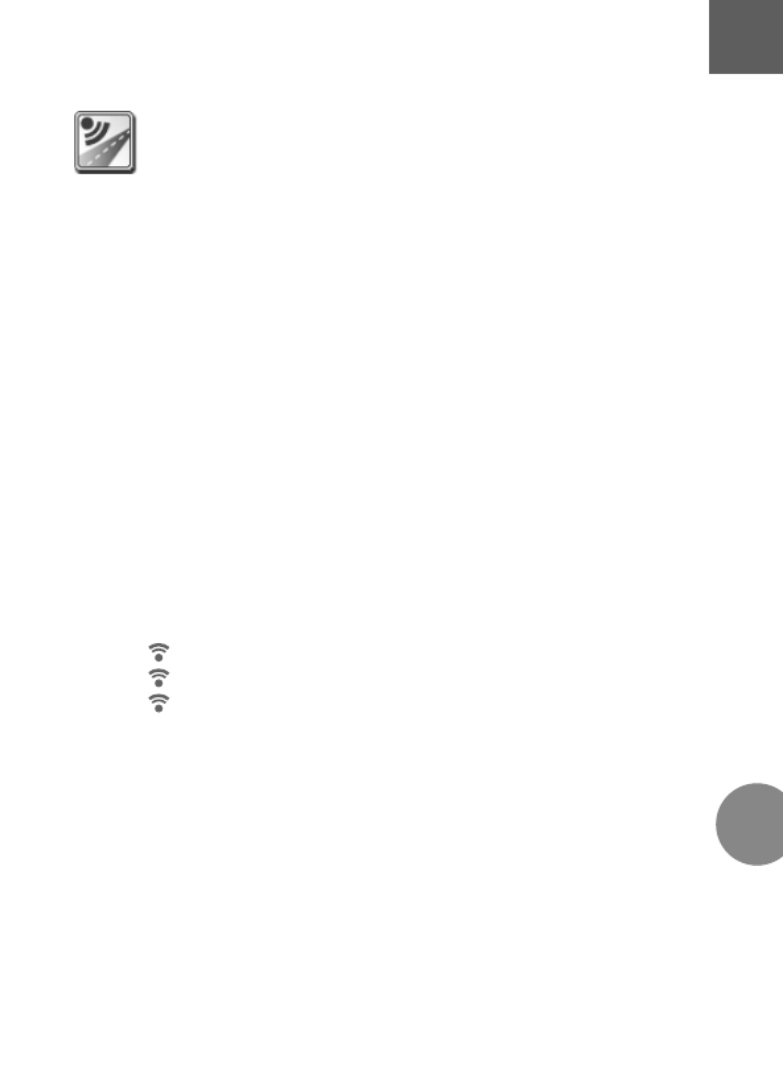
Getting Started
1
CoPilot Pocket PC 6Acer n300 Edition
Getting Started
Setting up your Acer n300
Set up your Acer n300 following the instructions as described
in the PDA’s manual.
Please ensure your Acer n300’s battery is fully charged.
Set the correct date and time on your Acer n300 for optimum
performance.
Installing CoPilot on your Acer n300
CoPilot software and maps is pre-loaded on the CoPilot storage
card.
Simply insert the card into the SD card slot on the Acer n300.
Installation will begin automatically.
Follow the on-screen steps:
Safety and license agreement: Select ‘I accept’
GPS technology information: Select ‘OK’
Installation of the CoPilot Pocket PC application will
commence. Select as the location to install the ‘Device’
CoPilot Pocket PC application. Press ‘Install’.
Note: If set-up does not automatically run after inserting the card,
select Windows Start > Programs > File Explorer then browse to
the storage card and select the folder and press ‘2577’ ‘Autorun’.
EN

2CoPilot Pocket PC 6
Keys and User Interface
Acer n300 Edition
Keys and User Interface
Acer n300 Keys
Power button
Today button
Calendar button
Messaging button
Contacts button
5-way joystick
SD memory card slot
CoPilot User Interface
Next turn arrow
Route ahead highlighted
Driver’s current position
Distance to next turn
CoPilot Menu button
GPS status indicator
6
5
4
3
2
1
7
6
5
4
3
2
1
7
6
5
4
3
2
1
6
5
4
3
2
1
EN

Bluetooth GPS Receiver Set-up
3
CoPilot Pocket PC 6Acer n300 Edition
Bluetooth GPS Receiver Set-up
CoPilot uses Global Positioning Satellites (GPS) to locate your
position on a map and to provide turn-by-turn guidance to a
destination.
It is essential that you connect the Bluetooth GPS receiver
with your PDA to obtain a GPS fix so you can enjoy satellite
navigation on your Acer n300.
Press the grey Bluetooth symbol in the bottom right corner
of the Windows Start screen and select ‘Turn Bluetooth
ON’ from the pop-up menu. The Bluetooth symbol will
turn blue to indicate that it is switched on.
If you have the optional GNS FM9 TMC cable, attach it
now. Otherwise, proceed to the next step.
Setting up a Holux GPS-236 Bluetooth GPS receiver
Switch on your Bluetooth GPS receiver
Launch CoPilot by selecting Windows Start > Programs and
then select the ‘CoPilot’ icon
After several seconds delay, you will be asked in a pop-up
screen to select your Bluetooth device. Select ‘Holux
GPSlim236’. EN

4CoPilot Pocket PC 6
Bluetooth GPS Receiver Set-up
Acer n300 Edition
How to Connect a new GPS receiver
If you have set up your GPS receiver with CoPilot and wish
to connect a different GPS receiver, please make sure that
CoPilot is closed
From the Windows Start screen, press the Bluetooth
symbol and select ‘Bluetooth Manager’
Press the ‘New’ button
Select ‘Explore a Bluetooth device’ and press ‘Next’
Your Acer n300 will search for Bluetooth devices. Select
the new BT GPS receiver and press ‘Next’
Select ‘Serial Port’ from the ‘Service Selection’ list and
press ‘Next’
Press ‘Finish’ to close the wizard. This will take you back
to the Bluetooth screen. Your new GPS‘My Shortcuts’
receiver will be listed on this screen. Tap and hold on the
name of your new GPS receiver and choose ‘Connect’.
Connecting a GNS FM9 TMC cable (optional)
If you have the optional GNS FM9 TMC cable you can receive
real-time traffic information via TMC.
The (optional) GNS FM9 TMC cable replaces the car charger
supplied with your Acer N300 and provides TMC information
via the integrated TMC receiver.
Please make sure that the additional (white) TMC antenna
cable is plugged into the TMC module in the cable and that
the antenna is spread out.
CoPilot will search for TMC channels and report traffic information.
EN
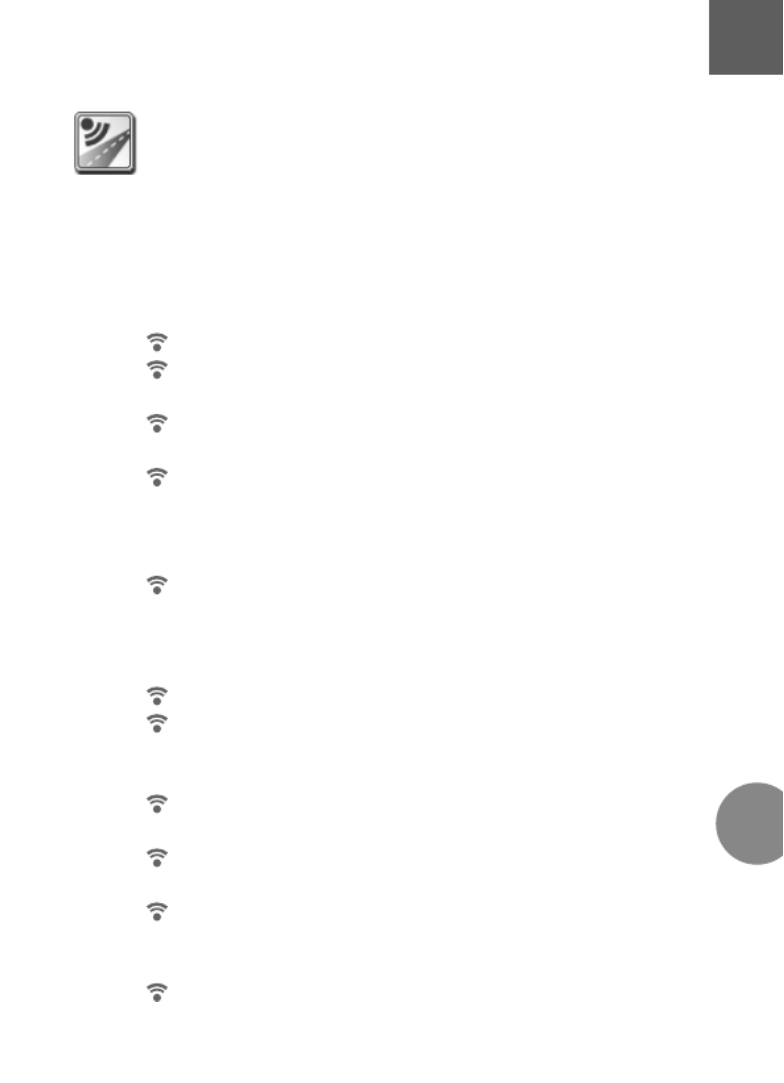
CoPilot Menus
5
CoPilot Pocket PC 6Acer n300 Edition
CoPilot Menus
Take a look at the CoPilot Home Screen
The ‘Home’ screen is displayed when you first launch CoPilot,
or it can be accessed by selecting Menu > Options > Home.
Home screen menu options are:
Going To to enter a destination and receive guidance
Start Demo to view a CoPilot demonstration to see CoPilot
navigate to a pre-defined location
Help topics about basics such as entering a destination and
GPS setup
Settings to customise advanced Routing options, change
Guidance, Map and Language options. Plus, additional
settings to enable/disable Points of Interest (POIs) and
safety camera alerts
GPS to pair the Bluetooth GPS receiver with your Acer n300.
CoPilot Menu Button
Press the ‘Menu’ button to access the following sub-menus:
View allows you to change between a choice of 6 driving views
Trip enables you to enter a new destination, edit an existing
destination, add additional destinations and access saved
trips.
Mode is used to set CoPilot for Guidance, Walking or
Planning purposes
Traffic incidents along your planned route are reported
into CoPilot using a TMC data feed (optional)
Options to run the CoPilot demonstration, use the CoPilot
Help and Tutorial functions, and read CoPilot license
information
Quit CoPilot to close and exit the program.
EN

6CoPilot Pocket PC 6
Navigating to a destination
Acer n300 Edition
Select ‘Going To’ ‘Going To’from the ‘Home’ screen. In the
screen, please press the ‘New Trip’ button.
The ‘Select Stop’ screen will be displayed and provides you
with several different ways to enter a destination.
The destination(s) entered for your journey will be displayed
in the ‘Going To’ screen.
You can enter multiple destinations and optimise your journey
by selecting a destination in the ‘Going To’ screen and pressing
‘Optimise Stops’ from the pop-up menu.
Once you have finished entering your stops, select ‘Start Driving’.
Navigating to a Destination
Enter an Address
Your or Home
Work address
Favourites
Recent places
An Outlook Contact
A Point of Interest
A UK Postcode
Pick a point
on a map
Intersection/cross roads
A Latitude/Longitude
Enter a previously
Saved Trip
EN

Avant de commencer
7
CoPilot Pocket PC 6Version Acer n300
Avant de commencer
Configuration de votre Acer n300
Pour configurer votre Acer n300, suivez les instructions qui
figurent dans le manuel du PDA.
Assurez-vous que la batterie de l'Acer n300 est pleinement
chargée.
Pour garantir des performances optimales, réglez la date et
l'heure correctes sur votre Acer n300.
Installation de CoPilot sur votre Acer n300
Le logiciel et les cartes CoPilot sont préchargés sur la carte de
stockage CoPilot.
Insérez simplement la carte dans l'emplacement pour carte SD
sur l'Acer n300. L'installation va démarrer automatiquement.
Suivez la procédure à l'écran:
Accord de sécurité et licence: Sélectionnez ‘J’accepte’
Informations sur la technologie GPS: Sélectionnez ‘OK’
L'installation de l'application démarre. CoPilot Pocket PC
Sélectionnez ’Appareil’ comme emplacement d'installation
de l'application ‘CoPilot Pocket PC’. Appuyez sur ‘Installer’.
Note: Si le logiciel ne démarre pas automatiquement après
installation de la carte, sélectionnez Windows > Démarrer >
Programmes > Explorateur de Fichiers puis naviguez jusqu'à
la carte de stockage et appuyez sur le dossier ‘2577’ puis
‘Autorun’.
FR
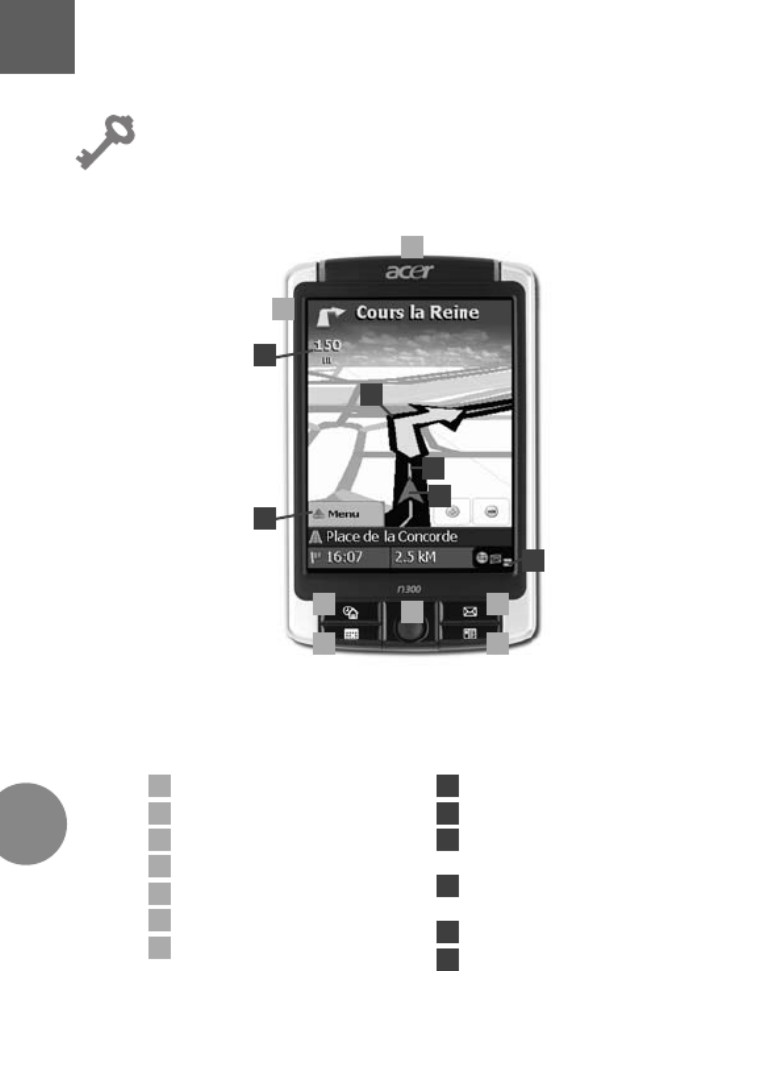
8CoPilot Pocket PC 6
Touches et interface utilisateur
Version Acer n300
Touches et interface utilisateur
Touches
Acer n300
Touche de mise en marche
Bouton Aujourd'hui
Bouton Calendrier
Bouton Messagerie
Bouton Contacts
Manette 5 directions
Emplacement de la carte
de stockage
Interface utilisateur
CoPilot
Flèche Prochain tournant
Itinéraire mis en évidence
Position actuelle du
conducteur
Distance jusqu'au
prochain tournant
Menu Options CoPilot
Indicateur d'état GPS
4
3
2
1
6
5
4
3
2
7
6
5
4
3
2
1
6
5
4
3
2
1
5
6
7
1
FR
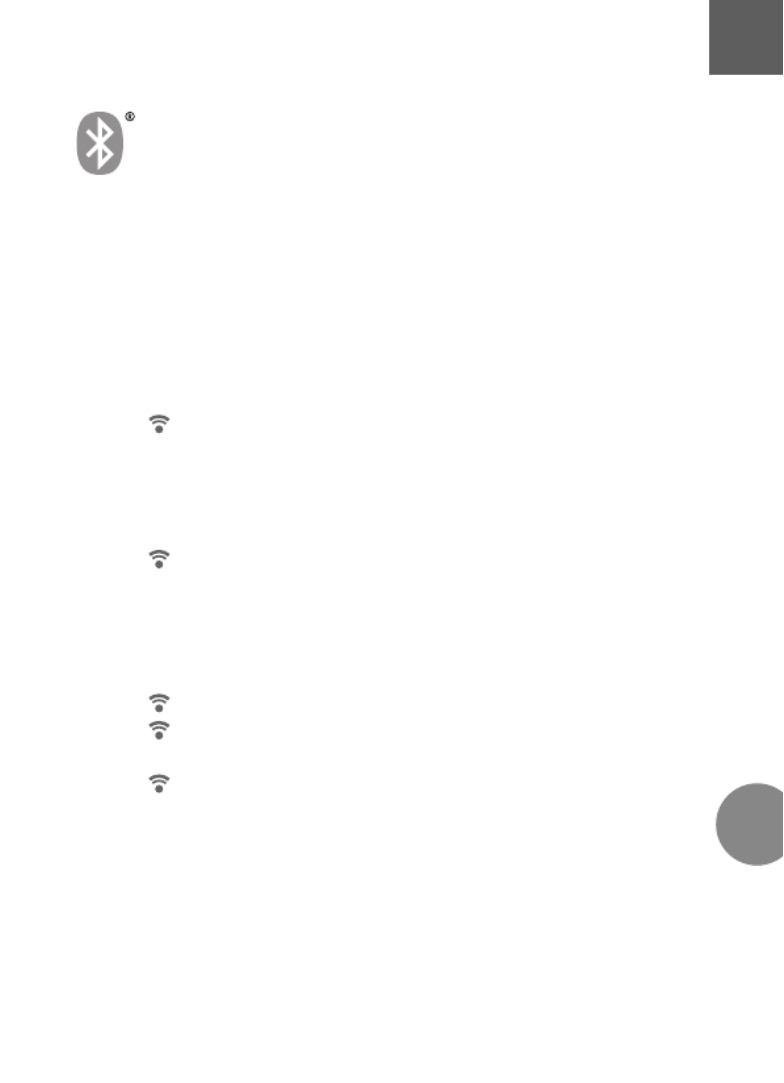
Configuration du récepteur GPS Bluetooth
9
CoPilot Pocket PC 6Version Acer n300
Configuration du récepteur
GPS Bluetooth
CoPilot utilise un système GPS (Global Positioning Satellites)
pour localiser votre position sur une carte et vous guider,
tournant par tournant, jusqu'à une destination.
Vous devez connecter le récepteur GPS Bluetooth à votre
PDA pour obtenir un Fixe GPS afin de pouvoir bénéficier de
la navigation par satellite sur votre Acer n300.
Appuyez sur le symbole gris Bluetooth qui apparaît en
bas à droite de l’écran Démarrer Windows et sélectionnez
‘Bluetooth On’ à partir du menu contextuel. Le symbole
Bluetooth deviendra bleu et indiquera qu’il est allumé.
Si vous possédez le câble facultatif GNS TMC F9, reliez-le
maintenant. Sinon, allez à l’étape suivante.
Configuration d'un récepteur GPS Bluetooth Holux
GPS-236
Allumez votre récepteur GPS Bluetooth.
Lancez CoPilot en appuyant sur Windows Démarrer >
Programmes puis sélectionnez l’icône ‘CoPilot’.
Après un délai de plusieurs secondes, un message vous
demandera de choisir votre appareil Bluetooth.
Sélectionnez ‘Holux GPSSlim236’.FR

10 CoPilot Pocket PC 6
Configuration du récepteur GPS Bluetooth
Version Acer n300
Comment connecter un nouveau récepteur GPS
Si vous avez installé votre récepteur GPS avec CoPilot et
désirez connecter un autre récepteur GPS, vérifiez que
CoPilot est fermé.
Puis sur l’écran Windows Démarrer, appuyez sur le symbole
Bluetooth et sélectionnez ‘Gestionnaire Bluetooth’.
Appuyez sur le bouton ‘Nouveau’.
Sélectionnez ‘Rechercher un appareil Bluetooth’ et
appuyez sur ‘Suivant’.
Votre Acer n 300 recherche les appareils Bluetooth.
Sélectionnez votre nouveau récepteur GPS BT et appuyez
sur ‘Suivant’.
Sélectionnez ‘Port Série’ à partir de la ‘liste de Sélection’ et
appuyez sur ‘Suivant’.
Appuyez sur ‘Terminer’ afin de fermer l’Assistant. Ceci vous
ramènera à l’écran Bluetooth. Votre ‘Mes raccourcis’
nouveau récepteur GPS apparaîtra sur cet écran.
Sélectionnez et appuyez sur le nom de votre nouveau
récepteur GPS et choisissez ‘Connecter’.
Connexion d'un câble TMC FM9 GNS (en option)
Si vous disposez du câble TMC FM9 GNS en option, vous
pouvez recevoir des informations sur le trafic routier en temps
réel, via TMC.
Le câble TMC FM9 GNS (en option) remplace le chargeur
de voiture livré avec votre Acer n300 et communique des
informations TMC par le biais du récepteur TMC intégré.
Assurez-vous que le câble d'antenne TMC (blanc) supplémentaire
est branché dans le module TMC sur le câble et que l'antenne
est bien déroulée.
CoPilot recherche des stations TMC et communique des
informations sur le trafic routier.
FR

Menus CoPilot
11
CoPilot Pocket PC 6Version Acer n300
Menus CoPilot
Présentation de l'écran de Bienvenue de CoPilot
L'écran de Bienvenue s'affiche au démarrage de CoPilot. Vous
pouvez également y accéder en sélectionnant Menu > Options >
Ecran de Bienvenue.
Les options de menu de l'écran de Bienvenue sont les suivantes:
En Route Pour vous permet de saisir une destination et de
recevoir des instructions.
Lancer Démo affiche une démonstration qui vous explique
comment CoPilot navigue jusqu'à une destination prédéfinie.
Aide propose des rubriques d'aide sur des informations de base,
telles que la saisie d'une destination et la configuration GPS.
Paramètres vous permet de personnaliser des options
d'itinéraires avancées et de modifier les options de navigation,
de carte et de langue. D'autres paramètres permettant
d'activer/désactiver les alertes de Points d'intérêts (POIs) et
des alertes de sécurité sont également disponibles.
GPS vous permet de synchroniser le récepteur GPS Bluetooth
et votre Acer n300.
Bouton Menu de CoPilot
Appuyez sur le bouton Menu pour accéder aux sous-menus:
Vue vous permet d'afficher l'une des six vues de conduite.
Trajet vous permet de saisir une nouvelle destination, de
modifier une destination existante, d'ajouter des destinations
supplémentaires et d'accéder à des trajets enregistrés.
Mode vous permet d'utiliser les différents modes de CoPilot:
Navigation, Piéton ou Planification.
Trafic Les incidents de trafic qui surviennent sur votre
itinéraire prévu sont signalés dans CoPilot par le biais d'une
source de données TMC alimentée en continu. (Facultatif)
Options vous permet d'exécuter la démonstration CoPilot,
d'accéder à l'aide et au tutorial de CoPilot et d'afficher des
informations sur la licence CoPilot.
Quitter CoPilot pour fermer et sortir.
FR

12 CoPilot Pocket PC 6
Navigation jusqu'à une destination
Version Acer n300
Sélectionnez ‘En Route Pour’ sur l'écran de Bienvenue. Sur
l'écran ‘En Route Pour’, appuyez sur le bouton ‘Nouveau
Trajet’.
L'écran ‘Sélectionner Arrêt’ s'affiche. Il propose plusieurs
méthodes de saisie d'une destination.
La ou les destinations que vous saisissez sont affichées sur
l'écran ‘En Route Pour’.
Vous pouvez entrer plusieurs destinations et optimiser votre
trajet en sélectionnant l'une d'elles sur l'écran ‘En Route Pour’ et
en appuyant sur dans le menu contextuel.‘Optimiser les Arrêts’
Une fois vos arrêts indiqués, sélectionnez ‘Démarrer’.
Navigation jusqu'à une destination
Saisie d'une Adresse
Adresse de votre
domicile ou travail
Favoris
Destinations récentes
Un contact Outlook
Un point d'intérêt
Un code postal
Sélection d'un point
sur une carte
Intersection/croisement
Une latitude/longitude
Saisie d'un trajet
enregistré au préalable
FR

Schnelleinstieg
13
CoPilot Pocket PC 6Acer n300 Kurzanleitung
Schnelleinstieg
Einrichtung Ihres Acer n300
Richten Sie Ihren Acer n300 entsprechend der PDA-Anleitung
ein.
Bitte stellen Sie sicher, dass der Akku des Acer n300
vollständig geladen ist.
Damit Ihr Acer n300 am leistungsfähigsten ist, stellen Sie bitte
das Datum und die Uhrzeit ein.
Installation von CoPilot auf Ihrem Acer n300
Die CoPilot-Software und das Kartenmaterial sind bereits auf
der SD-Speicherkarte vorinstalliert.
Stecken Sie einfach die SD-Karte in den Speicherkarten-Slot in
dem Acer n300. Die Installation beginnt automatisch.
Folgen Sie den Anweisungen auf dem Bildschirm:
Sicherheitshinweis und Lizenzvereinbarung:
Wählen Sie ‘Annehmen’
Informationen über die GPS-Technologie: Wählen Sie ‘OK’
Jetzt beginnt die Installation der CoPilot Pocket PC
Software. Wählen Sie ‘Programmspeicher/Gerät’ als
Installationsort für CoPilot Pocket PC aus. Tippen
Sie auf ‘Installieren’.
Hinweis: Falls die Einrichtung nach dem Einstecken der Karte nicht
automatisch läuft, wählen Sie Windows-Start > Programme >
Datei-Explorer. Suchen Sie das Verzeichnis der Speicherkarte,
wählen Sie den Ordner und drücken Sie auf “2577” ‘Autorun’.
DE

14 CoPilot Pocket PC 6
Buttons und Benutzeroberfläche
Acer n300 Kurzanleitung
Buttons und Benutzeroberfläche
Acer n300 Buttons
Ein/Ausschalten
Heute-Button
Kalender-Button
Nachrichten-Button
Kontakte-Button
5-Wege Steuerkreuz
SD-Speicherkarten-Schacht
CoPilot Benutzeroberfläche
Pfeil in Abbiegerichtung
Zu fahrende Route
hervorgehoben
Aktuelle Position des
Fahrers
Distanz zur nächsten
Abbiegung
CoPilot Menü Button
GPS Stautsanzeige
6
5
4
3
2
1
7
6
5
4
3
2
1
7
6
5
4
3
2
1
6
5
4
3
2
1
DE

Bluetooth GPS Empfänger Einrichtung
15
CoPilot Pocket PC 6Acer n300 Kurzanleitung
Bluetooth GPS Empfänger
Einrichtung
CoPilot nutzt das Global Positioning System (GPS), um Ihre
Position auf der Karte zu bestimmen und Sie damit mit
detaillierten Abbiegehinweisen an Ihr Ziel führt.
Es ist notwendig, dass Sie Ihren Bluetooth GPS-Empfänger mit
dem PDA verbinden, damit Sie ein GPS-Signal erhalten und Sie
mit Ihrem Acer n300 navigieren können
Tippen Sie auf das graue Bluetooth-Symbol rechts unten in
dem Heute-Bildschirm. Ein kleines Menü öffnet sich. Wählen
Sie hier ‘Einschalten’. Das Bluetooth-Symbol ändert die
Farbe nun zu blau und indiziert damit, dass Bluetooth
eingeschaltet ist.
Wenn Sie über ein FM9-Kabel (TMC-Kabel) verfügen,
verbinden Sie es jetzt mit Ihrem Acer n300. Wenn nicht,
gehen Sie über zum nächsten Schritt.
Einrichtung des Holux GPS-236 Bluetooth
GPS-Empfänger
Schalten Sie Ihren Bluetooth GPS-Empfänger ein.
Starten Sie CoPilot über Start > Programme > CoPilot und
tippen in dem Willkommensbildschirm auf ‘GPS’.
Nach ein paar Sekunden Verzögerung erscheint ein Pop-
Up-Fenster. Sie werden gefragt, Ihr Bluetooth Gerät zu
wählen. Wählen Sie‚ Holux GPSlim 236’.
DE

16 CoPilot Pocket PC 6
Bluetooth GPS Empfänger Einrichtung
Acer n300 Kurzanleitung
Wie verbinde ich einen neuen GPS-Empfänger
Wenn Sie CoPilot bereits mit einem GPS-Empfänger
eingerichtet haben und nun mit einem anderen Empfänger
verbinden möchten, stellen Sie sicher, dass CoPilot beendet ist.
In dem Heute-Bildschirm tippen Sie unten rechts auf das
Bluetooth-Symbol und wählen 'Bluetooth Manager'
Tippen Sie auf 'Neu'
Wählen Sie 'Bluetooth Geräte suchen' und tippen auf 'Weiter'
Ihr Acer n300 sucht nun nach Bluetooth-Geräten. Wählen Sie
den neuen GPS-Empfänger aus und tippen auf 'Weiter'
Wählen Sie aus der Liste aus und tippen auf'Serieller Port'
'Weiter'
Tippen Sie auf ‘Ende, um das Fenster zu schließen. Dies bringt
Sie zurück zu dem ‘Bluetooth-Verknüpfungen Bildschirm’. Ihr
GPS-Empfänger ist hier aufgeführt. Tippen und halten Sie auf
den neuen GPS-Empfänger und wählen aus dem Pop-Up-
Menü 'Verbinden'.
Verbinden mit dem GNS FM9 TMC Kabel (optional)
Wenn Sie das optionale GNS FM9 TMC Kabel haben, können Sie
Verkehrsinformationen über TMC (Radio) empfangen.
Das (optionale) GNS FM9 TMC Kabel ersetzt das Autoladekabel,
welches Sie mit Ihrem Acer n300 bekommen haben. In diesem
Kabel befindet sich der TMC-Empfänger (kleine Box) mit dem Sie
die Verkehrsinformationen erhalten.
Bitte stellen Sie sicher, dass die (weiße) TMC-Wurfantenne in dem
TMC-Empfänger (kleine Box) hineingesteckt ist. Bitte breiten Sie die
weiße Wurfantenne vertikal in Ihrem Fahrzeug aus.
CoPilot sucht automatisch nach TMC-Signalen und hält Sie mit
Verkehrsinformationen auf dem laufenden.
DE

CoPilot Menü
17
CoPilot Pocket PC 6Acer n300 Kurzanleitung
CoPilot Menü
Der CoPilot Willkommensbildschirm erleichtert vieles
Der ‘Willkommensbildschirm’ wird angezeigt, wenn Sie CoPilot
zum ersten Mal starten oder wenn Sie auf Menü > Optionen >
Willkommen tippen.
Im Willkommensbildschirm haben Sie folgende Möglichkeiten:
Auf dem Weg nach um ein Ziel einzugeben und navigiert zu
werden
Demo starten um zu sehen wie CoPilot navigiert
Hilfe-Themen und Grundlegendes über Zieleingabe und GPS-
Einrichtung
Einstellungen um das Routing Ihren Bedürfnissen anzupassen,
die Navigation zu ändern, Karten -und Sprachoptionen.
Zuzüglich weiterer Einstellungen wie POI-Hinweise und
Sicherheitshinweise.
GPS um den Bluetooth GPS-Empfänger mit Ihrem Acer n300 zu
verbinden.
CoPilot Menü Button
Tippen Sie auf , um zu folgenden Untermenüs zu kommen:‘Menü’
Ansicht Hier können Sie aus bis zu 6 verschiedenen
Navigationsansichten wählen
Route erlaubt Ihnen ein Ziel einzugeben, eine bestehende
Route zu bearbeiten, weitere Ziele hinzufügen und
gespeicherte Routen aufzurufen.
Modus Wählen Sie zwischen Navigation, Planung und
Fußgänger je nach Bedarf
Verkehr Sie erhalten aktuelle Verkehrsinformationen in
CoPilot über TMC und treffen verschiedene Einstellungen
(optional)
Optionen um eine Demo zu starten, Hilfe, Anleitung und
Lizenzinformationen zu lesen
Beenden um CoPilot zu beenden.
DE
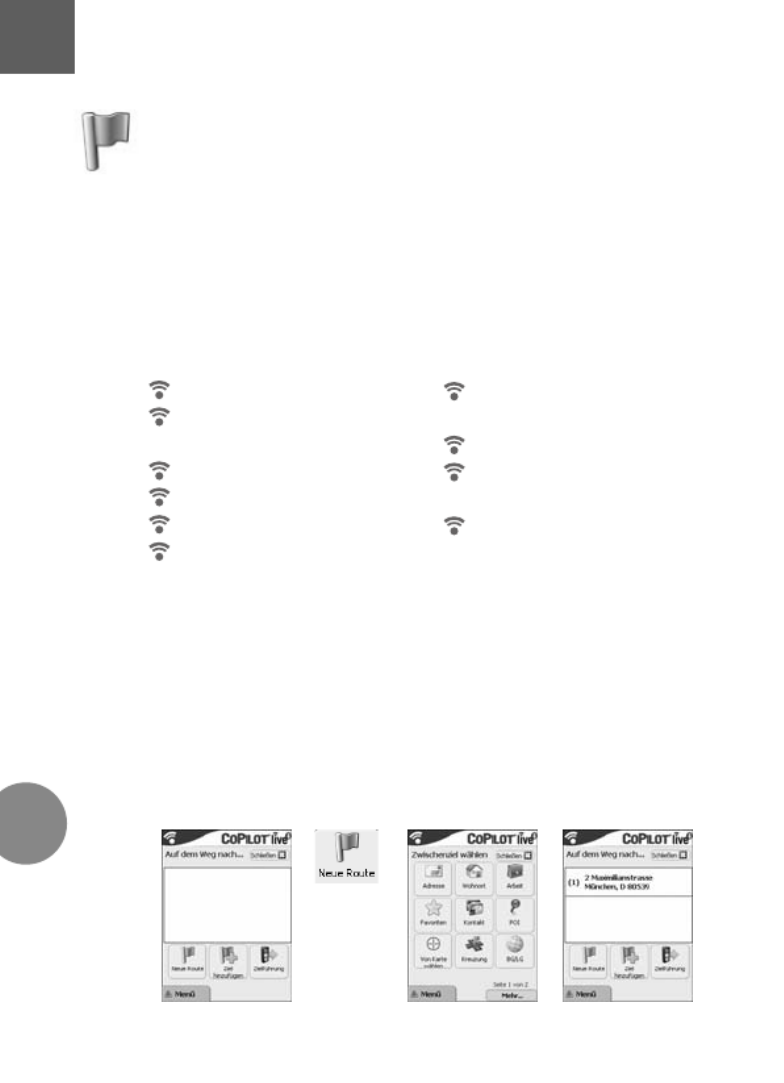
18 CoPilot Pocket PC 6
Zu einem Ziel gelangen
Acer n300 Kurzanleitung
Wählen Sie nach aus demAuf dem Weg
Willkommensbildschirm. Tippen Sie im Auf dem Weg nach
Bildschirm bitte auf den Neue Route Button.
Der Zwischenziel wählen Bildschirm wird nun angezeigt und
gibt Ihnen verschiedene Möglichkeiten ein Ziel einzugeben.
Das Ziel / die Ziele, die Sie für Ihre Reise eingegeben haben,
werden nun im Auf dem Weg nach Bildschirm angezeigt.
Sie können mehrere Ziele eingeben und Ihre Reise
optimieren, indem Sie ein Ziel auf dem Auf dem Weg nach
Bildschirm antippen und Zwischenziel optimieren auswählen.
Sobald Sie Ihre Zwischenziele vollständig eingegeben haben,
wählen Sie Zielführung.
Zu einem Ziel gelangen
Eine eingebenAdresse
Ihre oder Arbeit- Wohnort-
Adresse eingeben
Favoriten
Letzte Ziele
Einen Outlook Kontakt
Einen findenPOI
Einen Punkt von der Karte
wählen
Kreuzungen
Einen oderLängen-
Breitengrad eingeben
Eine geplante Route
aufrufen
DE

Introducción
19
CoPilot Pocket PC 6Edición Acer n300
Introducción
Configuración del Acer n300
Configure el Acer n300 siguiendo las instrucciones tal y como
se describen en el manual de la PDA.
Compruebe que la batería del Acer n300 está completamente
cargada.
Configure la fecha y hora correctas en el Acer n300 para
obtener el mejor rendimiento.
Instalación de CoPilot en el Acer n300
Los mapas y software de CoPilot están p21-ya cargados en la tarjeta
de almacenamiento de CoPilot.
Sólo tiene que insertar la tarjeta en la ranura de la tarjeta SD
en el Acer n300. La instalación comenzará automáticamente.
Siga las instrucciones de la pantalla:
Acuerdo de licencia y seguridad: Seleccione ‘Acepto’
Información sobre tecnología de GPS: Seleccione ‘Aceptar’
La instalación de la aplicación CoPilot Pocket PC
comenzará. Seleccione como localización‘Dispositivo’
para instalar la aplicación CoPilot Pocket PC.
Presione ‘Instalar’.
Nota: Si la instalación no se ejecuta automáticamente tras insertar
la tarjeta, seleccione de archivos yInicio > Programas > Explorador
entonces navegue hasta la tarjeta de almacenamiento y seleccione
la carpeta y presione ‘2577’ ‘Autorun’.
ES

20 CoPilot Pocket PC 6
Teclas e interfaz de usuario
Edición Acer n300
Teclas e interfaz de usuario
Teclas del Acer n300
Botón de encendido
Botón Hoy
Botón Calendario
Botón Mensajes
Botón Contactos
Joystick de 5 direcciones
Ranura de tarjeta de
memoria SD
Interfaz de usuario de CoPilot
Flecha de próximo giro
Ruta a seguir resaltada
Posición actual del conductor
Distancia hasta el próximo
giro
Botón Menú CoPilot
Indicador de estado del GPS
6
5
4
3
2
1
7
6
5
4
3
2
1
7
6
5
4
3
2
1
6
5
4
3
2
1
ES

Configuración del receptor GPS Bluetooth
21
CoPilot Pocket PC 6Edición Acer n300
Configuración del receptor GPS
Bluetooth
CoPilot usa el Sistema de Posicionamiento Global (GPS) para
localizar su posición en un mapa y proporcionarle
instrucciones paso a paso hacia un destino.
Es necesario que conecte su receptor GPS Bluetooth con su
PDA para obtener una conexión GPS y disfrutar de la
navegación por satélite en su Acer n300.
Presione el símbolo gris de Bluetooth en la esquina inferior
derecha de la pantalla Inicio de Windows y seleccione
“Encender Bluetooth” en el menú desplegable. El símbolo
del Bluetooth se pondrá azul para indicar que está
encendido.
Si tiene el cable opcional GNS FM9 TMC, conéctelo ahora.
Si no lo tiene, continúe al siguiente paso.
Configurar un receptor de GPS Bluetooth Holux
GPS-236
Encienda el receptor GPS Bluetooth
Inicie CoPilot seleccionando Inicio > Programas y
seleccionando el icono de ‘CoPilot’
Tras una demora de unos segundos, se le pedirá que
seleccione el dispositivo Bluetooth en una ventana
emergente. Seleccione ‘Holux GPSlim236’
ES

22 CoPilot Pocket PC 6
Configuración del receptor GPS Bluetooth
Edición Acer n300
Cómo conectar un nuevo receptor GPS
Si ha configurado su receptor GPS con CoPilot y desea
conectar un receptor GPS diferente, asegúrese de que
CoPilot está cerrado.
Desde la pantalla de Inicio de Windows, presione el símbolo
de Bluetooth y seleccione ‘Administrador de Bluetooth’.
Presione el botón ‘Nuevo’.
Seleccione ‘Explorar en un dispositivo Bluetooth’ y
presione ‘Siguiente’.
El Acer n300 comenzará a buscar dispositivos Bluetooth.
Seleccione el nuevo receptor GPS BT y presione ‘Siguiente’.
Seleccione ‘Puerto serie’ de la lista ‘Selección de servicio’ y
presione ‘Siguiente’.
Presione ‘Terminar’ para cerrar el asistente. Volverá a la
pantalla “Accesos directos” de Bluetooth. Su nuevo
receptor GPS aparecerá listado en esta pantalla. Puntee y
mantenga pulsado el nombre de su nuevo receptor GPS y
seleccione ‘Conectar’.
Conexión del cable GNS FM9 TMC (opcional)
Si tiene el cable opcional GNS FM9 TMC puede recibir
información de tráfico en tiempo real vía TMC.
El cable (opcional) GNS FM9 TMC sustituye al cargador del coche
suministrado con su Acer N300 y proporciona información TMC
mediante el receptor integrado TMC.
Asegúrese que el cable de antena adicional TMC (blanco) está
enchufado en el módulo TMC del cable y que la antena está
extendida.
CoPilot buscará los canales TMC y le proporcionará información
de tráfico.
ES

Menús CoPilot
23
CoPilot Pocket PC 6Edición Acer n300
Menús CoPilot
Eche un vistazo a la Pantalla de inicio de CoPilot
La pantalla ‘Domicilio’ se muestra cuando inicia por primera
vez CoPilot, o cuando se accede mediante Menú > Opciones >
Domicilio.
Las opciones del menú de la pantalla Inicio son:
Dirección a para introducir un destino y recibir instrucciones
Iniciar Demo para ver un ejemplo de cómo CoPilot navega a
una localización predefinida
Ayuda sobre temas básicos como introducir un destino
y configurar el GPS
Configuraciones para personalizar opciones de Ruta,
cambiar opciones de Guía, Mapa e Idioma. Además,
configuraciones adicionales para activar/desactivar Puntos de
Interés (POI) y alertas de cámara de seguridad
GPS para conectar el receptor GPS Bluetooth con su Acer n300
Botón de Menú de CoPilot
Presione el botón ‘Menú’ para acceder a los siguientes submenús:
Vista le permite cambiar entre 6 tipos de vistas de conducción
Viaje le permite introducir un nuevo destino, editar un destino ya
existente, añadir destinos adicionales y acceder a viajes guardados
Modo se usa para configurar CoPilot para Guía, Caminando o
Planificación
Los incidentes de Tráfico en la ruta que tiene planeada se registran
en CoPilot mediante información TMC (opcional)
Opciones para ejecutar la demostración de CoPilot, usar las
funciones de Ayuda y Tutorial de CoPilot y leer la información
sobre la licencia de CoPilot
Salir de CoPilot para cerrar y salir del programa
ES

24 CoPilot Pocket PC 6
Navegar a un destino
Edición Acer n300
Seleccione ‘Dirección a’ en la pantalla ‘Domicilio’. En la
pantalla ‘Dirección a’, presione el botón ‘Nuevo viaje’.
Se le mostrará la pantalla ‘Seleccione Parada’ que le
proporciona distintas formas de introducir un destino.
Los destinos introducidos para su viaje se mostrarán en la
pantalla ‘Dirección a’.
Puede introducir múltiples destinos y optimizar su viaje
seleccionando un destino en la pantalla ‘Dirección a’ y
presionando ‘Optimizar paradas’ en un menú desplegable.
Una vez que haya terminado de introducir sus paradas,
seleccione ‘Comenzar a conducir’.
Navegar a un destino
Introduzca una Dirección
La dirección de su
Domicilio Trabajoo
Favoritos
Lugares recientes
Un contacto de Outlook
Un Punto de Interés
Un delCódigo Postal
Reino Unido
Seleccionar un punto en
un mapa
Intersección/Encrucijadas
Latitud/Longitud
Introducir un Viaje
guardado previamente
ES
Specyfikacje produktu
| Marka: | Acer |
| Kategoria: | urządzenie GPS |
| Model: | CoPilot Pocket PC 6 |
Potrzebujesz pomocy?
Jeśli potrzebujesz pomocy z Acer CoPilot Pocket PC 6, zadaj pytanie poniżej, a inni użytkownicy Ci odpowiedzą
Instrukcje urządzenie GPS Acer

31 Sierpnia 2024

28 Sierpnia 2024

27 Sierpnia 2024

24 Sierpnia 2024

4 Lipca 2024

20 Maja 2024
Instrukcje urządzenie GPS
- urządzenie GPS Samsung
- urządzenie GPS LG
- urządzenie GPS Pioneer
- urządzenie GPS Mio
- urządzenie GPS Nedis
- urządzenie GPS Polar
- urządzenie GPS Garmin
- urządzenie GPS Dual
- urządzenie GPS Teltonika
- urządzenie GPS BLOW
- urządzenie GPS Kenwood
- urządzenie GPS Alpine
- urządzenie GPS IFM
- urządzenie GPS Lowrance
- urządzenie GPS Renkforce
- urządzenie GPS Uniden
- urządzenie GPS Coyote
- urządzenie GPS First Alert
- urządzenie GPS Lezyne
- urządzenie GPS Navman
- urządzenie GPS TomTom
- urządzenie GPS Bushnell
- urządzenie GPS Hitachi
- urządzenie GPS Magellan
- urządzenie GPS Humminbird
- urządzenie GPS Fysic
- urządzenie GPS Orbit
- urządzenie GPS Celestron
- urządzenie GPS Ventus
- urządzenie GPS Audiovox
- urządzenie GPS QStarz
- urządzenie GPS Teasi
- urządzenie GPS Chipolo
- urządzenie GPS Tile
- urządzenie GPS Spotter
- urządzenie GPS Falk
- urządzenie GPS Kogan
- urządzenie GPS Tractive
- urządzenie GPS Navilock
- urządzenie GPS Tragant
- urządzenie GPS Nedsoft
- urządzenie GPS Canyon
- urządzenie GPS Trackilive
- urządzenie GPS Avidyne
- urządzenie GPS Hamlet
- urządzenie GPS Moki
- urządzenie GPS Lantronix
- urządzenie GPS LifeWatcher
- urządzenie GPS PAJ GPS
- urządzenie GPS GlobalSat
- urządzenie GPS Cobblestone
Najnowsze instrukcje dla urządzenie GPS

27 Marca 2025

21 Lutego 2025

12 Lutego 2025

12 Lutego 2025

12 Lutego 2025

30 Stycznia 2025

11 Stycznia 2025

10 Stycznia 2025

28 Grudnia 2024

8 Października 2024