Instrukcja obsługi ZyXEL AMG1011-T Series
Przeczytaj poniżej 📖 instrukcję obsługi w języku polskim dla ZyXEL AMG1011-T Series (183 stron) w kategorii router. Ta instrukcja była pomocna dla 4 osób i została oceniona przez 2 użytkowników na średnio 4.5 gwiazdek
Strona 1/183

Quick Start Guide
www.zyxel.com
AMG1001-T Series
ADSL2+ 1-port Gateway
AMG1011-T Series
ADSL2+ 1-port Ethernet/USB Gateway
Version 1.00
Edition 1, 07/2013
Copyright © 2013 ZyXEL Communications Corporation
User’s Guide
Default Login Details
IP Address http://192.168.1.1
User Name admin
Password 1234

AMG1001-T/AMG1011-T Series User’s Guide2
IMPORTANT!
READ CAREFULLY BEFORE USE.
KEEP THIS GUIDE FOR FUTURE REFERENCE.
Note: This guide is a reference for a series of products. Therefore some features or
options in this guide may not be available in your product.
Screenshots and graphics in this book may differ slightly from your product due to differences in
your product firmware or your computer operating system. Every effort has been made to ensure
that the information in this manual is accurate.
Related Documentation
•Quick6WDUW*XLGH
The Quick Start Guide is designed to help you get up and running right away. It contains
information on setting up your network and configuring for Internet access.

Contents Overview
AMG1001-T/AMG1011-T Series User’s Guide 3
Contents Overview
User’s Guide .......................................................................................................................................10
Introducing the AMG1001-T/AMG1011-T ...............................................................................................12
Introducing the Web Configurator ...........................................................................................................21
Technical Reference ..........................................................................................................................25
Device Information ..................................................................................................................................27
System Logs ...........................................................................................................................................29
Traffic Statistics .......................................................................................................................................31
Quick Start Wizard .................................................................................................................................. 33
Internet Setup ..........................................................................................................................................39
LAN Setup ...............................................................................................................................................53
Static Route .............................................................................................................................................61
Network Address Translation (NAT) ........................................................................................................64
Quality of Service (QoS) .........................................................................................................................74
ADSL .......................................................................................................................................................81
Firewall ....................................................................................................................................................82
Access Control ........................................................................................................................................84
Filters ......................................................................................................................................................87
SNMP ......................................................................................................................................................92
Universal Plug-and-Play (UPnP) .............................................................................................................94
Dynamic DNS Setup .............................................................................................................................105
CWMP ...................................................................................................................................................107
Administrator Settings ...........................................................................................................................110
Time Zone ............................................................................................................................................. 111
Firmware ...............................................................................................................................................113
System Restart ......................................................................................................................................120
Diagnostic .............................................................................................................................................121
Troubleshooting ....................................................................................................................................122

Table of Contents
AMG1001-T/AMG1011-T Series User’s Guide
4
Table of Contents
Contents Overview ..............................................................................................................................3
Table of Contents .................................................................................................................................4
Part I: User’s Guide.........................................................................................10
Chapter 1
Introducing the AMG1001-T/AMG1011-T ..........................................................................................12
1.1 Overview ...........................................................................................................................................12
1.2 Ways to Manage the AMG1001-T/AMG1011-T ................................................................................12
1.3 Good Habits for Managing the AMG1001-T/AMG1011-T .................................................................12
1.4 Applications for the AMG1001-T/AMG1011-T ...................................................................................13
1.4.1 Internet Access ........................................................................................................................13
1.5 LEDs (Lights) ....................................................................................................................................13
1.6 The RESET Button ............................................................................................................................15
1.6.1 Using the Reset Button ............................................................................................................15
1.7 USB Port (AMG1011-T Only) ............................................................................................................15
1.7.1 Installing the USB Driver in Windows ......................................................................................15
1.7.2 Verifying Your USB Installation ................................................................................................19
Chapter 2
Introducing the Web Configurator ....................................................................................................21
2.1 Overview ...........................................................................................................................................21
2.1.1 Accessing the Web Configurator .............................................................................................21
2.2 Web Configurator Main Screen .........................................................................................................22
2.2.1 Navigation Panel .....................................................................................................................22
2.2.2 Main Window ...........................................................................................................................24
Part II: Technical Reference............................................................................25
Chapter 3
Device Information .............................................................................................................................27
3.1 Overview ...........................................................................................................................................27
3.2 The Device Info Screen .....................................................................................................................27
Chapter 4
System Logs .......................................................................................................................................29

Table of Contents
AMG1001-T/AMG1011-T Series User’s Guide
6
8.3.2 DHCP Setup ............................................................................................................................57
8.3.3 DNS Server Addresses ...........................................................................................................57
8.3.4 LAN TCP/IP .............................................................................................................................58
8.3.5 RIP Setup ................................................................................................................................59
8.3.6 Multicast ..................................................................................................................................59
Chapter 9
Static Route.........................................................................................................................................61
9.1 Overview ..........................................................................................................................................61
9.1.1 What You Can Do in the Static Route Screens ........................................................................61
9.2 The Routing Table List Screen ..........................................................................................................62
9.2.1 The Static Route Screen ..........................................................................................................62
Chapter 10
Network Address Translation (NAT)..................................................................................................64
10.1 Overview .........................................................................................................................................64
10.1.1 What You Can Do in the NAT Screens ..................................................................................64
10.1.2 What You Need To Know About NAT ....................................................................................64
10.2 The NAT Screen ..............................................................................................................................65
10.3 The DMZ Screen .............................................................................................................................66
10.4 The Virtual Server Screen ...............................................................................................................67
10.4.1 Configuring Servers Behind Port Forwarding (Example) .......................................................67
10.4.2 Configuring the Virtual Server Screen ...................................................................................68
10.5 The IP Address Mapping Screen ....................................................................................................69
10.6 NAT Technical Reference ................................................................................................................71
10.6.1 NAT Definitions ......................................................................................................................71
10.6.2 What NAT Does .....................................................................................................................72
10.6.3 How NAT Works ....................................................................................................................72
Chapter 11
Quality of Service (QoS).....................................................................................................................74
11.1 Overview .........................................................................................................................................74
11.1.1 What You Can Do in the QoS Screens ..................................................................................74
11.1.2 What You Need to Know About QoS .....................................................................................75
11.2 The QoS Screen .............................................................................................................................76
11.2.1 The QoS Settings Summary Screen ......................................................................................78
11.3 QoS Technical Reference ................................................................................................................79
11.3.1 IEEE 802.1p ...........................................................................................................................79
11.3.2 IP Precedence .......................................................................................................................79
11.3.3 Automatic Priority Queue Assignment ...................................................................................80
Chapter 12
ADSL....................................................................................................................................................81
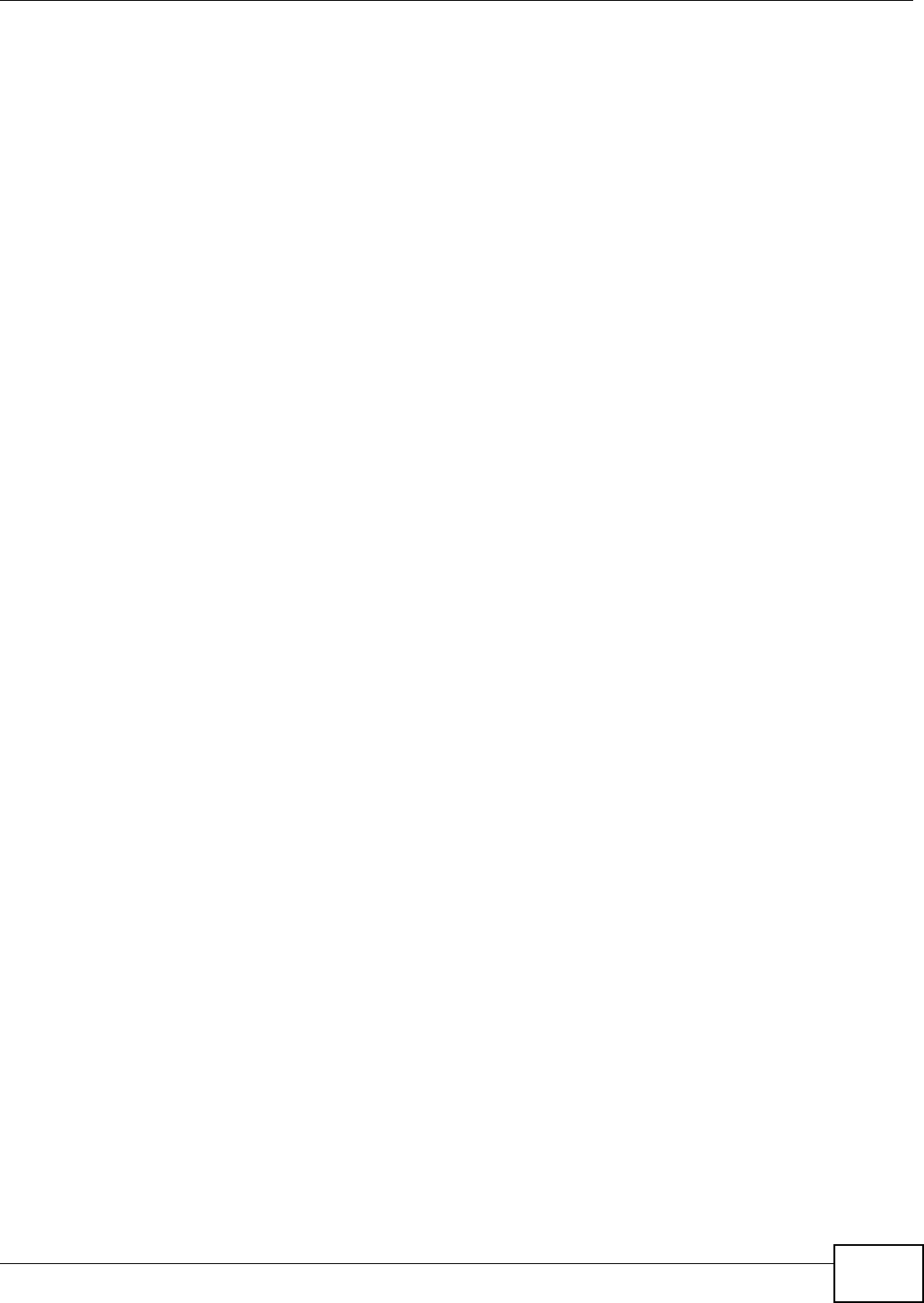
Table of Contents
AMG1001-T/AMG1011-T Series User’s Guide 7
12.1 Overview .........................................................................................................................................81
12.2 The ADSL Screen ...........................................................................................................................81
Chapter 13
Firewall ................................................................................................................................................82
13.1 Overview .........................................................................................................................................82
13.1.1 What You Can Do in the Firewall Screens .............................................................................82
13.1.2 What You Need to Know About Firewall ................................................................................82
13.2 The Firewall Screen ........................................................................................................................83
Chapter 14
Access Control ...................................................................................................................................84
14.1 Access Control Overview ................................................................................................................84
14.1.1 The Access Control Setup Screen ........................................................................................84
14.1.2 Access Control Interfaces ......................................................................................................84
14.1.3 System Timeout ....................................................................................................................84
14.1.4 Configuring the Access Control Setup Screen ......................................................................85
Chapter 15
Filters...................................................................................................................................................87
15.1 Overview ........................................................................................................................................87
15.1.1 What You Can Do in the Filter Screens .................................................................................87
15.1.2 What You Need to Know About Filtering ...............................................................................87
15.2 The IP/MAC Filter Screen ...............................................................................................................88
15.3 The Application Filter Screen ..........................................................................................................90
15.4 The URL Filter Screen ...................................................................................................................91
Chapter 16
SNMP ...................................................................................................................................................92
16.1 Overview .........................................................................................................................................92
16.1.1 Supported MIBs .....................................................................................................................93
16.2 The SNMP Screen ..........................................................................................................................93
Chapter 17
Universal Plug-and-Play (UPnP)........................................................................................................94
17.1 Overview .........................................................................................................................................94
17.1.1 What You Can Do in the UPnP Screen .................................................................................94
17.1.2 What You Need to Know About UPnP ...................................................................................94
17.2 The UPnP Screen ...........................................................................................................................95
17.3 Installing UPnP in Windows Example .............................................................................................96
17.4 Using UPnP in Windows XP Example ............................................................................................99
Chapter 18
Dynamic DNS Setup .........................................................................................................................105

Table of Contents
AMG1001-T/AMG1011-T Series User’s Guide
8
18.1 Overview .......................................................................................................................................105
18.1.1 What You Can Do in the DDNS Screen ...............................................................................105
18.1.2 What You Need To Know About DDNS ...............................................................................105
18.2 The Dynamic DNS Screen ............................................................................................................106
Chapter 19
CWMP ................................................................................................................................................107
19.1 Overview .......................................................................................................................................107
19.2 The CWMP Setup Screen .............................................................................................................108
Chapter 20
Administrator Settings.....................................................................................................................110
20.1 Overview .......................................................................................................................................110
20.2 The Administrator Screen .............................................................................................................110
Chapter 21
Time Zone.......................................................................................................................................... 111
21.1 Overview ....................................................................................................................................... 111
21.2 The Time Zone Screen ................................................................................................................ 111
Chapter 22
Firmware............................................................................................................................................113
22.1 Overview .......................................................................................................................................113
22.1.1 What You Need To Know About Firmware ..........................................................................113
22.1.2 Before You Begin .................................................................................................................114
22.1.3 Firmware and Configuration Files Examples .......................................................................114
22.2 The Firmware Screen ....................................................................................................................118
Chapter 23
System Restart..................................................................................................................................120
23.1 Overview .......................................................................................................................................120
23.2 The System Restart Screen ..........................................................................................................120
Chapter 24
Diagnostic .........................................................................................................................................121
24.1 Overview .......................................................................................................................................121
24.2 The Diagnostic Screen ..................................................................................................................121
Chapter 25
Troubleshooting................................................................................................................................122
25.1 Power, Hardware Connections, and LEDs ....................................................................................122
25.2 AMG1001-T/AMG1011-T Access and Login .................................................................................123
25.3 Internet Access .............................................................................................................................124

Table of Contents
AMG1001-T/AMG1011-T Series User’s Guide 9
Appendix A Setting Up Your Computer’s IP Address ......................................................................126
Appendix B IP Addresses and Subnetting.......................................................................................154
Appendix C Pop-up Windows, JavaScripts and Java Permissions .................................................164
Appendix D Common Services........................................................................................................173
Appendix E Legal Information..........................................................................................................176
Index ..................................................................................................................................................179

10
PART I
User’s Guide

11

AMG1001-T/AMG1011-T Series User’s Guide 12
CHAPTER 1
Introducing the AMG1001-T/AMG1011-T
This chapter introduces the main applications and features of the AMG1001-T/AMG1011-T. It also
introduces the ways you can manage the AMG1001-T/AMG1011-T.
1.1 Overview
The AMG1001-T/AMG1011-T is an ADSL2+ router. By integrating DSL and NAT, you are provided
with ease of installation and high-speed, shared Internet access. The AMG1011-T is provided with
both USB and Ethernet ports, computers can share local resources (such as printers and files) and
access to the Internet - simultaneously.
Only use firmware for your AMG1001-T/AMG1011-T’ specific model.
Refer to the label on the bottom of your AMG1001-T/AMG1011-T.
See the datasheet for a full list of features available on the AMG1001-T/AMG1011-T.
1.2 Ways to Manage the AMG1001-T/AMG1011-T
Use any of the following methods to manage the AMG1001-T/AMG1011-T.
• Web Configurator. This is recommended for everyday management of the AMG1001-T/AMG1011-
T using a (supported) web browser.
• Command Line Interface. Line commands are mostly used for troubleshooting by service
engineers.
• FTP for firmware upgrades and configuration backup/restore.
• SNMP. The device can be monitored by an SNMP manager. See the SNMP chapter in this User’s
Guide.
• TR-069. This is an auto-configuration server used to remotely configure your device.
1.3 Good Habits for Managing the AMG1001-T/AMG1011-T
Do the following things regularly to make the AMG1001-T/AMG1011-T more secure and to manage
the AMG1001-T/AMG1011-T more effectively.
• Change the password. Use a password that’s not easy to guess and that consists of different
types of characters, such as numbers and letters.
• Write down the password and put it in a safe place.
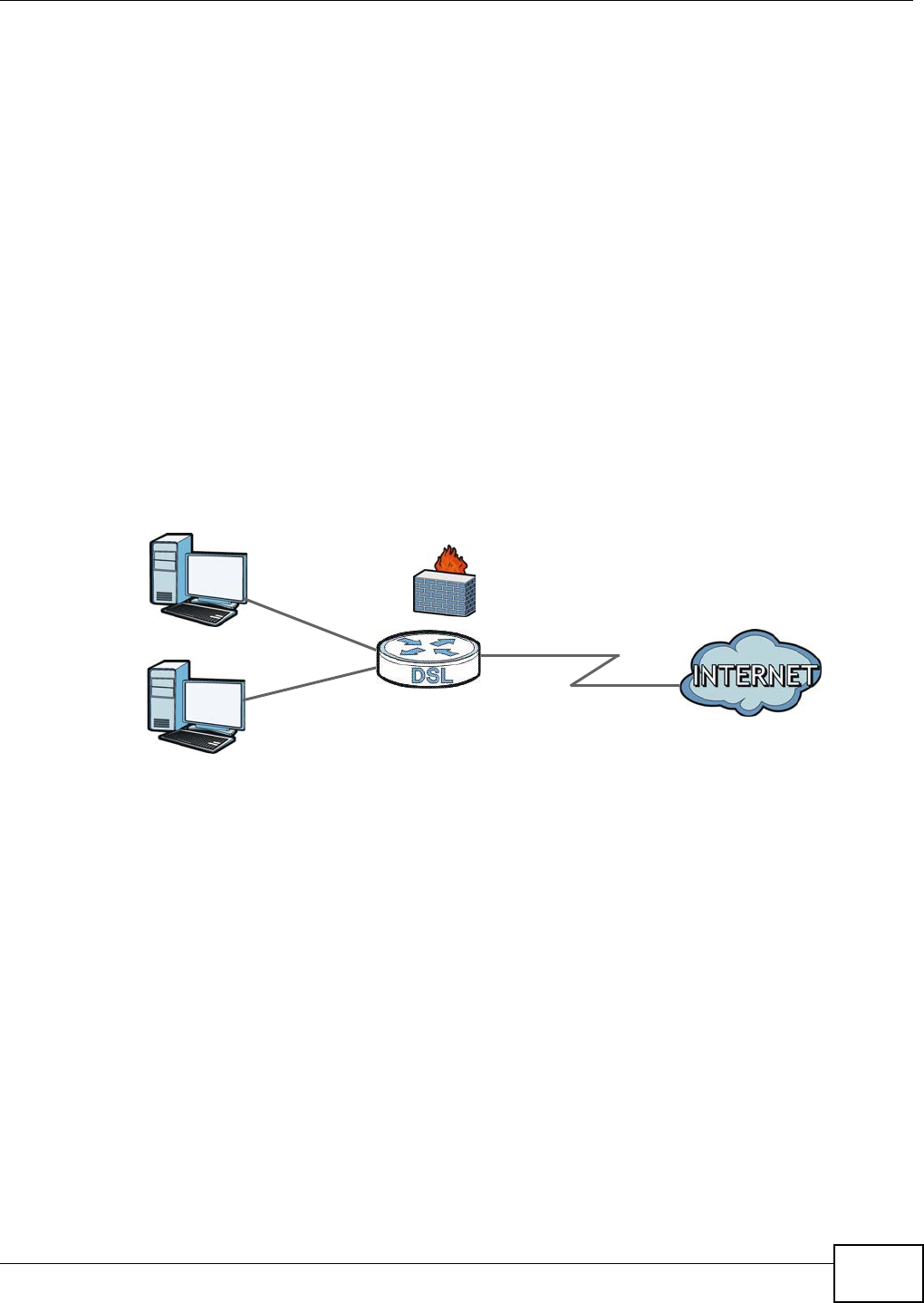
Chapter 1 Introducing the AMG1001-T/AMG1011-T
AMG1001-T/AMG1011-T Series User’s Guide 13
• Back up the configuration (and make sure you know how to restore it). Restoring an earlier
working configuration may be useful if the device becomes unstable or even crashes. If you
forget your password, you will have to reset the AMG1001-T/AMG1011-T to its factory default
settings. If you backed up an earlier configuration file, you would not have to totally re-configure
the AMG1001-T/AMG1011-T. You could simply restore your last configuration.
1.4 Applications for the AMG1001-T/AMG1011-T
Here are some example uses for which the AMG1001-T/AMG1011-T is well suited.
1.4.1 Internet Access
Your AMG1001-T/AMG1011-T provides shared Internet access by connecting the DSL port to the
DSL or MODEM jack on a splitter or your telephone jack. Computers can connect to the AMG1001-
T/AMG1011-T’s LAN ports.
Figure 1 AMG1001-T/AMG1011-T’s Router Features
You can also configure firewall and content filtering on the AMG1001-T/AMG1011-T for secure
Internet access. By default, the AMG1001-T/AMG1011-T prevents DDOS, LAND and Ping of Death
attacks whether the firewall is enabled or disabled. You can further block SYN Flood and Port
Scanner attacks by turning on the firewall.
Use content filtering to block access to specific web sites, with URL’s containing keywords that you
specify. For example, you could block access to certain web sites for the kids.
Use QoS to efficiently manage traffic on your network by giving priority to certain types of traffic
and/or to particular computers. For example, you could make sure that the AMG1001-T/AMG1011-
T gives voice over Internet calls high priority, and/or limit bandwidth devoted to the boss’s
excessive file downloading.
1.5 LEDs (Lights)
The following graphic displays the labels of the LEDs.
DSL
LAN
USB

Chapter 1 Introducing the AMG1001-T/AMG1011-T
AMG1001-T/AMG1011-T Series User’s Guide
14
Figure 2 LEDs on the Top of the AMG1001-T/AMG1011-T
None of the LEDs are on if the AMG1001-T/AMG1011-T is not receiving power.
Refer to the Quick Start Guide for information on hardware connections.
Table 1 LED Descriptions
LED COLOR STATUS DESCRIPTION
POWER Green On The AMG1001-T/AMG1011-T is receiving power and ready for use.
Blinking The AMG1001-T/AMG1011-T is self-testing.
Off The AMG1001-T/AMG1011-T is not receiving power.
Red On The AMG1001-T/AMG1011-T has failed from power self-testing or
there is malfunction.
ETHERNET Green On The AMG1001-T/AMG1011-T has an Ethernet connection with a
device on the Local Area Network (LAN).
Blinking The AMG1001-T/AMG1011-T is sending/receiving data to /from the
LAN.
Off The AMG1001-T/AMG1011-T does not have an Ethernet connection
with the LAN.
DSL Green On The DSL line is up.
Blinking The AMG1001-T/AMG1011-T is initializing the DSL line.
Off The DSL line is down.
INTERNET Green On The AMG1001-T/AMG1011-T has an IP connection but no traffic.
Your device has a WAN IP address (either static or assigned by a
DHCP server), PPP negotiation was successfully completed (if used)
and the DSL connection is up.
Blinking The AMG1001-T/AMG1011-T is sending or receiving IP traffic.
Red On The AMG1001-T/AMG1011-T attempted to make an IP connection
but failed. Possible causes are no response from a DHCP server, no
PPPoE response, PPPoE authentication failed.
Off The AMG1001-T/AMG1011-T does not have an IP connection.
USB Green On There is a USB connection.
Blinking The AMG1001-T/AMG1011-T is sending or receiving data via the USB
port.
Off There is no USB connection.
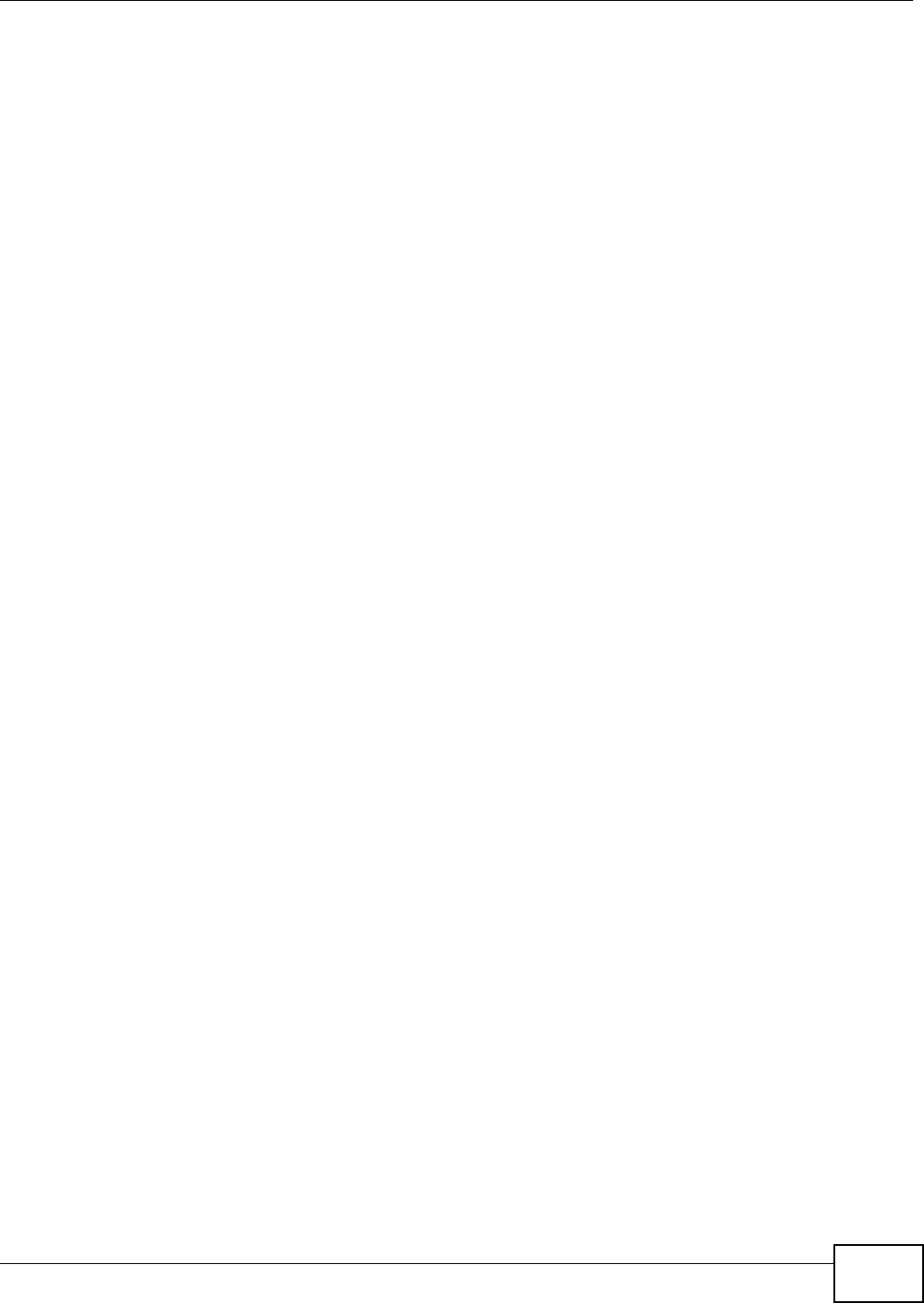
Chapter 1 Introducing the AMG1001-T/AMG1011-T
AMG1001-T/AMG1011-T Series User’s Guide 15
1.6 The RESET Button
If you forget your password or cannot access the web configurator, you will need to use the RESET
button at the back of the device to reload the factory-default configuration file. This means that you
will lose all configurations that you had previously and the password will be reset to “1234”.
1.6.1 Using the Reset Button
1Make sure the POWER LED is on (not blinking).
2To set the device back to the factory default settings, press the RESET button for ten seconds or
until the POWER LED begins to blink and then release it. When the POWER LED begins to blink,
the defaults have been restored and the device restarts.
1.7 USB Port (AMG1011-T Only)
The USB port is useful if you have an USB-enabled computer that does not have a network interface
card for attaching to your Ethernet network. See the following sections for USB driver installation
procedures in your operating system.
System Requirements
• Windows XP, Windows Vista, Windows 7 or Windows 8
• An available USB port
Note: Install the USB driver before you connect the AMG1001-T/AMG1011-T to the USB
port.
1.7.1 Installing the USB Driver in Windows
1Save your work and close all applications.
2Insert the included CD. The CD automatically runs and the main screen displays.
3Click the Setup icon on the main screen.
4Select the Windows version of your operating system.
5An install warning may appear in the Windows Vista OS. Click Allow to continue.
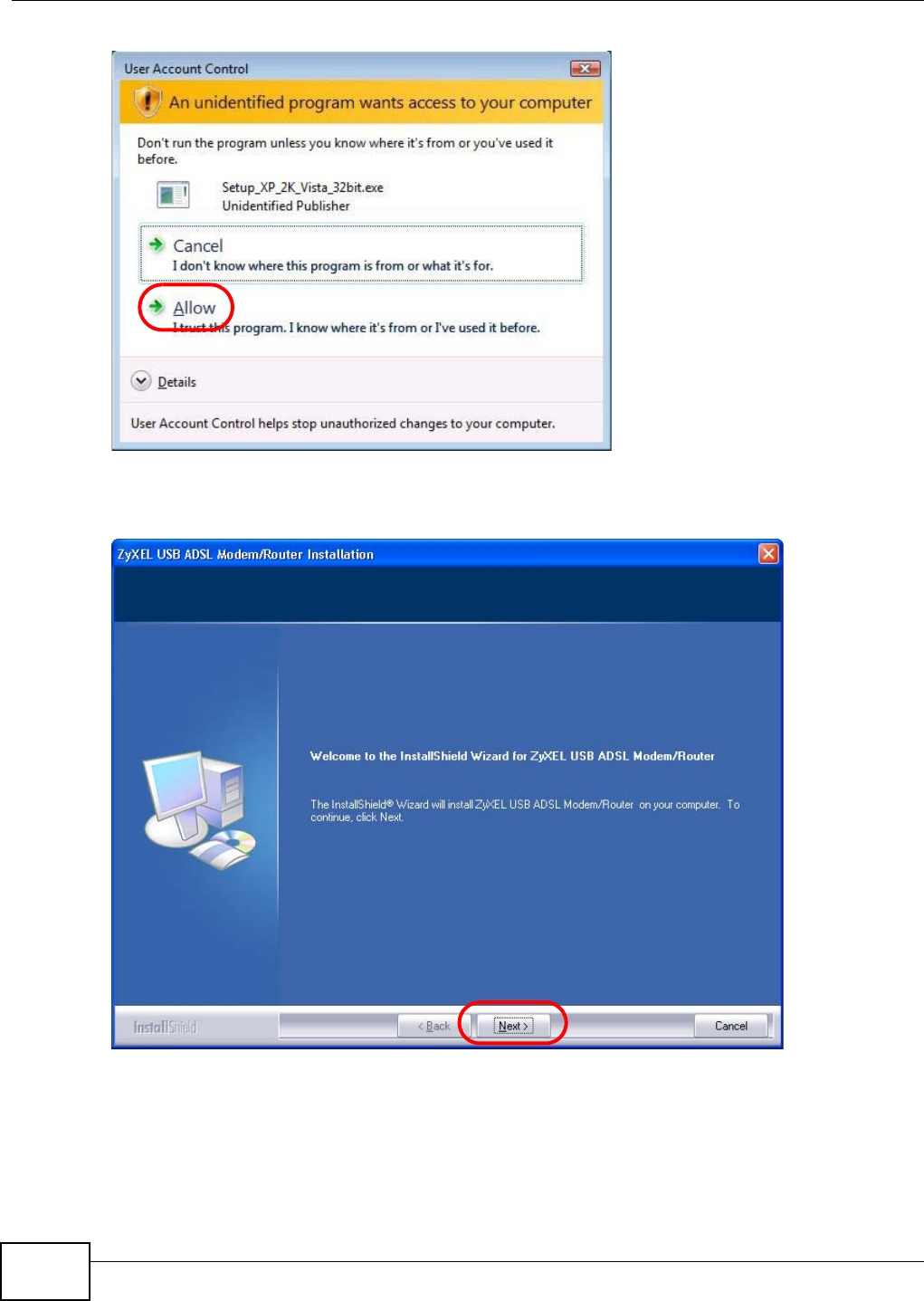
Chapter 1 Introducing the AMG1001-T/AMG1011-T
AMG1001-T/AMG1011-T Series User’s Guide
16
6Click Next in the Welcome screen to begin the USB Installation Wizard. Follow the installation
prompts. You may need to restart your computer at the end of the installation.
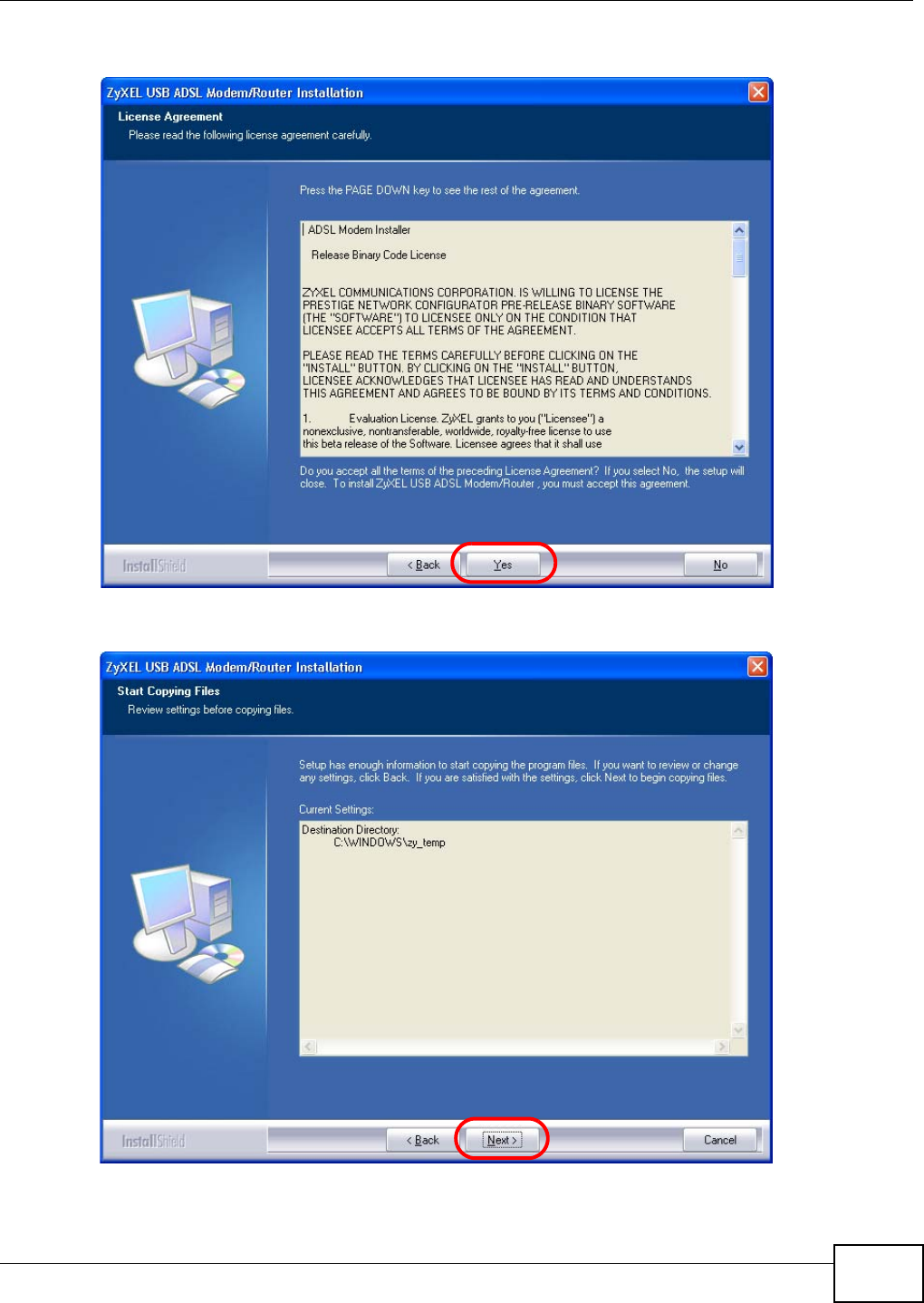
Chapter 1 Introducing the AMG1001-T/AMG1011-T
AMG1001-T/AMG1011-T Series User’s Guide 17
7Click Yes to agree to the license agreement.
8A Start Copying Files screen displays. Click Next.

Chapter 1 Introducing the AMG1001-T/AMG1011-T
AMG1001-T/AMG1011-T Series User’s Guide
18
9Windows XP: Connect the AMG1001-T/AMG1011-T to the computer’s USB port when prompted. A
windows displays indicating that the system has found new hardware.
10 Windows XP: If a warning window displays, click Continue Anyway.
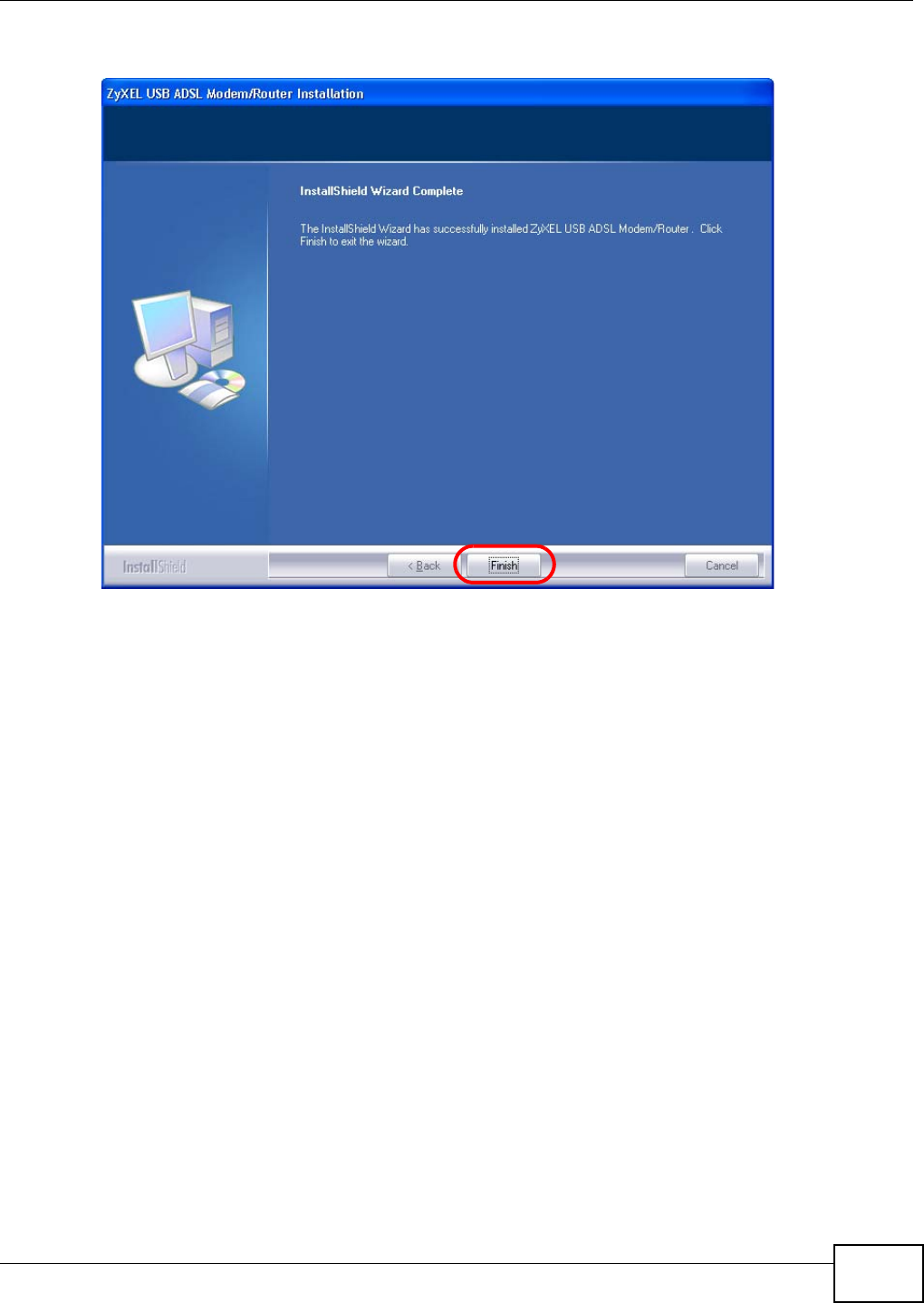
Chapter 1 Introducing the AMG1001-T/AMG1011-T
AMG1001-T/AMG1011-T Series User’s Guide 19
11 Click Finish to complete the installation. Restart the computer if prompted.
1.7.2 Verifying Your USB Installation
Check the status of the AMG1001-T/AMG1011-T in the Device Manager window. Click Start >
Settings > Control Panel > System > Hardware and then click Device Manager. (Steps may
vary depending on the version of Windows).
Verify the status of the AMG1001-T/AMG1011-T under Network adapters. Check that there is no
question mark on the device icon for the AMG1001-T/AMG1011-T.
The screen for Windows XP is shown here.

Chapter 1 Introducing the AMG1001-T/AMG1011-T
AMG1001-T/AMG1011-T Series User’s Guide
20

AMG1001-T/AMG1011-T Series User’s Guide 21
CHAPTER 2
Introducing the Web Configurator
2.1 Overview
The web configurator is an HTML-based management interface that allows easy device setup and
management via Internet browser. Use Internet Explorer 6.0 and later or Netscape Navigator 7.0
and later versions. The recommended screen resolution is 1024 by 768 pixels.
In order to use the web configurator you need to allow:
• Web browser pop-up windows from your device. Web pop-up blocking is enabled by default in
Windows XP SP (Service Pack) 2.
• JavaScripts (enabled by default).
• Java permissions (enabled by default).
See Appendix C on page 164 if you need to make sure these functions are allowed in Internet
Explorer.
2.1.1 Accessing the Web Configurator
1Make sure your AMG1001-T/AMG1011-T hardware is properly connected (refer to the Quick Start
Guide).
2Launch your web browser.
3Type "192.168.1.1" as the URL.
4A login screen displays. To access the administrative web configurator and manage the AMG1001-T/
AMG1011-T, enter the username (admin by default) and password (1234 by default) in the login
screen and click OK. If you have changed the password, enter your password and click OK.
Figure 3 Login Screen

Chapter 2 Introducing the Web Configurator
AMG1001-T/AMG1011-T Series User’s Guide
22
Note: For security reasons, the AMG1001-T/AMG1011-T automatically logs you out if you
do not use the web configurator for five minutes (default). If this happens, log in
again.
2.2 Web Configurator Main Screen
Figure 4 Main Screen
As illustrated above, the main screen is divided into these parts:
•A - navigation panel
•B - main window
2.2.1 Navigation Panel
Use the menu items on the navigation panel to open screens to configure AMG1001-T/AMG1011-T
features. The following tables describe each menu item.
B
A
Table 2 Navigation Panel Summary
LINK TAB FUNCTION
Status
Device Info This screen shows the AMG1001-T/AMG1011-T’s general device and
network status information.
System Log Use this screen to display your device’s logs.
Statistics Use this screen to display the statistics of the AMG1001-T/AMG1011-
T.

Chapter 2 Introducing the Web Configurator
AMG1001-T/AMG1011-T Series User’s Guide 23
Quick Start
Quick Start Use this wizard to set up your Internet connection.
Interface Setup
Internet Internet Use this screen to configure ISP parameters, WAN IP address
assignment and other advanced properties.
PVC Summary
Tabl e
Use this screen to display your PVC settings.
LAN LAN Use this screen to configure LAN TCP/IP and DHCP settings and
other advanced properties.
DHCP IP Pool
Summary
Use this screen to display the IP and MAC addresses of the
computers on your LAN.
Advanced Setup
Routing Routing Table
List
Use this screen to display the static routes on your AMG1001-T/
AMG1011-T.
Static Route Use this screen to configure IP static routes to tell your device about
networks beyond the directly connected remote nodes.
NAT NAT Use this screen to configure the NAT settings.
DMZ Use this screen to configure the DMZ settings.
Virtual Server Use this screen to forward incoming service requests to the server(s)
on your local network.
IP Address
Mapping
Use this screen to change your AMG1001-T/AMG1011-T’s address
mapping settings.
QoS QoS Use this screen to enable QoS and traffic prioritizing and configure
bandwidth management on the WAN.
QoS Settings
Summary
Use this screen to check the QoS rules and actions you configured
for the AMG1001-T/AMG1011-T.
ADSL Use this screen to configure the ADSL settings on your AMG1001-T/
AMG1011-T.
Firewall Use this screen to activate/deactivate the firewall and/or SPI on your
AMG1001-T/AMG1011-T.
Access Management
ACL Use this screen to determine which application can access which
AMG1001-T/AMG1011-T interface from which computers.
Filter IP/MAC Filter Use this screen to create IP/MAC filter rules.
Application Filter Use this screen to set the days and times for your device to perform
content filtering.
URL Filter Use this screen to allow or deny traffic from certain types of
applications.
SNMP Use this screen to configure your AMG1001-T/AMG1011-T’s settings
for Simple Network Management Protocol management.
UPnP Use this screen to turn UPnP on or off.
DDNS This screen allows you to use a static hostname alias for a dynamic
IP address.
CWMP Use this screen to have a management server manage the
AMG1001-T/AMG1011-T.
Maintenance
Administration Use this screen to configure your device’s password.
Table 2 Navigation Panel Summary
LINK TAB FUNCTION
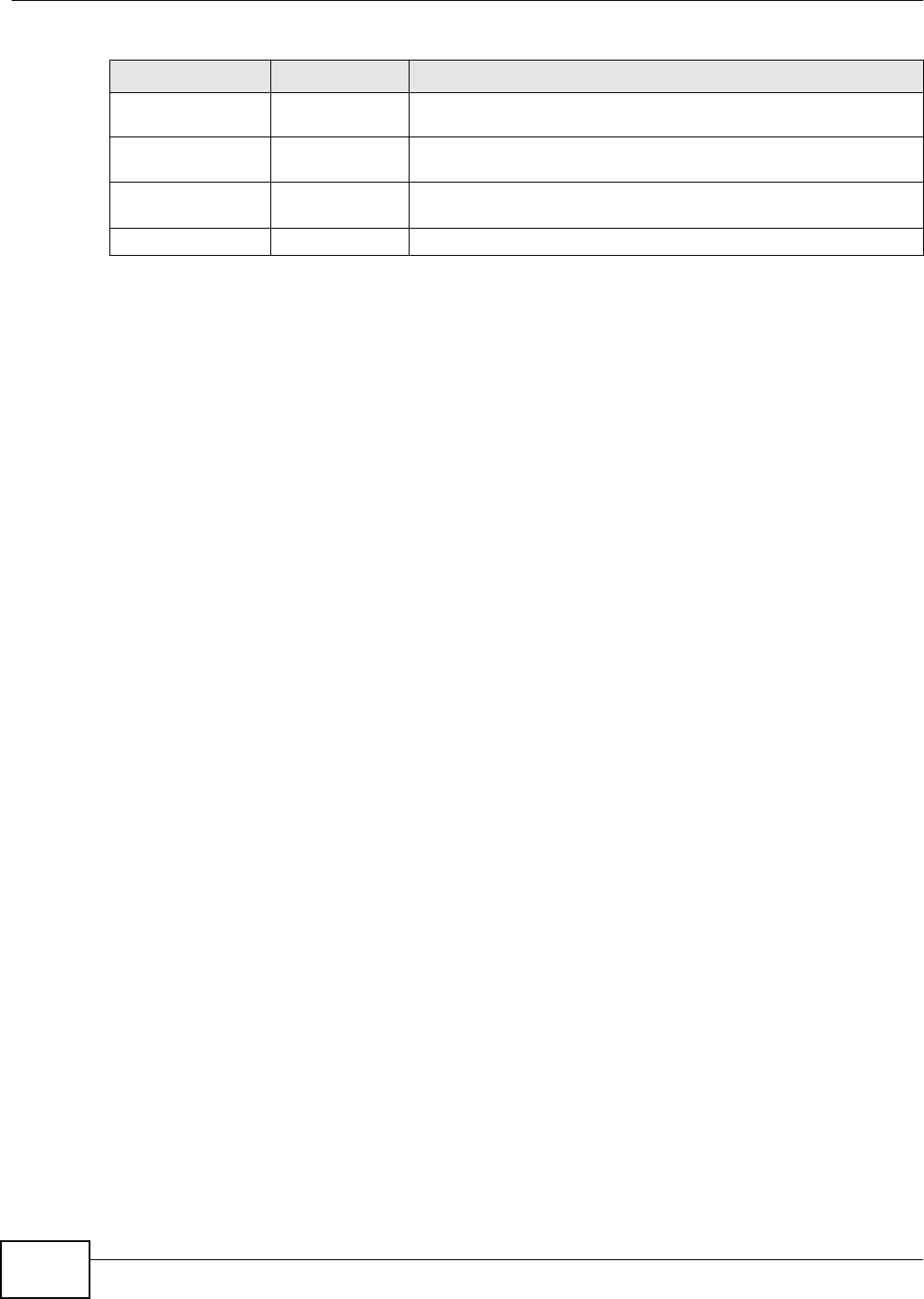
Chapter 2 Introducing the Web Configurator
AMG1001-T/AMG1011-T Series User’s Guide
24
2.2.2 Main Window
The main window displays information and configuration fields. It is discussed in the rest of this
document.
Right after you log in, the Status screen is displayed. See Chapter 3 on page 27 for more
information about the Status screen.
Time Zone Use this screen to change your AMG1001-T/AMG1011-T’s time and
date.
Firmware Use this screen to manage configuration files and upload firmware to
your device.
SysRestart This screen allows you to reboot the AMG1001-T/AMG1011-T without
turning the power off.
Diagnostics Use this screen to test the connections to other devices.
Table 2 Navigation Panel Summary
LINK TAB FUNCTION

AMG1001-T/AMG1011-T Series User’s Guide 27
CHAPTER 3
Device Information
3.1 Overview
Use the Device Info screen to look at the current status of the device, system resources, and
interfaces (LAN and WAN).
3.2 The Device Info Screen
Use this screen to view the status of the AMG1001-T/AMG1011-T. Click Status > Device Info to
open the following screen.
Figure 5 Status > Device Information

Chapter 3 Device Information
AMG1001-T/AMG1011-T Series User’s Guide
28
The following table describes the fields in this screen.
Table 3 Status > Device Information
LABEL DESCRIPTION
Device Information
Firmware
Version This is the current version of the firmware inside the device. It also shows the date the
firmware version was created.
MAC Address This is the MAC (Media Access Control) or Ethernet address unique to your AMG1001-T/
AMG1011-T.
LAN
IP Address This is the current IP address of the AMG1001-T/AMG1011-T in the LAN.
Subnet Mask This is the current subnet mask in the LAN.
DHCP Server This field displays what DHCP services the AMG1001-T/AMG1011-T is providing to the
LAN. Choices are:
Enabled - The AMG1001-T/AMG1011-T is a DHCP server in the LAN. It can assign IP
addresses to other computers in the LAN.
Relay - The AMG1001-T/AMG1011-T acts as a surrogate DHCP server and relays DHCP
requests and responses between the remote server and the clients.
Disabled - The AMG1001-T/AMG1011-T is not providing any DHCP services to the LAN.
WAN
Virtual Circuit Use the drop-down list box to select a virtual circuit. The fields below display
information about the virtual circuit you choose.
Status This is the status of the WAN connection.
Connection
Type This is the connection type supported by your ISP.
IP Address This is the current IP address of the AMG1001-T/AMG1011-T in the WAN, if applicable.
Subnet Mask This is the current subnet mask in the WAN, if applicable.
Default
Gateway This is the IP address of the default gateway, if applicable.
DNS Server This is the current DNS server in the WAN, if applicable.
NAT This field displays whether NAT is activated.
ADSL
ADSL Firmware
Version This is the current version of the device’s DSL modem code.
Line State This is the status of your ADSL connection.
Modulation This is the ADSL modulation of your AMG1001-T/AMG1011-T.
Annex Mode This is the annex mode of your AMG1001-T/AMG1011-T.
Downstream This is the downstream speed of your ZyXEL Device.
Upstream This is the upstream speed of your ZyXEL Device.
SNR Margin This is the Signal to Noise Ratio (SNR) margin. SNR represents the ratio of the signal
received to the system’s noise threshold. The higher the SNR number, the better the line
quality.
Line Attenuation This is the difference (in dB) between the power received at the near-end and that
transmitted from the far-end.
Data Rate This is speed of data transfer on your AMG1001-T/AMG1011-T.
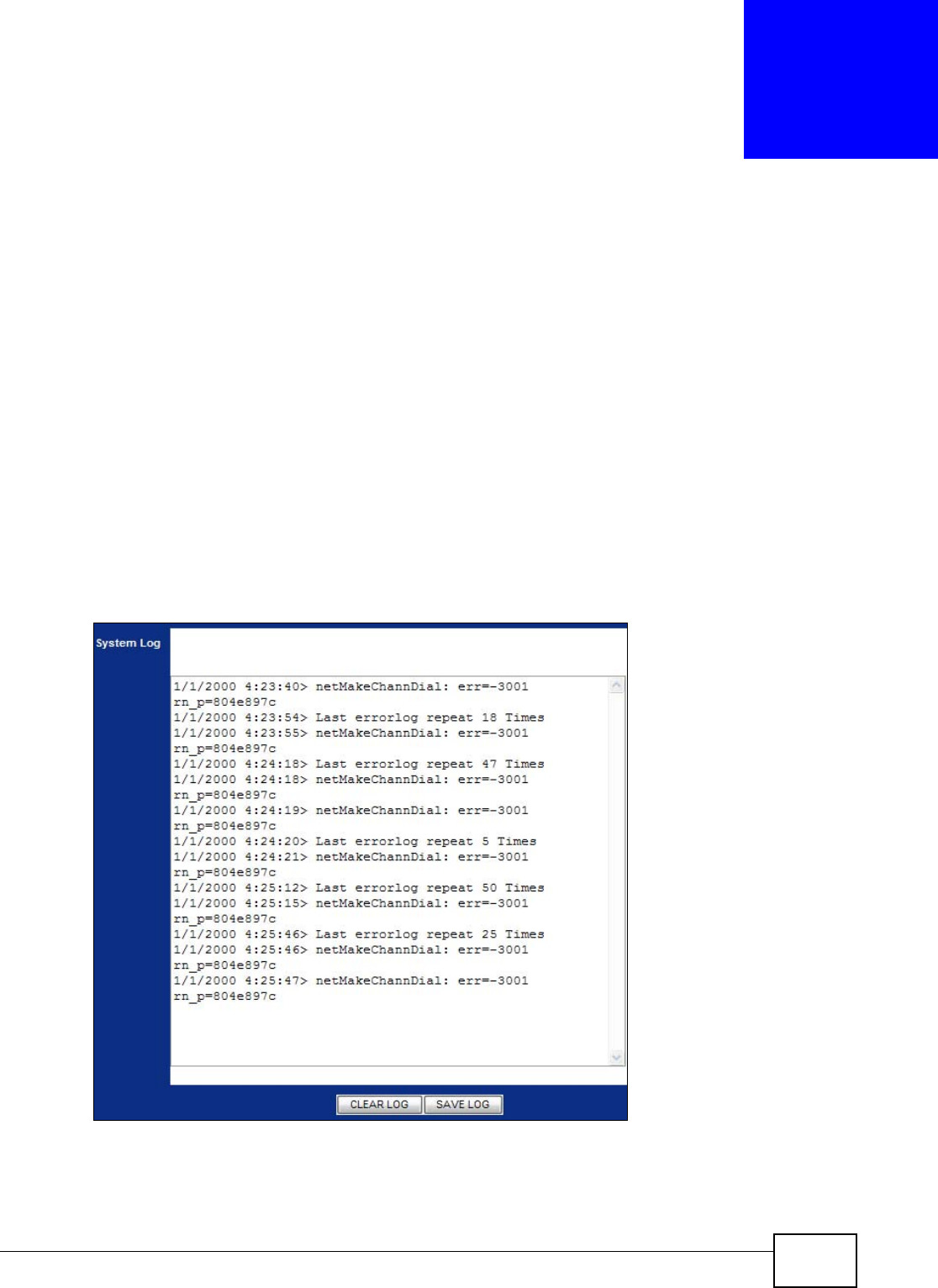
AMG1001-T/AMG1011-T Series User’s Guide 29
CHAPTER 4
System Logs
4.1 Overview
This chapter contains information about viewing the AMG1001-T/AMG1011-T’s logs.
A log is a message about an event that occurred on your AMG1001-T/AMG1011-T. For example,
when someone logs in to the AMG1001-T/AMG1011-T.
4.2 The System Log Screen
Use this screen to see the logs for your AMG1001-T/AMG1011-T. Click Status > System Log to
open the following screen.
Figure 6 Status > System Log

Chapter 4 System Logs
AMG1001-T/AMG1011-T Series User’s Guide
30
The following table describes the fields in this screen.
Table 4 Status > System Log
LABEL DESCRIPTION
System Log This field displays the log messages of your AMG1001-T/AMG1011-T.
CLEAR LOG Click this to delete all the logs.
SAVE LOG Click this to save the logs in a text file.

AMG1001-T/AMG1011-T Series User’s Guide 31
CHAPTER 5
Traffic Statistics
5.1 Overview
This chapter contains information about viewing traffic statistics of your AMG1001-T/AMG1011-T.
5.2 The Statistics Screen
Use this screen to check the traffic statistics of your AMG1001-T/AMG1011-T. Click Status >
Statistics to open the following screen. The screen varies depending on what type of port you
selected in the Interface field.
The following screen displays traffic statistics for the Ethernet port.
Figure 7 Status > Statistics (Ethernet)
The following table describes the labels in this screen.
Table 5 Status > Statistics (Ethernet)
LABEL DESCRIPTION
Interface Select Ethernet or ADSL to display traffic statistics on the port.
Transmit Statistics
Transmit Frames This field displays the number of transmitted frames on this port.
Transmit Multicast
Frames This field displays the number of good multicast frames transmitted.
Transmit total Bytes This field displays the number of bytes transmitted on this port.
Transmit Collision This field displays information on collisions while transmitting frames.
Transmit Error Frames This field displays the number of transmitted errors on this port.
Receive Statistics
Receive Frames This field displays the number of received frames on this port.

Chapter 5 Traffic Statistics
AMG1001-T/AMG1011-T Series User’s Guide
32
The following screen displays traffic statistics for the ADSL port.
Figure 8 Status > Statistics (ADSL)
The following table describes the labels in this screen.
Receive Multicast
Frames This field displays the number of good multicast frames received.
Receive total Bytes This field displays the number of bytes received on this port.
Receive CRC errors This field displays the number of frames received with Cyclic Redundant Check
(CRC) errors.
Receive Under-size
Frames This field displays the number of received frames that were under-size (shorter
than 60 octets or greater than 1522 octets).
REFRESH Click this to update the screen.
Table 6 Status > Statistics (ADSL)
LABEL DESCRIPTION
Transmit Statistics
Transmit total
PDUs This field displays the amount of Protocol Data Units (PDUs) transmitted on this port.
Transmit total
Error Counts This field displays the number of error counts transmitted on this port.
Receive Statistics
Receive total
PDUs This field displays the amount of PDUs received on this port.
Receive total
Error Counts This field displays the number of error counts received on this port.
REFRESH Click this to update the screen.
Table 5 Status > Statistics (Ethernet) (continued)
LABEL DESCRIPTION

AMG1001-T/AMG1011-T Series User’s Guide 33
CHAPTER 6
Quick Start Wizard
6.1 Overview
This chapter provides information on the Quick Start Wizard screens. Use the wizard screens to
configure your system for Internet access with the information given to you by your ISP.
Note: See the advanced menu chapters for background information on these fields.
6.2 Quick Start Wizard
1After you enter the password to access the web configurator, click Quick Start > Quick Start from
the navigation panel to go to the wizard screens.
Figure 9 Access Quick Start Wizard
2Click RUN WIZARD to configure the system for Internet access.
Figure 10 Run Wizard

Chapter 6 Quick Start Wizard
AMG1001-T/AMG1011-T Series User’s Guide
34
3The following screen summarizes the steps required to configure an Internet connection. Click
NEXT to begin the setup.
Figure 11 Wizard Summary
4Enter a new password for accessing the web configurator or enter your old one if you don’t want to
change it. Type the new or old password in both fields and click NEXT.
Figure 12 Password
5Select the time zone for your location and click NEXT.
Figure 13 Time Zone
6Select the connection type supported by your ISP and click NEXT.

Chapter 6 Quick Start Wizard
AMG1001-T/AMG1011-T Series User’s Guide
36
Figure 16 ISP Connection: Static IP Address
The following table describes the fields in this screen.
Table 8 ISP Connection: Static IP Address
LABEL DESCRIPTION
VPI Enter the VPI assigned to you. This field may already be configured. VPI defines a virtual
circuit. Refer to the appendix for more information.
VCI Enter the VCI assigned to you. This field may already be configured. VCI defines a virtual
circuit. Refer to the appendix for more information.
IP Address Type your ISP assigned IP address in this field.
Subnet mask Enter a subnet mask in dotted decimal notation.
Refer to the appendix to calculate a subnet mask If you are implementing subnetting.
ISP Gateway Specify a gateway IP address supplied by your ISP.
Connection Type Select the multiplexing method used by your ISP from the drop-down list box.
Available options are: 1483 Bridged IP LLC, 1483 Bridged IP VC-Mux, 1483 Routed
IP LLC(IPoA) and 1483 Routed IP VC-Mux.
BACK Click this to return to the previous screen without saving.
NEXT Click this to continue to the next wizard screen.
EXIT Click this to close the wizard screen without saving.

Chapter 6 Quick Start Wizard
AMG1001-T/AMG1011-T Series User’s Guide 37
Figure 17 ISP Connection: PPPoE/PPPoA
The following table describes the fields in this screen.
Figure 18 ISP Connection: Bridge Mode
Table 9 ISP Connection: PPPoE/PPPoA
LABEL DESCRIPTION
Username Enter the username exactly as your ISP assigned. If assigned a name in the form
user@domain where domain identifies a service name, then enter both components
exactly as given.
Password Enter the password associated with the above username.
VPI Enter the VPI assigned to you. This field may already be configured. VPI defines a virtual
circuit. Refer to the appendix for more information.
VCI Enter the VCI assigned to you. This field may already be configured. VCI defines a virtual
circuit. Refer to the appendix for more information.
Connection Type Select the multiplexing method used by your ISP from the drop-down list box.
Available options are: PPPoE LLC, PPPoE VC-Mux, PPPoA LLC and PPPoA VC-Mux.
BACK Click this to return to the previous screen without saving.
NEXT Click this to continue to the next wizard screen.
EXIT Click this to close the wizard screen without saving.

Chapter 6 Quick Start Wizard
AMG1001-T/AMG1011-T Series User’s Guide
38
The following table describes the fields in this screen.
8Click NEXT to save your changes and complete the setup.
Figure 19 Complete Quick Start
9Launch your web browser and navigate to www.zyxel.com. Internet access is just the beginning.
Refer to the rest of this guide for more detailed information on the complete range of AMG1001-T/
AMG1011-T features. If you cannot access the Internet, open the web configurator again to confirm
that the Internet settings you configured in the wizard setup are correct.
Table 10 ISP Connection: Bridge Mode
LABEL DESCRIPTION
VPI Enter the VPI assigned to you. This field may already be configured. VPI defines a virtual
circuit. Refer to the appendix for more information.
VCI Enter the VCI assigned to you. This field may already be configured. VCI defines a virtual
circuit. Refer to the appendix for more information.
Connection
Type
Select the multiplexing method used by your ISP from the drop-down list box.
Available options are: 1483 Bridged IP LLC and 1483 Bridged IP VC-Mux.
BACK Click this to return to the previous screen without saving.
NEXT Click this to continue to the next wizard screen.
EXIT Click this to close the wizard screen without saving.

AMG1001-T/AMG1011-T Series User’s Guide 39
CHAPTER 7
Internet Setup
7.1 Overview
This chapter describes how to configure Wide Area Network (WAN) settings from the Internet
screens. Use these screens to configure your AMG1001-T/AMG1011-T for Internet access.
A WAN connection is an outside connection to another network or the Internet. It connects your
private networks (such as a Local Area Network (LAN) and other networks, so that a computer in
one location can communicate with computers in other locations.
Figure 20 LAN and WAN
7.1.1 What You Can Do in the Internet Screens
•Use the Internet screen (Section 7.2 on page 41) to configure the WAN settings on the
AMG1001-T/AMG1011-T for Internet access.
•Use the PVCs Summary screen (Section 7.2.5 on page 48) to display a summary table for PVC
settings.
7.1.2 What You Need to Know About ADSL Internet Access
Encapsulation Method
Encapsulation is used to include data from an upper layer protocol into a lower layer protocol. To set
up a WAN connection to the Internet, you need to use the same encapsulation method used by your
Internet Service Provider (ISP). If your ISP offers a dial-up Internet connection using PPP over
Ethernet (PPPoE) or PPPoA, they should also provide a username and password (and service name)
for user authentication.
WAN
LAN

Chapter 7 Internet Setup
AMG1001-T/AMG1011-T Series User’s Guide
40
ADSL Terms
A Permanent Virtual Circuit (PVC) is the connection for your device to the ISP. You need a Virtual
Path Identifier (VPI) and a Virtual Channel Identifier (VCI) to identify a PVC. Multiplexing is a way of
carrying protocols on a PVC. Your ISP should supply you with all this information.
WAN IP Address
The WAN IP address is an IP address for the AMG1001-T/AMG1011-T, which makes it accessible
from an outside network. It is used by the AMG1001-T/AMG1011-T to communicate with other
devices in other networks. It can be static (fixed) or dynamically assigned by the ISP each time the
AMG1001-T/AMG1011-T tries to access the Internet.
If your ISP assigns you a static WAN IP address, they should also assign you the subnet mask and
DNS server IP address(es) (and a gateway IP address if you use the Ethernet or ENET ENCAP
encapsulation method).
ATM QoS
Asynchronous Transfer Mode (ATM) is a LAN and WAN networking technology that provides high-
speed data transfer. ATM uses fixed-size packets of information called cells. With ATM, a high QoS
(Quality of Service) can be guaranteed. QoS is a service agreement that guarantees certain speed
even when the network is congested. ATM QoS is defined by the Peak Cell Rate (PCR), Sustain Cell
Rate (SCR) and Maximum Burst Size (MBS).
NAT
NAT (Network Address Translation - NAT, RFC 1631) is the translation of the IP address of a host in
a packet, for example, the source address of an outgoing packet, used within one network to a
different IP address known within another network.
Multicast
Traditionally, IP packets are transmitted in one of either two ways - Unicast (1 sender - 1 recipient)
or Broadcast (1 sender - everybody on the network). Multicast delivers IP packets to a group of
hosts on the network - not everybody and not just one.
IGMP
Internet Group Multicast Protocol (IGMP) is a network-layer protocol used to establish membership
in a Multicast group - it is not used to carry user data. There are three versions of IGMP. IGMP
version 2 is an improvement over version 1, but IGMP version 1 is still in wide use. IGMP version 3
supports source filtering, reporting or ignoring traffic from specific source address to a particular
host on the network.
Finding Out More
See Section 7.3 on page 49 for technical background information on WAN.

Chapter 7 Internet Setup
AMG1001-T/AMG1011-T Series User’s Guide 41
7.1.3 Before You Begin
You need to know your Internet access settings such as encapsulation and WAN IP address. Get this
information from your ISP.
7.2 The Internet Screen
Use this screen to change your AMG1001-T/AMG1011-T’s WAN settings. Click Interface Setup >
Internet. The Dynamic IP Address part of this screen differs by the encapsulation you select.
Figure 21 Interface Setup > Internet
The following table describes the labels in this screen.
Table 11 Interface Setup > Internet
LABEL DESCRIPTION
ATM VC
Virtual Circuit Select the PVC you want to configure from the drop-down list box.
PVCs Summary Click this to display a summary table of the PVC settings on your AMG1001-T/
AMG1011-T. See Section 7.2.5 on page 48 for more details.
Status Use this field to enable or disable the PVC.

Chapter 7 Internet Setup
AMG1001-T/AMG1011-T Series User’s Guide
42
7.2.1 Dynamic IP Address
In the Interface Setup > Internet screen, select Dynamic IP Address from the ISP field to
display the following screen.
Figure 22 Interface Setup > Internet (Dynamic IP)
VPI Virtual Path Identifier (VPI) defines a virtual circuit. Refer to the appendix for more
information. Enter the VPI assigned to you.
VCI Virtual Channel Identifier (VCI) defines a virtual circuit. Enter the VCI assigned to you.
Refer to the appendix for more information.
QoS
ATM QoS Select CBR (Continuous Bit Rate) to specify fixed (always-on) bandwidth for voice or
data traffic. Select UBR (Unspecified Bit Rate) for applications that are non-time
sensitive, such as e-mail. Select rtVBR (real-time Variable Bit Rate) for applications
with bursty connections that require closely controlled delay and delay variation. Select
nrtVBR (non real-time Variable Bit Rate) for connections that do not require closely
controlled delay and delay variation.
PCR Divide the DSL line rate (bps) by 424 (the size of an ATM cell) to find the Peak Cell Rate
(PCR). This is the maximum rate at which the sender can send cells. Type the PCR in
this field.
SCR The Sustain Cell Rate (SCR) sets the average cell rate (long-term) that can be
transmitted. Type the SCR, which must be less than the PCR. Note that system default
is 0 cells/sec.
MBS Maximum Burst Size (MBS) refers to the maximum number of cells that can be sent at
the peak rate. Type the MBS, which is less than 65535.
Encapsulation Select the connection type supported by your ISP. The next fields vary depending on
what connection type you use. See the following sections for more details.
SAVE Click this to save your changes.
DELETE Click this to restore the PVC to default settings.
Table 11 Interface Setup > Internet (continued)
LABEL DESCRIPTION
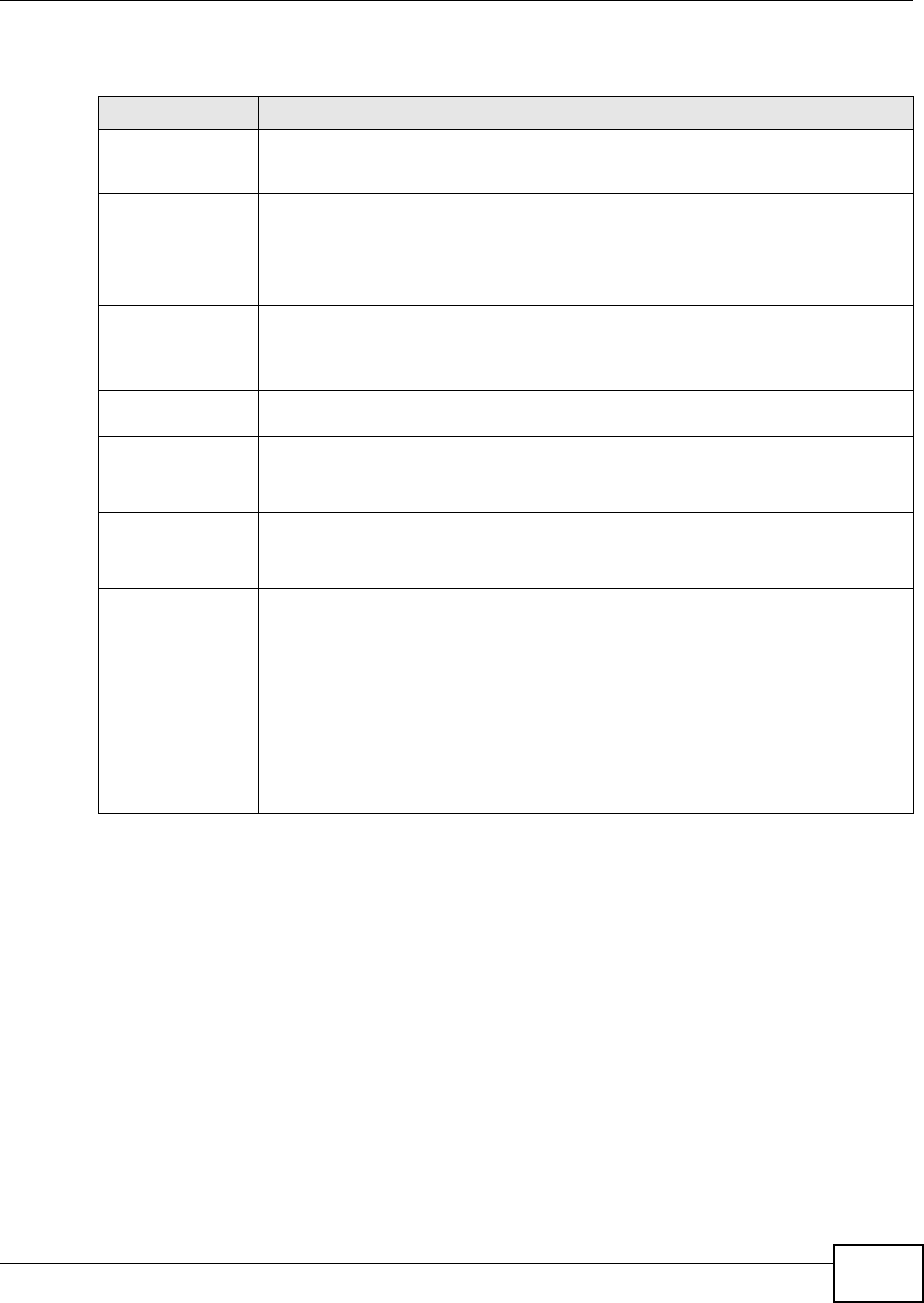
Chapter 7 Internet Setup
AMG1001-T/AMG1011-T Series User’s Guide 43
The following table describes the labels in this screen.
Table 12 Interface Setup > Internet (Dynamic IP)
LABEL DESCRIPTION
Encapsulation Select the method of multiplexing used by your ISP from the drop-down list box.
Available options are: 1483 Bridged IP LLC, 1483 Bridged IP VC-Mux, 1483
Routed IP LLC(IPoA) and 1483 Routed IP VC-Mux.
Bridge Interface This field is only available when you select 1483 Bridged IP LLC or 1483 Bridged IP
VC-Mux in the Encapsulation field.
Use this field to enable or disable the bridge mode. Activate the bridge mode when your
ISP provides you with more than one IP address and you want the connected computers
to get individual IP address from ISP’s DHCP server directly.
NAT Use this field to enable or disable Network Address Translation (NAT).
Default Route Select Yes to direct traffic not listed in the routing table to the default gateway.
Select No to drop traffic not listed in the routing table.
TCP MTU Option The Maximum Transmission Unit (MTU) defines the size of the largest packet allowed on
an interface or connection. Enter the MTU in this field.
Dynamic Route RIP (Routing Information Protocol) allows a router to exchange routing information with
other routers.
Select the RIP version from RIP1, RIP2-B and RIP2-M.
Direction Use this field to control how much routing information the AMG1001-T/AMG1011-T
sends and receives on the subnet.
Select the RIP direction from None, Both, IN Only and OUT Only.
Multicast Multicast packets are sent to a group of computers on the LAN and are an alternative to
unicast packets (packets sent to one computer) and broadcast packets (packets sent to
every computer).
IGMP is a network-layer protocol used to establish membership in a multicast group.
The AMG1001-T/AMG1011-T supports IGMP v1, IGMP v2 and IGMP v3. Select
Disabled to turn off the feature.
MAC Spoofing This field is only available when you select 1483 Bridged IP LLC or 1483 Bridged IP
VC-Mux in the Encapsulation field.
Select Enable to alter the MAC address that you entered below so that the PVCs on the
AMG1001-T/AMG1011-T can establish connections to the network.

Chapter 7 Internet Setup
AMG1001-T/AMG1011-T Series User’s Guide
44
7.2.2 Static IP Address
In the Interface Setup > Internet screen, select Static IP Address from the ISP field to display
the following screen.
Figure 23 Interface Setup > Internet (Static IP)
The following table describes the labels in this screen.
Table 13 Interface Setup > Internet (Static IP)
LABEL DESCRIPTION
Encapsulation Select the method of multiplexing used by your ISP from the drop-down list box.
Available options are: 1483 Bridged IP LLC, 1483 Bridged IP VC-Mux, 1483
Routed IP LLC(IPoA) and 1483 Routed IP VC-Mux.
Static IP Address A static IP address is a fixed IP that your ISP gives you. Type your ISP assigned IP
address in the field.
IP Subnet Mask Enter a subnet mask in dotted decimal notation.
Gateway Specify a gateway IP address (supplied by your ISP).
Bridge Interface This field is only available when you select 1483 Bridged IP LLC or 1483 Bridged IP
VC-Mux in the Encapsulation field.
Use this field to enable or disable the bridge mode. Activate the bridge mode when your
ISP provides you with more than one IP address and you want the connected computers
to get individual IP address from ISP’s DHCP server directly.
NAT Use this field to enable or disable Network Address Translation (NAT).
Default Route Select Yes to direct traffic not listed in the routing table to the default gateway. Select
No to drop traffic not listed in the routing table.
TCP MTU Option The Maximum Transmission Unit (MTU) defines the size of the largest packet allowed on
an interface or connection. Enter the MTU in this field.
Dynamic Route RIP (Routing Information Protocol) allows a router to exchange routing information with
other routers.
Select the RIP version from RIP1, RIP2-B and RIP2-M.

Chapter 7 Internet Setup
AMG1001-T/AMG1011-T Series User’s Guide
46
7.2.3 PPPoA/PPPoE
In the Interface Setup > Internet screen, select PPPoA/PPPoE from the ISP field to display
the following screen.
Figure 24 Interface Setup > Internet (PPPoA/PPPoE)
The following table describes the labels in this screen.
Table 14 Interface Setup > Internet (PPPoA/PPPoE)
LABEL DESCRIPTION
PPPoE/PPPoA
Servicename Type the name of your service in this field.
Username Enter the username exactly as your ISP assigned. If assigned a name in the form
user@domain where domain identifies a service name, then enter both components
exactly as given.
Password Enter the password associated with the username above.
Encapsulation Select the method of multiplexing used by your ISP from the drop-down list box.
Available options are: PPPoE LLC, PPPoE VC-Mux, PPPoA LLC and PPPoA VC-Mux.
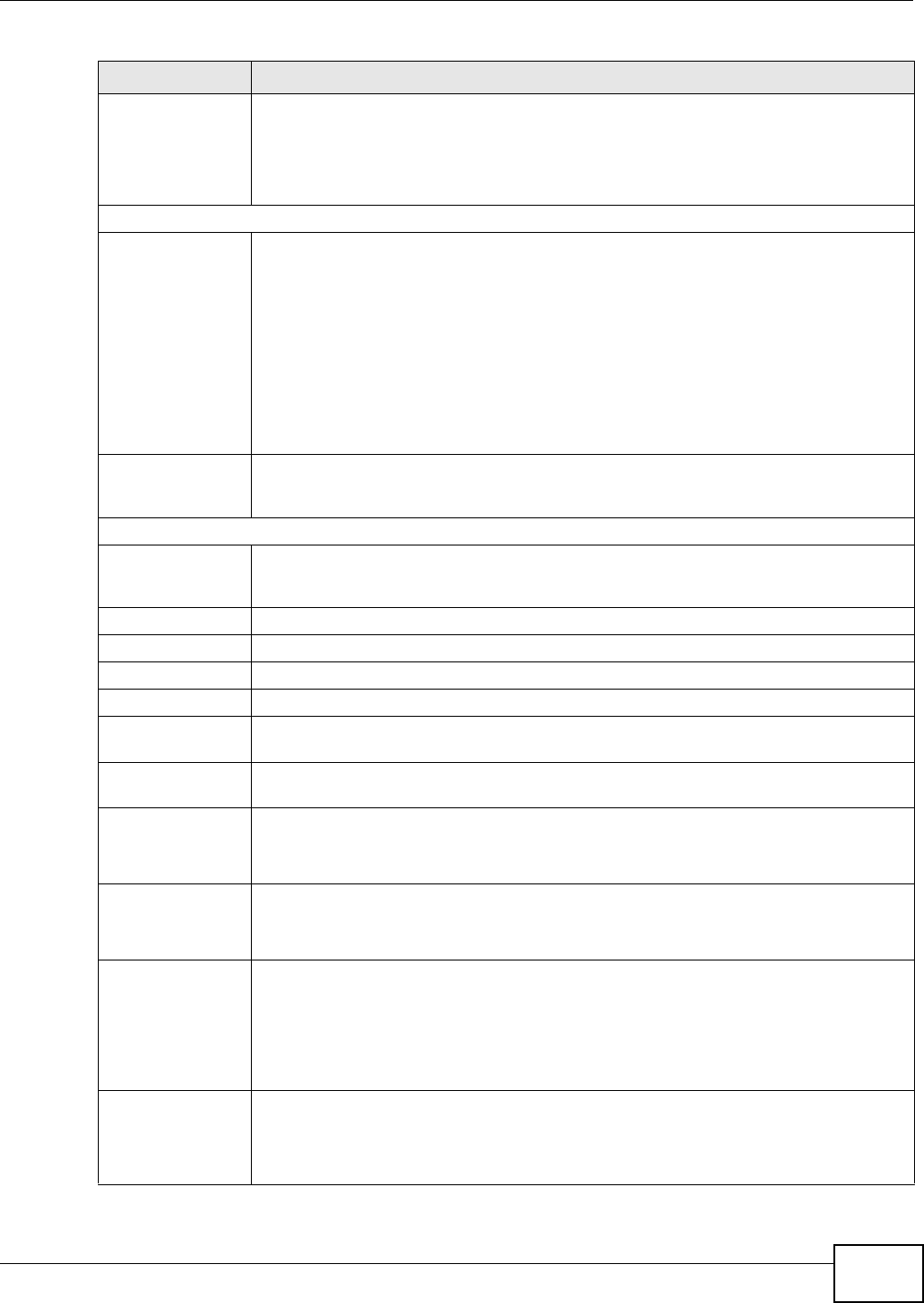
Chapter 7 Internet Setup
AMG1001-T/AMG1011-T Series User’s Guide 47
Bridge Interface This field is only available when you select PPPoE LLC or PPPoE VC-Mux in the
Encapsulation field.
Use this field to enable or disable the bridge mode. Activate the bridge mode when your
ISP provides you with more than one IP address and you want the connected computers
to get individual IP address from ISP’s DHCP server directly.
Connection Setting
Connection Select Always On (Recommended) when you want your connection up all the time.
The AMG1001-T/AMG1011-T will try to bring up the connection automatically if it is
disconnected.
Select Connect On-Demand when you don't want the connection up all the time and
specify an idle time-out in minutes. The default setting is 0 minute, which means the
Internet session will not timeout.
Select Connect Manually to establish the connection only when you need it.
Note: Do not specify an always-on connection unless your telephone company offers flat-
rate service or you need a constant connection and the cost is of no concern.
TCP MSS Option The TCP Maximum Segment Size (MSS) defines the size of the largest packet allowed on
an interface or connection. Enter the TCP MSS in this field. In general, the TCP MSS is
1452.
IP Address
Get IP Address Select the type of IP address provided by your ISP. A static IP address is a fixed IP that
your ISP gives you. A dynamic IP address is not fixed; the ISP assigns you a different
one each time you connect to the Internet.
Static IP Address Type your ISP assigned IP address in the field.
IP Subnet Mask Enter a subnet mask in dotted decimal notation.
Gateway Specify a gateway IP address (supplied by your ISP).
NAT Use this field to enable or disable Network Address Translation (NAT).
Default Route Select Yes to direct traffic not listed in the routing table to the default gateway. Select
No to drop traffic not listed in the routing table.
TCP MTU Option The Maximum Transmission Unit (MTU) defines the size of the largest packet allowed on
an interface or connection. Enter the MTU in this field.
Dynamic Route RIP (Routing Information Protocol) allows a router to exchange routing information with
other routers.
Select the RIP version from RIP1, RIP2-B and RIP2-M.
Direction Use this field to control how much routing information the AMG1001-T/AMG1011-T sends
and receives on the subnet.
Select the RIP direction from None, Both, IN Only and OUT Only.
Multicast Multicast packets are sent to a group of computers on the LAN and are an alternative to
unicast packets (packets sent to one computer) and broadcast packets (packets sent to
every computer).
IGMP is a network-layer protocol used to establish membership in a multicast group. The
AMG1001-T/AMG1011-T supports IGMP v1, IGMP v2 and IGMP v3. Select Disabled to
turn off the feature.
MAC Spoofing This field is only available when you select 1483 Bridged IP LLC or 1483 Bridged IP
VC-Mux in the Encapsulation field.
Select Enable to alter the MAC address that you entered below so that the PVCs on the
AMG1001-T/AMG1011-T can establish connections to the network.
Table 14 Interface Setup > Internet (PPPoA/PPPoE) (continued)
LABEL DESCRIPTION

Chapter 7 Internet Setup
AMG1001-T/AMG1011-T Series User’s Guide
48
7.2.4 Bridge Mode
In the Interface Setup > Internet screen, select Bridge Mode from the ISP field to display the
following screen.
Figure 25 Interface Setup > Internet (Bridge)
The following table describes the labels in this screen.
7.2.5 The PVCs Summary Screen
Use this field to check your PVC settings. In the Interface Setup > Internet screen, click PVCs
Summary in the Virtual Circuit field to display the following screen.
Figure 26 Interface Setup > PVCs Summary
The following table describes the labels in this screen.
Table 15 Interface Setup > Internet (Bridge)
LABEL DESCRIPTION
Bridge Mode Select the method of multiplexing used by your ISP from the drop-down list box.
Available options are: 1483 Bridged IP LLC and 1483 Bridged IP VC-Mux.
Table 16 Interface Setup > PVCs Summary
LABEL DESCRIPTION
# This field displays the index number for the corresponding PVC.
Active This field displays whether the PVC is activated.
VPI This field displays the VPI value.
VCI This field displays the VCI value.

Chapter 7 Internet Setup
AMG1001-T/AMG1011-T Series User’s Guide 49
7.3 WAN Technical Reference
This section provides some technical background information about the topics covered in this
chapter.
7.3.1 Encapsulation
Be sure to use the encapsulation method required by your ISP. The AMG1001-T/AMG1011-T
supports the following methods.
PPP over Ethernet
The AMG1001-T/AMG1011-T supports Point-to-Point Protocol over Ethernet (PPPoE). PPPoE is an
IETF Draft standard (RFC 2516) specifying how a personal computer (PC) interacts with a
broadband modem (DSL, cable, wireless, etc.) connection. The PPPoE option is for a dial-up
connection using PPPoE.
For the service provider, PPPoE offers an access and authentication method that works with existing
access control systems (for example RADIUS).
One of the benefits of PPPoE is the ability to let you access one of multiple network services, a
function known as dynamic service selection. This enables the service provider to easily create and
offer new IP services for individuals.
Operationally, PPPoE saves significant effort for both you and the ISP or carrier, as it requires no
specific configuration of the broadband modem at the customer site.
By implementing PPPoE directly on the AMG1001-T/AMG1011-T (rather than individual computers),
the computers on the LAN do not need PPPoE software installed, since the AMG1001-T/AMG1011-T
does that part of the task. Furthermore, with NAT, all of the LANs’ computers will have access.
PPPoA
PPPoA stands for Point to Point Protocol over ATM Adaptation Layer 5 (AAL5). A PPPoA connection
functions like a dial-up Internet connection. The AMG1001-T/AMG1011-T encapsulates the PPP
session based on RFC1483 and sends it through an ATM PVC (Permanent Virtual Circuit) to the
Internet Service Provider’s (ISP) DSLAM (Digital Subscriber Line (DSL) Access Multiplexer). Please
refer to RFC 2364 for more information on PPPoA. Refer to RFC 1661 for more information on PPP.
ENCAP This field displays the type of encapsulation.
Mux This field displays the multiplexing method.
IP Address This field displays the type of IP address.
Status This field displays the connection status of the PVC.
Table 16 Interface Setup > PVCs Summary (continued)
LABEL DESCRIPTION

Chapter 7 Internet Setup
AMG1001-T/AMG1011-T Series User’s Guide
50
RFC 1483
RFC 1483 describes two methods for Multiprotocol Encapsulation over ATM Adaptation Layer 5
(AAL5). The first method allows multiplexing of multiple protocols over a single ATM virtual circuit
(LLC-based multiplexing) and the second method assumes that each protocol is carried over a
separate ATM virtual circuit (VC-based multiplexing). Please refer to RFC 1483 for more detailed
information.
7.3.2 Multiplexing
There are two conventions to identify what protocols the virtual circuit (VC) is carrying. Be sure to
use the multiplexing method required by your ISP.
VC-based Multiplexing
In this case, by prior mutual agreement, each protocol is assigned to a specific virtual circuit; for
example, VC1 carries IP, etc. VC-based multiplexing may be dominant in environments where
dynamic creation of large numbers of ATM VCs is fast and economical.
LLC-based Multiplexing
In this case one VC carries multiple protocols with protocol identifying information being contained
in each packet header. Despite the extra bandwidth and processing overhead, this method may be
advantageous if it is not practical to have a separate VC for each carried protocol, for example, if
charging heavily depends on the number of simultaneous VCs.
7.3.3 VPI and VCI
Be sure to use the correct Virtual Path Identifier (VPI) and Virtual Channel Identifier (VCI) numbers
assigned to you. The valid range for the VPI is 0 to 255 and for the VCI is 32 to 65535 (0 to 31 is
reserved for local management of ATM traffic). Please see the appendix for more information.
7.3.4 IP Address Assignment
A static IP is a fixed IP that your ISP gives you. A dynamic IP is not fixed; the ISP assigns you a
different one each time. However the encapsulation method assigned influences your choices for IP
address.
IP Assignment with PPPoA or PPPoE Encapsulation
If you have a dynamic IP, then the IP Address and Gateway IP Address fields are not applicable
(N/A). If you have a static IP, then you only need to fill in the IP Address field and not the
Gateway IP Address field.
IP Assignment with RFC 1483 Encapsulation
In this case the IP address assignment must be static.

Chapter 7 Internet Setup
AMG1001-T/AMG1011-T Series User’s Guide
52
7.3.7 ATM Traffic Classes
These are the basic ATM traffic classes defined by the ATM Forum Traffic Management 4.0
Specification.
Constant Bit Rate (CBR)
Constant Bit Rate (CBR) provides fixed bandwidth that is always available even if no data is being
sent. CBR traffic is generally time-sensitive (doesn't tolerate delay). CBR is used for connections
that continuously require a specific amount of bandwidth. A PCR is specified and if traffic exceeds
this rate, cells may be dropped. Examples of connections that need CBR would be high-resolution
video and voice.
Variable Bit Rate (VBR)
The Variable Bit Rate (VBR) ATM traffic class is used with bursty connections. Connections that use
the Variable Bit Rate (VBR) traffic class can be grouped into real time (VBR-RT) or non-real time
(VBR-nRT) connections.
The VBR-RT (real-time Variable Bit Rate) type is used with bursty connections that require closely
controlled delay and delay variation. It also provides a fixed amount of bandwidth (a PCR is
specified) but is only available when data is being sent. An example of an VBR-RT connection would
be video conferencing. Video conferencing requires real-time data transfers and the bandwidth
requirement varies in proportion to the video image's changing dynamics.
The VBR-nRT (non real-time Variable Bit Rate) type is used with bursty connections that do not
require closely controlled delay and delay variation. It is commonly used for "bursty" traffic typical
on LANs. PCR and MBS define the burst levels, SCR defines the minimum level. An example of an
VBR-nRT connection would be non-time sensitive data file transfers.
Unspecified Bit Rate (UBR)
The Unspecified Bit Rate (UBR) ATM traffic class is for bursty data transfers. However, UBR doesn't
guarantee any bandwidth and only delivers traffic when the network has spare bandwidth. An
example application is background file transfer.

AMG1001-T/AMG1011-T Series User’s Guide 53
CHAPTER 8
LAN Setup
8.1 Overview
A Local Area Network (LAN) is a shared communication system to which many networking devices
are connected. It is usually located in one area such as a building or floor of a building.
Use the LAN screen to help you configure a LAN DHCP server and manage IP addresses.
8.1.1 What You Can Do in the LAN Screens
•Use the LAN screen (Section 8.2 on page 54) to set the LAN IP address and subnet mask of your
ZyXEL device. You can also edit your AMG1001-T/AMG1011-T's RIP, multicast and DHCP settings
from this screen.
•Use the DHCP IP Pool Summary screen (Section 8.2.1 on page 56) to check the IP and MAC
addresses of the computers on your LAN.
8.1.2 What You Need To Know About LAN
IP Address
IP addresses identify individual devices on a network. Every networking device (including
computers, servers, routers, printers, etc.) needs an IP address to communicate across the
network. These networking devices are also known as hosts.
Subnet Mask
Subnet masks determine the maximum number of possible hosts on a network. You can also use
subnet masks to divide one network into multiple sub-networks.
DSL
LAN

Chapter 8 LAN Setup
AMG1001-T/AMG1011-T Series User’s Guide
54
DHCP
A DHCP (Dynamic Host Configuration Protocol) server can assign your AMG1001-T/AMG1011-T an
IP address, subnet mask, DNS and other routing information when it's turned on.
RIP
RIP (Routing Information Protocol) allows a router to exchange routing information with other
routers.
Multicast
Traditionally, IP packets are transmitted in one of either two ways - Unicast (1 sender - 1 recipient)
or Broadcast (1 sender - everybody on the network). Multicast delivers IP packets to a group of
hosts on the network - not everybody and not just 1.
IGMP
IGMP (Internet Group Multicast Protocol) is a network-layer protocol used to establish membership
in a Multicast group - it is not used to carry user data. There are three versions of IGMP. IGMP
version 2 is an improvement over version 1, but IGMP version 1 is still in wide use. IGMP version 3
supports source filtering, reporting or ignoring traffic from specific source address to a particular
host on the network.
DNS
DNS (Domain Name System) is for mapping a domain name to its corresponding IP address and
vice versa. The DNS server is extremely important because without it, you must know the IP
address of a networking device before you can access it.
Finding Out More
See Section 8.3 on page 57 for technical background information on LANs.
8.2 The LAN Screen
Use this screen to configure your LAN settings. Click Interface Setup > LAN to display the
following screen.
Follow these steps to configure your LAN settings.
1Enter an IP address into the IP Address field. The IP address must be in dotted decimal notation.
This will become the IP address of your AMG1001-T/AMG1011-T.
2Enter the IP subnet mask into the IP Subnet Mask field. Unless instructed otherwise it is best to
leave this alone, the configurator will automatically compute a subnet mask based upon the IP
address you entered.
3Click SAVE to save your settings.
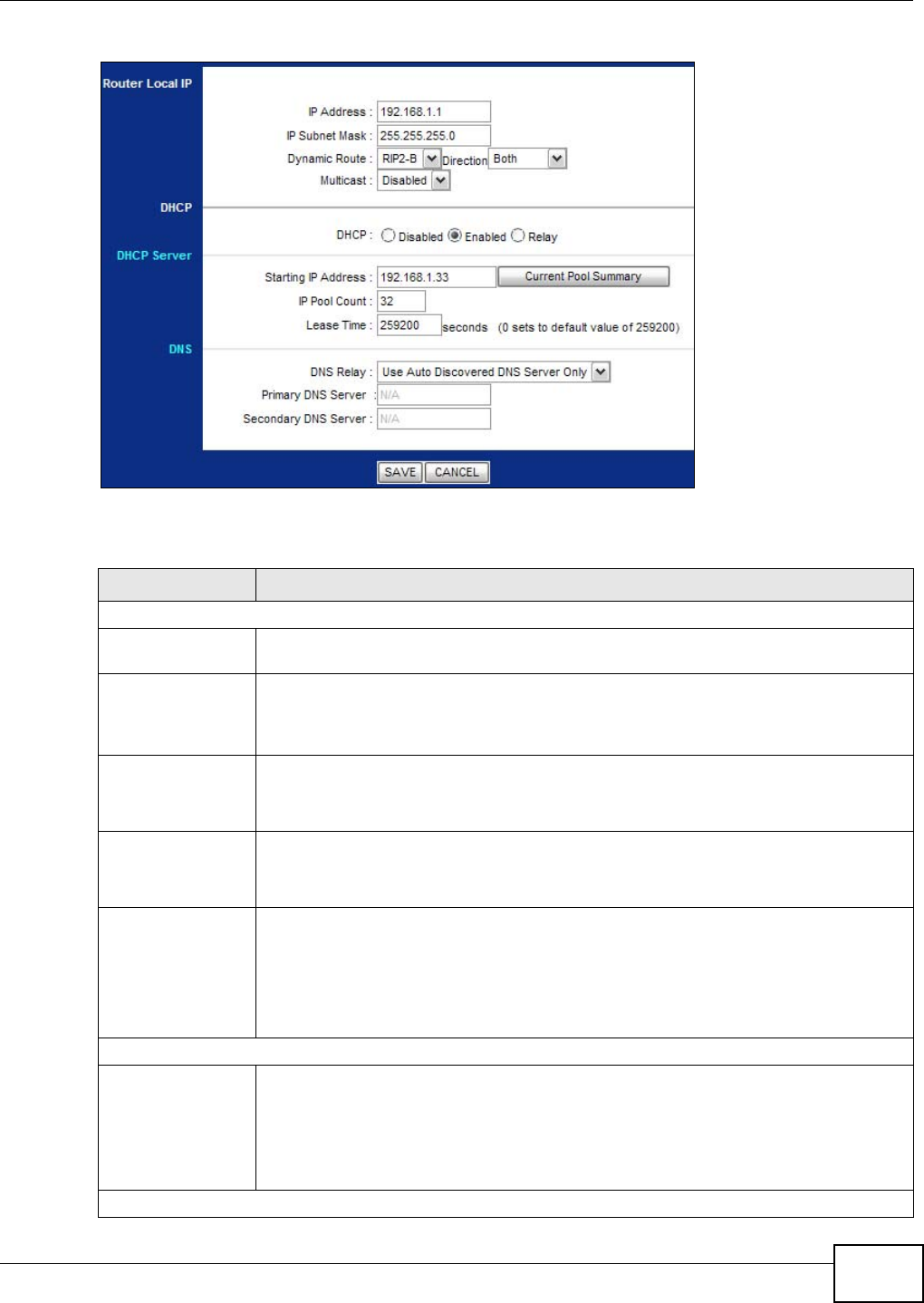
Chapter 8 LAN Setup
AMG1001-T/AMG1011-T Series User’s Guide 55
Figure 28 Interface Setup > LAN
The following table describes the fields in this screen.
Table 17 Interface Setup > LAN
LABEL DESCRIPTION
Router Local IP
IP Address Enter the LAN IP address you want to assign to your AMG1001-T/AMG1011-T in dotted
decimal notation, for example, 192.168.1.1 (factory default).
IP Subnet Mask Type the subnet mask of your network in dotted decimal notation, for example
255.255.255.0 (factory default). Your AMG1001-T/AMG1011-T automatically computes
the subnet mask based on the IP Address you enter, so do not change this field unless
you are instructed to do so.
Dynamic Route RIP (Routing Information Protocol) allows a router to exchange routing information with
other routers.
Select the RIP version from RIP1, RIP2-B and RIP2-M.
Direction Use this field to control how much routing information the AMG1001-T/AMG1011-T
sends and receives on the subnet.
Select the RIP direction from None, Both, IN Only and OUT Only.
Multicast Multicast packets are sent to a group of computers on the LAN and are an alternative to
unicast packets (packets sent to one computer) and broadcast packets (packets sent to
every computer).
IGMP is a network-layer protocol used to establish membership in a multicast group. The
AMG1001-T/AMG1011-T supports IGMP v1, IGMP v2 and IGMP v3. Select Disabled
to turn off the feature.
DHCP
DHCP If set to Enabled, your AMG1001-T/AMG1011-T can assign IP addresses, an IP default
gateway and DNS servers to operating systems that support the DHCP client.
If set to Disabled, the DHCP server will be disabled.
If set to Relay, the AMG1001-T/AMG1011-T acts as a surrogate DHCP server and relays
DHCP requests and responses between the remote server and the clients.
DHCP Server
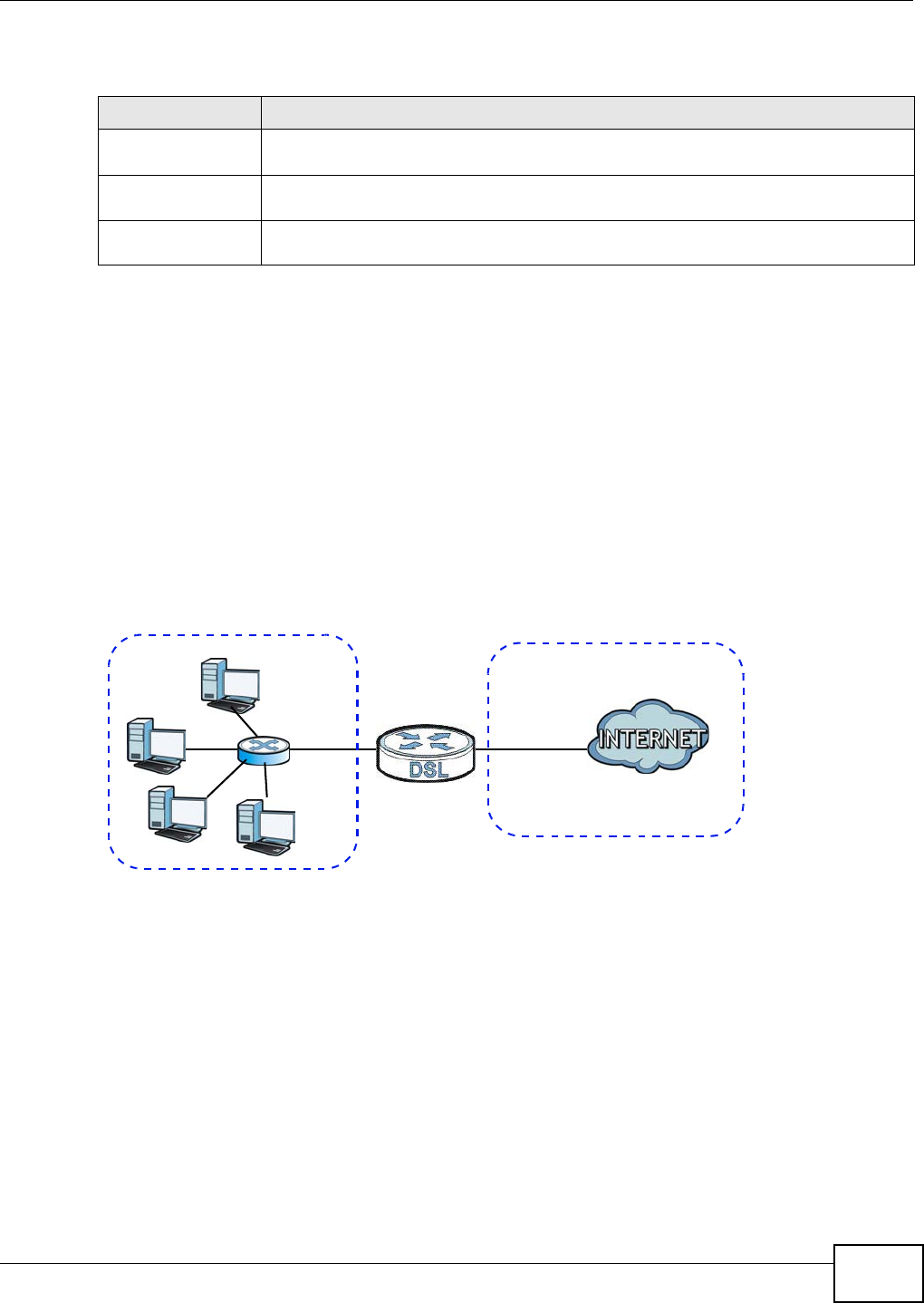
Chapter 8 LAN Setup
AMG1001-T/AMG1011-T Series User’s Guide 57
The following table describes the labels in this screen.
8.3 LAN Technical Reference
This section provides some technical background information about the topics covered in this
chapter.
8.3.1 LANs, WANs and the ZyXEL Device
The actual physical connection determines whether the AMG1001-T/AMG1011-T ports are LAN or
WAN ports. There are two separate IP networks, one inside the LAN network and the other outside
the WAN network as shown next.
Figure 30 LAN and WAN IP Addresses
8.3.2 DHCP Setup
DHCP (Dynamic Host Configuration Protocol, RFC 2131 and RFC 2132) allows individual clients to
obtain TCP/IP configuration at start-up from a server. You can configure the AMG1001-T/AMG1011-
T as a DHCP server or disable it. When configured as a server, the AMG1001-T/AMG1011-T provides
the TCP/IP configuration for the clients. If you turn DHCP service off, you must have another DHCP
server on your LAN, or else the computer must be manually configured.
8.3.3 DNS Server Addresses
DNS (Domain Name System) maps a domain name to its corresponding IP address and vice versa.
The DNS server is extremely important because without it, you must know the IP address of a
Table 18 Interface Setup > LAN > DHCP IP Pool Summary
LABEL DESCRIPTION
Host Name This field displays the name of a computer that receives an IP address from the
AMG1001-T/AMG1011-T.
IP Address This field displays the IP address of a computer that receives an IP address from the
AMG1001-T/AMG1011-T.
MAC Address This field displays the MAC address of a computer that receives an IP address from the
AMG1001-T/AMG1011-T.
WAN
LAN

Chapter 8 LAN Setup
AMG1001-T/AMG1011-T Series User’s Guide
58
computer before you can access it. The DNS server addresses you enter when you set up DHCP are
passed to the client machines along with the assigned IP address and subnet mask.
There are two ways that an ISP disseminates the DNS server addresses.
• The ISP tells you the DNS server addresses, usually in the form of an information sheet, when
you sign up. If your ISP gives you DNS server addresses, enter them in the Primary and
Secondary DNS Server fields.
• Some ISPs choose to disseminate the DNS server addresses using the DNS server extensions of
IPCP (IP Control Protocol) after the connection is up. If your ISP did not give you explicit DNS
servers, chances are the DNS servers are conveyed through IPCP negotiation. The AMG1001-T/
AMG1011-T supports the IPCP DNS server extensions through the DNS proxy feature.
If the DHCP is set to Relay, the AMG1001-T/AMG1011-T tells the DHCP clients that it itself is the
DNS server. When a computer sends a DNS query to the AMG1001-T/AMG1011-T, the AMG1001-
T/AMG1011-T acts as a DNS proxy and forwards the query to the real DNS server learned
through IPCP and relays the response back to the computer.
Please note that DNS proxy works only when the ISP uses the IPCP DNS server extensions. It
does not mean you can leave the DNS servers out of the DHCP setup under all circumstances. If
your ISP gives you explicit DNS servers, make sure that you enter their IP addresses.
8.3.4 LAN TCP/IP
The AMG1001-T/AMG1011-T has built-in DHCP server capability that assigns IP addresses and DNS
servers to systems that support DHCP client capability.
IP Address and Subnet Mask
Similar to the way houses on a street share a common street name, so too do computers on a LAN
share one common network number.
Where you obtain your network number depends on your particular situation. If the ISP or your
network administrator assigns you a block of registered IP addresses, follow their instructions in
selecting the IP addresses and the subnet mask.
If the ISP did not explicitly give you an IP network number, then most likely you have a single user
account and the ISP will assign you a dynamic IP address when the connection is established. If this
is the case, it is recommended that you select a network number from 192.168.0.0 to
192.168.255.0 and you must enable the Network Address Translation (NAT) feature of the
AMG1001-T/AMG1011-T. The Internet Assigned Number Authority (IANA) reserved this block of
addresses specifically for private use; please do not use any other number unless you are told
otherwise. Let's say you select 192.168.1.0 as the network number; which covers 254 individual
addresses, from 192.168.1.1 to 192.168.1.254 (zero and 255 are reserved). In other words, the
first three numbers specify the network number while the last number identifies an individual
computer on that network.
Once you have decided on the network number, pick an IP address that is easy to remember, for
instance, 192.168.1.1, for your AMG1001-T/AMG1011-T, but make sure that no other device on
your network is using that IP address.
The subnet mask specifies the network number portion of an IP address. Your AMG1001-T/
AMG1011-T will compute the subnet mask automatically based on the IP address that you entered.
You don't need to change the subnet mask computed by the AMG1001-T/AMG1011-T unless you
are instructed to do otherwise.

Chapter 8 LAN Setup
AMG1001-T/AMG1011-T Series User’s Guide
60
improvement over version 1 (RFC 1112) but IGMP version 1 is still in wide use. IGMP version 3
supports source filtering, reporting or ignoring traffic from specific source address to a particular
host on the network. If you would like to read more detailed information about interoperability
between IGMP version 2 and version 1, please see sections 4 and 5 of RFC 2236. The class D IP
address is used to identify host groups and can be in the range 224.0.0.0 to 239.255.255.255. The
address 224.0.0.0 is not assigned to any group and is used by IP multicast computers. The address
224.0.0.1 is used for query messages and is assigned to the permanent group of all IP hosts
(including gateways). All hosts must join the 224.0.0.1 group in order to participate in IGMP. The
address 224.0.0.2 is assigned to the multicast routers group.
The AMG1001-T/AMG1011-T supports IGMP version 1 (IGMP-v1), IGMP version 2 (IGMP-v2) and
IGMP version 3 (IGMP-v3). At start up, the AMG1001-T/AMG1011-T queries all directly connected
networks to gather group membership. After that, the AMG1001-T/AMG1011-T periodically updates
this information. IP multicasting can be enabled/disabled on the AMG1001-T/AMG1011-T LAN and/
or WAN interfaces in the web configurator (LAN; WAN). Select None to disable IP multicasting on
these interfaces.

Chapter 9 Static Route
AMG1001-T/AMG1011-T Series User’s Guide
62
9.2 The Routing Table List Screen
Use this screen to view the static route rules. Click Advanced Setup > Routing to display the
following screen.
Figure 32 Advanced Setup > Routing Table List
The following table describes the labels in this screen.
9.2.1 The Static Route Screen
Use this screen to configure the required information for a static route. Select a static route index
number and click Edit, or click the ADD ROUTE button in the Routing Table List screen. The
screen shown next appears.
Figure 33 Advanced > Routing > Static Route
Table 19 Advanced Setup > Routing Table List
LABEL DESCRIPTION
#This is the number of an individual static route.
Dest IP This parameter specifies the IP network address of the final destination. Routing is always
based on network number.
Mask This parameter specifies the IP network subnet mask of the final destination.
Gateway IP This is the IP address of the gateway. The gateway is a router or switch on the same
network segment as the device's LAN or WAN port. The gateway helps forward packets to
their destinations.
Metric This field displays the priority of each route on the AMG1001-T/AMG1011-T.
Device This is the name that describes or identifies this route.
Use This is the number of times the route was used.
Edit Click this to go to the screen where you can set up a static route on the AMG1001-T/
AMG1011-T. You cannot edit the default routes.
Drop Click this to remove a static route from the AMG1001-T/AMG1011-T. You cannot delete the
default routes.
ADD ROUTE Click this to add a new static route on the AMG1001-T/AMG1011-T.

Chapter 9 Static Route
AMG1001-T/AMG1011-T Series User’s Guide 63
The following table describes the labels in this screen.
Table 20 Advanced > Static Route: Edit
LABEL DESCRIPTION
Destination IP
Address
This parameter specifies the IP network address of the final destination. Routing is
always based on network number. If you need to specify a route to a single host, use a
subnet mask of 255.255.255.255 in the subnet mask field to force the network number to
be identical to the host ID.
IP Subnet Mask Enter the IP subnet mask in this field.
Gateway IP
Address
You can set the static route using a gateway IP address or a remote node.
Enter the IP address of the gateway. The gateway is a router or switch on the same
network segment as the device's LAN or WAN port. The gateway helps forward packets to
their destinations.
Select a remote node from the drop-down list box to set the static route. A remote note is
a connection point outside of the local area network. One example of a remote node is
your connection to your ISP. See Section 7.2 on page 41 for details on configuring a
remote node.
Metric This field sets this route's priority among the routes the AMG1001-T/AMG1011-T uses.
The metric represents the "cost of transmission". A router determines the best route for
transmission by choosing a path with the lowest "cost". RIP routing uses hop count as the
measurement of cost, with a minimum of "1" for directly connected networks. The
number must be between "1" and "15"; a number greater than "15" means the link is
down. The smaller the number, the lower the "cost".
Announced in RIP Routing Information Protocol (RIP) allows a router to exchange routing information with
other routers.
Select Yes to allow RIP to send information about the static route to other routers.
Select No to prevent RIP from sending information about the static route to other routers.
SAVE Click this to save your changes.
DELETE Click this to remove the static route.
BACK Click this to return to the previous screen without saving.
CANCEL Click this to restore your previously saved settings.

AMG1001-T/AMG1011-T Series User’s Guide 64
CHAPTER 10
Network Address Translation (NAT)
10.1 Overview
This chapter discusses how to configure NAT on the AMG1001-T/AMG1011-T. NAT (Network
Address Translation - NAT, RFC 1631) is the translation of the IP address of a host in a packet, for
example, the source address of an outgoing packet, used within one network to a different IP
address known within another network.
10.1.1 What You Can Do in the NAT Screens
•Use the NAT screen (Section 10.2 on page 65) to configure the NAT settings.
•Use the DMZ screen (Section 10.3 on page 66) to configure the DMZ settings.
•Use the Virtual Server screen (Section 10.4 on page 67) to forward incoming service requests
to the server(s) on your local network.
•Use the IP Address Mapping screen (Section 10.5 on page 69) to change your AMG1001-T/
AMG1011-T’s address mapping settings.
10.1.2 What You Need To Know About NAT
Inside/Outside
Inside/outside denotes where a host is located relative to the AMG1001-T/AMG1011-T, for example,
the computers of your subscribers are the inside hosts, while the web servers on the Internet are
the outside hosts.
Public/Local
Public/local denotes the IP address of a host in a packet as the packet traverses a router, for
example, the local address refers to the IP address of a host when the packet is in the local
network, while the public address refers to the IP address of the host when the same packet is
traveling in the WAN side.
NAT
In the simplest form, NAT changes the source IP address in a packet received from a subscriber
(the inside local address) to another (the inside global address) before forwarding the packet to the
WAN side. When the response comes back, NAT translates the destination address (the inside
global address) back to the inside local address before forwarding it to the original inside host.

Chapter 10 Network Address Translation (NAT)
AMG1001-T/AMG1011-T Series User’s Guide 65
Port Forwarding
A port forwarding set is a list of inside (behind NAT on the LAN) servers, for example, web or FTP,
that you can make visible to the outside world even though NAT makes your whole inside network
appear as a single computer to the outside world.
Single IP Versus NAT
Single IP is a ZyNOS implementation of a subset of NAT that supports two types of mapping, Many-
to-One and Server. The AMG1001-T/AMG1011-T also supports multiple IPs to map multiple public
IP addresses to multiple private LAN IP addresses of clients or servers using mapping types.
• Choose Single IP if you have just one public WAN IP address for your AMG1001-T/AMG1011-T.
• Choose Multiple IPs if you have multiple public WAN IP addresses for your AMG1001-T/
AMG1011-T.
Finding Out More
See Section 10.6 on page 71 for advanced technical information on NAT.
10.2 The NAT Screen
Use this screen to configure NAT for each PVC. Click Advanced Setup > NAT to open the following
screen.
Figure 34 Advanced Setup > NAT
The following table describes the labels in this screen.
Table 21 Network > NAT > General
LABEL DESCRIPTION
Virtual Circuit Select the PVC you want to configure from the drop-down list box.
NAT Status This field shows whether NAT is enabled. See Section 7.2 on page 41 for more details on
activating NAT.
Number of IPs Select Single if you have just one public WAN IP address for your AMG1001-T/AMG1011-
T.
Select Multiple if you have multiple public WAN IP addresses for your AMG1001-T/
AMG1011-T.
DMZ Click this to configure the DMZ settings. See Section 10.3 on page 66 for more details.

Chapter 10 Network Address Translation (NAT)
AMG1001-T/AMG1011-T Series User’s Guide
68
10.4.2 Configuring the Virtual Server Screen
Click Advanced Setup > NAT > Virtual Server to open the following screen.
See Appendix D on page 173 for port numbers commonly used for particular services.
Figure 37 Advanced Setup > NAT > Virtual Server
The following table describes the fields in this screen.
Table 24 Advanced Setup > NAT > Virtual Server
LABEL DESCRIPTION
Virtual Server
Virtual Server for This is the PVC that this virtual server will use.
Rule Index Select the rule’s index number from the drop-down list box.
Application Use the drop-down list box to select the type of server you have on your network.
Applications or services are defined by their protocol (TCP or UDP) and port number. For
example, TCP port 80 defines web (HTTP) traffic. If you have a web server on your
network, you need to forward HTTP applications (TCP port 80) to the server’s IP address.
Choices are: FTP, SSH, TELNET, SMTP, HTTP_Server, POP3, HTTPS, T.120, H.323,
PPTP, pcAnywhere, VNC and CUSeeMe.
Protocol Use the drop-down list box to choose the IP port (ALL, TCP or UDP) that defines your
service.

Chapter 10 Network Address Translation (NAT)
AMG1001-T/AMG1011-T Series User’s Guide 69
10.5 The IP Address Mapping Screen
Configure this screen if you have multiple IP addresses from your ISP and you want to map them to
private IP addresses on your LAN.
Note: The Address Mapping screen is available only when you select Multiple for the
Number of IPs in the NAT screen.
Ordering your rules is important because the AMG1001-T/AMG1011-T applies the rules in the order
that you specify. When a rule matches the current packet, the AMG1001-T/AMG1011-T takes the
corresponding action and the remaining rules are ignored.
Start Port
Number
Enter a port number in this field.
To forward only one port, enter the port number again in the End Port Number field.
To forward a series of ports, enter the start port number here and the end port number in
the End Port Number field.
End Port Number Enter a port number in this field.
To forward only one port, enter the port number again in the Start Port Number field
above and then enter it again in this field.
To forward a series of ports, enter the last port number in a series that begins with the
port number in the Start Port Number field above.
Local IP Address Enter the inside IP address of the server in this field.
Virtual Server Listing
Rule This is the rule’s index number.
Application This is a service’s name.
Protocol This is the IP port.
Start Port This is the first port number that identifies a service.
End Port This is the last port number that identifies a service.
Local IP Address This is the server’s IP address.
SAVE Click this to save your changes.
DELETE Click this to remove the rule.
BACK Click this to return to the previous screen without saving.
CANCEL Click this to restore your previously saved settings.
Table 24 Advanced Setup > NAT > Virtual Server
LABEL DESCRIPTION

Chapter 10 Network Address Translation (NAT)
AMG1001-T/AMG1011-T Series User’s Guide
70
Use this screen to change your AMG1001-T/AMG1011-T’s address mapping settings. Click
Advanced Setup > NAT > IP Address Mapping to open the following screen.
Figure 38 Advanced Setup > NAT > IP Address Mapping
The following table describes the fields in this screen.
Table 25 Network > NAT > Address Mapping
LABEL DESCRIPTION
IP Address Mapping
Address
Mapping Rule
The rules configured in this screen apply to this PVC.
Rule Index Select the rule’s index number from the drop-down list box.
Rule Type Choose the port mapping type from one of the following.
One-to-One: This mode maps one local IP address to one public IP address. Note that port
numbers do not change for one-to-one NAT mapping type.
Many-to-One: This mode maps multiple local IP addresses to one public IP address. This is
equivalent to the Single IP feature that previous ZyXEL routers supported only.
Many-to-Many Overload: This mode maps multiple local IP addresses to shared public IP
addresses.
Many-to-Many No Overload: This mode maps each local IP address to unique public IP
addresses.
Server: This type allows you to specify inside servers of different services behind the NAT
to be accessible to the outside world.
Local Start IP This is the starting local IP address. Local IP addresses are N/A for Server port mapping.
Local End IP This is the end local IP address. If your rule is for all local IP addresses, then enter 0.0.0.0
as the Local Start IP address and 255.255.255.255 as the Local End IP address.
This field is N/A for One-to-One and Server mapping types.
Public Start IP This is the starting public IP address. Enter 0.0.0.0 here if you have a dynamic IP address
from your ISP.

Chapter 10 Network Address Translation (NAT)
AMG1001-T/AMG1011-T Series User’s Guide 71
10.6 NAT Technical Reference
This section contains more information regarding NAT.
10.6.1 NAT Definitions
Inside/outside denotes where a host is located relative to the AMG1001-T/AMG1011-T, for example,
the computers of your subscribers are the inside hosts, while the web servers on the Internet are
the outside hosts.
Public/local denotes the IP address of a host in a packet as the packet traverses a router, for
example, the local address refers to the IP address of a host when the packet is in the local
network, while the public address refers to the IP address of the host when the same packet is
traveling in the WAN side.
Note that inside/outside refers to the location of a host, while public/local refers to the IP address of
a host used in a packet. Thus, an inside local address is the IP address of an inside host in a packet
Public End IP This is the ending public IP address. This field is N/A for One-to-One, Many-to-One and
Server mapping types.
Address Mapping List
Rule This is the rule’s index number.
Type 1-1: One-to-One mode maps one local IP address to one public IP address. Note that port
numbers do not change for the One-to-One NAT mapping type.
M-1: Many-to-One mode maps multiple local IP addresses to one public IP address. This is
equivalent to the Single IP feature that previous ZyXEL routers supported only.
M-M Ov (Overload): Many-to-Many Overload mode maps multiple local IP addresses to
shared public IP addresses.
MM No (No Overload): Many-to-Many No Overload mode maps each local IP address to
unique public IP addresses.
Server: This type allows you to specify inside servers of different services behind the NAT
to be accessible to the outside world.
Local Start IP This is the starting inside local IP address. Local IP addresses are N/A for Server port
mapping.
Local End IP This is the ending inside local IP address. If the rule is for all local IP addresses, then this
field displays 0.0.0.0 as the Local Start IP address and 255.255.255.255 as the Local End
IP address. This field is N/A for One-to-one and Server mapping types.
Public Start IP This is the starting inside public IP address. Enter 0.0.0.0 here if you have a dynamic IP
address from your ISP. You can only do this for Many-to-One and Server mapping types.
Public End IP This is the ending inside public IP address. This field is N/A for One-to-one, Many-to-
One and Server mapping types.
SAVE Click this to save your changes.
DELETE Click this to remove the rule.
BACK Click this to return to the previous screen without saving.
CANCEL Click this to restore your previously saved settings.
Table 25 Network > NAT > Address Mapping (continued)
LABEL DESCRIPTION
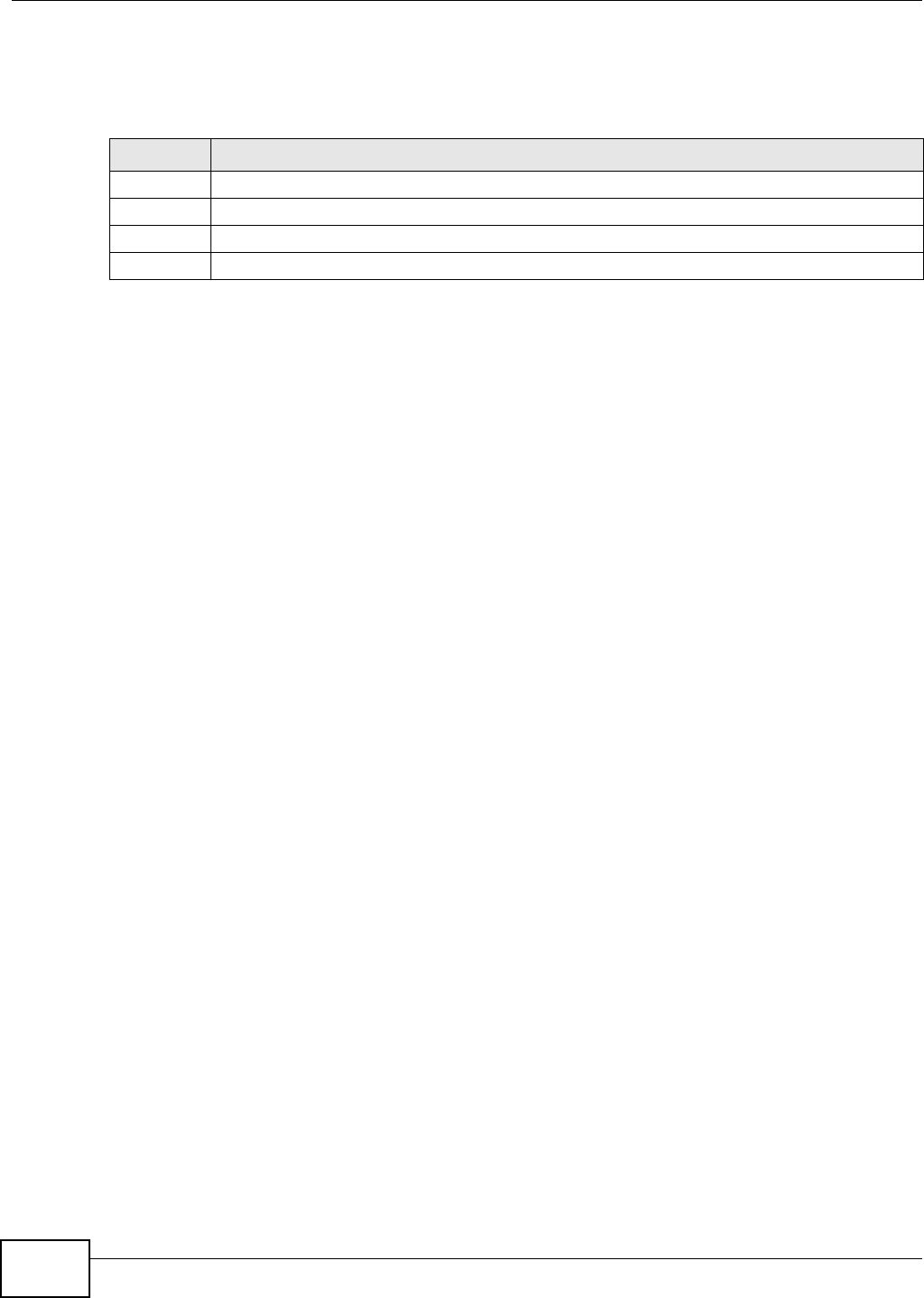
Chapter 10 Network Address Translation (NAT)
AMG1001-T/AMG1011-T Series User’s Guide
72
when the packet is still in the local network, while an inside public address is the IP address of the
same inside host when the packet is on the WAN side. The following table summarizes this
information.
NAT never changes the IP address (either local or public) of an outside host.
10.6.2 What NAT Does
In the simplest form, NAT changes the source IP address in a packet received from a subscriber
(the inside local address) to another (the inside public address) before forwarding the packet to the
WAN side. When the response comes back, NAT translates the destination address (the inside
public address) back to the inside local address before forwarding it to the original inside host. Note
that the IP address (either local or public) of an outside host is never changed.
The public IP addresses for the inside hosts can be either static or dynamically assigned by the ISP.
In addition, you can designate servers, for example, a web server and a telnet server, on your local
network and make them accessible to the outside world. If you do not define any servers, NAT
offers the additional benefit of firewall protection. With no servers defined, your AMG1001-T/
AMG1011-T filters out all incoming inquiries, thus preventing intruders from probing your network.
10.6.3 How NAT Works
Each packet has two addresses – a source address and a destination address. For outgoing packets,
the inside local address is the source address on the LAN, and the inside public address is the
source address on the WAN. For incoming packets, the inside local address is the destination
address on the LAN, and the inside public address is the destination address on the WAN. NAT maps
private (local) IP addresses to globally unique ones required for communication with hosts on other
networks. It replaces the original IP source address (and TCP or UDP source port numbers for
Many-to-One and Many-to-Many Overload NAT mapping) in each packet and then forwards it to the
Internet. The AMG1001-T/AMG1011-T keeps track of the original addresses and port numbers so
incoming reply packets can have their original values restored. The following figure illustrates this.
Table 26 NAT Definitions
ITEM DESCRIPTION
Inside This refers to the host on the LAN.
Outside This refers to the host on the WAN.
Local This refers to the packet address (source or destination) as the packet travels on the LAN.
Public This refers to the packet address (source or destination) as the packet travels on the WAN.

Chapter 10 Network Address Translation (NAT)
AMG1001-T/AMG1011-T Series User’s Guide 73
Figure 39 How NAT Works
192.168.1.13
192.168.1.10
192.168.1.11
192.168.1.12 SA
192.168.1.10 SA
1
Inside Local
IP Address
192.168.1.10
192.168.1.11
192.168.1.12
192.168.1.13
Inside Public
IP Address
1
2
3
4
NAT Table
WAN
LAN
Inside Local
Address Inside Public
Address

AMG1001-T/AMG1011-T Series User’s Guide 74
CHAPTER 11
Quality of Service (QoS)
11.1 Overview
Use the QoS screen to set up your AMG1001-T/AMG1011-T to use QoS for traffic management.
Quality of Service (QoS) refers to both a network’s ability to deliver data with minimum delay, and
the networking methods used to control bandwidth. QoS allows the AMG1001-T/AMG1011-T to
group and prioritize application traffic and fine-tune network performance.
Without QoS, all traffic data are equally likely to be dropped when the network is congested. This
can cause a reduction in network performance and make the network inadequate for time-critical
applications such as video-on-demand.
The AMG1001-T/AMG1011-T assigns each packet a priority and then queues the packet accordingly.
Packets assigned with a high priority are processed more quickly than those with low priorities if
there is congestion, allowing time-sensitive applications to flow more smoothly. Time-sensitive
applications include both those that require a low level of latency (delay) and a low level of jitter
(variations in delay) such as Voice over IP (VoIP) or Internet gaming, and those for which jitter
alone is a problem such as Internet radio or streaming video.
In the following figure, your Internet connection has an upstream transmission speed of 50 Mbps.
You configure a classifier to assign the highest priority queue (6) to VoIP traffic from the LAN
interface, so that voice traffic would not get delayed when there is network congestion. Traffic from
the boss’s IP address (192.168.1.23 for example) is mapped to queue 5. Traffic that does not
match these two classes are assigned priority queue based on the internal QoS mapping table on
the AMG1001-T/AMG1011-T.
Figure 40 QoS Example
11.1.1 What You Can Do in the QoS Screens
•Use the QoS screen (Section 11.2 on page 76) to configure QoS settings on the AMG1001-T/
AMG1011-T.
50 Mbps
DSL
VoIP: Queue 6
Boss: Queue 5
IP=192.168.1.23

Chapter 11 Quality of Service (QoS)
AMG1001-T/AMG1011-T Series User’s Guide 75
•Use the QoS Settings Summary screen (Section 11.2.1 on page 78) to check the summary of
QoS rules and actions you configured for the AMG1001-T/AMG1011-T.
11.1.2 What You Need to Know About QoS
802.1p
QoS is used to prioritize source-to-destination traffic flows. All packets in the same flow are given
the same priority. 802.1p is a way of managing traffic in a network by grouping similar types of
traffic together and treating each type as a class. You can use 802.1p to give different priorities to
different packet types.
Tagging and Marking
In a QoS class, you can configure whether to add or change the DiffServ Code Point (DSCP) value,
IEEE 802.1p priority level and VLAN ID number in a matched packet. When the packet passes
through a compatible network, the networking device, such as a backbone switch, can provide
specific treatment or service based on the tag or marker.
Finding Out More
See Section 11.3 on page 79 for advanced technical information on QoS.

Chapter 11 Quality of Service (QoS)
AMG1001-T/AMG1011-T Series User’s Guide
76
11.2 The QoS Screen
Use this screen to enable or disable QoS and have the AMG1001-T/AMG1011-T assign priority levels
to traffic according to the port range, IEEE 802.1p priority level and/or IP precedence.
Click Advanced Setup > QoS to open the screen as shown next.
Figure 41 Advanced Setup > QoS
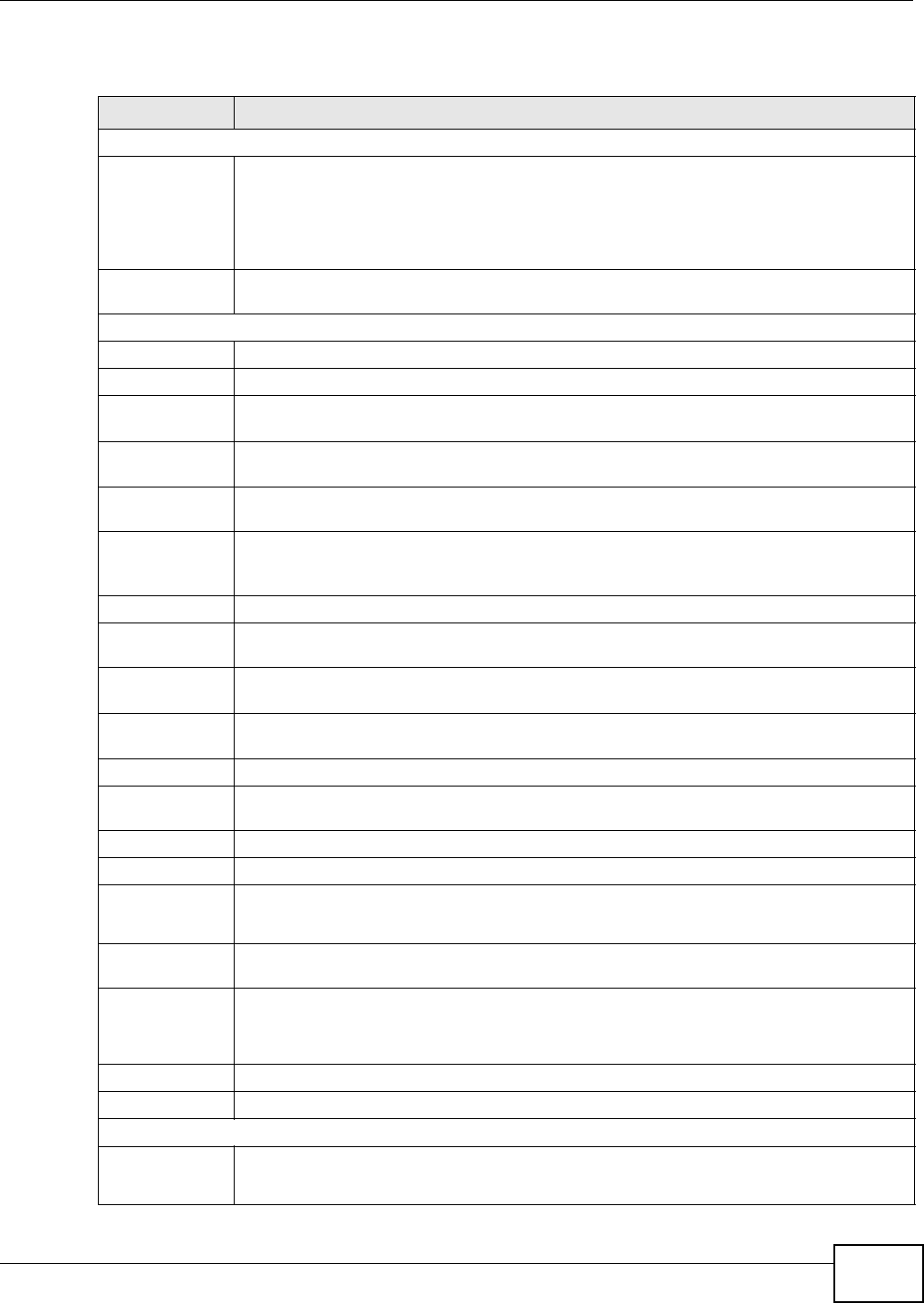
Chapter 11 Quality of Service (QoS)
AMG1001-T/AMG1011-T Series User’s Guide 77
The following table describes the labels in this screen.
Table 27 Advanced Setup > QoS
LABEL DESCRIPTION
Quality of Service
QoS Use this field to activate QoS to improve your network performance.
You can give priority to traffic that the AMG1001-T/AMG1011-T forwards out through the
WAN interface. Give high priority to voice and video to make them run more smoothly.
Similarly, give low priority to many large file downloads so that they do not reduce the
quality of other applications.
Summary Click this to open a summary table showing the QoS settings. See Section 11.2.1 on page
78 for more details.
Rule
Rule Index Select the rule’s index number from the drop-down list box.
Active Use this field to enable or disable the rule.
Application Select an application from the drop-down list box. The Destination Port Range and
Protocol ID fields may change depending on the type of applications you choose.
Physical Ports Select Enet1 to apply the rule to the Ethernet port or select USB to apply the rule to the
USB port.
Destination MAC Type a destination MAC address here. QoS is then applied to traffic containing this
destination MAC address. Leave it blank to apply the rule to all MAC addresses.
IP Enter a destination IP address in dotted decimal notation. QoS is then applied to traffic
containing this destination IP address. A blank destination IP address means any
destination IP address.
Mask Enter a destination subnet mask here.
Port Range Either use the default value set by the application you choose, or enter the port number to
which the rule should be applied.
Source MAC Type a source MAC address here. QoS is then applied to traffic containing this source MAC
address. Leave it blank to apply the rule to all MAC addresses.
IP Enter a source IP address in dotted decimal notation. QoS is then applied to traffic
containing this source IP address. A blank source IP address means any source IP address.
Mask Enter a source subnet mask here.
Port Range Enter the port number to which the rule should be applied. 0 means any source port
number. See Appendix D on page 173 for some common services and port numbers.
Protocol ID Select an IP protocol type from the drop-down list box.
Vlan ID Range Enter the source VLAN ID in this field.
IPP/DS Field Select IPP/TOS to specify an IP precedence range and type of services.
Select DSCP to specify a DiffServ Code Point (DSCP) range.
IP Precedence
Range
Select a range from 0 to 7 for IP precedence. Zero is the lowest priority and seven is the
highest.
Type of Service Select a type of service from the drop-down list box.
Available options are: Normal service, Minimize delay, Maximize throughput,
Maximize reliability and Minimize monetary cost.
DSCP Range Specify a DSCP number between 0 and 63 in this field.
802.1p Select a priority level (0 to 7) from the drop-down list box.
Action
IPP/DS Field Select IPP/TOS to specify an IP precedence range and type of services.
Select DSCP to specify a DiffServ Code Point (DSCP) range.

Chapter 11 Quality of Service (QoS)
AMG1001-T/AMG1011-T Series User’s Guide
78
11.2.1 The QoS Settings Summary Screen
Use this screen to display a summary of rules and actions configured for the AMG1001-T/AMG1011-
T. In the Advanced > QoS screen, click the QoS Settings Summary button to open the following
screen.
Figure 42 Advanced Setup > QoS > QoS Settings Summary
The following table describes the labels in this screen.
IP Precedence
Remarking
Select from 0 to 7 to re-assign IP precedence to matched traffic. Zero is the lowest priority
and seven is the highest.
Type of Service
Remarking
Select a type of service to re-assign the priority level to matched traffic.
Available options are: Normal service, Minimize delay, Maximize throughput,
Maximize reliability and Minimize monetary cost.
DSCP
Remarking
Specify a DSCP number between 0 and 63 to re-assign the priority level to matched traffic.
802.1p
Remarking
Select a priority level (0 to 7) to re-assign the priority level to matched traffic.
Queue # Specify a Low, Medium, High or Highest queue tag to matched traffic. Traffic assigned to
a higher queue gets through faster while traffic in lower queues is dropped when there is
network congestion.
ADD Click this to add the rule.
DELETE Click this to remove the rule.
CANCEL Click this to restore previously saved settings.
Table 27 Advanced Setup > QoS
LABEL DESCRIPTION
Table 28 Advanced Setup > QoS > QoS Settings Summary
LABEL DESCRIPTION
Rules
#This is the rule’s index number.
Active This shows whether the rule is enabled or disabled.
Physical Ports This is the physical port associated with the rule.
Destination MAC
and IP/Mask Port
Ranges
This is the port range for destination MAC address and IP address.
Source MAC and
IP/Mask Port
Ranges
This is the port range for source MAC address and IP address.
Protocol ID This is the protocol ID associated with the rule.
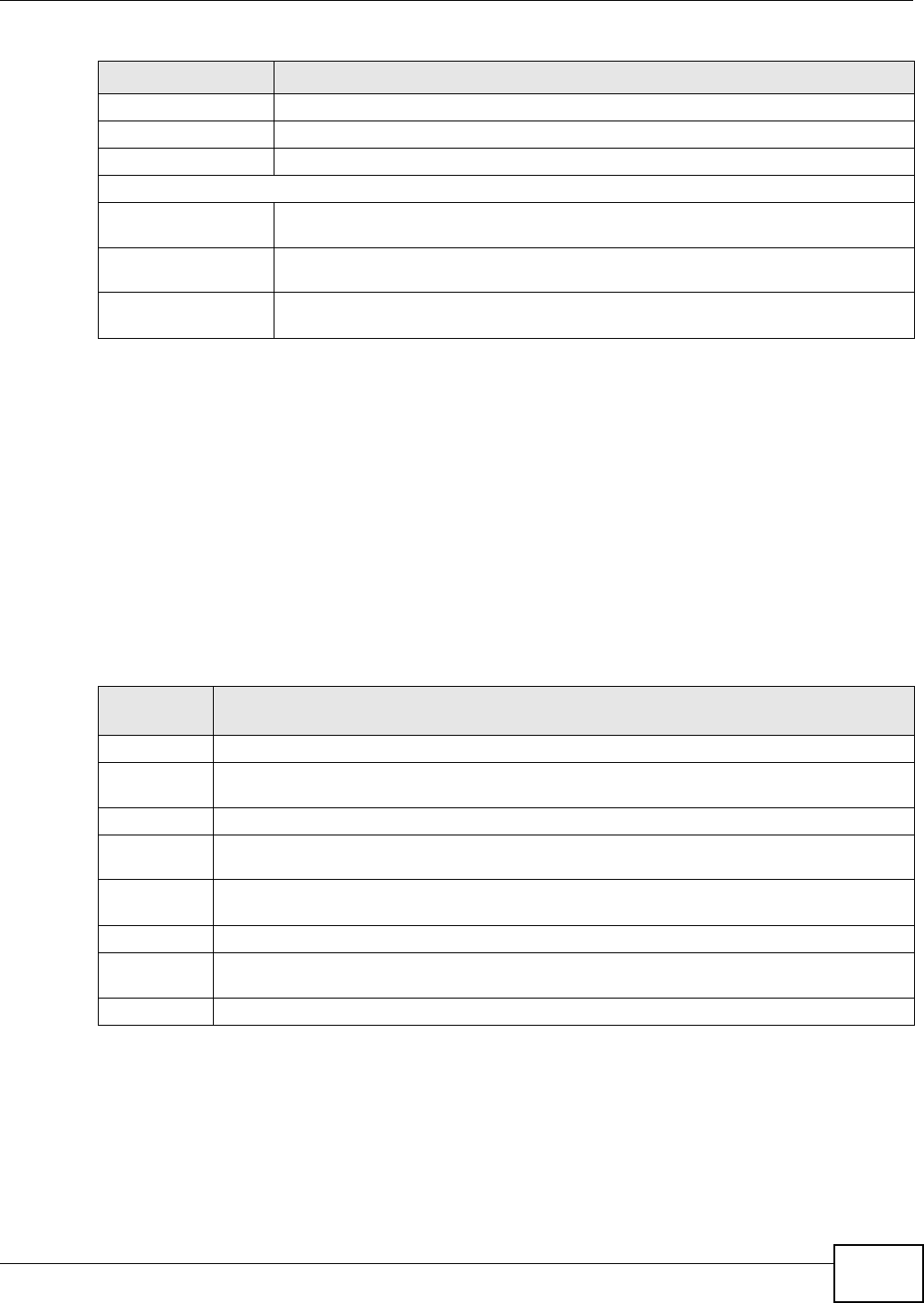
Chapter 11 Quality of Service (QoS)
AMG1001-T/AMG1011-T Series User’s Guide 79
11.3 QoS Technical Reference
This section provides some technical background information about the topics covered in this
chapter.
11.3.1 IEEE 802.1p
IEEE 802.1p specifies the user priority field and defines up to eight separate traffic types. The
following table describes the traffic types defined in the IEEE 802.1d standard (which incorporates
the 802.1p).
11.3.2 IP Precedence
Similar to IEEE 802.1p prioritization at layer-2, you can use IP precedence to prioritize packets in a
layer-3 network. IP precedence uses three bits of the eight-bit ToS (Type of Service) field in the IP
header. There are eight classes of services (ranging from zero to seven) in IP precedence. Zero is
the lowest priority level and seven is the highest.
VLAN ID This is the VLAN ID associated with the rule.
IPP/TOS (DSCP) This shows the IPP/TOS or DSCP settings.
802.1p This is the 802.1p priority level.
Actions
IPP/TOS (DSCP)
Remarking The AMG1001-T/AMG1011-T re-assigns the priority values specified in this field to
matched traffic.
802.1p Remarking The AMG1001-T/AMG1011-T re-assigns the priority levels specified in this field to
matched traffic.
Queue # The AMG1001-T/AMG1011-T assigns the queue level specified in this field to matched
traffic.
Table 28 Advanced Setup > QoS > QoS Settings Summary (continued)
LABEL DESCRIPTION
Table 29 IEEE 802.1p Priority Level and Traffic Type
PRIORITY
LEVEL TRAFFIC TYPE
Level 7 Typically used for network control traffic such as router configuration messages.
Level 6 Typically used for voice traffic that is especially sensitive to jitter (jitter is the variations in
delay).
Level 5 Typically used for video that consumes high bandwidth and is sensitive to jitter.
Level 4 Typically used for controlled load, latency-sensitive traffic such as SNA (Systems Network
Architecture) transactions.
Level 3 Typically used for “excellent effort” or better than best effort and would include important
business traffic that can tolerate some delay.
Level 2 This is for “spare bandwidth”.
Level 1 This is typically used for non-critical “background” traffic such as bulk transfers that are
allowed but that should not affect other applications and users.
Level 0 Typically used for best-effort traffic.

Chapter 11 Quality of Service (QoS)
AMG1001-T/AMG1011-T Series User’s Guide
80
11.3.3 Automatic Priority Queue Assignment
If you enable QoS on the AMG1001-T/AMG1011-T, the AMG1001-T/AMG1011-T can automatically
base on the IEEE 802.1p priority level, IP precedence and/or packet length to assign priority to
traffic which does not match a class.
The following table shows you the internal layer-2 and layer-3 QoS mapping on the AMG1001-T/
AMG1011-T. On the AMG1001-T/AMG1011-T, traffic assigned to higher priority queues gets through
faster while traffic in lower index queues is dropped if the network is congested.
Table 30 Internal Layer2 and Layer3 QoS Mapping
PRIORITY
QUEUE
LAYER 2 LAYER 3
IEEE 802.1P USER
PRIORITY
(ETHERNET
PRIORITY)
TOS (IP
PRECEDENCE) DSCP IP PACKET
LENGTH (BYTE)
0 1 0 000000
12
2 0 0 000000 >1100
3 3 1 001110
001100
001010
001000
250~1100
4 4 2 010110
010100
010010
010000
5 5 3 011110
011100
011010
011000
<250
6 6 4 100110
100100
100010
100000
5 101110
101000
7 7 6 110000
111000
7

AMG1001-T/AMG1011-T Series User’s Guide 81
CHAPTER 12
ADSL
12.1 Overview
This chapter contains information about configuring the ADSL settings for your AMG1001-T/
AMG1011-T.
12.2 The ADSL Screen
Use this screen to select the ADSL mode and type for your AMG1001-T/AMG1011-T. Click
Advanced Setup > ADSL to open the following screen.
Figure 43 Advanced Setup > ADSL
The following table describes the labels in this screen.
Table 31 Advanced Setup > ADSL
LABEL DESCRIPTION
ADSL Mode Select the mode supported by your ISP.
Use Auto Sync-Up if you are not sure which mode to choose from. The AMG1001-T/
AMG1011-T dynamically diagnoses the mode supported by the ISP and selects the best
compatible one for your connection.
Other options are ADSL2+, ADSL2, G.DMT, T1.413 and G.lite.
ADSL Type Select the type supported by your ISP.
Available options are ANNEX A, ANNEX A/L, ANNEX M and ANNEX A/L/M.
SAVE Click this to save your changes.

AMG1001-T/AMG1011-T Series User’s Guide 82
CHAPTER 13
Firewall
13.1 Overview
This chapter shows you how to enable the AMG1001-T/AMG1011-T firewall. Use the firewall to
protect your AMG1001-T/AMG1011-T and network from attacks by hackers on the Internet and
control access to it. By default the firewall:
• allows traffic that originates from your LAN computers to go to all other networks.
• blocks traffic that originates on other networks from going to the LAN.
• blocks SYN and port scanner attacks.
By default, the AMG1001-T/AMG1011-T blocks DDOS, LAND and Ping of Death attacks whether the
firewall is enabled or disabled.
13.1.1 What You Can Do in the Firewall Screens
Use the Firewall screen (Section 13.2 on page 83) to enable firewall and/or SPI on the AMG1001-
T/AMG1011-T.
13.1.2 What You Need to Know About Firewall
SYN Attack
A SYN attack floods a targeted system with a series of SYN packets. Each packet causes the
targeted system to issue a SYN-ACK response. While the targeted system waits for the ACK that
follows the SYN-ACK, it queues up all outstanding SYN-ACK responses on a backlog queue. SYN-
ACKs are moved off the queue only when an ACK comes back or when an internal timer terminates
the three-way handshake. Once the queue is full, the system will ignore all incoming SYN requests,
making the system unavailable for legitimate users.
DoS
Denials of Service (DoS) attacks are aimed at devices and networks with a connection to the
Internet. Their goal is not to steal information, but to disable a device or network so users no longer
have access to network resources. The ZyXEL Device is pre-configured to automatically detect and
thwart all known DoS attacks.
DDoS
A DDoS attack is one in which multiple compromised systems attack a single target, thereby
causing denial of service for users of the targeted system.
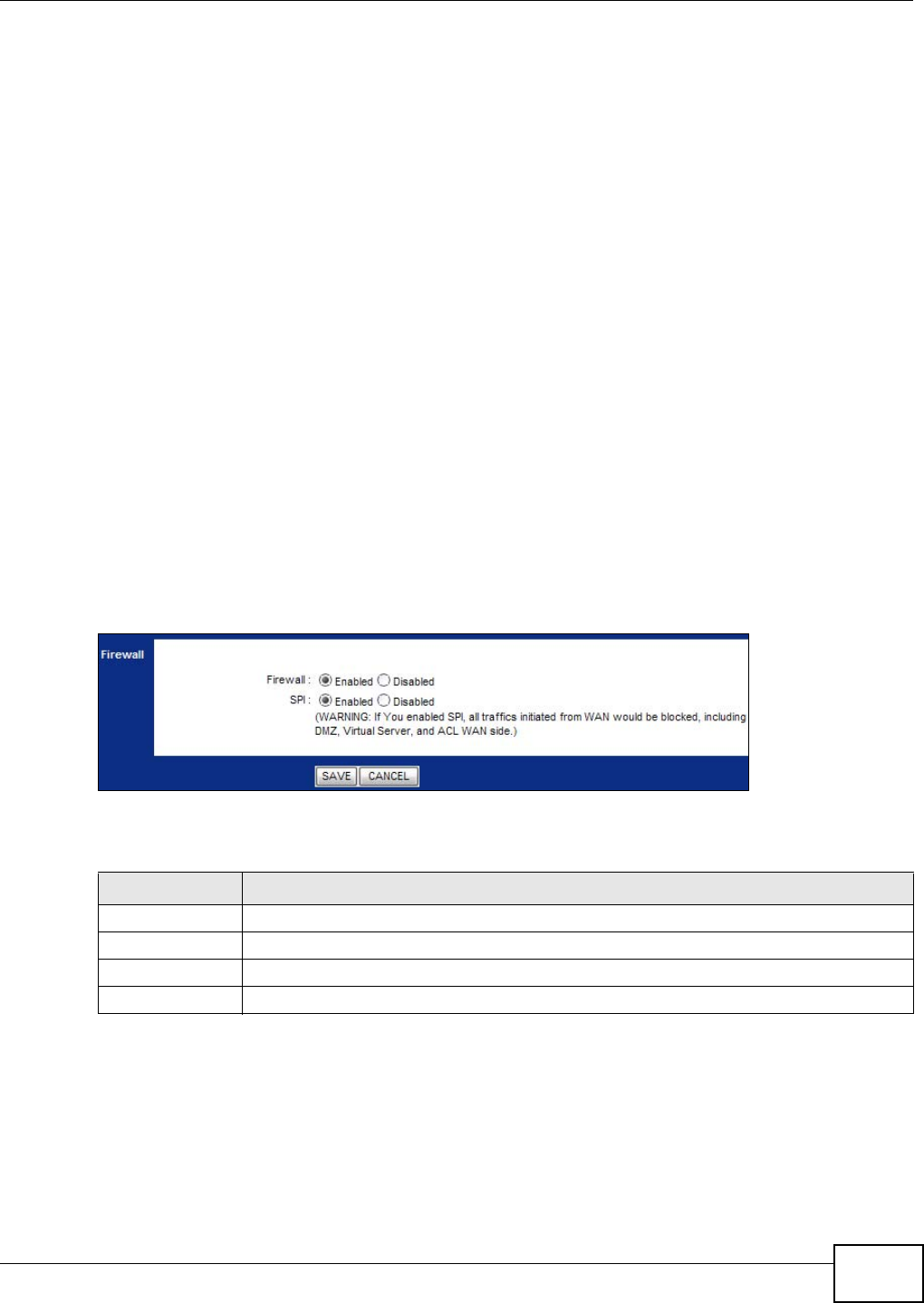
Chapter 13 Firewall
AMG1001-T/AMG1011-T Series User’s Guide 83
LAND Attack
In a LAND attack, hackers flood SYN packets into the network with a spoofed source IP address of
the target system. This makes it appear as if the host computer sent the packets to itself, making
the system unavailable while the target system tries to respond to itself.
Ping of Death
Ping of Death uses a "ping" utility to create and send an IP packet that exceeds the maximum
65,536 bytes of data allowed by the IP specification. This may cause systems to crash, hang or
reboot.
SPI
Stateful Packet Inspection (SPI) tracks each connection crossing the firewall and makes sure it is
valid. Filtering decisions are based not only on rules but also context. For example, traffic from the
WAN may only be allowed to cross the firewall in response to a request from the LAN.
13.2 The Firewall Screen
Use this screen to enable firewall and/or SPI. Click Advanced Setup > Firewall to display the
following screen.
Figure 44 Advanced Setup > Firewall
The following table describes the labels in this screen.
Enabling SPI blocks all traffic initiated from the WAN side, including the
DMZ, virtual server and ACL on the WAN side.
Table 32 Advanced > Firewall
LABEL DESCRIPTION
Firewall Use this field to enable or disable firewall on your AMG1001-T/AMG1011-T.
SPI Use this field to enable or disable SPI on your AMG1001-T/AMG1011-T.
SAVE Click this to save your changes.
CANCEL Click this to restore your previously saved settings.
Specyfikacje produktu
| Marka: | ZyXEL |
| Kategoria: | router |
| Model: | AMG1011-T Series |
Potrzebujesz pomocy?
Jeśli potrzebujesz pomocy z ZyXEL AMG1011-T Series, zadaj pytanie poniżej, a inni użytkownicy Ci odpowiedzą
Instrukcje router ZyXEL

1 Kwietnia 2025

10 Października 2024

23 Września 2024

23 Września 2024

18 Września 2024

18 Września 2024

17 Września 2024

10 Września 2024

10 Września 2024

10 Września 2024
Instrukcje router
- router Samsung
- router Tenda
- router AEG
- router Motorola
- router Xiaomi
- router Huawei
- router TCL
- router TP-Link
- router Milwaukee
- router Gigabyte
- router Acer
- router Bosch
- router Hikvision
- router Roland
- router Nokia
- router Toolcraft
- router Festool
- router EZVIZ
- router Conceptronic
- router StarTech.com
- router Asus
- router Medion
- router Black & Decker
- router TRENDnet
- router MSI
- router D-Link
- router ATen
- router Siemens
- router Thrustmaster
- router DeWalt
- router Einhell
- router Alcatel
- router Sigma
- router HP
- router Teltonika
- router Silverline
- router Manhattan
- router Strong
- router Makita
- router Mikrotik
- router Cisco
- router Moxa
- router Synology
- router Gembird
- router ZTE
- router Lindy
- router Zebra
- router Trust
- router LogiLink
- router Dell
- router IFM
- router Linksys
- router Google
- router Digitus
- router Vimar
- router Dahua Technology
- router Schneider
- router Kyocera
- router Sabrent
- router AVMATRIX
- router Renkforce
- router Netgear
- router Thomson
- router AVM
- router BT
- router Totolink
- router Black Box
- router Güde
- router Apple
- router Lancom
- router Zoom
- router Iogear
- router Intellinet
- router Devolo
- router Vtech
- router Mercusys
- router I-TEC
- router Draytek
- router Edimax
- router Razer
- router AirLive
- router EnGenius
- router Planet
- router NEC
- router Blustream
- router LevelOne
- router Digi
- router Milesight
- router Rocstor
- router Hama
- router Ubiquiti Networks
- router Western Digital
- router ModeCom
- router Smart-AVI
- router Barco
- router Sagemcom
- router Juniper
- router Cudy
- router QNAP
- router Arris
- router Netis
- router Anker
- router Allnet
- router Marshall Electronics
- router Hitachi
- router M-life
- router AJA
- router Media-Tech
- router BenQ
- router Atlona
- router FSR
- router Gefen
- router Vivanco
- router Topcom
- router PowerPlus
- router HiKOKI
- router Blackmagic Design
- router Kathrein
- router JUNG
- router Foscam
- router Alfa
- router Porter-Cable
- router Metabo
- router Starlink
- router Keewifi
- router Digital Forecast
- router Keenetic
- router SPL
- router Cotech
- router Skil
- router Alfatron
- router Digitalinx
- router Clas Ohlson
- router KPN
- router Belkin
- router Kramer
- router KanexPro
- router Kopul
- router BZBGear
- router RGBlink
- router Key Digital
- router UPC
- router Lumantek
- router Allied Telesis
- router Actiontec
- router Proximus
- router Eminent
- router Sitecom
- router Sagem
- router Nilox
- router Sonos
- router Patton
- router Techly
- router Envivo
- router Buffalo
- router Nest
- router Vodafone
- router ICIDU
- router Milan
- router Konig
- router AT&T
- router Sweex
- router Aruba
- router Phicomm
- router Kasda
- router Technicolor
- router Verizon
- router Billion
- router T-Mobile
- router RAVPower
- router Hawking Technologies
- router Nexxt
- router WyreStorm
- router Beafon
- router Kraun
- router LTS
- router Zolid
- router Telstra
- router Holzmann
- router SIIG
- router Eero
- router Advantech
- router Mercku
- router Hercules
- router Xantech
- router Intelix
- router MuxLab
- router Pentagram
- router Ocean Matrix
- router Comprehensive
- router Arcadyan
- router Digiconnect
- router Ubee
- router SMC
- router Tele 2
- router Kogan
- router Peak
- router CradlePoint
- router Davolink
- router Sixnet
- router AVPro Edge
- router Evolution
- router 7inova
- router Predator
- router A-NeuVideo
- router United Telecom
- router F-Secure
- router Rosewill
- router Digicom
- router On Networks
- router Wisetiger
- router Leoxsys
- router Readynet
- router OneAccess
- router Accelerated
- router Nexaira
- router Hamlet
- router Approx
- router T-com
- router Amped Wireless
- router Cambium Networks
- router 3Com
- router Avenview
- router Ruckus Wireless
- router Dovado
- router Mach Power
- router EXSYS
- router NetComm
- router Comtrend
- router Premiertek
- router Bea-fon
- router GL.iNet
- router Shinybow
- router Edgewater
- router Atlantis Land
- router Lantronix
- router PulseAudio
- router Luxul
- router DVDO
- router StarIink
- router Silentwind
- router Keezel
- router VigilLink
Najnowsze instrukcje dla router

3 Kwietnia 2025

2 Kwietnia 2025

30 Marca 2025

30 Marca 2025

30 Marca 2025

30 Marca 2025

29 Marca 2025

9 Marca 2025

25 Lutego 2025

21 Lutego 2025