Instrukcja obsługi Zolid Film strip scanner
Przeczytaj poniżej 📖 instrukcję obsługi w języku polskim dla Zolid Film strip scanner (3 stron) w kategorii skaner. Ta instrukcja była pomocna dla 14 osób i została oceniona przez 2 użytkowników na średnio 4.5 gwiazdek
Strona 1/3

Film strip scanner solution
If you purchased a Film strip scanner from Aldi, and you are experiencing some problems with it, here is a
way of making it work.
Please go trough this guide step by step and take you time to read it carefully. In most cases you don’t have
to read the whole document. Just start at point 1!
Best Regards,
The unisupport team
www.unisupport.net
1. Before you start, make sure you installed the correct driver and photo impression software. In most
cases you just need to install the 32-bit driver. If you need the 64-bit driver you most likely know
you are running a 64-bit operating system. If you doubt, then always use the 32-bit driver.
2. Connect the scanner. Wait until the hardware detection is done.
3. Right click(!) on the ‘My computer’ icon on your desktop (or start-menu).
4. In the menu that opens, click on ‘Manage’. A window opens similar to the one here:
5. In the left side of this window, click on ‘Device Manager’.
6. Now, if you see in the right window a ‘USB camera’ with (or without) exclamation mark, as shown
here, then read on. If you don’t see this then go to step number 9.
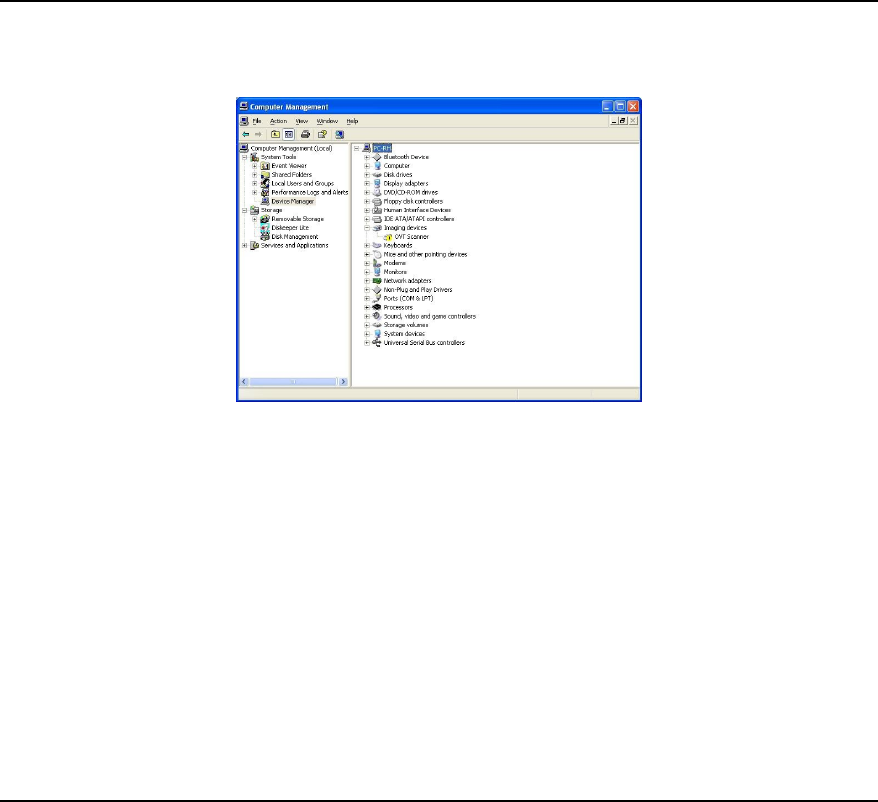
7. Connect the USB connection of the film strip scanner to another USB port. If you connected your
film strip scanner trough a USB-hub then connect it now directly to a USB port on your pc.
8. After changing the USB port the item in the computer management window should change to ‘OVT
scanner’ (without exclamation mark). If it doesn’t then try to restart you pc and check it again.
When it indicates ‘OVT scanner’ (without exclamation mark) your device is working. Continue from
the manual to scan your images.
9. Whether you came from step 8 or from step 6, keep open the computer management window and
check if you now see this message (OVT Scanner with exclamation mark)
10. If you see this then leave the scanner connected to your USB port and start up the CD again.
11. In the menu of the CD, click on ‘driver 32-bit’.
12. When asked if you want to repair, modify or remove, you choose repair.
13. When the reparation is done, click on ‘Finish’.
14. Restart your computer (Leave the scanner attached to your pc!)
15. Now your scanner should work. (You can check if the exclamation mark is gone in the Device
management window which you have seen in the previous steps)
16. If it still doesn’t work, then again leave the scanner connected and insert the disc again.
17. In the start menu of the disc, click on ‘driver 32-bit’ again.
18. When asked if you want to repair, modify or remove, you choose remove(!).
19. After the de-installation is done, you click ‘Finish’.
20. Now start the disc again and click again on ‘driver 32-bit’.
21. Follow the instructions on the screen.

22. After installation is done, you click ‘Finish’
23. Restart your computer and leave the Scanner connected to the PC.
24. When done, your scanner should work now. You can check this in the ‘device manager’ where you
have been earlier in this guide.
If you still experience trouble then please contact us trough the contact-form you find on the page where
you also downloaded this guide. Make sure you describe what you have done until now as clear as possible.
Specyfikacje produktu
| Marka: | Zolid |
| Kategoria: | skaner |
| Model: | Film strip scanner |
Potrzebujesz pomocy?
Jeśli potrzebujesz pomocy z Zolid Film strip scanner, zadaj pytanie poniżej, a inni użytkownicy Ci odpowiedzą
Instrukcje skaner Zolid

25 Września 2024

25 Września 2024

23 Września 2024

18 Września 2024

17 Września 2024

16 Września 2024
Instrukcje skaner
- skaner Braun
- skaner Voltcraft
- skaner SilverCrest
- skaner Epson
- skaner Fujitsu
- skaner Panasonic
- skaner Canon
- skaner Nedis
- skaner Medion
- skaner Lenco
- skaner HP
- skaner Brother
- skaner Honeywell
- skaner Nikon
- skaner Kodak
- skaner Xerox
- skaner Zebra
- skaner Cobra
- skaner Trust
- skaner AgfaPhoto
- skaner Eurolite
- skaner Ricoh
- skaner Renkforce
- skaner Rollei
- skaner Uniden
- skaner Dymo
- skaner Panduit
- skaner Visioneer
- skaner ION
- skaner Maginon
- skaner Antec
- skaner Konica Minolta
- skaner Jay-Tech
- skaner Creality
- skaner Albrecht
- skaner AVerMedia
- skaner Genius
- skaner Technaxx
- skaner Martin
- skaner Blackmagic Design
- skaner Newland
- skaner Elmo
- skaner Avision
- skaner Lexmark
- skaner Agfa
- skaner Reflecta
- skaner Tevion
- skaner Targus
- skaner Sagem
- skaner Easypix
- skaner Kensington
- skaner GlobalTronics
- skaner Steren
- skaner Konig
- skaner Minolta
- skaner Veho
- skaner Dnt
- skaner Hella
- skaner Ipevo
- skaner Rittz
- skaner Jobo
- skaner Plustek
- skaner Traveler
- skaner Mustek
- skaner Neat
- skaner RadioShack
- skaner ICarsoft
- skaner Kenko
- skaner Kogan
- skaner Yupiteru
- skaner Vupoint Solutions
- skaner DTRONIC
- skaner Ross-Tech
- skaner DENSO
- skaner Perfect Choice
- skaner IRIS
- skaner Soundsation
- skaner CDVI
- skaner Scan Dimension
- skaner Dyka
- skaner Matter And Form
- skaner Pacific Image
- skaner Doxie
- skaner CZUR
- skaner Cartrend
- skaner 3DMAKERPRO
- skaner Ambir
- skaner Microtek
Najnowsze instrukcje dla skaner

29 Marca 2025

22 Lutego 2025

19 Lutego 2025

28 Stycznia 2025

16 Stycznia 2025

12 Stycznia 2025

11 Stycznia 2025

11 Stycznia 2025

29 Grudnia 2024

22 Grudnia 2024