Instrukcja obsługi Zebra ZD230
Zebra
drukarka etykiet
ZD230
Przeczytaj poniżej 📖 instrukcję obsługi w języku polskim dla Zebra ZD230 (3 stron) w kategorii drukarka etykiet. Ta instrukcja była pomocna dla 25 osób i została oceniona przez 2 użytkowników na średnio 4.5 gwiazdek
Strona 1/3
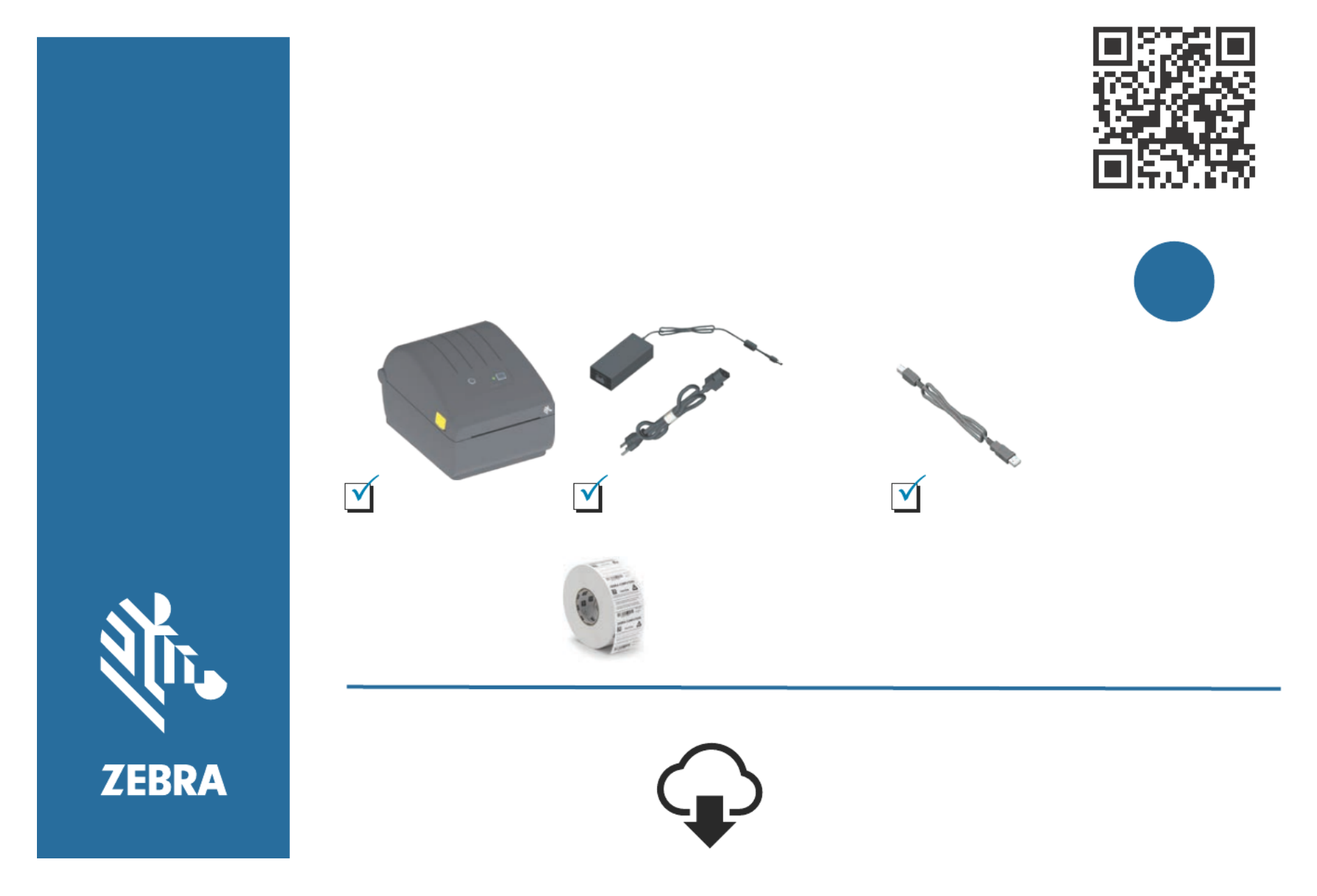
www.zebra.com/setup
www.zebra.com/supplies
Download and Install Zebra Setup Utilities
Includes Windows Printer Driver Files
Descargue e instale Zebra Setup Utilities (Utilidades de configuración de Zebra)
Incluye archivos del controlador de la impresora de Windows
Téléchargez et installez Zebra Setup Utilities.
Fichiers des pilotes d'impression Windows inclus.
ZD220/ZD230
www.z ebra.com /zd200d-inf o
Scan for Help
?
Install
Software
Printer
Impresora
Imprimante
Power Supply
Fuente de alimentación eléctrica
Bloc d'alimentation
USB Cable
Cable USB
Câble USB
Genuine Zebra S pplieu s
Suministros Zebra genuinos
Consommables de marque Zebra
Labels
Etiquetas
Étiquettes
Not Included:
What is Included:

Passez le papier sous les guides. (par défaut).
Press and release Power Button. Lights will cycle.
Presione y libere el botón de encendido. Las luces se prenderán y apagarán.
Appuyez sur le bouton marche/arrêt, puis relâchez-le. Les voyants s'initialisent.
Printer Ready when Status Light is steady Green.
La impresora estará lista cuando la luz de estado se mantenga en verde fijo.
L'imprimante est prête lorsque le voyant d'état reste vert.
Perform Media Calibration:
Press and hold the FEED button until the Status
Light blinks off and on TWICE, then release.
Realice la calibración del papel:
Mantenga presionado el botón ALIMENTACIÓN hasta que la luz
de estado se apague y se prenda DOS VECES y luego libérelo.
Calibrez le papier :
Appuyez sur le bouton AVANCE et maintenez-le enfoncé jusqu'à
ce que le voyant d'état clignote DEUX FOIS, puis relâchez-le.
Test Print Configuration Report:
Press and hold the FEED button until the Status
Light blinks off and on ONCE, then release.
Informe de configuración de la impresión de prueba
:
Mantenga presionado el botón ALIMENTACIÓN hasta que la luz
de estado se apague y se prenda UNA VEZ, luego libérelo.
Rapport de configuration du test d'impression :
Appuyez sur le bouton AVANCE et maintenez-le enfoncé jusqu'à
ce que le voyant d'état clignote UNE FOIS, puis relâchez-le.
Power On and Print

Zebra and the stylized Zebra head are trademarks of Zebra Technologies Corporation, registered in many jurisdictions worldwide.
All other trademarks are the property of their respective owners. ©2019 Zebra Technologies Corporation and/or its affiliates. All rights reserved.
NA and Corporate Headquarters
+1 800 423 0442
inquiry4@zebra.com
Asia-Pacific Headquarters
+65 6858 0722
contact.apac@zebra.com
EMEA Headquarters
zebra.com/locations
contact.emea@zebra.com
Latin America Headquarters
+1 847 955 2283
la.contactme@zebra.com
www.zebra.com/locations
50%
PAP
Printed In China
www.zebra.com/register
212096-101
Register / Regístrese / S'enregistrer
Get Help:
Obtenga ayuda: www.zebra.com/zd200d-info
Obtenir de l'aide:
This is a Zebra QuickHelp QR Code
Este es un código QR de
Zebra QuickHelp
Voici un code QR permettant
d'accéder à une page d'aide
rapide Zebra
You will find them on your Zebra product and documentation.
Open the camera app on your smart mobile device and
point it at the QR code to view helpful content in a browser.
Los encontrará en su producto y documentación de Zebra.
Abra la aplicación de cámara en su dispositivo móvil inteligente
y apúntelo al código QR para ver contenido útil en un navegador.
Vous en trouverez un sur la documentation et sur votre produit Zebra.
Pour afficher le contenu de l'aide dans un navigateur,
activez la caméra de votre appareil mobile et visez le code QR.
Specyfikacje produktu
| Marka: | Zebra |
| Kategoria: | drukarka etykiet |
| Model: | ZD230 |
Potrzebujesz pomocy?
Jeśli potrzebujesz pomocy z Zebra ZD230, zadaj pytanie poniżej, a inni użytkownicy Ci odpowiedzą
Instrukcje drukarka etykiet Zebra

28 Stycznia 2025

12 Stycznia 2025

5 Stycznia 2025

3 Października 2024

3 Października 2024

1 Października 2024

25 Września 2024

8 Września 2024

5 Września 2024

4 Września 2024
Instrukcje drukarka etykiet
- drukarka etykiet Epson
- drukarka etykiet Toshiba
- drukarka etykiet Casio
- drukarka etykiet Citizen
- drukarka etykiet Brother
- drukarka etykiet Honeywell
- drukarka etykiet Primera
- drukarka etykiet Godex
- drukarka etykiet Olivetti
- drukarka etykiet Seiko
- drukarka etykiet Renkforce
- drukarka etykiet Dymo
- drukarka etykiet Panduit
- drukarka etykiet Intermec
- drukarka etykiet Bixolon
- drukarka etykiet Datamax O'Neil
- drukarka etykiet TSC
- drukarka etykiet 3M
- drukarka etykiet Qian
- drukarka etykiet Brady
- drukarka etykiet Argox
- drukarka etykiet Phoenix
- drukarka etykiet Leitz
- drukarka etykiet POSline
- drukarka etykiet Kroy
- drukarka etykiet Metapace
- drukarka etykiet Datacard
- drukarka etykiet Labelmate
- drukarka etykiet Star Micronics
- drukarka etykiet Dascom
- drukarka etykiet DULA
- drukarka etykiet EC Line
- drukarka etykiet Tach-It
- drukarka etykiet Colop
- drukarka etykiet Qoltec
- drukarka etykiet SATO
- drukarka etykiet SII
- drukarka etykiet Start International
- drukarka etykiet Custom
- drukarka etykiet Ruggard
Najnowsze instrukcje dla drukarka etykiet

9 Marca 2025

7 Marca 2025

3 Marca 2025

17 Lutego 2025

17 Lutego 2025

6 Lutego 2025

13 Stycznia 2025

13 Stycznia 2025

11 Stycznia 2025

5 Stycznia 2025