Instrukcja obsługi Xtrfy K2-RGB
Xtrfy
klawiatura
K2-RGB
Przeczytaj poniżej 📖 instrukcję obsługi w języku polskim dla Xtrfy K2-RGB (30 stron) w kategorii klawiatura. Ta instrukcja była pomocna dla 10 osób i została oceniona przez 2 użytkowników na średnio 4.5 gwiazdek
Strona 1/30

RGB Backlit Mechanical Keyboard
XG-K2-R-RGB
User manual

Read this before gaming
The K2-R-RGB is highly customizable, and all settings are made directly on the keyboard. To get the most out of
your new keyboard, we recommend you to take a few minutes and read this manual.
FN – the key to all settings
Whether you want to record macros, switch between different LED effects or choose your own key colors, all
settings are made by pressing the FN key + the desired setting key. (As an example, the LED backlight effect can
be changed by pressing [FN] + [6].)
RGB LED illumination
LED mode check
[FN]
To see the current LED mode, hold down [FN].
LED ON/OFF
[FN] + [LED]
To turn the LED illumination on or off, press [FN] + [LED] (upper left
corner).
LED brightness – backlight
[FN] + [1]
[FN] + [2]
The brightness of the backlighting can be adjusted by
pressing [FN] + [1] (darker) and [FN] + [2] (brighter)
LED brightness – typing effect
[FN] + [3]
[FN] + [4]
The brightness of the typing effects (K-Effect) can be adjusted by pressing
[FN] + [3] (darker) and [FN] + [4] (brighter).
K-Effect
[FN] + [5]
Switch between 6 different typing effects by pressing [FN] + [5] (K-Effect).
Tip: To make the typing effect more impactful, lower the brightness of the
backlighting ([FN] + [1]) and increase the brightness of the typing effect
([FN] + [4]).
B-Effect
[FN] + [6]
Choose between 13 backlight effects by pressing [FN] + [6] (B-Effect).
K-LED
[FN] + [7]
By using the K-LED feature, you can set the color of each key individually.
To change the color of any key, press [FN] + [7] for K-LED mode. Then
press [FN] + [SELECT] to select keys. Press the keys that you want to
change the color of, and then press [FN]. The keyboard’s color palette will
appear. (For more colors, press the spacebar to switch between 4 different
palettes.) Pick a color.
To change the color of all keys except your selected ones, press [FN] +
[INS] and choose color.
If you want to clear the keys and start over, press [FN] + [DEL] and choose
a new color for all keys.
K-Mask
[FN] + [8]
The K-Mask feature disables all keys except the ones you have selected in
the K-LED setting, allowing you to focus entirely on your game controls.
After selecting your keys and colors in K-LED mode (see instructions
above), press [FN] + [8] to activate K-Mask, and all the other keys will be
turned off.
GB
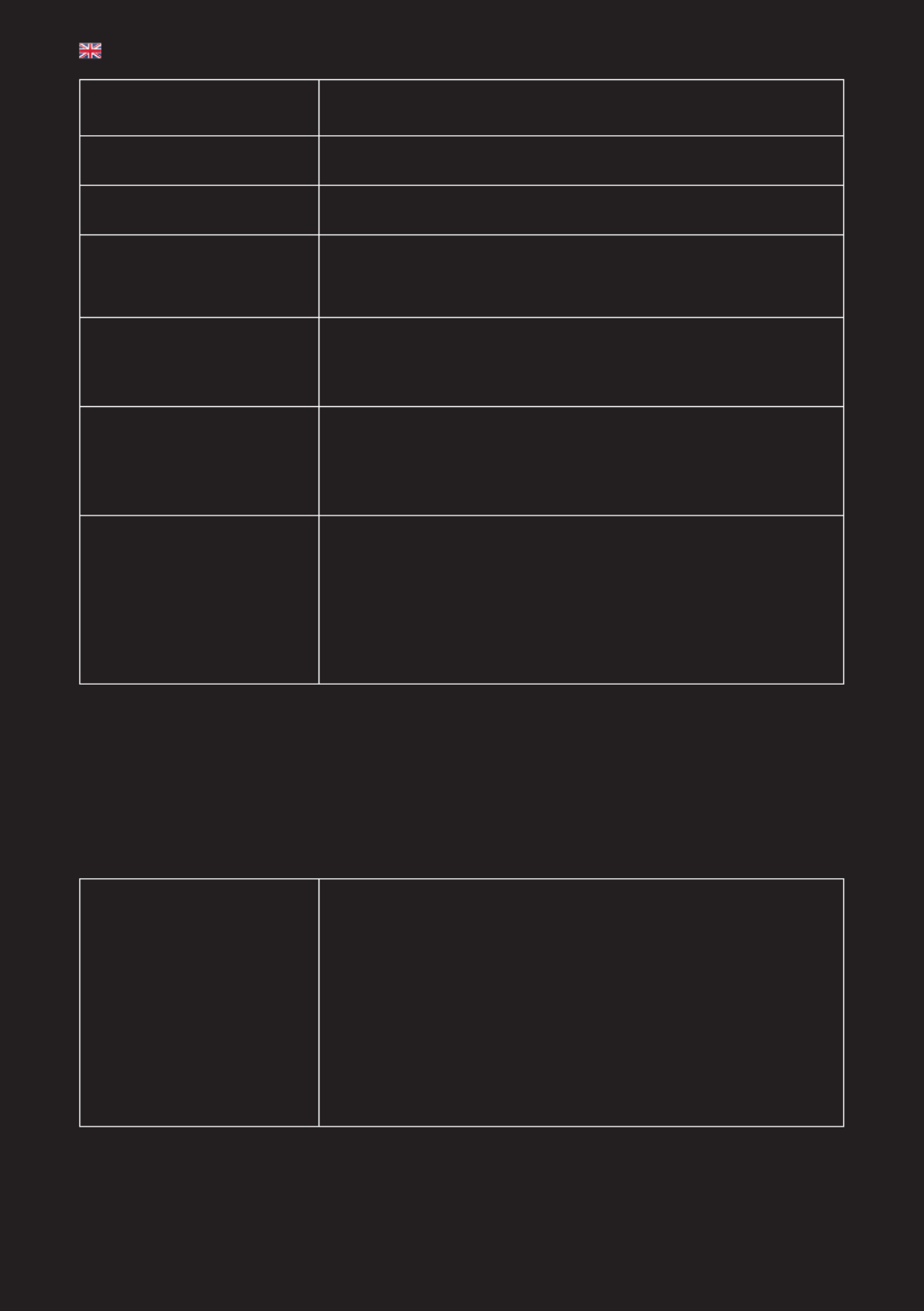
Demo
[FN] + [9]
By pressing [FN] + [9], you can swith between 7 preset lighting patterns
designed specifically for the most popular games.
Breathe
[FN] + [0]
3 different LED Breathing effects – Normal, Typing and Typing EQ – can be
activated by pressing [FN] + [0].
EQ
[FN] + [EQ]
By pressing [FN] + [EQ], you can choose between 8 LED equalizer effects
moving in sync with the sound of the game or your music.
Select
[FN] + [SELECT]
The Select key is used for selecting the keys that you want to adjust in the
K-LED/K-Mask mode. For instructions, see ”K-LED”.
Change the color of all keys
except the selected ones
[FN] + [INS]
To change the color of all keys except the ones you have selected in the
K-LED/K-Mask mode, press [FN] + [INS]. The keyboard’s color palette
appears. (For more colors, press the spacebar to switch between
4 different palettes.) Pick a color.
Change the color of all keys
[FN] + [DEL]
To change the color of all keys at once, press [FN] + [DEL]. The keyboard’s
color palette appears. (For more colors, press the spacebar to switch
between 4 different palettes.) Pick a color.
This feature will also delete the current K-LED/K-Mask settings.
Save your color settings /
Activate saved color profile
The [HOME], [PGUP], [END] and [PGDN] keys can be used to save up to 4
different color profiles.
To save your current setting, hold down [FN] + one of the mentioned keys
for 2 seconds.
To activate a saved color profile, press [FN] + the key of the color profile
([HOME], [PGUP], [END] or [PGDN]).
Hardware Macros
What is a Hardware Macro?
Hardware macros make it quick and easy to bind long sequences of actions to single keys. By using the Auto,
Loop, T1, T2 and T3 keys, you can record combinations of up to 295 keystrokes, and then play them back at the
touch of a button.
No software is needed, and recorded macros are saved automatically in the keyboard’s memory.
Timing Macro
[FN] + [T1]
[FN] + [T2]
[FN] + [T3]
Timing Macros remember not only the keys you press, but also the time
delay between your keystrokes.
To record a Timing Macro, hold [FN] + one of the Timing Macro keys (T1,
T2 or T3) down for 2 seconds. Release the keys, and the light in the upper
right corner (X) starts blinking slowly. Type the keys you want to record.
To stop recording, press [FN]. The light (X) stops blinking and your macro
is saved.
To run the recorded Timing Macro, press [FN] + the key of the macro you
want to run (T1, T2 or T3). The macro is run once. If you want to stop the
macro before it has finished, press any key.
GB
Specyfikacje produktu
| Marka: | Xtrfy |
| Kategoria: | klawiatura |
| Model: | K2-RGB |
Potrzebujesz pomocy?
Jeśli potrzebujesz pomocy z Xtrfy K2-RGB, zadaj pytanie poniżej, a inni użytkownicy Ci odpowiedzą
Instrukcje klawiatura Xtrfy

7 Października 2024

4 Października 2024

4 Października 2024

4 Października 2024

4 Października 2024

4 Października 2024

4 Października 2024

4 Października 2024
Instrukcje klawiatura
- klawiatura Sony
- klawiatura Yamaha
- klawiatura Gamdias
- klawiatura Fellowes
- klawiatura Sven
- klawiatura Logitech
- klawiatura Xiaomi
- klawiatura Joy-It
- klawiatura Lenovo
- klawiatura Philips
- klawiatura Livoo
- klawiatura SilverCrest
- klawiatura Gigabyte
- klawiatura Acer
- klawiatura Ducky
- klawiatura Technics
- klawiatura Hikvision
- klawiatura Fujitsu
- klawiatura Roland
- klawiatura HyperX
- klawiatura Conceptronic
- klawiatura Crestron
- klawiatura Behringer
- klawiatura Asus
- klawiatura Nedis
- klawiatura IK Multimedia
- klawiatura Medion
- klawiatura Boss
- klawiatura Marquant
- klawiatura MSI
- klawiatura Niceboy
- klawiatura ILive
- klawiatura Native Instruments
- klawiatura Terris
- klawiatura Speed-Link
- klawiatura Casio
- klawiatura Evolveo
- klawiatura Sigma
- klawiatura HP
- klawiatura Genesis
- klawiatura Manhattan
- klawiatura Tripp Lite
- klawiatura Cooler Master
- klawiatura Scosche
- klawiatura 3Dconnexion
- klawiatura Natec
- klawiatura Gembird
- klawiatura Lindy
- klawiatura Zebra
- klawiatura Deltaco
- klawiatura JVC
- klawiatura Trust
- klawiatura V7
- klawiatura LogiLink
- klawiatura Dell
- klawiatura Corsair
- klawiatura Patriot
- klawiatura Steelseries
- klawiatura Digitus
- klawiatura Alesis
- klawiatura TechniSat
- klawiatura Vimar
- klawiatura Dahua Technology
- klawiatura Mad Dog
- klawiatura NZXT
- klawiatura Hori
- klawiatura Renkforce
- klawiatura Keychron
- klawiatura BT
- klawiatura Korg
- klawiatura Homematic IP
- klawiatura Black Box
- klawiatura Pyle
- klawiatura CTA Digital
- klawiatura Apple
- klawiatura Zoom
- klawiatura Iogear
- klawiatura NGS
- klawiatura AOC
- klawiatura Cougar
- klawiatura Kingston
- klawiatura Perixx
- klawiatura Medeli
- klawiatura Samson
- klawiatura PreSonus
- klawiatura NACON
- klawiatura Ewent
- klawiatura Razer
- klawiatura ADATA
- klawiatura 4ms
- klawiatura ION
- klawiatura RCF
- klawiatura SPC
- klawiatura GoGen
- klawiatura AKAI
- klawiatura Kurzweil
- klawiatura Kawai
- klawiatura Ergoline
- klawiatura Viper
- klawiatura Aluratek
- klawiatura Abus
- klawiatura Hama
- klawiatura Microsoft
- klawiatura Marmitek
- klawiatura Verbatim
- klawiatura ModeCom
- klawiatura Sharkoon
- klawiatura Watson
- klawiatura Gravity
- klawiatura DeepCool
- klawiatura XPG
- klawiatura Vakoss
- klawiatura Denver
- klawiatura Anker
- klawiatura Fender
- klawiatura InLine
- klawiatura Rapoo
- klawiatura Tracer
- klawiatura Roccat
- klawiatura Genius
- klawiatura Media-Tech
- klawiatura The T.amp
- klawiatura Trevi
- klawiatura Thermaltake
- klawiatura Hammond
- klawiatura GPX
- klawiatura Hanwha
- klawiatura Vivanco
- klawiatura Arturia
- klawiatura Novation
- klawiatura Best Buy
- klawiatura Elgato
- klawiatura Adj
- klawiatura CM Storm
- klawiatura Blue Element
- klawiatura SureFire
- klawiatura Ketron
- klawiatura Nuki
- klawiatura Enermax
- klawiatura Clas Ohlson
- klawiatura Savio
- klawiatura Arctic Cooling
- klawiatura Cherry
- klawiatura Belkin
- klawiatura Xcellon
- klawiatura Erica Synths
- klawiatura TrekStor
- klawiatura AMX
- klawiatura Goodis
- klawiatura Alienware
- klawiatura A4tech
- klawiatura ACME
- klawiatura BeeWi
- klawiatura Eminent
- klawiatura Targus
- klawiatura Exibel
- klawiatura Logik
- klawiatura Energy Sistem
- klawiatura Doro
- klawiatura Aukey
- klawiatura Tiptop Audio
- klawiatura Kensington
- klawiatura Brigmton
- klawiatura Techly
- klawiatura BlueBuilt
- klawiatura Ednet
- klawiatura Connect IT
- klawiatura Steren
- klawiatura Sandberg
- klawiatura Buffalo
- klawiatura Evga
- klawiatura Millenium
- klawiatura Mede8er
- klawiatura Konig
- klawiatura Sweex
- klawiatura KeySonic
- klawiatura Essentiel B
- klawiatura RGV
- klawiatura Zagg
- klawiatura Veho
- klawiatura Maxxter
- klawiatura MT Logic
- klawiatura Saitek
- klawiatura Msonic
- klawiatura Vorago
- klawiatura Mitel
- klawiatura BakkerElkhuizen
- klawiatura CME
- klawiatura Adesso
- klawiatura Satel
- klawiatura Brookstone
- klawiatura M-Audio
- klawiatura Man & Machine
- klawiatura Brydge
- klawiatura Satechi
- klawiatura Mad Catz
- klawiatura Cyborg
- klawiatura Hawking Technologies
- klawiatura Krom
- klawiatura Iluv
- klawiatura Avanca
- klawiatura ENDORFY
- klawiatura Voxicon
- klawiatura Mousetrapper
- klawiatura Mediacom
- klawiatura AZIO
- klawiatura X9 Performance
- klawiatura Ozone
- klawiatura Woxter
- klawiatura Ibm
- klawiatura General Music
- klawiatura CSL
- klawiatura Moog
- klawiatura Matias
- klawiatura Keith MCmillen
- klawiatura Trkstor
- klawiatura Zalman
- klawiatura Thomann
- klawiatura SIIG
- klawiatura Contour Design
- klawiatura Micro Innovations
- klawiatura IQUNIX
- klawiatura Gamber-Johnson
- klawiatura Hohner
- klawiatura Accuratus
- klawiatura Goldtouch
- klawiatura Logickeyboard
- klawiatura Merkloos
- klawiatura Native
- klawiatura I-onik
- klawiatura Laney
- klawiatura MaxMusic
- klawiatura Inovalley
- klawiatura Bontempi
- klawiatura Logic3
- klawiatura Penclic
- klawiatura Kogan
- klawiatura Bakker Elkhuizen
- klawiatura Venom
- klawiatura IPort
- klawiatura R-Go Tools
- klawiatura Schubert
- klawiatura Nord Electro
- klawiatura Icon
- klawiatura X-keys
- klawiatura Stagg
- klawiatura PIXMY
- klawiatura Promate
- klawiatura Leotec
- klawiatura ISY
- klawiatura ThunderX3
- klawiatura Alogic
- klawiatura FURY
- klawiatura Pelco
- klawiatura Studiologic
- klawiatura Perfect Choice
- klawiatura ASM
- klawiatura NPLAY
- klawiatura Soundsation
- klawiatura NUX
- klawiatura Canyon
- klawiatura STANDIVARIUS
- klawiatura Dexibell
- klawiatura Eclipse
- klawiatura UGo
- klawiatura Krux
- klawiatura ActiveJet
- klawiatura Genovation
- klawiatura Rii
- klawiatura Sequenz
- klawiatura Redragon
- klawiatura Hamlet
- klawiatura Approx
- klawiatura Gamesir
- klawiatura SilentiumPC
- klawiatura The Box
- klawiatura Mars Gaming
- klawiatura Roline
- klawiatura Acme Made
- klawiatura Startone
- klawiatura Vultech
- klawiatura TEKLIO
- klawiatura Raspberry Pi
- klawiatura Kinesis
- klawiatura Urban Factory
- klawiatura Roadworx
- klawiatura KeepOut
- klawiatura Seal Shield
- klawiatura Kanex
- klawiatura GETT
- klawiatura Unitech
- klawiatura Akko
- klawiatura Mountain
- klawiatura Groove Synthesis
- klawiatura CoolerMaster
- klawiatura IOPLEE
- klawiatura Royal Kludge
- klawiatura Universal Remote Control
- klawiatura Montech
- klawiatura ID-Tech
- klawiatura Polyend
- klawiatura Carlsbro
- klawiatura UNYKAch
- klawiatura Bluestork
- klawiatura Xtech
- klawiatura SMK-Link
- klawiatura Loupedeck
- klawiatura MK
- klawiatura Getttech
- klawiatura Xuma
- klawiatura Nanoxia
Najnowsze instrukcje dla klawiatura

30 Marca 2025

30 Marca 2025

30 Marca 2025

30 Marca 2025

30 Marca 2025

30 Marca 2025

29 Marca 2025

29 Marca 2025

29 Marca 2025

29 Marca 2025