Instrukcja obsługi XP-PEN Artist 12
XP-PEN
tablet do rysowania
Artist 12
Przeczytaj poniżej 📖 instrukcję obsługi w języku polskim dla XP-PEN Artist 12 (25 stron) w kategorii tablet do rysowania. Ta instrukcja była pomocna dla 13 osób i została oceniona przez 2 użytkowników na średnio 4.5 gwiazdek
Strona 1/25

Introduction ...................................................................................................................................................... 1
Product Overview ................................................................................................................................... 2
Included with your product .................................................................................................................... 3
Connection ...............................................................................................................................................3
Compatibility ............................................................................................................................................ 6
Product Settings ..............................................................................................................................................6
Driver Installation .................................................................................................................................... 6
Introduction to Driver ..............................................................................................................................9
Device Settings ..................................................................................................................................... 11
Work Area .............................................................................................................................................. 11
Screen ............................................................................................................................................ 12
Pen Display ................................................................................................................................... 14
Pen settings ........................................................................................................................................... 17
Application ..................................................................................................................................... 17
Pen settings ...................................................................................................................................18
Shortcut Keys ........................................................................................................................................21
Driver settings ....................................................................................................................................... 22
Driver Uninstallation ............................................................................................................................. 23
FAQs ............................................................................................................................................................... 23
Introduction
Thank you for choosing XPPen Artist drawing display. This user manual is2nd
specially designed to detail the product’s functions and features. Please read this
manual before using the product to ensure safe and proper use.
Due to the latest product improvements, content may differ from the final product and
is subject to change without prior notice.
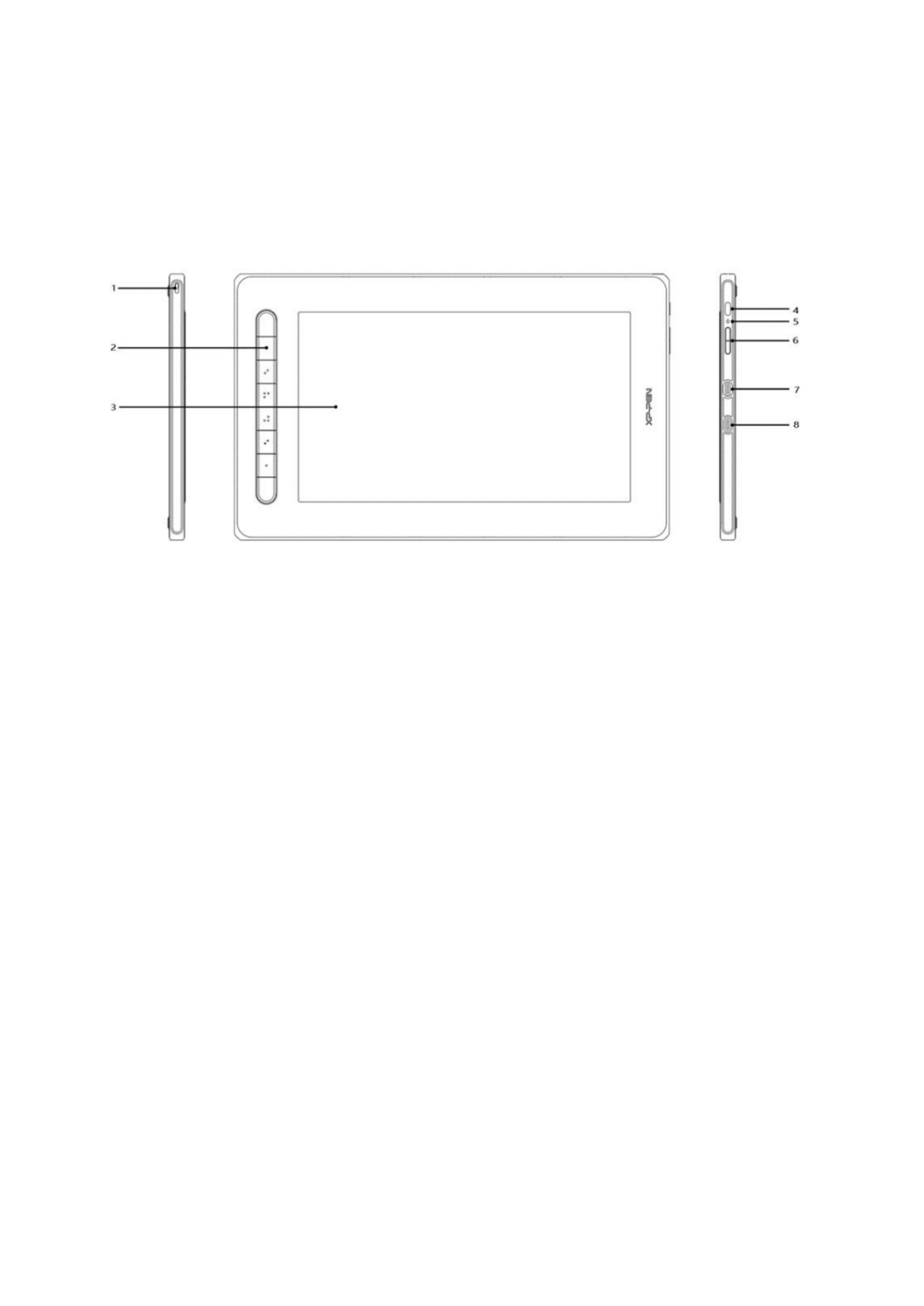
Note: The pictures in the User Manual are for reference only. The User Manual
supplied with the device may vary depending on the model.
Product Overview
1. Lanyard hole
2. Shortcut key
3. Display/Work area
4. Power key
5. Indicator light
a. Press the power key to turn on the device. The indicator light will remain blue when
the device is on. Press the power key again to turn off the device.
b. The indicator light will turn and stay orange when the device is in standby mode.
c. To switch to drawing tablet mode, press the power key and hold for 3 seconds. The
indicator light will blink blue and orange. Press the power key again to return to
normal mode.
6. + / ‒ key
7. Full-featured USB-C port
8. 3-in-1 USB-C port
* Image is for illustrative purposes only. The positions and number of shortcut keys
may vary from model to model.

Included with your product
Drawing Display
Stylus
Pen Clip
Pen Nibs
Power Adapter
3-in-1 USB Cable
Power Extension Cord
Cleaning Cloth
Anti-slip Gloves
Quick Guide
Connection
You can connect the device to your computer via the following methods.
Connect the USB-A end to your computer to supply power to the device A . If the power( )
supply is insufficient, the screen of the drawing display will blink. At this moment, connect
the red USB-A end to another USB port of your computer, or to power adapter and power
supply( B).
Specyfikacje produktu
| Marka: | XP-PEN |
| Kategoria: | tablet do rysowania |
| Model: | Artist 12 |
Potrzebujesz pomocy?
Jeśli potrzebujesz pomocy z XP-PEN Artist 12, zadaj pytanie poniżej, a inni użytkownicy Ci odpowiedzą
Instrukcje tablet do rysowania XP-PEN

27 Grudnia 2024

27 Grudnia 2024

27 Grudnia 2024

27 Grudnia 2024

27 Grudnia 2024

27 Grudnia 2024

27 Grudnia 2024

3 Października 2024

3 Października 2024

3 Października 2024
Instrukcje tablet do rysowania
- tablet do rysowania Samsung
- tablet do rysowania Lenovo
- tablet do rysowania SilverCrest
- tablet do rysowania Gigabyte
- tablet do rysowania Acer
- tablet do rysowania Fujitsu
- tablet do rysowania Panasonic
- tablet do rysowania Viewsonic
- tablet do rysowania Asus
- tablet do rysowania Medion
- tablet do rysowania Boss
- tablet do rysowania Toshiba
- tablet do rysowania Vivax
- tablet do rysowania Alcatel
- tablet do rysowania HP
- tablet do rysowania Prixton
- tablet do rysowania Hyundai
- tablet do rysowania Creative
- tablet do rysowania Manhattan
- tablet do rysowania SBS
- tablet do rysowania Zebra
- tablet do rysowania Trust
- tablet do rysowania Dell
- tablet do rysowania Wacom
- tablet do rysowania Thomson
- tablet do rysowania Huion
- tablet do rysowania Digiland
- tablet do rysowania AARP
- tablet do rysowania Denver
- tablet do rysowania RCA
- tablet do rysowania Genius
- tablet do rysowania BOOX
- tablet do rysowania Laser
- tablet do rysowania Cybernet
- tablet do rysowania Archos
- tablet do rysowania Doro
- tablet do rysowania Royole
- tablet do rysowania Sylvania
- tablet do rysowania Blackberry
- tablet do rysowania Boogie Board
- tablet do rysowania InFocus
- tablet do rysowania Ematic
- tablet do rysowania Leitz
- tablet do rysowania BakkerElkhuizen
- tablet do rysowania Monoprice
- tablet do rysowania Vankyo
- tablet do rysowania Beafon
- tablet do rysowania Cruz
- tablet do rysowania Advantech
- tablet do rysowania Rocketbook
- tablet do rysowania Getac
- tablet do rysowania Vulcan
- tablet do rysowania Trimble
- tablet do rysowania Leotec
- tablet do rysowania Cydle
- tablet do rysowania Xplore
- tablet do rysowania Punos
- tablet do rysowania Tivax
- tablet do rysowania Kocaso
- tablet do rysowania Wikipad
- tablet do rysowania ICAN!
- tablet do rysowania Hamlet
- tablet do rysowania Barnes And Noble
- tablet do rysowania Sungale
- tablet do rysowania Bea-fon
- tablet do rysowania Onyx BOOX
- tablet do rysowania Veikk
- tablet do rysowania Xencelabs
- tablet do rysowania Ugee
- tablet do rysowania Aegex
- tablet do rysowania Zeki
- tablet do rysowania Iskn
Najnowsze instrukcje dla tablet do rysowania

15 Stycznia 2025

15 Stycznia 2025

31 Grudnia 2025

27 Grudnia 2024

18 Grudnia 2024

15 Grudnia 2024

8 Grudnia 2024

8 Grudnia 2024

13 Października 2024

9 Października 2024