Instrukcja obsługi Wacom CintiQ Companion Hybrid
Przeczytaj poniżej 📖 instrukcję obsługi w języku polskim dla Wacom CintiQ Companion Hybrid (93 stron) w kategorii tabletka. Ta instrukcja była pomocna dla 24 osób i została oceniona przez 2 użytkowników na średnio 4.5 gwiazdek
Strona 1/93
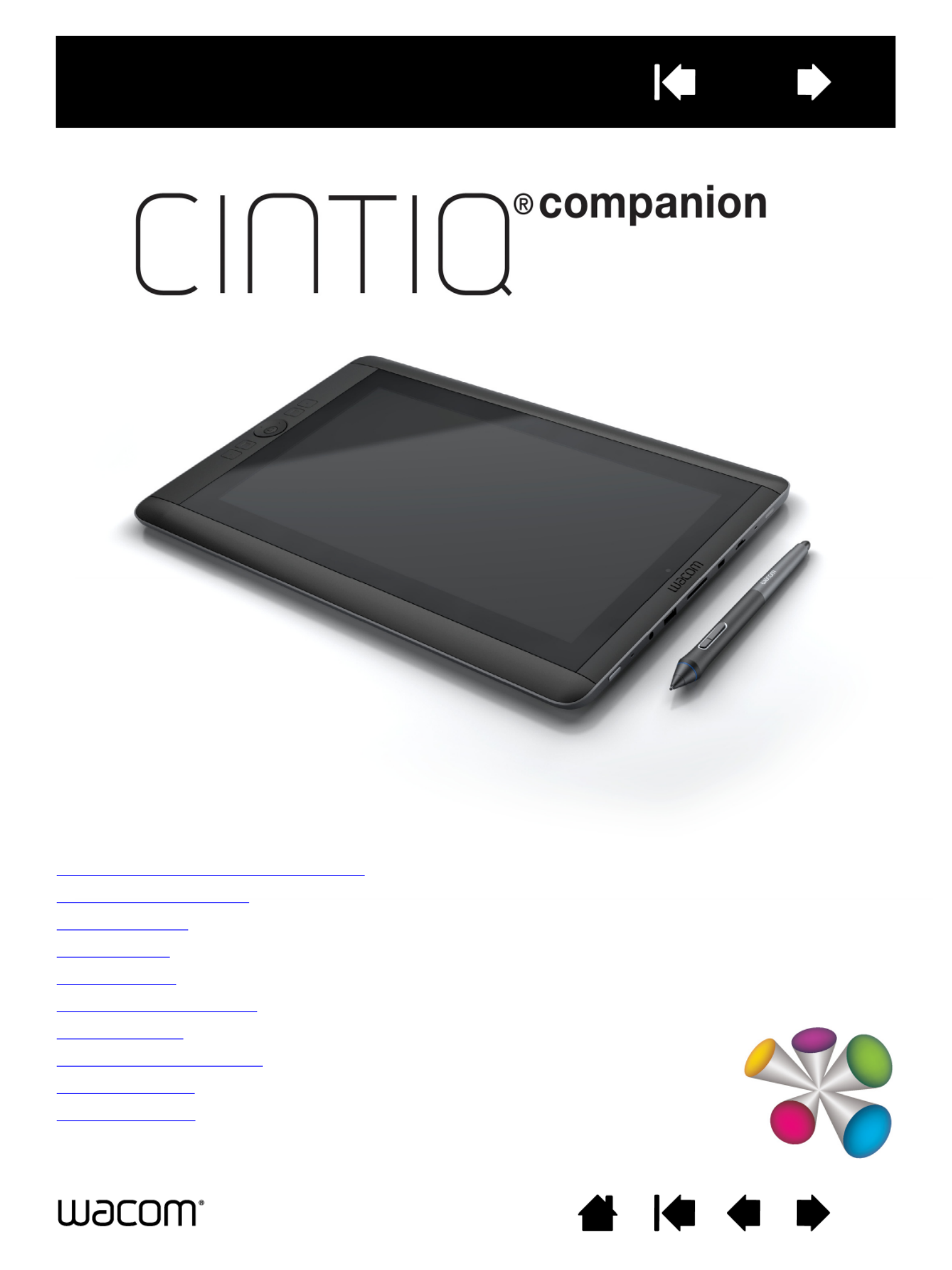
Contents Index 1
About the Cintiq Companion Hybrid
Parts and Accessories
Getting Started
Mobile Mode
Using the pen
The multi-touch feature
Desktop Mode
Customizing your Cintiq
Troubleshooting
Support options
User’s manual
Professional Hybrid Creative Tablet
Contents Index 1
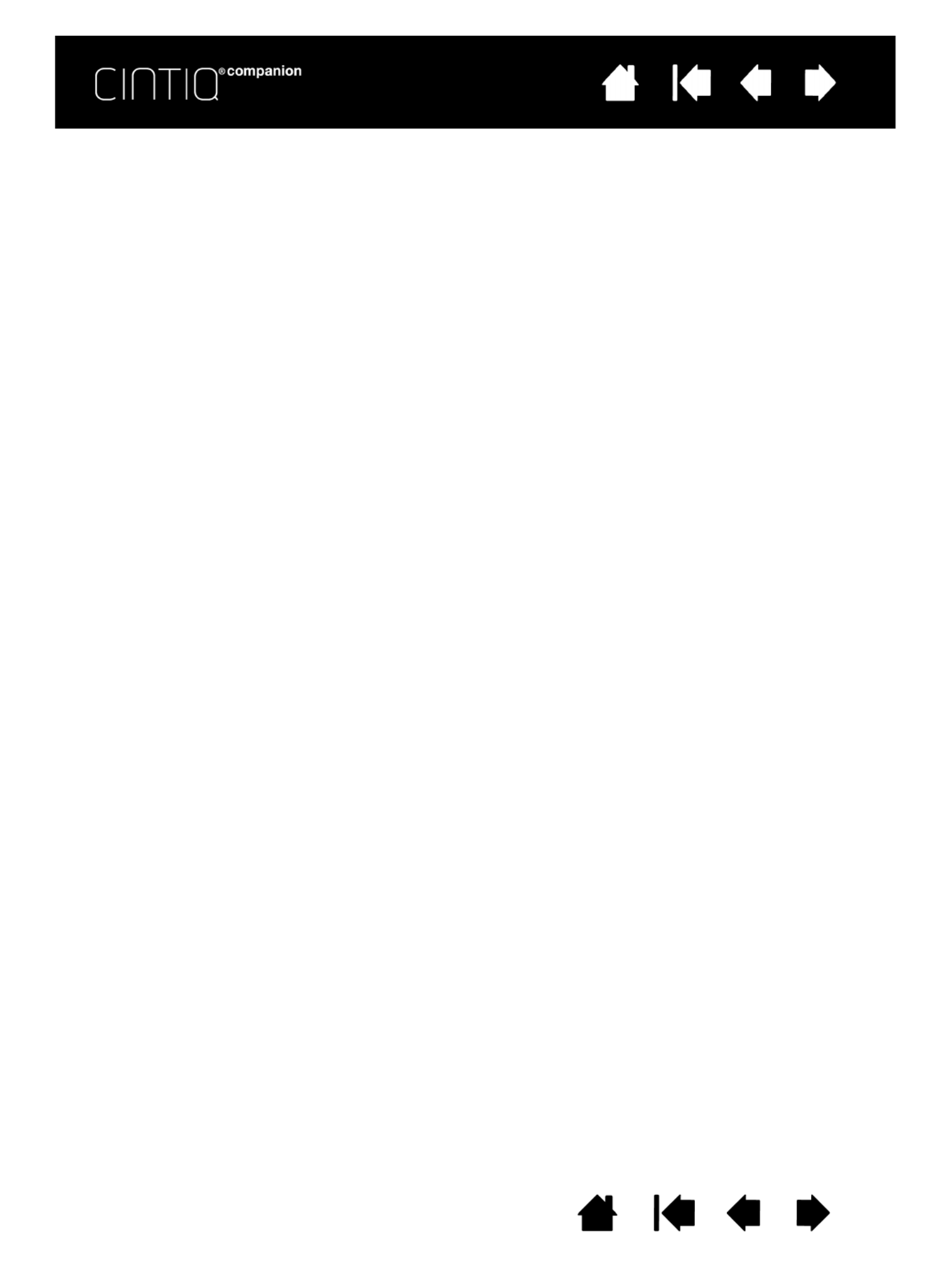
2
2
Contents Index
Contents Index
Cintiq Companion Hybrid
User’s Manual
Version 1.0, Rev H0413
Copyright © Wacom Co., Ltd., 2013
All rights reserved. No part of this manual may be reproduced except for your express personal use.
Wacom reserves the right to revise this publication without obligation to provide notification of such changes.
Wacom does its best to provide current and accurate information in this manual. However, Wacom reserves the right
to change any specifications and product configurations at its discretion, without prior notice and without obligation
to include such changes in this manual.
The above year indicates when this manual was prepared. However, the date of release to the users of the manual is
simultaneous with the introduction into the market of the applicable Wacom product.
Cintiq and Wacom are registered trademarks of Wacom Co., Ltd.
Adobe and Photoshop are either registered trademarks or trademarks of Adobe Systems Incorporated in the United
States and/or other countries. Microsoft and Windows are either registered trademarks or trademarks of Microsoft
Corporation in the United States and/or other countries. Apple, the Apple logo, and Mac are trademarks of Apple,
Inc., registered in the U.S. and other countries.
Any additional company and product names mentioned in this documentation may be trademarked and/or registered
as trademarks. Mention of third-party products is for informational purposes only and constitutes neither an
endorsement nor a recommendation. Wacom assumes no responsibility with regard to the performance or use of
these products.
ExpressKey is a registered trademark of Ginsan Industries, Inc., and is used with permission.
ASTRO File Manager® is a registered trademark of Metago, Inc.

3
3
Contents Index
Contents Index
ABOUT THE MANUAL 5
ABOUT THE CINTIQ COMPANION HYBRID 6
Parts and Accessories 7
Unpacking 7
Front view 8
Rear view 8
Attaching the stand 9
GETTING STARTED 10
Step 1: Connect the Cintiq to your computer 10
Step 2: Complete the Mobile Mode Setup wizard 11
Step 3: Complete Driver Installation for
Desktop Mode 14
Rocker Ring and Center Button 14
Desktop Center and Mobile Center Features 15
Setting up your work area 17
MOBILE MODE 18
Pen and touch 18
File management 18
Using the Wacom Mobile Center 18
Battery status and Operation 21
DESKTOP MODE 22
Configuring for handedness 22
The Wacom Desktop Center 22
Pen features 25
Using the pen 26
Holding the pen 26
Positioning 27
Clicking 27
Erasing 27
Dragging 27
Working with pressure sensitivity 27
Drawing with tilt 27
ExpressKeys, Rocker Ring, and Center Button 28
The multi-touch feature 29
Selecting multi-touch 29
Customizing multi-touch 31
Setting multi-touch options 31
Testing multi-touch 33
Working with multiple monitors 33
Wacom Display settings 33
Customizing your Cintiq 35
Managing your control panel settings 35
Express View and Settings 35
Control panel overview 36
Customizing Cintiq functions 38
Calibrating the Cintiq 39
Customizing the pen 40
Adjusting tip feel and double-click 41
Adjusting eraser feel 42
Advanced tip and eraser pressure settings 42
Customizing pen buttons 43
Customizing tilt sensitivity 44
Customizing the ExpressKeys 45
Customizing the Rocker Ring and Center Button 46
On-Screen Controls 46
Creating Screen Keys or Screen Touch Strips 47
Customizing Screen Keys or Screen
Touch Strips 49
Assigning panels to ExpressKeys or
Rocker Ring buttons 49
Using Screen Keys or Screen Touch Strips 51
Changing the appearance of the on-screen
controls 51
Managing your On-Screen Controls 51
Button functions 52
Using and customizing the Radial Menu 59
Working with Display Toggle 60
Application-specific settings 61
Creating an application-specific setting 62
Changing application-specific settings 63
Removing application-specific settings 63
Working with multiple tools 63
Renaming the tablet in the tablet list 63
TROUBLESHOOTING 64
Software updates 64
Testing the Cintiq in Desktop Mode 65
Testing controls and input tools 66
Testing the ExpressKeys, Rocker Ring,
and Center Button 67
Testing a pen 67
Display troubleshooting (Desktop Mode) 68
General problems 68
Tablet troubleshooting 70
Windows-specific problems 73
Mac-specific problems 74
Support options 76
Service and repair 76
TABLE OF CONTENTS
Specyfikacje produktu
| Marka: | Wacom |
| Kategoria: | tabletka |
| Model: | CintiQ Companion Hybrid |
Potrzebujesz pomocy?
Jeśli potrzebujesz pomocy z Wacom CintiQ Companion Hybrid, zadaj pytanie poniżej, a inni użytkownicy Ci odpowiedzą
Instrukcje tabletka Wacom

30 Grudnia 2025

13 Września 2024

11 Września 2024

9 Września 2024

31 Sierpnia 2024

31 Sierpnia 2024

30 Sierpnia 2024

18 Sierpnia 2024

7 Sierpnia 2024

6 Sierpnia 2024
Instrukcje tabletka
- tabletka Sony
- tabletka Samsung
- tabletka LG
- tabletka Motorola
- tabletka Logitech
- tabletka Xiaomi
- tabletka Huawei
- tabletka TCL
- tabletka Lenovo
- tabletka Philips
- tabletka SilverCrest
- tabletka Gigabyte
- tabletka Acer
- tabletka Realme
- tabletka Gigaset
- tabletka Fujitsu
- tabletka Nokia
- tabletka Hisense
- tabletka Panasonic
- tabletka Viewsonic
- tabletka Asus
- tabletka Medion
- tabletka Lenco
- tabletka MSI
- tabletka Toshiba
- tabletka Tesla
- tabletka Majestic
- tabletka Bluebird
- tabletka Blaupunkt
- tabletka Salora
- tabletka Iiyama
- tabletka Evolveo
- tabletka Grundig
- tabletka Alcatel
- tabletka Haier
- tabletka HP
- tabletka Hyundai
- tabletka Honeywell
- tabletka Creative
- tabletka Honor
- tabletka ECG
- tabletka ZTE
- tabletka Olivetti
- tabletka Zebra
- tabletka Dell
- tabletka Google
- tabletka IRiver
- tabletka TechniSat
- tabletka Krüger&Matz
- tabletka Thomson
- tabletka Ferguson
- tabletka Manta
- tabletka Pyle
- tabletka Apple
- tabletka AOC
- tabletka Vtech
- tabletka Nevir
- tabletka Navitel
- tabletka Razer
- tabletka GoClever
- tabletka Huion
- tabletka SPC
- tabletka Kobo
- tabletka GoGen
- tabletka Intenso
- tabletka Polaroid
- tabletka Prestigio
- tabletka Aiwa
- tabletka AKAI
- tabletka Digiland
- tabletka Telefunken
- tabletka Oregon Scientific
- tabletka Control4
- tabletka OnePlus
- tabletka Amazon
- tabletka Aluratek
- tabletka Microsoft
- tabletka PocketBook
- tabletka ModeCom
- tabletka Bush
- tabletka Insignia
- tabletka ECS
- tabletka CAT
- tabletka Denver
- tabletka Orion
- tabletka RCA
- tabletka Media-Tech
- tabletka Gemini
- tabletka Trevi
- tabletka Lexibook
- tabletka Overmax
- tabletka Micromax
- tabletka Sencor
- tabletka Tesco
- tabletka Odys
- tabletka Binatone
- tabletka Newland
- tabletka Allview
- tabletka Laser
- tabletka Best Buy
- tabletka Adj
- tabletka Cyrus
- tabletka Terratec
- tabletka TechBite
- tabletka Logic
- tabletka I.safe Mobile
- tabletka Vivitar
- tabletka TrekStor
- tabletka Xiron
- tabletka Yarvik
- tabletka Archos
- tabletka Proscan
- tabletka Sonim
- tabletka Energy Sistem
- tabletka Doro
- tabletka Lava
- tabletka Easypix
- tabletka Konrow
- tabletka Cresta
- tabletka Brigmton
- tabletka Sunstech
- tabletka Sylvania
- tabletka Blackberry
- tabletka Audiosonic
- tabletka Exagerate
- tabletka Coby
- tabletka Bigben Interactive
- tabletka Wolder
- tabletka Audiovox
- tabletka Disgo
- tabletka Vodafone
- tabletka Pantech
- tabletka Naxa
- tabletka RugGear
- tabletka Ricatech
- tabletka Hema
- tabletka Arnova
- tabletka Mpman
- tabletka Vizio
- tabletka Cello
- tabletka Logicom
- tabletka Ematic
- tabletka Hannspree
- tabletka Zagg
- tabletka Ingo
- tabletka Plum
- tabletka Difrnce
- tabletka Vorago
- tabletka Iget
- tabletka Nextbook
- tabletka Memup
- tabletka Engel Axil
- tabletka BQ
- tabletka Butler
- tabletka Rand McNally
- tabletka Dragon Touch
- tabletka Primux
- tabletka DEXP
- tabletka Eken
- tabletka Tom-tec
- tabletka Mediacom
- tabletka Xoro
- tabletka Billow
- tabletka Empire
- tabletka Woxter
- tabletka Maxell
- tabletka Packard Bell
- tabletka Storage Options
- tabletka Advantech
- tabletka Kurio
- tabletka Linx
- tabletka Leap Frog
- tabletka Pentagram
- tabletka I-onik
- tabletka Microtech
- tabletka Empire Electronix
- tabletka Kogan
- tabletka Getac
- tabletka Vulcan
- tabletka Motion
- tabletka Storex
- tabletka Skytex
- tabletka Leotec
- tabletka Electrovaya
- tabletka Durabook
- tabletka Mymaga
- tabletka Vinci
- tabletka Vizmo
- tabletka General Dynamics Itronix
- tabletka Xplore
- tabletka Lark
- tabletka Bookeen
- tabletka Elements
- tabletka I-Joy
- tabletka Hamlet
- tabletka Approx
- tabletka Bauhn
- tabletka ADS-TEC
- tabletka Nabi
- tabletka Barnes And Noble
- tabletka Sungale
- tabletka Aqprox
- tabletka Unitech
- tabletka Fossibot
- tabletka Hip Street
Najnowsze instrukcje dla tabletka

9 Kwietnia 2025

3 Kwietnia 2025

3 Kwietnia 2025

3 Kwietnia 2025

1 Kwietnia 2025

1 Kwietnia 2025

1 Kwietnia 2025

1 Kwietnia 2025

31 Marca 2025

30 Marca 2025