Instrukcja obsługi Vodafone Smart Ultra 7
Przeczytaj poniżej 📖 instrukcję obsługi w języku polskim dla Vodafone Smart Ultra 7 (43 stron) w kategorii smartfon. Ta instrukcja była pomocna dla 6 osób i została oceniona przez 2 użytkowników na średnio 4.5 gwiazdek
Strona 1/43
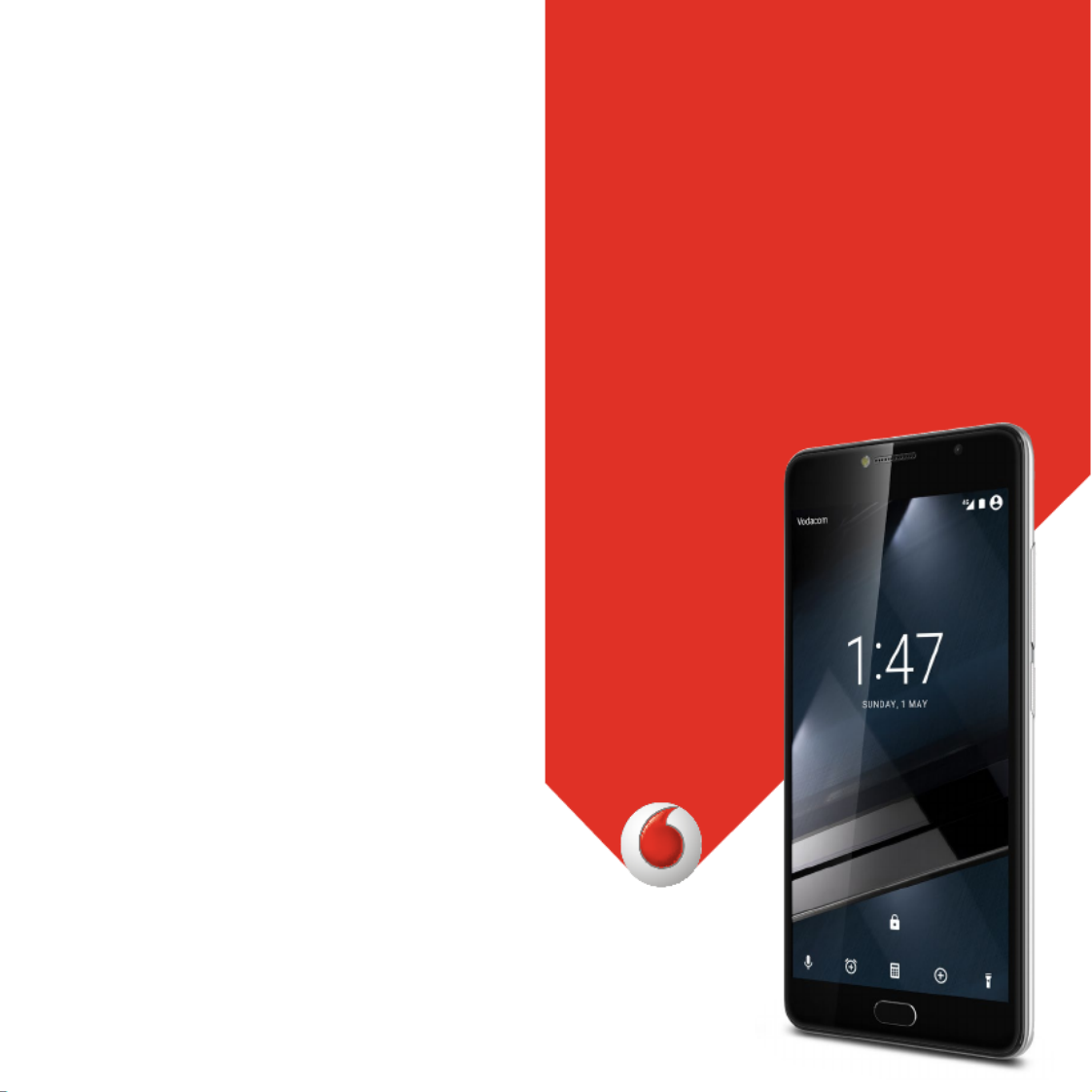
CJA28PA02AAA
© Vodafone Group 2016. Vodacom, Vodafone and the Vodafone logos
are trade marks of Vodafone Group. Any product or company names
mentioned herein may be the trade marks of their respective owners.
User manual
Smart ultra 7
VFD 700

1 2
Table of Contents
1 Your phone ........................................................................... 3
1.1 Keys and connectors ....................................................................3
1.2 Getting started ................................................................................5
1.3 Home screen ....................................................................................8
2 Text input ............................................................................17
2.1 Using the onscreen keyboard ................................................17
2.2 Text editing ....................................................................................18
3 Phone call, Call log & People .......................................19
3.1 Phone call ......................................................................................19
3.2 Recents ............................................................................................24
3.3 Contacts ..........................................................................................24
4 Messaging & Email ..........................................................29
4.1 Message+ ........................................................................................29
4.2 Gmail/Email ..................................................................................33
5 Calendar , Alarm clock & Calculator .........................36
5.1 Calendar ..........................................................................................36
5.2 Clock .................................................................................................37
5.3 Calculator .......................................................................................38
6 Getting connected ...........................................................39
6.1 Connecting to the Internet .....................................................39
6.2 Chrome ............................................................................................41
6.3 Connecting to Bluetooth devices.........................................41
6.4 Connecting to a computer via USB .....................................42
6.5 Safely removing the microSD card from your phone ..43
6.6 Sharing your phone’s mobile data connection ..............43
6.7 Connecting to virtual private networks .............................44
7 Google Play Store ............................................................45
8 Multimedia applications ...............................................46
8.1 Camera.............................................................................................46
8.2 Gallery ..............................................................................................48
8.3 Play music ......................................................................................50
8.4 Video player ...................................................................................51
9 Google Maps ..........................................................................52
9.1 Get My Location ...........................................................................52
9.2 Search for a location ..................................................................53
9.3 Save a location .............................................................................53
9.4 Open Street View for a location ............................................53
9.5
Get driving, public transportation or walking directions ...
54
10 Others ..................................................................................55
10.1 File Manager ..................................................................................55
10.2 Sound Recorder ...........................................................................55
10.3 Radio .................................................................................................56
11 Settings ...............................................................................57
11.1 Wireless & networks ...................................................................57
11.2 Device ...............................................................................................59
11.3 Personal...........................................................................................62
11.4 System .............................................................................................66
12 Update your phone’s software ....................................69
13 Product safety information ..........................................70
14 Telephone warranty ........................................................80
15 Accessories ........................................................................82
16 Specifications ....................................................................83
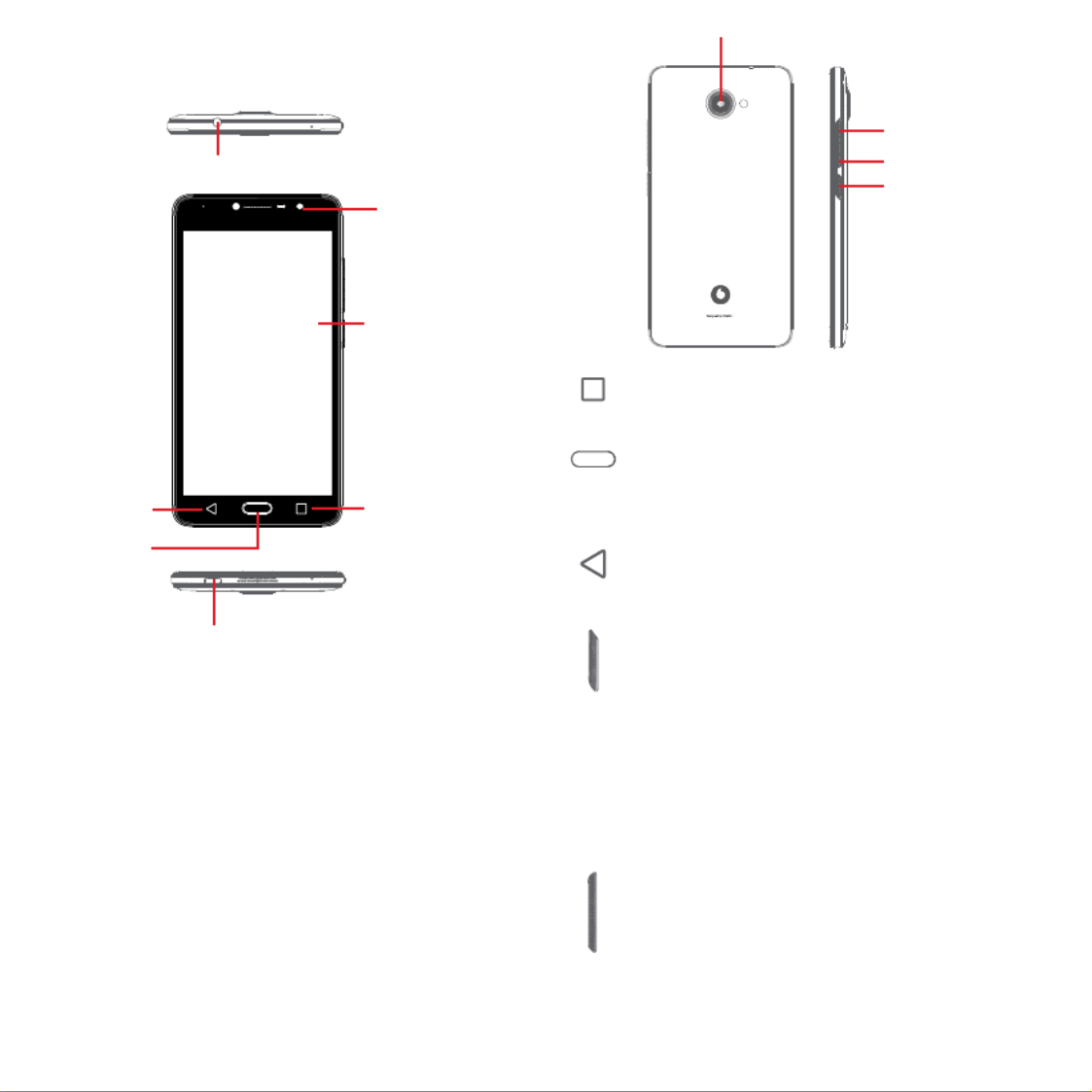
3 4
Volume up
Volume down
Power key
Camera
Recents key
• Touch: this shows your recently-used apps. Touch an app
to open it, or swipe it left or right to remove it from the list.
Home key
• While on any app or screen, touch the Home key to return to
the main Home screen.
• Long press this key to access Google Now & Voice Search.
Back key
• Touch to go back to the previous screen, or to close a
dialogue box, options menu, the Notification panel, etc.
Power key
• Press: activate the lock screen/wake up the screen.
• Long press:
Show the pop-up menu to select from Shut down, Restart,
Flight mode.
Mute the ringer and toggle Vibrate functions.
Power on.
• Long press the key and the Power Volume down key to
capture a screenshot.
Volume keys
• During a call, they adjust the earpiece or headset volume.
• In Music/Video/Streaming mode, they adjust the media
volume.
• In general mode, they adjust the ringtone volume.
• Mute the ringtone of an incoming call.
1 Your phone
1.1 Keys and connectors
Micro-USB connector
Back key
Home key
Recents key
Touch screen
Front camera
Headset connector
Specyfikacje produktu
| Marka: | Vodafone |
| Kategoria: | smartfon |
| Model: | Smart Ultra 7 |
Potrzebujesz pomocy?
Jeśli potrzebujesz pomocy z Vodafone Smart Ultra 7, zadaj pytanie poniżej, a inni użytkownicy Ci odpowiedzą
Instrukcje smartfon Vodafone

5 Października 2024

27 Września 2024

27 Września 2024

27 Września 2024

27 Września 2024

27 Września 2024

27 Września 2024

27 Września 2024

27 Września 2024

27 Września 2024
Instrukcje smartfon
- smartfon Sony
- smartfon Samsung
- smartfon AEG
- smartfon LG
- smartfon Motorola
- smartfon Xiaomi
- smartfon MyPhone
- smartfon Sharp
- smartfon Huawei
- smartfon TCL
- smartfon Lenovo
- smartfon TP-Link
- smartfon Philips
- smartfon SilverCrest
- smartfon Gigabyte
- smartfon Acer
- smartfon Realme
- smartfon Gigaset
- smartfon Geemarc
- smartfon Nokia
- smartfon Hisense
- smartfon Infiniton
- smartfon Panasonic
- smartfon Mio
- smartfon Asus
- smartfon Nedis
- smartfon Medion
- smartfon OK
- smartfon Audioline
- smartfon Toshiba
- smartfon Tesla
- smartfon Alcatel-Lucent
- smartfon Majestic
- smartfon Bluebird
- smartfon Garmin
- smartfon Blaupunkt
- smartfon Profoon
- smartfon Vivax
- smartfon Evolveo
- smartfon Alcatel
- smartfon Haier
- smartfon HP
- smartfon Hyundai
- smartfon Honeywell
- smartfon Honor
- smartfon Kodak
- smartfon ZTE
- smartfon MaxCom
- smartfon Dell
- smartfon Google
- smartfon Intex
- smartfon Oppo
- smartfon Kyocera
- smartfon Krüger&Matz
- smartfon Qilive
- smartfon Thomson
- smartfon Manta
- smartfon Apple
- smartfon NGS
- smartfon CRUX
- smartfon Emporia
- smartfon Nevir
- smartfon Mitsubishi
- smartfon Razer
- smartfon GoClever
- smartfon SPC
- smartfon Intermec
- smartfon NEC
- smartfon Polaroid
- smartfon Prestigio
- smartfon Aiwa
- smartfon Sanyo
- smartfon Telefunken
- smartfon OnePlus
- smartfon Amazon
- smartfon Olympia
- smartfon Microsoft
- smartfon Bush
- smartfon HTC
- smartfon CAT
- smartfon Denver
- smartfon Saiet
- smartfon Albrecht
- smartfon RCA
- smartfon Media-Tech
- smartfon BenQ
- smartfon Trevi
- smartfon Lexibook
- smartfon Overmax
- smartfon Micromax
- smartfon Sencor
- smartfon NUU Mobile
- smartfon Alecto
- smartfon Binatone
- smartfon Hammer
- smartfon Allview
- smartfon Oukitel
- smartfon Best Buy
- smartfon Cyrus
- smartfon Kazam
- smartfon Tecdesk
- smartfon KPN
- smartfon Swissvoice
- smartfon I.safe Mobile
- smartfon TrekStor
- smartfon Brondi
- smartfon Fysic
- smartfon Wiko
- smartfon Yarvik
- smartfon Aligator
- smartfon Amplicomms
- smartfon AQISTON
- smartfon Amplicom
- smartfon Archos
- smartfon Androidtech
- smartfon Crosscall
- smartfon Ecom
- smartfon Sony Ericsson
- smartfon Vestel
- smartfon Sonim
- smartfon Energy Sistem
- smartfon Doro
- smartfon Sagem
- smartfon Lava
- smartfon Blu
- smartfon Easypix
- smartfon Konrow
- smartfon Brigmton
- smartfon Sunstech
- smartfon Aspera
- smartfon Sunny
- smartfon Nordmende
- smartfon Blackberry
- smartfon Vivo
- smartfon Wolder
- smartfon NGM
- smartfon Switel
- smartfon InFocus
- smartfon GreatCall
- smartfon XD
- smartfon Pantech
- smartfon Alba
- smartfon RugGear
- smartfon Umidigi
- smartfon AT&T
- smartfon Mpman
- smartfon Bury
- smartfon Logicom
- smartfon Karbonn
- smartfon Palm
- smartfon Hannspree
- smartfon Phicomm
- smartfon Plum
- smartfon Lumigon
- smartfon Infinix
- smartfon Keneksi
- smartfon Klipad
- smartfon Iget
- smartfon T-Mobile
- smartfon JCB
- smartfon Casper
- smartfon Unnecto
- smartfon Wileyfox
- smartfon ITT
- smartfon Yota
- smartfon Avus
- smartfon Spice
- smartfon Wolfgang
- smartfon BQ
- smartfon ORA
- smartfon Danew
- smartfon Echo
- smartfon Primux
- smartfon Tiptel
- smartfon UTStarcom
- smartfon Zipy
- smartfon Mediacom
- smartfon Beafon
- smartfon BGH
- smartfon Billow
- smartfon Telstra
- smartfon Ulefone
- smartfon CSL
- smartfon ToughGear
- smartfon Benefon
- smartfon Komu
- smartfon Doogee
- smartfon Energizer
- smartfon Tremay
- smartfon Kurio
- smartfon Piranha
- smartfon Coolpad
- smartfon Syco
- smartfon TAG Heuer
- smartfon Mobistel
- smartfon Itel
- smartfon Garmin-Asus
- smartfon Handheld
- smartfon Fero
- smartfon AT Telecom
- smartfon Xtreamer
- smartfon Verykool
- smartfon O2
- smartfon General Mobile
- smartfon Mustang
- smartfon Kogan
- smartfon Pharos
- smartfon Storex
- smartfon Fairphone
- smartfon Freeman
- smartfon HomTom
- smartfon Leotec
- smartfon Auro
- smartfon Maxx
- smartfon ITTM
- smartfon Posh Mobile
- smartfon THL
- smartfon NGM-Mobile
- smartfon POCO
- smartfon Nothing
- smartfon Lark
- smartfon Senifone
- smartfon Tecno
- smartfon Telme
- smartfon UMi
- smartfon Olitech
- smartfon Mobiola
- smartfon Meizu
- smartfon Neffos
- smartfon Gionee
- smartfon TIM
- smartfon Cubot
- smartfon Leagoo
- smartfon NTech
- smartfon Nubia
- smartfon LeEco
- smartfon GSmart
- smartfon Bea-fon
- smartfon Opticon
- smartfon EStar
- smartfon Facom
- smartfon Jitterbug
- smartfon Custom
- smartfon Aplic
- smartfon HMD
- smartfon Opis
- smartfon Volla
- smartfon Nothing Tech
- smartfon Maxwest
- smartfon Kalley
Najnowsze instrukcje dla smartfon

2 Kwietnia 2025

30 Marca 2025

10 Marca 2025

7 Marca 2025

5 Marca 2025

5 Marca 2025

3 Marca 2025

2 Marca 2025

26 Lutego 2025

26 Lutego 2025