Instrukcja obsługi Vivanco UR12NB
Vivanco
Zdalne sterowanie
UR12NB
Przeczytaj poniżej 📖 instrukcję obsługi w języku polskim dla Vivanco UR12NB (40 stron) w kategorii Zdalne sterowanie. Ta instrukcja była pomocna dla 10 osób i została oceniona przez 2 użytkowników na średnio 4.5 gwiazdek
Strona 1/40

GB Operating instructions 2 – 3
D Bedienungsanleitung 4 – 5
F Mode d’emploi 6 – 7
E Manual de Instrucciones 8 – 9
NL Gebruiksaanwijzing 10 – 11
PL Instrukcja obsługi 12 – 13
S Bruksanvisning 14 – 15
RUS
Руководство по эксплуатации 16 – 17
H Használati útmutató 18 – 19
Universal TV- DVB Controller UR12N/UR12NB
EDP-No.: 34874 / 34875
Seite/ Page
BDA 34874-34875-Rev-RZ_Layout 1 21.06.13 11:23 Seite 1
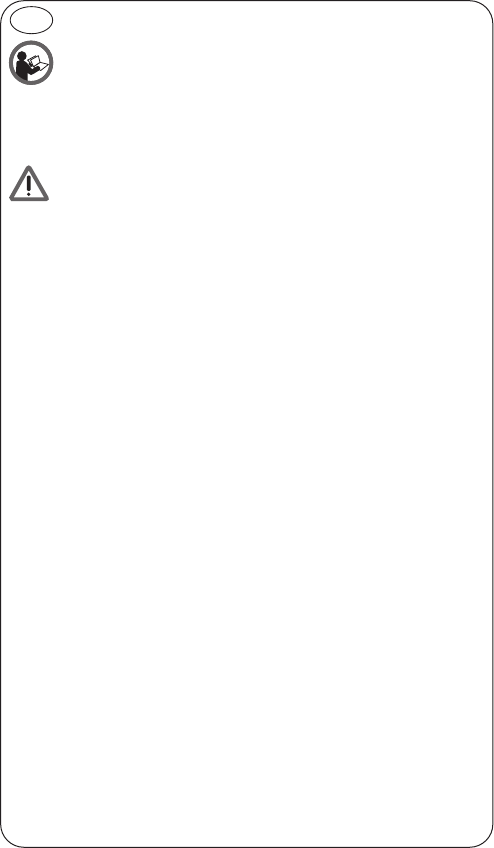
Universal TV- DVB Controller UR12 N/UR 12 NB
Before you start using the device, please first read through the safety information and this
operating instruction very carefully. Only then you can use all the functions safely and reli-
ably. Please maintain the operating instruction well and pass on to possible other owners.
Intended use
Universal remotes replace original remote controls etc. of consumer electronics devices. The device is
meant for sole use in private households and may not be used for
commercial purposes. Any other use is not deemed as intended use and may lead to material damages
or even to personal injuries.
The manufacturer does not assume any liability for damages that have occurred due to unintended use.
Battery/rechargeable battery safety
Please read these instructions very carefully. Disregarding these instructions can cause da-
mages/injuries and possibly even an explosion of batteries/rechargeable batteries! Do not short-circuit
the contacts, for example by common storage with metallic objects. Do not expose batteries/recharge-
able batteries to long periods of direct sunlight or heat. Do not throw batteries/rechargeable batteries
into the fire. Do not open batteries/rechargeable batteries, they do not contain any parts that need to be
maintained.
Only replace batteries/rechargeable batteries with the same type or with an equivalent recommended by
the manufacturer.
Accumulators only: For charging accumulators, do only use the charging functions integrated in the de-
vice or any other suitable chargers. Never charge batteries.
Inserting batteries
Open the battery compartment on the underside of the UR, see Fig.. Then insert 1 new CR 2032 or CR
2025 lithium battery. Make sure that the polarity is correct: the "+" and "-" markings on the batteries and
in the compartment must match. To check functionality, press the PWR button. If everything is correct
the red lamp flickers when the button is pressed.
Lithium Battery:
Caution: Danger of explosion if battery is incorrectly replaced. Replace only with the same or equivalent
type recommended by the manufacturer. Dispose of used batteries according to the manufacturer’s in-
structions.
Code entry
The correct control codes can be set via direct code entry or automatic code search.
Direct code entry
Using the enclosed code list, note the possible codes for the device and the brand.
To set your TV set, proceed as follows:
1. Using the enclosed code list, find the codes to control your brand of television (TV).
It is possible that there are several suitable codes and you should find out the most
suitable.
2. Switch on a program on your TV.
3. Press the SET button, hold it down and at the same time press a device button,
e.g. TV*), until the red lamp comes on.
4. Then enter one of selected three-digit codes.
5. When the first, second and third number buttons is pressed the lamp (LED) goes
out briefly; when the fourth is pressed it stays out.
6. Try out the functions. If everything is okay, you can set the remote control as
described in steps 1 to 5 for other devices. If it is not okay, try another code for the same brand.
The letters on the device buttons TV1/TV2*), SAT1/SAT2*), DVB1/DVB2*) DVD1/DVD2*),
VCR1/VCR2*), AUX1/AUX2*), AUX1/AUX2*) are for your orientation only. You can set each type of de-
vice under any of the buttons.
If you do not find a suitable code for a device, look for it using the code search.
*): All device selection buttons can be assigned twice so that 12 different devices can be controlled alto-
gether. If you press a key once according to these instructions you can enter a device code for the first
assignment or control the first device. If you press a device key twice within 2 seconds you can set the
key for a second device, or control a second device via that key.
2
GB
BDA 34874-34875-Rev-RZ_Layout 1 21.06.13 11:23 Seite 2

Code search
To control e.g. a TV:
1. Switch on a program on your TV (on the TV itself or with the original remote control).
2. Press the SET button, hold it down and at the same time press a device button, e.g. TV*), until the
red lamp comes on.
3. Then press the SET button again briefly, the lamp starts to blink.
4. Press the PWR button approx. every 2 seconds.
5. When the TV switches itself off, briefly press the device button (TV*) to store the code found.
6. The lamp goes out and the search is ended.
7. Try out the functions. If everything is okay, you can set the remote control as
described in steps 1 to 6 for other devices. If it is not okay, continue searching as
described in 1 to 6.
Automatic code search
To control e.g. a TV:
1. Switch on a program on your TV (on the TV itself or with the original remote control).
2. Press the device button with which you want to control a device, e.g. TV*).
3. Then press the SET button for approx. 5 seconds until the red lamp comes on.
4. Release the SET button and point the UR at the device to be controlled. The UR then begins to emit
a test signal about every 2 seconds.
5. When the TV switches itself off, briefly press the SET button to store the code found.
6. The lamp goes out and the search is ended.
7. Try out the functions. If everything is okay, you can set the remote control as described in steps 1 to
6 for other devices. If it is not okay, continue searching as described in 1 to 6.
Code identification
Press the SET button and 1,2,3,4 regardless of the part of the code you want to read off. For example, if
you press SET+1 after TV and the code 0176 (in this example) has been set, the lamp does not blink
after SET+1 is released to show that the thousands figure is 0. All you have to do is count. After SET+2
is released the lamp blinks once to show that the hundred figure is 1.The ten figure is indicated after
SET+3 is released, e.g. it blinks 7 times for the 7 in 176. The one figure is indicated after SET+4 is re-
leased, e.g. it blinks 6 times for the 6 in 0176.
Controlling devices
To control a specific device, first press a device button, e.g. TV*) to control the TV set and then the re-
quired function buttons.
Volume control
With some devices that have no volume control, such as video recorders, DVD players, etc. you can
control the volume of the TV without having to press the TV button first (Punch Through).
Hereby Vivanco GmbH declares that UR 12N / UR 12NB is in conformity with the funda-
mental requirements and other relevant regulations of the directive 2004/108/EU.
Disposal of the device
This device may not be disposed along with household waste. Please hand it over to a col-
lection point for electrical devices of your area or your district. Thus it will be guaranteed
that the old devices are recycled properly and economically and potential environmental
and health hazards are avoided.
Recycle Batteries
Rechargeable and non-rechargeable batteries shall not be disposed with household waste.
You are legally obligated to return used batteries, so that a professional, environmentally
safe disposition is assured. Please take them to a municipal collection point or retailer.
Please only hand in batteries and accumulators that are completely discharged.
The packing should be supplied to re-use. Please do not throw it into
household waste and handle it in conformity with local disposal rules.
3
Pb/Cd/Hg
BDA 34874-34875-Rev-RZ_Layout 1 21.06.13 11:23 Seite 3
Specyfikacje produktu
| Marka: | Vivanco |
| Kategoria: | Zdalne sterowanie |
| Model: | UR12NB |
Potrzebujesz pomocy?
Jeśli potrzebujesz pomocy z Vivanco UR12NB, zadaj pytanie poniżej, a inni użytkownicy Ci odpowiedzą
Instrukcje Zdalne sterowanie Vivanco

27 Września 2024

27 Września 2024

27 Września 2024

18 Września 2024

16 Września 2024

16 Września 2024

15 Września 2024

15 Września 2024

14 Września 2024

14 Września 2024
Instrukcje Zdalne sterowanie
- Zdalne sterowanie Sony
- Zdalne sterowanie Yamaha
- Zdalne sterowanie Ikea
- Zdalne sterowanie Samsung
- Zdalne sterowanie PeakTech
- Zdalne sterowanie AEG
- Zdalne sterowanie LG
- Zdalne sterowanie Motorola
- Zdalne sterowanie Logitech
- Zdalne sterowanie Spektrum
- Zdalne sterowanie BeamZ
- Zdalne sterowanie Pioneer
- Zdalne sterowanie Milwaukee
- Zdalne sterowanie Philips
- Zdalne sterowanie SilverCrest
- Zdalne sterowanie Technics
- Zdalne sterowanie Parkside
- Zdalne sterowanie Hikvision
- Zdalne sterowanie Onkyo
- Zdalne sterowanie Edision
- Zdalne sterowanie Miele
- Zdalne sterowanie Geemarc
- Zdalne sterowanie Bose
- Zdalne sterowanie EZVIZ
- Zdalne sterowanie Conceptronic
- Zdalne sterowanie Panasonic
- Zdalne sterowanie Canon
- Zdalne sterowanie Crestron
- Zdalne sterowanie Nedis
- Zdalne sterowanie Nexa
- Zdalne sterowanie American DJ
- Zdalne sterowanie Medion
- Zdalne sterowanie Toshiba
- Zdalne sterowanie Majestic
- Zdalne sterowanie Jensen
- Zdalne sterowanie Ardes
- Zdalne sterowanie Garmin
- Zdalne sterowanie Blaupunkt
- Zdalne sterowanie Iiyama
- Zdalne sterowanie Metra
- Zdalne sterowanie Dual
- Zdalne sterowanie Grundig
- Zdalne sterowanie Hegel
- Zdalne sterowanie Honeywell
- Zdalne sterowanie Chauvet
- Zdalne sterowanie Strong
- Zdalne sterowanie Tripp Lite
- Zdalne sterowanie Steinel
- Zdalne sterowanie Nikon
- Zdalne sterowanie HeiTech
- Zdalne sterowanie Cisco
- Zdalne sterowanie Smart
- Zdalne sterowanie ORNO
- Zdalne sterowanie Kenwood
- Zdalne sterowanie Scosche
- Zdalne sterowanie DJI
- Zdalne sterowanie Alpine
- Zdalne sterowanie Natec
- Zdalne sterowanie Uni-T
- Zdalne sterowanie Chamberlain
- Zdalne sterowanie Bang & Olufsen
- Zdalne sterowanie DSC
- Zdalne sterowanie JVC
- Zdalne sterowanie Trust
- Zdalne sterowanie LogiLink
- Zdalne sterowanie Memphis Audio
- Zdalne sterowanie Grohe
- Zdalne sterowanie Funai
- Zdalne sterowanie TechniSat
- Zdalne sterowanie Vimar
- Zdalne sterowanie Autel
- Zdalne sterowanie Ansmann
- Zdalne sterowanie Clarion
- Zdalne sterowanie Wacom
- Zdalne sterowanie Thomson
- Zdalne sterowanie Tado
- Zdalne sterowanie Pro-Ject
- Zdalne sterowanie Absima
- Zdalne sterowanie Velleman
- Zdalne sterowanie Fusion
- Zdalne sterowanie Homematic IP
- Zdalne sterowanie Neumann
- Zdalne sterowanie DataVideo
- Zdalne sterowanie One For All
- Zdalne sterowanie Danfoss
- Zdalne sterowanie Intertechno
- Zdalne sterowanie Delta Dore
- Zdalne sterowanie Apple
- Zdalne sterowanie Devolo
- Zdalne sterowanie Marantz
- Zdalne sterowanie Waeco
- Zdalne sterowanie Revox
- Zdalne sterowanie Schaudt
- Zdalne sterowanie Mitsubishi
- Zdalne sterowanie Naim
- Zdalne sterowanie Chief
- Zdalne sterowanie BENNING
- Zdalne sterowanie NAD
- Zdalne sterowanie Continental Edison
- Zdalne sterowanie Delta
- Zdalne sterowanie Harman Kardon
- Zdalne sterowanie Audio-Technica
- Zdalne sterowanie NEC
- Zdalne sterowanie Parrot
- Zdalne sterowanie Antec
- Zdalne sterowanie JL Audio
- Zdalne sterowanie Axis
- Zdalne sterowanie Vision
- Zdalne sterowanie Telefunken
- Zdalne sterowanie Unitron
- Zdalne sterowanie Control4
- Zdalne sterowanie Vogel's
- Zdalne sterowanie Viper
- Zdalne sterowanie Kicker
- Zdalne sterowanie Amazon
- Zdalne sterowanie Abus
- Zdalne sterowanie Olympia
- Zdalne sterowanie Hama
- Zdalne sterowanie Marmitek
- Zdalne sterowanie Omega
- Zdalne sterowanie Optex
- Zdalne sterowanie Reely
- Zdalne sterowanie Schwaiger
- Zdalne sterowanie Watson
- Zdalne sterowanie Loewe
- Zdalne sterowanie Amewi
- Zdalne sterowanie SVS
- Zdalne sterowanie TomTom
- Zdalne sterowanie Arcam
- Zdalne sterowanie Vakoss
- Zdalne sterowanie Yale
- Zdalne sterowanie Technika
- Zdalne sterowanie Silverstone
- Zdalne sterowanie Busch-Jaeger
- Zdalne sterowanie Magnus
- Zdalne sterowanie RCA
- Zdalne sterowanie Genius
- Zdalne sterowanie Futaba
- Zdalne sterowanie Technaxx
- Zdalne sterowanie Hunter
- Zdalne sterowanie Fibaro
- Zdalne sterowanie Gefen
- Zdalne sterowanie EQ-3
- Zdalne sterowanie Gaggenau
- Zdalne sterowanie PowerBass
- Zdalne sterowanie Kathrein
- Zdalne sterowanie Rockford Fosgate
- Zdalne sterowanie JUNG
- Zdalne sterowanie TOA
- Zdalne sterowanie Monacor
- Zdalne sterowanie Aputure
- Zdalne sterowanie Tascam
- Zdalne sterowanie H-Tronic
- Zdalne sterowanie AudioControl
- Zdalne sterowanie EVE
- Zdalne sterowanie Smartwares
- Zdalne sterowanie Adj
- Zdalne sterowanie Cotech
- Zdalne sterowanie Match
- Zdalne sterowanie Clas Ohlson
- Zdalne sterowanie Savio
- Zdalne sterowanie RADEMACHER
- Zdalne sterowanie KPN
- Zdalne sterowanie Ruwido
- Zdalne sterowanie Profoto
- Zdalne sterowanie AMX
- Zdalne sterowanie Reflecta
- Zdalne sterowanie Ziggo
- Zdalne sterowanie Intermatic
- Zdalne sterowanie Brennenstuhl
- Zdalne sterowanie Tevion
- Zdalne sterowanie Eminent
- Zdalne sterowanie Targus
- Zdalne sterowanie Sitecom
- Zdalne sterowanie Meliconi
- Zdalne sterowanie Exibel
- Zdalne sterowanie Energy Sistem
- Zdalne sterowanie Doro
- Zdalne sterowanie Hähnel
- Zdalne sterowanie KlikaanKlikuit
- Zdalne sterowanie Ei Electronics
- Zdalne sterowanie Sonos
- Zdalne sterowanie Kensington
- Zdalne sterowanie Steren
- Zdalne sterowanie Bigben Interactive
- Zdalne sterowanie ESYLUX
- Zdalne sterowanie Malmbergs
- Zdalne sterowanie AV:link
- Zdalne sterowanie Vello
- Zdalne sterowanie Audiovox
- Zdalne sterowanie MB Quart
- Zdalne sterowanie FireAngel
- Zdalne sterowanie Asustor
- Zdalne sterowanie Nemef
- Zdalne sterowanie Hema
- Zdalne sterowanie Konig
- Zdalne sterowanie Valueline
- Zdalne sterowanie Sweex
- Zdalne sterowanie Vizio
- Zdalne sterowanie Conrad
- Zdalne sterowanie Xit
- Zdalne sterowanie Metronic
- Zdalne sterowanie T'nB
- Zdalne sterowanie Hannspree
- Zdalne sterowanie Xavax
- Zdalne sterowanie Fantini Cosmi
- Zdalne sterowanie Provision
- Zdalne sterowanie Niko
- Zdalne sterowanie Humax
- Zdalne sterowanie Vaddio
- Zdalne sterowanie Zephir
- Zdalne sterowanie Lifetec
- Zdalne sterowanie Apart
- Zdalne sterowanie Electia
- Zdalne sterowanie Projecta
- Zdalne sterowanie Genaray
- Zdalne sterowanie Jolly
- Zdalne sterowanie HQ
- Zdalne sterowanie Msonic
- Zdalne sterowanie Nanlite
- Zdalne sterowanie Verizon
- Zdalne sterowanie Tihao
- Zdalne sterowanie Zapman
- Zdalne sterowanie OEM
- Zdalne sterowanie Emtec
- Zdalne sterowanie Ranex
- Zdalne sterowanie Jasco
- Zdalne sterowanie CME
- Zdalne sterowanie Russound
- Zdalne sterowanie Engel Axil
- Zdalne sterowanie Bazooka
- Zdalne sterowanie Wentronic
- Zdalne sterowanie Walkera
- Zdalne sterowanie EQ3
- Zdalne sterowanie REV
- Zdalne sterowanie Neewer
- Zdalne sterowanie Neets
- Zdalne sterowanie ETiger
- Zdalne sterowanie VDO Dayton
- Zdalne sterowanie Aeon Labs
- Zdalne sterowanie Packard Bell
- Zdalne sterowanie Provision ISR
- Zdalne sterowanie CSL
- Zdalne sterowanie Entone
- Zdalne sterowanie Fortin
- Zdalne sterowanie Samlex
- Zdalne sterowanie Zalman
- Zdalne sterowanie Simplify
- Zdalne sterowanie Interphone
- Zdalne sterowanie SIIG
- Zdalne sterowanie Wet Sounds
- Zdalne sterowanie Televés
- Zdalne sterowanie Swiss Sense
- Zdalne sterowanie Extron
- Zdalne sterowanie ProMaster
- Zdalne sterowanie Ebode
- Zdalne sterowanie RadioShack
- Zdalne sterowanie Exxter
- Zdalne sterowanie Skymaster
- Zdalne sterowanie Hartig Helling
- Zdalne sterowanie Multibox
- Zdalne sterowanie Online
- Zdalne sterowanie Libec
- Zdalne sterowanie Furman
- Zdalne sterowanie AT-T
- Zdalne sterowanie Logic3
- Zdalne sterowanie Medion MD6461
- Zdalne sterowanie TCM
- Zdalne sterowanie Pixel
- Zdalne sterowanie Morel
- Zdalne sterowanie Antelope Audio
- Zdalne sterowanie PDP
- Zdalne sterowanie Ecler
- Zdalne sterowanie Q-Sonic
- Zdalne sterowanie Elite Screens
- Zdalne sterowanie Roswell
- Zdalne sterowanie SpeakerCraft
- Zdalne sterowanie Sunwave
- Zdalne sterowanie Tevion (Medion)
- Zdalne sterowanie Syrp
- Zdalne sterowanie Bravo
- Zdalne sterowanie Maximex
- Zdalne sterowanie Pentatech
- Zdalne sterowanie Glashart Media
- Zdalne sterowanie Bang Olufsen
- Zdalne sterowanie TV Vlaanderen
- Zdalne sterowanie Innr
- Zdalne sterowanie Universal Electronics
- Zdalne sterowanie TELE System
- Zdalne sterowanie Voxx
- Zdalne sterowanie Beoplay
- Zdalne sterowanie Prolectrix
- Zdalne sterowanie Remotec
- Zdalne sterowanie Audiofrog
- Zdalne sterowanie Nanoleaf
- Zdalne sterowanie Tiq
- Zdalne sterowanie Elbe
- Zdalne sterowanie GBS Elettronica
- Zdalne sterowanie Gewiss
- Zdalne sterowanie Insteon
- Zdalne sterowanie Mosconi
- Zdalne sterowanie Lutron
- Zdalne sterowanie CGV
- Zdalne sterowanie Universal Remote Control
- Zdalne sterowanie Aplic
- Zdalne sterowanie Ridem
- Zdalne sterowanie SMK-Link
- Zdalne sterowanie URC
- Zdalne sterowanie Canal Digitaal
- Zdalne sterowanie AXIL
Najnowsze instrukcje dla Zdalne sterowanie

29 Marca 2025

28 Marca 2025

28 Marca 2025

28 Marca 2025

27 Marca 2025

26 Marca 2025

22 Marca 2025

13 Marca 2025

11 Marca 2025

10 Marca 2025