Instrukcja obsługi Vinci VINCI MV - VM-6910
Vinci
Komputer typu Tablet
VINCI MV - VM-6910
Przeczytaj poniżej 📖 instrukcję obsługi w języku polskim dla Vinci VINCI MV - VM-6910 (2 stron) w kategorii Komputer typu Tablet. Ta instrukcja była pomocna dla 15 osób i została oceniona przez 2 użytkowników na średnio 4.5 gwiazdek
Strona 1/2
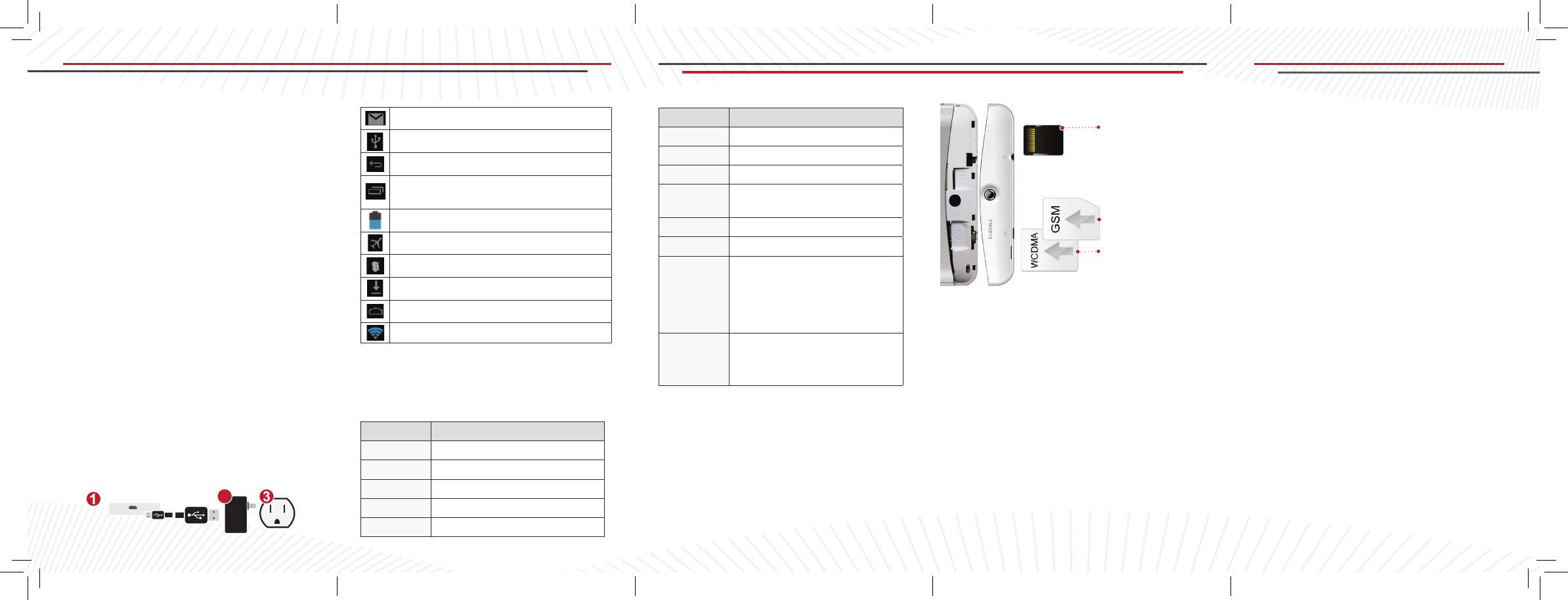
Note: All the gures are for your reference only.
These may be different from the actual display
on your VINCI MV.
Charging
• Connect the MicroUSB head from the
cable to the unit, arrow facing the back
side.
• Keep the connector straight.
• Connect the USB end of the cable to the
charger plugged to the wall, or to your PC.
It takes about 4 hours to reach a full
charge.
2
Micro USB Connector
VINCI MV Model VM-6910
A Tablet Created for Families
With voice and data, to be shared for learning
and for fun - for you to Inspire the Genius in Your
Children!
• If your SIM card comes with WCDMA 3G
• Turn off the unit and open the back cover
around camera area
• Insert the SIM card or MicroSD card into
the slot as indicated above
• Close the back cover and turn on power
• SIM with voice & 3G data to be inserted in
slot 1. Slot 2 is for voice and 2G data
The Status Bar
VINCI MV Model VM-6910
Data Connection
SIM Card Installation
New email
USB connected
Return button
Setting button & Display Recently-used
application
Current battery volume
Airplane Mode On
USB debugging connected
Downloading
Home button
WIFI connected, Internet is available
Feature VINCI MV Model VM-6910
G-Sensor Yes
CPU/GPU Dual Core 1 GHz/SGX 531
RAM 1 GB
Internal
Storage
8GB. External MicroSD
up to 32GB
Battery 2800 mAH Li-On
Screen 1024 x 600 multi-touch 7”
Preloaded: VINCI Curriculum App
Samples, Kids Library App
Samples, VINCI Music Video:
12 titles (approximately
30 minutes)
Included in
the Pack-
age:
Leather Case, Travel Charger,
USB Cable, Earphone with
microphone
Note 1: VINCI MV supports voice and data.
Note 2: WCDMA for 3G data service is valid in
North America and certain regions of the world
(AT&T, T-Mobile, Bell, Rogers etc.).
Note 3: Services are available only where your
phone service is offered.
You can connect your VINCI MV with the PC
via the USB cable to copy or move les, browse
images and video les.
After connecting VINCI MV to a PC, on the
home screen of the phone, drag your nger to
pull down the interface where you can turn on
USB storage mode.
Note: USB connector may become damaged
or malfunction if bent.
• Enable voice services in SIM
Card Management, under Settings.
USB Connection
Voice Service
GSM SIM Card
MicroSD Card
Detected/refreshed
only upon power
cycling
WCDMA Card
Getting Started
Note: The availability of these features
depends on your cellular service plan.
Turn on your VINCI MV by pressing and holding
the POWER button for 3 seconds. Once the
system enters the screen lock status, Unlock it.
Follow the screen prompts to set up VINCI
MV. Visit www.vincigenius.com to register your
VINCI MV and to:
• Validate your warranty
• Obtain timely support
• Download free content
GPS
• Access Location Services, under Settings,
to enable GPS. Tips: It may take time to load
the map when it is rst used, or in a new region.
Turn on A-GPS to speed up the process. It may
be faster to update maps with Wi-Fi on.
WIFI
• Turn ON Wi-Fi by going to Settings. Follow
the prompt to enter a password.
Bluetooth
• Under Settings, select an available Blue
tooth device. Follow the prompt to enter a
password and match the device in order to
connect.
Feature VINCI MV Model VM-6910
Voice Quard-Band GSM
3G Data WCDMA 850/1900/2100
WIFI Yes
GPS Yes
Bluetooth Yes
services, you can get online using the
wireless network. Turn on 3G data service
in SIM Card Management, under Settings.

Web Access
• In the browser interface tap the
address bar
• Insert the correct URL
(e.g., www.vincigenius.com), then tap Start
Install New Content
You may install new apps through WIFI. VINCI
Curriculum apps can be downloaded by visiting
curriculum.vincigenius.com.You may also install
additional VINCI Kids Library titles from
kidslibrary.vincigenius.com.
Warning:
• Do not use VINCI MV while charging
• Make sure the MicroUSB connector is
positioned correctly to ensure proper charging
• Do not use liquids, chemicals or detergents
to clean VINCI MV. Only use a dry,
lint-free cloth
Return & Warranty:
• 12 months parts and labor only, except for
the battery and screen. Please review the
complete details of the Return and
Warranty Policy at
store.vincigenius.com/control/vincipolicy
Carrying Your Tab
When you are using the Tab, keep it at some
distance (at least 2.5 cm away from your body).
In case there is a need for slipcover, belt clip, or
other accessories to carry your Tab, it is important
to ensure these accessories are approved by
the manufacturer. Otherwise, it may exceed the
upper limit of radio frequency leakage.
Energy Leak of Radio Frequency
VINCI MV is a low-power, wireless transmitter
and receiver. After being powered on, it will
periodically send and receive radio signals while
Safety Precautions & Warranty
FCC Statement: This device has been tested and found to comply with the limits for a Class B
digital device pursuant to Part 15 of the FCC Rules. These limits are designed to provide reason-
able protection against harmful interference in a residential installation. This device generates,
uses, and can radiate radio frequency energy and, if not installed and used in accordance with
the instructions, may cause harmful interference to radio communications.
However, there is no guarantee that interference will not occur in a particular installation. If this
device does cause harmful interference to radio or television reception, which can be determined
by turning the device off and on, the user is encouraged to try to correct the interference by
one or more of the following measures: reorient or relocate the receiving antenna; increase the
separation between the device and receiver; connect the device into an outlet on a circuit differ-
ent from that to which the receiver is connected; or consult the dealer or an experienced radio/
television technician for help.
Use Conditions:
This device complies with Part15 of the FCC Rules. Operation is subject to the following two
conditions: (1) This device may not cause harmful interference, and (2) This device must accept
any interference received, including interference that may cause undesired operation.
Note: The manufacturer is not responsible for any radio or TV interference caused by unau-
thorized modications to this equipment. Such modications could void the user’s authority to
operate the equipment.
its transmission power is controlled by the net-
work. This device complies with local standards
restricting energy leak of radio frequency.
Electromagnetic Radiation
VINCI MV fully complies with standards related
to wireless irradiation enacted by the authority
of the State and International Health Associa-
tion. These limitations are part of the com-
prehensive regulations and constitute public
wireless irradiation permission standards.
These standards are developed and formed
after long-term intensive scientic research by
independent scientic organizations such as
International Commission on Non-Ionizing Ra-
diation Protection (ICNIRP). These standards
contain a large surplus to ensure the safety of
all and take the variable factors of various mea-
surement conditions into consideration.
Technical Support:
www.vincigenius.com/support
Toll Free: 1-855-MY-VINCI
Email: support@vincigenius.com
QUICK
VINCI MV
Front-facing
camera Menu
Home
Return
Rear-facing
camera
WARNING: The inside of your VINCI MV
contains fragile components. Do not twist,
disassemble or drop from a high place or onto
a hard surface. Avoid extreme heat and do not
submerge in water.
VINCI Curriculum
Central
VINCI Kids Library
Installer
GUIDE
Model VM-6910
Speakers
Specyfikacje produktu
| Marka: | Vinci |
| Kategoria: | Komputer typu Tablet |
| Model: | VINCI MV - VM-6910 |
Potrzebujesz pomocy?
Jeśli potrzebujesz pomocy z Vinci VINCI MV - VM-6910, zadaj pytanie poniżej, a inni użytkownicy Ci odpowiedzą
Instrukcje Komputer typu Tablet Vinci

25 Września 2024

23 Września 2024

23 Września 2024

23 Września 2024

22 Września 2024
Instrukcje Komputer typu Tablet
- Komputer typu Tablet Sony
- Komputer typu Tablet Samsung
- Komputer typu Tablet Fellowes
- Komputer typu Tablet Motorola
- Komputer typu Tablet Huawei
- Komputer typu Tablet TCL
- Komputer typu Tablet Lenovo
- Komputer typu Tablet Panasonic
- Komputer typu Tablet Viewsonic
- Komputer typu Tablet Medion
- Komputer typu Tablet Toshiba
- Komputer typu Tablet Alcatel
- Komputer typu Tablet HP
- Komputer typu Tablet ZTE
- Komputer typu Tablet IRiver
- Komputer typu Tablet Apple
- Komputer typu Tablet Vtech
- Komputer typu Tablet GoClever
- Komputer typu Tablet Parrot
- Komputer typu Tablet Polaroid
- Komputer typu Tablet Prestigio
- Komputer typu Tablet Amazon
- Komputer typu Tablet PocketBook
- Komputer typu Tablet Orion
- Komputer typu Tablet Media-Tech
- Komputer typu Tablet Lexibook
- Komputer typu Tablet Overmax
- Komputer typu Tablet Sencor
- Komputer typu Tablet Odys
- Komputer typu Tablet Allview
- Komputer typu Tablet Schaub Lorenz
- Komputer typu Tablet Xiron
- Komputer typu Tablet A-Rival
- Komputer typu Tablet A.C.Ryan
- Komputer typu Tablet Aiptek
- Komputer typu Tablet AQISTON
- Komputer typu Tablet Airis
- Komputer typu Tablet Archos
- Komputer typu Tablet Ecom
- Komputer typu Tablet Tomtec
- Komputer typu Tablet Maxdata
- Komputer typu Tablet Easypix
- Komputer typu Tablet Sunstech
- Komputer typu Tablet Blackberry
- Komputer typu Tablet Wolder
- Komputer typu Tablet Vodafone
- Komputer typu Tablet Evga
- Komputer typu Tablet ATT
- Komputer typu Tablet Ricatech
- Komputer typu Tablet Mpman
- Komputer typu Tablet Vizio
- Komputer typu Tablet Logicom
- Komputer typu Tablet Peaq
- Komputer typu Tablet Hannspree
- Komputer typu Tablet Ingo
- Komputer typu Tablet Infinix
- Komputer typu Tablet Difrnce
- Komputer typu Tablet Hipstreet
- Komputer typu Tablet Cmx
- Komputer typu Tablet Klipad
- Komputer typu Tablet Iget
- Komputer typu Tablet Memup
- Komputer typu Tablet Qware
- Komputer typu Tablet BQ
- Komputer typu Tablet Eken
- Komputer typu Tablet Zipy
- Komputer typu Tablet HKC
- Komputer typu Tablet Woxter
- Komputer typu Tablet Maxell
- Komputer typu Tablet Packard Bell
- Komputer typu Tablet Storage Options
- Komputer typu Tablet Ninetec
- Komputer typu Tablet Hiteker
- Komputer typu Tablet SIM
- Komputer typu Tablet Kurio
- Komputer typu Tablet Mustek
- Komputer typu Tablet Bluetech
- Komputer typu Tablet Viewpia
- Komputer typu Tablet Handheld
- Komputer typu Tablet I-onik
- Komputer typu Tablet Velocity Micro
- Komputer typu Tablet KLIVER
- Komputer typu Tablet Empire Electronix
- Komputer typu Tablet Smartak
- Komputer typu Tablet IONIK
- Komputer typu Tablet Kogan
- Komputer typu Tablet Wintec
- Komputer typu Tablet Storex
- Komputer typu Tablet Skytex
- Komputer typu Tablet Sensation
- Komputer typu Tablet Visual Land
- Komputer typu Tablet GPCT Mid
- Komputer typu Tablet Motion Computing
- Komputer typu Tablet Smartbook
- Komputer typu Tablet Axxion
- Komputer typu Tablet Latte
- Komputer typu Tablet Wondermedia
- Komputer typu Tablet Telekom
- Komputer typu Tablet Lenovo A8-50
- Komputer typu Tablet Tobii
- Komputer typu Tablet Time2
- Komputer typu Tablet Synchro Digital
- Komputer typu Tablet Time 2
- Komputer typu Tablet Diversen
- Komputer typu Tablet NuVision
- Komputer typu Tablet Ice-Phone
Najnowsze instrukcje dla Komputer typu Tablet

24 Lutego 2025

24 Lutego 2025

5 Października 2024

5 Października 2024

5 Października 2024

28 Września 2024

28 Września 2024

28 Września 2024

28 Września 2024

28 Września 2024