Instrukcja obsługi Verizon FiOS TC P265v1
Verizon
Zdalne sterowanie
FiOS TC P265v1
Przeczytaj poniżej 📖 instrukcję obsługi w języku polskim dla Verizon FiOS TC P265v1 (2 stron) w kategorii Zdalne sterowanie. Ta instrukcja była pomocna dla 12 osób i została oceniona przez 2 użytkowników na średnio 4.5 gwiazdek
Strona 1/2

Thank you for subscribing to
FiOS TV Service. This User
Manual will show you how to
program and operate your
new FiOS TV Remote Control
(Model P265v1).
Quick Setup Guide-Verizon
FiOS remote
The following steps will guide
you to quickly set -up your
Verizon FiOS TV remote for
your TV.
1. Turn on your TV and the
FiOS STB. Make sure you
can see live television.
2. Locate the 3-digit code for
your TV brand in the list
below and circle the correct
code.
If your TV brand is not listed,
codes for additional TV
brands are listed at the back
of this manual.
3. Once you locate the brand
code, press and hold the
< > and keys OK
together. The RED LED on
the remote control will blink
twice and then stay on.
4. Enter the 3-digit TV code
for your TV brand using the
number pad. The RED
LED will blink twice and
then stay on.
5. Press and release the
< > button repeatedly CH +
until the TV turns off. You
can also “back up” by
pressing the < > button.CH -
*Please note – some TVs may
respond slower than others.
Please allow 1 second
between button presses.
6. Test that remote control is
programmed for your TV
a. Turn the TV on using the
key.
b. Press < > and VOL +
< > to make sure thatVOL -
the volume keys work.
c. Press and keys.
d. If any of these keys do not
work as expected, press
and hold that key. Release
it as soon as it works.
7. If all these keys work, press
< > to save this TV brand OK
code programming. The
RED LED will blink 3 times
and then turn off
Your Remote Control is now
programmed for your TV!
Acronyms
1. RC = Remote Control
2. STB = FiOS TV Set Top
Box
3. VOL = Volume
4. CH+ = Channel Up
5. CH- = Channel Down
FiOS TV Remote Control
Codes for Major TV Brands
TV Brand Code
AOC
Audiovox
Coby
Envision
Funai
Haier
Hitachi
Insignia
JVC
LG
Magnavox
Mitsubishi
Panasonic
Philips
Pioneer
Polaroid
Proscan
RCA
Samsung
Sansui
Sanyo
Sceptre
Sharp
Sony
Sylvania
Toshiba
Viewsonic
Vizio
Westinghouse
Zenith
8) Troubleshooting
a. If the button does not
work correctly, make sure
the TV is on and go back to
Step 1 of the Quick Start
Guide. You can also try the
Code Search Method
below.
b. If the < >, < >, or VOL Mute
< > buttons do not workA/V
correctly, please refer to the
.Key Fix Feature
c. If you think you made a
mistake with programming
your remote, you can always
press the < > button andExit
start over. The RED LED
will turn off if the RC is not
in programming mode.
d. If you don’t press any
buttons for 60 seconds, the
remote control will
automatically exit
programming mode.
e. Note, if you press the < >CH
button many times. and the
lights on the remote control
all flash rapidly, the
programming attempt was
not successful.
f. If the Brand Search method
does not work, please try the
Code Search Method below,
which scans the complete
database for all TV codes.
g. If you are still having
problems programming the
remote, please refer to our
website at
www.verizon.com/fiostvhelp
Code Search Method to
Program the RC
(This method could take up to
8 minutes)
1. Turn on your TV and the
FiOS STB.
2. Make sure you can see live
television.
3. Press and hold the < >OK
and buttons together,
then release both.
• The RED LED will blink twice
and then stay on.
4. Press and hold down the
button.
5. The Remote Control will try
a new TV code every
second, and the RED LED
026
035
070
114
128
146
164
180
193
210
222
243
279
285
290
294
302
321
331
332
333
335
342
352
371
397
418
424
433
440
e. Once you have tried all the
TV codes in the remote
control, the RED LED and
the backlit buttons will flash
4 times rapidly, the RED
LED will turn off and the
remote will exit the
programming mode.
f. If you are still having
problems programming the
remote, please refer to our
website at
www.verizon.com/fiostvhelp
OPTIONAL FEATURES
<STB Power> Button Turns
on TV and STB
Your remote has separate
power buttons for the TV and
STB. You can program the
key to turn on/off both
your TV and STB at the same
time.
1. Turn both your and TV STB
on.
2. Press and hold the < >OK
and buttons together,
then release both.
• The RED LED will blink
twice and then stay on.
3. Press – – .977
• The Red LED will blink
twice and remain on.
4. Press .
• The RED LED will blink 3
times and then turn off.
5. Test that the key
now turns on the TV and
STB at the same time.
6. If you want to reset the
remote so that the key
controls the , Only STB
follow the same steps as
above but press < > in OK
Step 4.
Control TV Volume
Through STB
If the volume control keys
don’t work with your TV, you
can program the remote so
that the STB will control the
volume.
1. Press and hold the < > OK
and buttons together,
then release both.
2. The RED LED will blink
twice and then stay on.
3. Press - – . 9 5 5
will blink each time a new
code is sent.
6. When the TV turns off, stop
pressing the play button right
away.
• Please note – some TVs
may respond slower than
others.
7. You can press the < > CH +
or < > buttons to go CH -
forward or back one TV code
at a time.
8. Test that the remote control
is programmed for your TV.
a. Turn the TV on using the
key.
b. Press < > and < >VOL + VOL -
to make sure that the volume
keys work.
c. Press and .
d. If any of these keys do not
work as expected, press and
hold that key. Release it as
soon as it works.
9. If these keys all work, press
< > to save this TV brandOK
code programming. The RED
LED will blink 3 times and
then turn off.
Your Remote Control is now
programmed for your TV!
10.Troubleshooting
a. If the button does not
work correctly, make sure
the TV is on and go back
to Step 1 of the Code
Search Method.
b. If the < >, < >, orVOL Mute
< >, buttons do not workA/V
correctly, please refer to the
.Key Fix Feature
c. If you think you made a
mistake with programming
your remote, you can
always press the < > Exit
button and start over. The
RED LED will turn off if the
RC is not in programming
mode.
d. Please Note, the Code
Search Method could take
up to 8 minutes, as it must
go through over 500 codes.
The most common codes
are tried first, but you may
need to press and
hold for a while to
locate the correct code.
4. The RED LED light will
blink twice, and remain on.
5. Press .
6. The RED LED will blink 3
times and then turn off.
7. If you want to change it back
again so that volume buttons
control the TV follow the
same steps as above but
press in Step 5.
Key Fix
If your remote control is
programmed for your TV, but
the < >, < >, or the VOL Mute
< > keys do not work A/V
correctly, then you can try
using the Key Fix feature to fix
the buttons.
1. Press and hold the < > OK
and buttons
simultaneously.
• The Red LED will blink twice
and then stay on.
2. Press and hold the key that
does not work correctly.The
remote control will try a new
code every second.
3. Once the TV responds
correctly, release the button.
4. Press < > to save the OK
current settings and finish
programming your remote
control.
Reset the Remote Control
Original Settings
1. Press and hold the < > OK
and buttons together,
and release.
2. The RED LED will blink
twice and then stay on.
3. Press - – .9 0 0
4. The RED LED will blink 3
times and then turn off to
indicate original settings are
restored.
5. CAUTION, all previous
programming in the remote
control will be lost if you
follow this procedure.
General Instructions
1. Make sure the remote
control has a clear,
unobstructed view of the
STB and TV.
2. Your FiOS TV remote
control will only operate your
FiOS TV STB and your TV.
3. The remote will not operate
other devices like DVD
Player or Audio Receiver.
4. The < >,< >,TV Power VOL +
< >, < > and VOL - Mute
< > buttons will always A/V
control your TV.
5. All other keys on the remote
control will always control
your FiOS TV STB.
Getting Started
1. Turn on your TV and the
STB using the and
buttons.
2. If you have just watched a
DVD, make sure your TV is
set to the correct A/V Input
for your STB.
3. Press the < >,or < > CH + CH -
buttons to see the next
higher or lower channel.
4. You can go directly to any
channel by entering the
channel number on the
numberpad and pressing
< >. OK
5. Press to see a list of
TV programs.
6. Press to return to TV
watching.
7. Press the button to
launch the FiOS TV Main
Menu. From the Main Menu
you can access all the
features of your FiOS TV
service.
8. Press <▲> <▼> <►> <◄>
keys to navigate through the
FiOS TV Menus and Guides.
To select any item, press
< >.OK
9. Press to return to the
last channel.
10. Press < > to see Info
information about the
current program.
11. Press < > to return to Exit
the previous menu option
or to watch TV.
New and Special Buttons
1. “On Demand” displays
a list of movies and other
programs you can watch at
any time.
2. “Widgets” displays local
weather, traffic, and other
information.
3. displays your list of
recorded programs if you
have DVR service.
4. “Favorites” displays your
list of favorite channels.
5. is a rocker button.
Press lower half of
the button to
pause the program. Press
upper half of the button
<►> to continue to play
from where you left off.
6. jumps back 30
seconds in the program you
are watching.
7. jumps forward 30
seconds in the program you
are watching.
8. records the current
program.
9. Buttons , , and
will only operate
during normal TV watching
if you have DVR service.
10. “If the RED LED starts
blinking 5 times rapidly
when you press the
< >, < >, and CH +/- CH +/-
< >, or if the buttons OK
stop lighting up, you should
replace the remote control
batteries”
Verizon FiOS TV
P265v1 Remote
Control Manual
Model: RC2655001/01B
For additional information
about your FiOS TV service
and your remote, go to
www.verizon.com/fiostvhelp
For video instructions, press
the < > key on your Menu
remote then select on Help
the Main Menu
AOC
Magnavox
Mitsubishi
Panasonic
Philips
Pion
026
035
070
114
128
146
164
180
193
210
222
243
Shortlist of brands
Brands Code
5-sec.
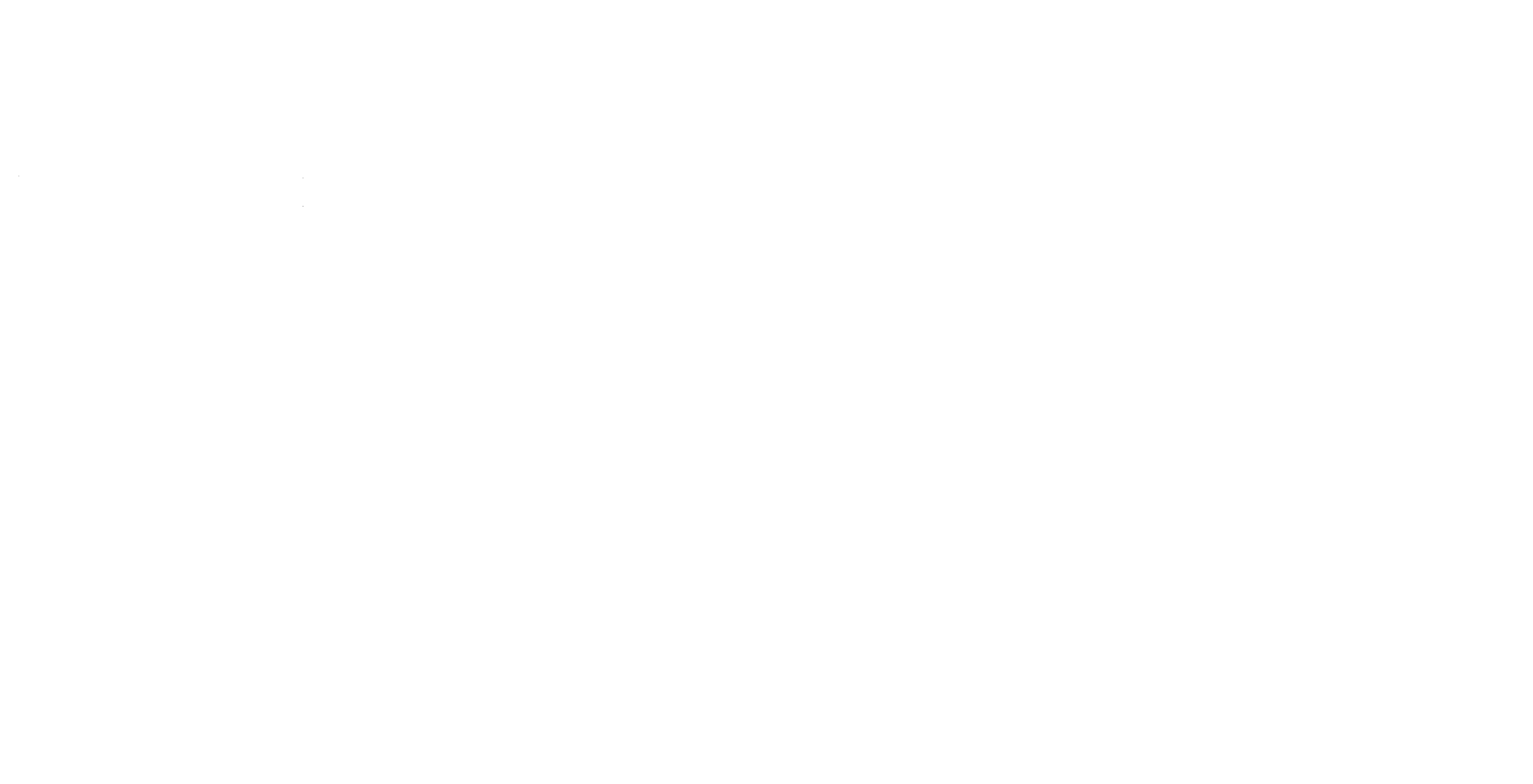
COMPLETE LIST OF TV
BRAND CODES
TV Brand Code
3M
A.R. Systems
Abex
Acer
Admiral
Advent
Adventura
Aiko
Aim
Aiwa
Akai
Akiba
Akura
Alba
Albatron
Alleron
Allstar
America Action
Ampro
Amstrad
Amtron
Anam
Anam National
Anitech
Ansonic
AOC
Apex
Apex Digital
Archos
Aristona
Asberg
Astar
Atlantic
Audiosonic
Audiovox
Aventura
Axion
Basic Line
Baur
Beko
Bell & Howell
Benq
Beon
Bestar
Blue Sky
Boss
BPL
Bradford
Brillian
Brinkmann
Brionvega
Broksonic
Bush
byd:sign
Candle
Canon
Carena
Carnivale
001
002
003
004
005
006
007
008
009
010
011
012
013
014
015
016
017
018
019
020
021
022
023
024
025
026
027
028
029
030
031
032
033
034
035
036
037
038
039
040
041
042
043
044
045
046
047
048
049
050
051
052
053
054
055
056
057
058
Carver
Cascade
Cathay
CCE
Celebrity
Celera
Centurion
Changhong
Citizen
Clarion
Clatronic
Coby
Colortyme
Colt
Comm Solutions
Concerto
Condor
Contec
Contec/Cony
Craig
Crosley
Crown
CTX
Curtis
Curtis Mathes
CXC
Cytron
Daewoo
Dansai
Dawa
Daytron
Decca
Dell
Denon
Desmet
Diamant
DiamondVision
Dimensia
Disney
Dixi
Dual
Dumont
Durabrand
Dwin
Dynatron
Dynex
Eiki
Elbe
Electroband
Electrograph
Electrohome
Element
Elin
Elite
Emerson
Envision
Epson
Erres
ESA
Euromann
Europhon
059
060
061
062
063
064
065
066
067
068
069
070
071
072
073
074
075
076
077
078
079
080
081
082
083
084
085
086
087
088
089
090
091
092
093
094
095
096
097
098
099
100
101
102
103
104
105
106
107
108
109
110
111
112
113
114
115
116
117
118
119
Exquisit
Fidelity
Finlux
Firstline
Fisher
Flint
Fraba
Fujitsu
Funai
Futuretech
Galaxis
Gateway
GE
GEC
Genexxa
GFM
Gibralter
Go Video
Goldline
Goldstar
Goodmans
GPX
Gradiente
Granada
Grundig
Grunpy
Haier
Hallmark
Hannspree
Hanseatic
Hantarex
Hantor
Harley Davidson
Harman/Kardon
Harvard
Harwood
Havermy
HCM
Helios
Hello Kitty
Hewlett Packard
HiLine
Hinari
Hisense
Hitachi
Hornyphone
Humax
Hypson
Hyundai
Iberia
ICE
Ilo
IMA
Imperial
Indiana
Infinity
InFocus
Initial
Inno Hit
Insignia
Inteq
120
121
122
123
124
125
126
127
128
129
130
131
132
133
134
135
136
137
138
139
140
141
142
143
144
145
146
147
148
149
150
151
152
153
154
155
156
157
158
159
160
161
162
163
164
165
167
168
169
170
171
172
173
174
175
176
177
178
179
180
181
Interfunk
Intervision
Irradio
Isukai
ITS
ITV
Janeil
JBL
JC Penney
JCB
Jensen
JVC
Kaisui
Karcher
Kawasho
KEC
Kendo
Kenwood
KLH
Kloss Novabeam
Kneissel
Kolster
Konka
Korpel
Kosmos
Kreisen
KTV
Leyco
LG
Liesenkotter
Lifetec
Lloyd's
Loewe
Logik
Luma
Lumatron
Luxman
LXI
MAG
Magnasonic
Magnavox
Magnin
Majestic
Manesth
Marantz
Mark
Matsui
Matsushita
Maxent
Mediator
Medion
Megapower
Megatron
M-Electronic
Memorex
Mercury
MGA
Midland
Minoka
Mintek
Minutz
182
183
184
185
186
187
188
189
190
191
192
193
194
195
196
197
198
199
200
201
202
203
204
205
206
207
208
209
210
211
212
213
214
215
216
217
218
219
220
221
222
223
224
225
226
227
228
229
230
231
232
233
234
235
236
237
238
239
240
241
242
243
244
245
246
247
248
249
250
251
252
253
254
255
256
257
258
259
260
261
262
263
264
265
266
267
268
269
270
271
272
273
274
275
276
277
278
279
280
281
282
283
284
285
286
287
288
289
290
291
292
293
294
295
296
297
298
299
300
301
302
303
Mitsubishi
Monivision
Montgomery Ward
Motorola
MTC
Multitech
Multivision
NAD
NEC
Neckermann
NEI
NET-TV
Neufunk
NewTech
Nikkai
Nikko
Norcent
Norwood Micro
Novatronic
NTC
NuVision
Okano
Olevia
Onwa
Opera
Oppo
Optimus
Optoma
Optonica
Orbit
Orion
Orline
Osaki
Otto Versand
Palladium
Panama
Panasonic
Panavision
Penney
Perdio
Perfekt
Philco
Philips
Philips Magnavox
Phoenix
Phonola
Pilot
Pioneer
Planar
Plantron
Plextor
Polaroid
Portland
Price Club
Prima
Princeton
Prism
Profitronic
Proline
Proscan
Prosonic
Proton
Protron
Proview
Provision
Proxima
Pulsar
Pye
Pyle
Quasar
Quelle
Radialva
Radio Shack
Radio Shack/Realistic
Radiola
Radiomarelli
RadioShack
Radiotone
RCA
Realistic
Recor
Redstar
Reflex
Revox
R-Line
Rosen
Runco
Sampo
Samsung
Sansui
Sanyo
SBR
Sceptre
Schneider
Scotch
Scott
Sears
SEG
SEI
Sharp
Sheng Chia
Siarem
Sierra
Signature
SIM2 Multimedia
Simpson
Sinudyne
Sonoko
Sontec
Sony
Soundesign
Soundwave
SOYO
Squareview
SSS
Standard
Starlite
Strato
Studio Experience
SunBriteTV
Sunstar
Sunwood
304
305
306
307
308
309
310
311
312
313
314
315
316
317
318
319
320
321
322
323
324
325
326
327
328
329
330
331
332
333
334
335
336
337
338
339
340
341
342
343
344
345
346
347
348
349
350
351
352
353
354
355
356
357
358
359
360
361
362
363
364
Superscan
Supersonic
SuperTech
Supre-Macy
Supreme
SVA
Sylvania
Symphonic
Syntax
Syntax-Brillian
Tandy
Tatung
Teac
Technics
Techview
Techwood
Teknika
Telecaption
Telecor
Telefunken
Telegazi
Telemeister
Telesonic
Telestar
Teletech
Tensai
Thomas
Thomson
Thorn
TMK
TNCi
Tokai
Toshiba
Totevision
Trans Continens
Triumph
Trutech
TVS
Uher
Ultravox
Unic Line
Universal
Universum
Univox
V Inc.
Vector Research
Venturer
Vestel
Vexa
Victor
VideoSystem
Vidikron
Vidtech
Viewsonic
Viking
Viore
Visco
Vision
Vito
Vizio
Vortec
365
366
367
368
369
370
371
372
373
374
375
376
377
378
379
380
381
382
383
384
385
386
387
388
389
390
391
392
393
394
395
396
397
398
399
400
401
402
403
404
405
406
407
408
409
410
411
412
413
414
415
416
417
418
419
420
421
422
423
424
425
Voxson
Waltham
Wards
Watson
Waycon
Wega
Weltblick
Westinghouse
White Westinghouse
Xrypton
Yamaha
Yamishi
Yokan
Yoko
Zenith
426
427
428
429
430
431
432
433
434
435
436
437
438
439
440
Specyfikacje produktu
| Marka: | Verizon |
| Kategoria: | Zdalne sterowanie |
| Model: | FiOS TC P265v1 |
Potrzebujesz pomocy?
Jeśli potrzebujesz pomocy z Verizon FiOS TC P265v1, zadaj pytanie poniżej, a inni użytkownicy Ci odpowiedzą
Instrukcje Zdalne sterowanie Verizon

1 Października 2024
Instrukcje Zdalne sterowanie
- Zdalne sterowanie Sony
- Zdalne sterowanie Yamaha
- Zdalne sterowanie Ikea
- Zdalne sterowanie Samsung
- Zdalne sterowanie PeakTech
- Zdalne sterowanie AEG
- Zdalne sterowanie LG
- Zdalne sterowanie Motorola
- Zdalne sterowanie Logitech
- Zdalne sterowanie Spektrum
- Zdalne sterowanie BeamZ
- Zdalne sterowanie Pioneer
- Zdalne sterowanie Milwaukee
- Zdalne sterowanie Philips
- Zdalne sterowanie SilverCrest
- Zdalne sterowanie Technics
- Zdalne sterowanie Parkside
- Zdalne sterowanie Hikvision
- Zdalne sterowanie Onkyo
- Zdalne sterowanie Edision
- Zdalne sterowanie Miele
- Zdalne sterowanie Geemarc
- Zdalne sterowanie Bose
- Zdalne sterowanie EZVIZ
- Zdalne sterowanie Conceptronic
- Zdalne sterowanie Panasonic
- Zdalne sterowanie Canon
- Zdalne sterowanie Crestron
- Zdalne sterowanie Nedis
- Zdalne sterowanie Nexa
- Zdalne sterowanie American DJ
- Zdalne sterowanie Medion
- Zdalne sterowanie Toshiba
- Zdalne sterowanie Majestic
- Zdalne sterowanie Jensen
- Zdalne sterowanie Ardes
- Zdalne sterowanie Garmin
- Zdalne sterowanie Blaupunkt
- Zdalne sterowanie Iiyama
- Zdalne sterowanie Metra
- Zdalne sterowanie Dual
- Zdalne sterowanie Grundig
- Zdalne sterowanie Hegel
- Zdalne sterowanie Honeywell
- Zdalne sterowanie Chauvet
- Zdalne sterowanie Strong
- Zdalne sterowanie Tripp Lite
- Zdalne sterowanie Steinel
- Zdalne sterowanie Nikon
- Zdalne sterowanie HeiTech
- Zdalne sterowanie Cisco
- Zdalne sterowanie Smart
- Zdalne sterowanie ORNO
- Zdalne sterowanie Kenwood
- Zdalne sterowanie Scosche
- Zdalne sterowanie DJI
- Zdalne sterowanie Alpine
- Zdalne sterowanie Natec
- Zdalne sterowanie Uni-T
- Zdalne sterowanie Chamberlain
- Zdalne sterowanie Bang & Olufsen
- Zdalne sterowanie DSC
- Zdalne sterowanie JVC
- Zdalne sterowanie Trust
- Zdalne sterowanie LogiLink
- Zdalne sterowanie Memphis Audio
- Zdalne sterowanie Grohe
- Zdalne sterowanie Funai
- Zdalne sterowanie TechniSat
- Zdalne sterowanie Vimar
- Zdalne sterowanie Autel
- Zdalne sterowanie Ansmann
- Zdalne sterowanie Clarion
- Zdalne sterowanie Wacom
- Zdalne sterowanie Thomson
- Zdalne sterowanie Tado
- Zdalne sterowanie Pro-Ject
- Zdalne sterowanie Absima
- Zdalne sterowanie Velleman
- Zdalne sterowanie Fusion
- Zdalne sterowanie Homematic IP
- Zdalne sterowanie Neumann
- Zdalne sterowanie DataVideo
- Zdalne sterowanie One For All
- Zdalne sterowanie Danfoss
- Zdalne sterowanie Intertechno
- Zdalne sterowanie Delta Dore
- Zdalne sterowanie Apple
- Zdalne sterowanie Devolo
- Zdalne sterowanie Marantz
- Zdalne sterowanie Waeco
- Zdalne sterowanie Revox
- Zdalne sterowanie Schaudt
- Zdalne sterowanie Mitsubishi
- Zdalne sterowanie Naim
- Zdalne sterowanie Chief
- Zdalne sterowanie BENNING
- Zdalne sterowanie NAD
- Zdalne sterowanie Continental Edison
- Zdalne sterowanie Delta
- Zdalne sterowanie Harman Kardon
- Zdalne sterowanie Audio-Technica
- Zdalne sterowanie NEC
- Zdalne sterowanie Parrot
- Zdalne sterowanie Antec
- Zdalne sterowanie JL Audio
- Zdalne sterowanie Axis
- Zdalne sterowanie Vision
- Zdalne sterowanie Telefunken
- Zdalne sterowanie Unitron
- Zdalne sterowanie Control4
- Zdalne sterowanie Vogel's
- Zdalne sterowanie Viper
- Zdalne sterowanie Kicker
- Zdalne sterowanie Amazon
- Zdalne sterowanie Abus
- Zdalne sterowanie Olympia
- Zdalne sterowanie Hama
- Zdalne sterowanie Marmitek
- Zdalne sterowanie Omega
- Zdalne sterowanie Optex
- Zdalne sterowanie Reely
- Zdalne sterowanie Schwaiger
- Zdalne sterowanie Watson
- Zdalne sterowanie Loewe
- Zdalne sterowanie Amewi
- Zdalne sterowanie SVS
- Zdalne sterowanie TomTom
- Zdalne sterowanie Arcam
- Zdalne sterowanie Vakoss
- Zdalne sterowanie Yale
- Zdalne sterowanie Technika
- Zdalne sterowanie Silverstone
- Zdalne sterowanie Busch-Jaeger
- Zdalne sterowanie Magnus
- Zdalne sterowanie RCA
- Zdalne sterowanie Genius
- Zdalne sterowanie Futaba
- Zdalne sterowanie Technaxx
- Zdalne sterowanie Hunter
- Zdalne sterowanie Fibaro
- Zdalne sterowanie Gefen
- Zdalne sterowanie Vivanco
- Zdalne sterowanie EQ-3
- Zdalne sterowanie Gaggenau
- Zdalne sterowanie PowerBass
- Zdalne sterowanie Kathrein
- Zdalne sterowanie Rockford Fosgate
- Zdalne sterowanie JUNG
- Zdalne sterowanie TOA
- Zdalne sterowanie Monacor
- Zdalne sterowanie Aputure
- Zdalne sterowanie Tascam
- Zdalne sterowanie H-Tronic
- Zdalne sterowanie AudioControl
- Zdalne sterowanie EVE
- Zdalne sterowanie Smartwares
- Zdalne sterowanie Adj
- Zdalne sterowanie Cotech
- Zdalne sterowanie Match
- Zdalne sterowanie Clas Ohlson
- Zdalne sterowanie Savio
- Zdalne sterowanie RADEMACHER
- Zdalne sterowanie KPN
- Zdalne sterowanie Ruwido
- Zdalne sterowanie Profoto
- Zdalne sterowanie AMX
- Zdalne sterowanie Reflecta
- Zdalne sterowanie Ziggo
- Zdalne sterowanie Intermatic
- Zdalne sterowanie Brennenstuhl
- Zdalne sterowanie Tevion
- Zdalne sterowanie Eminent
- Zdalne sterowanie Targus
- Zdalne sterowanie Sitecom
- Zdalne sterowanie Meliconi
- Zdalne sterowanie Exibel
- Zdalne sterowanie Energy Sistem
- Zdalne sterowanie Doro
- Zdalne sterowanie Hähnel
- Zdalne sterowanie KlikaanKlikuit
- Zdalne sterowanie Ei Electronics
- Zdalne sterowanie Sonos
- Zdalne sterowanie Kensington
- Zdalne sterowanie Steren
- Zdalne sterowanie Bigben Interactive
- Zdalne sterowanie ESYLUX
- Zdalne sterowanie Malmbergs
- Zdalne sterowanie AV:link
- Zdalne sterowanie Vello
- Zdalne sterowanie Audiovox
- Zdalne sterowanie MB Quart
- Zdalne sterowanie FireAngel
- Zdalne sterowanie Asustor
- Zdalne sterowanie Nemef
- Zdalne sterowanie Hema
- Zdalne sterowanie Konig
- Zdalne sterowanie Valueline
- Zdalne sterowanie Sweex
- Zdalne sterowanie Vizio
- Zdalne sterowanie Conrad
- Zdalne sterowanie Xit
- Zdalne sterowanie Metronic
- Zdalne sterowanie T'nB
- Zdalne sterowanie Hannspree
- Zdalne sterowanie Xavax
- Zdalne sterowanie Fantini Cosmi
- Zdalne sterowanie Provision
- Zdalne sterowanie Niko
- Zdalne sterowanie Humax
- Zdalne sterowanie Vaddio
- Zdalne sterowanie Zephir
- Zdalne sterowanie Lifetec
- Zdalne sterowanie Apart
- Zdalne sterowanie Electia
- Zdalne sterowanie Projecta
- Zdalne sterowanie Genaray
- Zdalne sterowanie Jolly
- Zdalne sterowanie HQ
- Zdalne sterowanie Msonic
- Zdalne sterowanie Nanlite
- Zdalne sterowanie Tihao
- Zdalne sterowanie Zapman
- Zdalne sterowanie OEM
- Zdalne sterowanie Emtec
- Zdalne sterowanie Ranex
- Zdalne sterowanie Jasco
- Zdalne sterowanie CME
- Zdalne sterowanie Russound
- Zdalne sterowanie Engel Axil
- Zdalne sterowanie Bazooka
- Zdalne sterowanie Wentronic
- Zdalne sterowanie Walkera
- Zdalne sterowanie EQ3
- Zdalne sterowanie REV
- Zdalne sterowanie Neewer
- Zdalne sterowanie Neets
- Zdalne sterowanie ETiger
- Zdalne sterowanie VDO Dayton
- Zdalne sterowanie Aeon Labs
- Zdalne sterowanie Packard Bell
- Zdalne sterowanie Provision ISR
- Zdalne sterowanie CSL
- Zdalne sterowanie Entone
- Zdalne sterowanie Fortin
- Zdalne sterowanie Samlex
- Zdalne sterowanie Zalman
- Zdalne sterowanie Simplify
- Zdalne sterowanie Interphone
- Zdalne sterowanie SIIG
- Zdalne sterowanie Wet Sounds
- Zdalne sterowanie Televés
- Zdalne sterowanie Swiss Sense
- Zdalne sterowanie Extron
- Zdalne sterowanie ProMaster
- Zdalne sterowanie Ebode
- Zdalne sterowanie RadioShack
- Zdalne sterowanie Exxter
- Zdalne sterowanie Skymaster
- Zdalne sterowanie Hartig Helling
- Zdalne sterowanie Multibox
- Zdalne sterowanie Online
- Zdalne sterowanie Libec
- Zdalne sterowanie Furman
- Zdalne sterowanie AT-T
- Zdalne sterowanie Logic3
- Zdalne sterowanie Medion MD6461
- Zdalne sterowanie TCM
- Zdalne sterowanie Pixel
- Zdalne sterowanie Morel
- Zdalne sterowanie Antelope Audio
- Zdalne sterowanie PDP
- Zdalne sterowanie Ecler
- Zdalne sterowanie Q-Sonic
- Zdalne sterowanie Elite Screens
- Zdalne sterowanie Roswell
- Zdalne sterowanie SpeakerCraft
- Zdalne sterowanie Sunwave
- Zdalne sterowanie Tevion (Medion)
- Zdalne sterowanie Syrp
- Zdalne sterowanie Bravo
- Zdalne sterowanie Maximex
- Zdalne sterowanie Pentatech
- Zdalne sterowanie Glashart Media
- Zdalne sterowanie Bang Olufsen
- Zdalne sterowanie TV Vlaanderen
- Zdalne sterowanie Innr
- Zdalne sterowanie Universal Electronics
- Zdalne sterowanie TELE System
- Zdalne sterowanie Voxx
- Zdalne sterowanie Beoplay
- Zdalne sterowanie Prolectrix
- Zdalne sterowanie Remotec
- Zdalne sterowanie Audiofrog
- Zdalne sterowanie Nanoleaf
- Zdalne sterowanie Tiq
- Zdalne sterowanie Elbe
- Zdalne sterowanie GBS Elettronica
- Zdalne sterowanie Gewiss
- Zdalne sterowanie Insteon
- Zdalne sterowanie Mosconi
- Zdalne sterowanie Lutron
- Zdalne sterowanie CGV
- Zdalne sterowanie Universal Remote Control
- Zdalne sterowanie Aplic
- Zdalne sterowanie Ridem
- Zdalne sterowanie SMK-Link
- Zdalne sterowanie URC
- Zdalne sterowanie Canal Digitaal
- Zdalne sterowanie AXIL
Najnowsze instrukcje dla Zdalne sterowanie

29 Marca 2025

28 Marca 2025

28 Marca 2025

28 Marca 2025

27 Marca 2025

26 Marca 2025

22 Marca 2025

13 Marca 2025

11 Marca 2025

10 Marca 2025