Instrukcja obsługi Uniden 3162
Uniden
Telefonia stała
3162
Przeczytaj poniżej 📖 instrukcję obsługi w języku polskim dla Uniden 3162 (2 stron) w kategorii Telefonia stała. Ta instrukcja była pomocna dla 11 osób i została oceniona przez 2 użytkowników na średnio 4.5 gwiazdek
Strona 1/2
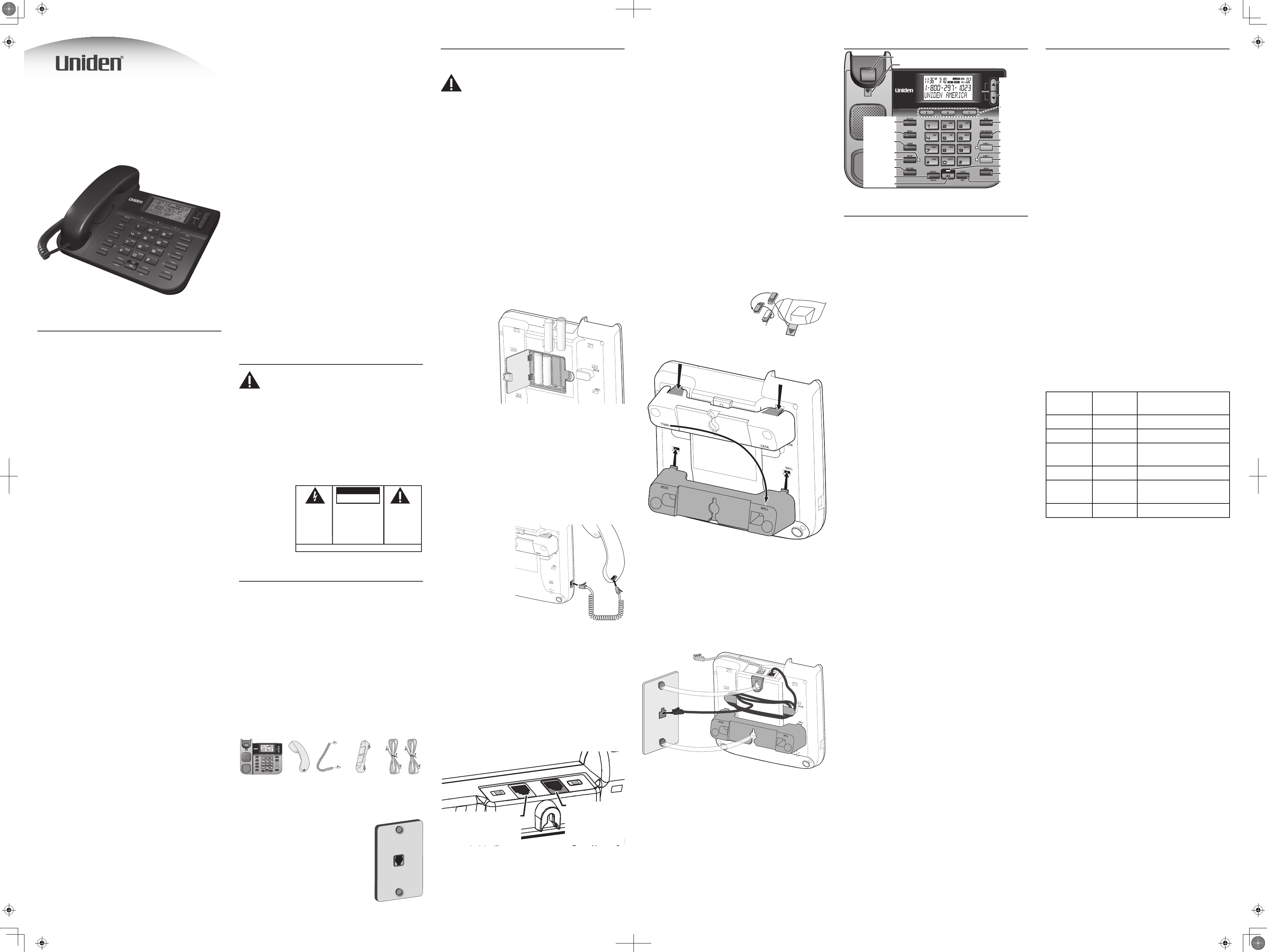
Installation
Installing and Replacing the Batteries
CAUTION: Before opening the battery
compartment, be sure that the telephone is not
plugged into a wall jack and that any external
equipment (e.g., fax machine, extension phone,
etc.) is disconnected from the telephone.
Your phone uses 4 AA-size alkaline batteries for receiving
and storing Caller ID records and for storing the numbers
you use for memory dialing, pulse dialing, and redial.
You will have approximately 90 seconds to replace
the batteries before the memories stored are lost.
Please read the instructions before replacing
the batteries and have the batteries ready to be
inserted beforehand.
If the low battery icon appears in the display, you
need to replace the batteries. It is important that
you replace the batteries as soon as possible in
order to maintain Caller ID operation.
If you are not going to use the telephone for more
than 30 days, remove the batteries because they
may leak and damage the unit.
1) If necessary, disconnect the telephone cord and remove
the desk stand. (To remove the desk stand, turn the base
over, press in on the tabs and slip them out of the slot.)
2) Release the
latch on the
battery
compartment
and remove
the cover.
3) Insert 4 AA-
size alkaline
batteries as
shown on the
diagram in the
battery compartment.
4) Snap the battery compartment door back into place and
replace the desk stand.
5) Connect the line cord and check your memory locations.
Re-attaching the desk stand
Turn the phone over. Insert the hooks marked DESK into
the notches marked DESK. Press in on the tabs and snap
the stand into place.
Connecting the Handset
1) Connect one end of
the coiled handset
cord to the jack on
the handset.
2) Plug the other
end of the coiled
handset cord to the
jack on the base.
3) Place the handset
in the cradle.
Connecting the Telephone Line
To use two-line features, you must subscribe to two
telephone lines from your local phone company.
Your phone company might provide these lines
on two separate modular jacks or on only one jack
(a two-line or four-wire jack); if you have one jack
for both lines, the phone company controls which
number is line 1.
1) Connect one of the included two-line telephone cords to
the LINE 1+2 jack. If your phone company uses a
separate phone jack for each line, connect the other
telephone cord to the LINE 2/DATA jack.
2) Connect the cord from LINE 1+2 to a two-line phone
jack.
OR
If your phone company uses a separate phone jack for
each line, connect the cord from LINE 1+2 to the jack for
LINE 2/DATA
LINE 1+2
IF you have a separate
jack for line 2, connect
the other cord here.
FIRST connect
the included
2-line telephone
cord here.
Important Information
NOTICE: This product meets the applicable Industry Canada
technical speci cations.
The equipment must be installed using an acceptable
method of connection. The customer should be aware that
compliance with the above conditions may not prevent
degradation of service in some situations.
Repairs to certi ed equipment should be made by an
authorized Canadian maintenance facility designated by
the supplier. Any repairs or alterations made by the user to
this equipment, or equipment malfunctions, may give the
telecommunications company cause to request the user to
disconnect the equipment.
Users should ensure for their own protection that the
electrical ground connections of the power utility,
telephone lines and internal metallic water pipe systems,
if present, are connected together. This precaution may be
particularly important in rural areas.
CAUTION: Users should not attempt to make such
connections themselves, but should contact the
appropriate electric inspection authority, or electrician, as
appropriate.
NOTES: This equipment may not be used on coin service
provided by the telephone company.
Interference Information
This equipment generates and uses radio frequency
energy which may interfere with residential radio and
television reception if not properly installed and used in
accordance with instructions contained in this manual.
Reasonable protection against such interference is
ensured, although there is no guarantee this will not
occur in a given installation. If interference is suspected
and veri ed by switching this equipment on and o ,
the user is encouraged to try to correct the interference
by one or more of the following measures: Reorient the
radio/television receiver’s antenna, relocate the equipment
with respect to the receiver, plug the equipment and
receiver into separate circuit outlets. The user may also
wish to consult a quali ed radio/television technician for
additional suggestions. This equipment has been fully
tested and complies with all limits for Class B computing
devices pursuant to part 15 FCC Rules and Regulations. This
device complies with RSS-210 of Industry Canada. The term
“IC:” before the radio certi cation number only signi es
that Industry Canada Technical speci cations were met.
Operation is subject to the following two conditions: (1)
This device may not cause interference, and (2) This device
must accept any interference, including interference that
may cause undesired operation of the device.
Telephone Network Information
Should your equipment cause trouble on your line which
may harm the telephone network, the telephone company,
where practicable, may notify you that temporary
discontinuance of service may be required. Where prior
notice is not practicable and the circumstances warrant
such action, the telephone company may temporarily
discontinue service immediately.
The telephone company may make changes in its
communications facilities, equipment, operations or
procedures where such action is required in the operation
of its business. If these changes are expected to a ect the
use or performance of your telephone equipment, the
telephone company will likely give you adequate notice to
allow you to maintain uninterrupted service.
Notice must be given to the telephone company upon
termination of your telephone from your line.
REN Number
On the bottom of this equipment is a label indicating,
among other information, the Ringer Equivalence Number
(REN) for the equipment.
The REN is useful in determining the number of devices
you may connect to your telephone line and still have
all of these devices ring when your telephone number is
called. In most (but not all) areas, the sum of the RENs of all
devices connected to one line should not exceed 5. To be
certain of the number of devices you may connect to your
line as determined by the REN, you should contact your
local telephone company.
REN Number is located on the cabinet bottom.
Hearing Aid Compatibility (HAC)
This telephone system meets FCC/Industry Canada
standards for Hearing Aid Compatibility.
Licensing
Licensed under US Patent 6,427,009.
Important Safety Instructions
CAUTION: When using telephone equipment,
there are basic safety instructions that should
always be followed. Read these instructions
carefully and save them for future reference.
• Never install telephone wiring during a lightning storm.
• Never touch uninsulated telephone wires or terminals
unless the telephone line has been disconnected at the
network interface.
• Use caution when installing or modifying telephone lines.
• Never install telephone jacks in wet locations unless the
jack is speci cally designed for wet locations.
SEE MARKING ON BOTTOM / BACK OF PRODUCT
RISK OF ELECTRIC SHOCK
DO NOT OPEN
WARNING: TO
PREVENT FIRE OR
ELECTRICAL SHOCK
HAZARD, DO NOT
EXPOSE THIS
PRODUCT TO RAIN
OR MOISTURE.
THE LIGHTNING
FLASH AND ARROW
HEAD WITHIN THE
TRIANGLE IS A
WARNING SIGN
ALERTING YOU OF
“DANGEROUS
VOLTAGE” INSIDE
THE PRODUCT.
CAUTION: TO REDUCE THE
RISK OF ELECTRIC SHOCK, DO
NOT REMOVE COVER (OR
BACK). NO USER
SERVICEABLE PARTS INSIDE.
REFER SERVICING TO
QUALIFIED SERVICE
PERSONNEL.
THE EXCLAMATION
POINT WITHIN THE
TRIANGLE IS A
WARNING SIGN
ALERTING YOU OF
IMPORTANT
INSTRUCTIONS
ACCOMPANYING
THE PRODUCT.
CAUTION:
Introduction
Terms Used in This Manual
Hook switch. The part of the phone that pops up to activate
the phone line when the handset is lifted from the base.
Line indicator. The light located next to line 1 and line 2; it
shows you the status of each line.
O -hook. A term used to describe the phone in its active
mode when the handset is o of the base cradle or a line
button, along with Speaker, is pressed.
On-hook. A term used to describe the phone in an inactive
mode.
Parts Checklist
Make sure your package includes the following items:
Base Handset Handset
cord
Desk stand
(might be
attached to
base)
Two 4-wire
telephone
cords
Telephone Jack Requirements
To use this phone, you need an RJ11C type
modular telephone jack (shown to the
right) installed in your home. If you don’t
have a modular jack, contact your local
phone company to nd out how to get
one installed.
Base Layout
MUTE
UP
DOWN
FLASH/EXIT
Hook switch
DELETE
SPEAKER
Handset clip
REDIAL/PAUSE
Quick call
keys
MENU
STORE
VOLUME
DIAL
CONFERENCE
LINE 1
HOLD
LINE 1
LINE 2
LINE 2
MUTE
SPEAKER
Setting Up the Phone
Using the Menu
• For best results, disconnect the telephone cord(s) from
the wall jacks(s) while using the setup menu.
• To open the setup menu, press menu.
• Press menu to scroll through the 4 menu screens detailed
below.
• On each screen, use up or Down to select the desired
setting.
• Press Menu again to save the setting.
• If you don’t press any buttons for 20 seconds, the phone
exits the menu.
Setting the display language (ENG FRA ESP)
Use this screen to change the display language from
English to French or Spanish.
1) Press menu until ENG FRA ESP shows in the display.
2) Use up or Down to select ENG, FRA or ESP.
3) Press menu to save.
Setting the display contrast (CONTRAST)
Use this screen to adjust the contrast of the display.
1) Press menu until CONTRAST shows in the display.
2) Use up or Down to select level 1, 2, 3, 4, or 5. (The default
setting is 3.)
3) Press menu to save.
Setting your local area code (LOCAL AREA CODE)
The telephone uses the programmed area code to
determine the number format to display when a valid Caller
ID message is received. Numbers that match the local area
code are displayed as seven digits and are used for dialing
back previous numbers. Entering your local area code will
also help you immediately know if the call is local or long
distance when viewing the CID records in the display.
If you make a mistake and want to start over again,
press Delete to delete all of the digits.
1) Press menu until LOCAL AREA CODE shows in the display.
2) Use the number pad to enter your three-digit area code.
3) Press menu to save.
Setting the dial mode (TONE/PuLSE)
Use this screen to change from touch-tone to pulse (rotary)
dialing.
1) Press menu until TONE/PuLSE shows in the display.
2) Press up or Down until the display shows the dialing mode
you want to use.
3) Press menu to save.
Completing Set-up
• When you are satis ed with the phone’s con guration,
press Menu (or wait 20 seconds for the phone to
automatically exit the menu).
• Reconnect the telephone cord(s) to the wall jack(s).
• After set up, the phone will program the time and date
automatically when it receives a valid Caller ID message.
Telephone Basics
You can use the telephone by speaking into and listening
through the handset, or by using the speakerphone
feature. For all operations, either Line 1 or 2 button must be
pressed. Do not press both buttons down at the same time.
Making a Phone Call
1) Press line 1 or line 2.
2) Pick up the handset or press Speaker to use the
speakerphone.
3) When you hear the dial tone, dial the number you want
to call.
OR
1) Dial the number.
2) Press line 1 or line 2, then pick up the handset or press
Speaker.
Receiving a Phone Call
When a call comes in, the LINe 1 or LINe 2 indicator light
ashes next to let you know which line is ringing. To answer
the call:
1) Press the button (line 1 or line 2 ) next to the ashing
light.
2) Pick up the handset, or press Speaker.
Hanging up
Replace the handset in the cradle, or press Speaker if you are
using the speakerpone.
Reading the Line Status Indicators
This two-line phone is designed for use at multiple
stations. The LINe 1 and LINe 2 indicator lights tell you what is
happening on each line.
Light
status
Display
icon status Meaning
O O The line is not in use.
Flashing red O A call is being received.
Green On The line is in use by this
phone.
Red Flashing A call is on hold.
O Flashing An extension phone is
using the line.
O Flashing Line not connected.
Adjusting the Handset Volume
The volume controls for the handset and speakerphone are
separate, so you can adjust one without a ecting the other.
1) Pick up the handset and press Volume. REC (handset
receiver) shows in the display.
2) Press up to increase the volume or Down to lower the
volume. The handset’s volume level setting will be saved
in memory.
Placing a Call While Talking on Another
Line
To place a call without hanging up on the rst call:
1) Press HolD to put the rst call on hold.
2) Press the available line button to get a dial tone. Press
Speaker if the speakerphone indicator is o and you are
using the speakerphone.
3) Dial the number you want to call.
Receiving A Call While Talking on Another
Line
When you receive a call while you are talking on another
line, you will hear the phone ring.
1) Press HolD to put the rst call on hold.
2) Press the button (line 1 or line 2) of the ringing line.
3) If the speakerphone indicator is o and you are using the
speakerphone, press Speaker.
If you don’t put the rst call on hold, the phone will
disconnect that call when you switch to the other
line.
Using the Speakerphone
You must have batteries installed to use the
speakerphone..
• During a normal call, simply press Speaker and place the
handset in the cradle to switch to the speakerphone.
3162 Series Two-Line
Speakerphone
User’s Guide
line 1; then, connect the cord from LINE 2/DATA the jack
for line 2.
3) Set the ringer volume for each line (rinGer 1 for line 1 and
rinGer 2 for line 2) to the desired loudness.
OFF - Telephone will not ring.
LO - Sound will be lowest.
HI - Sound will be loudest.
The unit is properly installed if you pick up the
handset and hear the dial tone. Otherwise, recheck
all installation steps.
Data Port
If both of your telephone lines are the same modular
jack, you can use the LINE 2/DATA jack to connect an
auxiliary device, such as a fax machine, computer modem,
answering machine, or extension phone. The auxiliary
equipment will make and receive calls on line 2 only.
Wall Mounting
Your speakerphone can also be mounted on a wall plate
(not included).
To prevent the handset from falling out of the
cradle while the phone is hanging on the wall, you
must switch both the handset hook and the desk
stand to their wall-mount positions.
1) On the front of the base, pull
the handset hook out of the
slot. Rotate the hook 180
degrees and ip it from front
to back. Slide it back into the
slot.
2) Turn the base over and remove the desk stand.
3) Rotate the stand 180 degrees, and insert the hooks
marked WALL into the notches marked WALL. Press in on
the tabs and snap the stand into place.
4) Connect the two-line telephone cord to the wall jack
and the LINE 1+2 jack on the phone. If desired, wrap any
excess cord around the cord hooks as shown.
5) If necessary, connect a cord connected to LINE 2/DATA,
and pull it up out of the way.
• Place the mounting slots over the pins on the wall plate,
and slide the base down to lock it into place.

• The Speaker indicator light comes on when the
speakerphone is in use.
• To stop using the speakerphone., just pick up the
handset.
• In most procedures in this manual, you can also
press Speaker to use the speakerphone wherever the
instructions tell you to pick up the handset.
Adjusting the speakerphone volume
1) While using the speakerphone, press Volume. SPK
(speakerphone mode) shows in the display.
2) Press up to increase the volume or Down to lower the
volume. The speakerphone volume level setting will be
saved in memory.
Things to remember while using the speakerphone
• The speakerphone works similar to a two-way radio: you
can listen or talk, but not both at the same time.
• When using the speakerphone, position yourself close to
the phone so the caller can hear you clearly.
For best speakerphone performance, avoid the following:
• Areas with high background noise. (The microphone
might pick up these sounds and prevent the
speakerphone from going into the receiving mode when
you nish talking.)
• Surfaces aected by vibration.
• Recessed areas such as in a corner, under a cupboard, or
next to a cabinet, which can generate an echo eect.
Additional Telephone Features
Redial
You may redial the last number you called by pressing
reDial/pauSe after you hear a dial tone.
The redial feature holds the last number (up to 32
digits) that you dialed in memory. If you pressed
any other numbers after dialing the phone number
(for example, when accessing a voice-menu system)
then those numbers are also dialed.
If you get a busy signal, press reDial/pauSe again without
hanging up.
Hold
Hold allows you to suspend the active line(s) and replace
the handset in the cradle without hanging up, then resume
the conversation on the same phone or from a dierent
phone connected to the same line.
1) Press HolD to place a call on hold (the line indicator is
red).
2) Press line and pickup the handset or press Speaker to
resume the conversation.
Conference Calls
You can use the conference call feature when you have calls
on both lines and want to have a three-way conversation.
To connect and conference:
1) Call the rst party.
2) Press HolD to put the rst party on hold.
3) Switch to the other line and call the second party (or
answer an incoming call).
4) Press ConferenCe. You will be able to speak with both
parties.
To disconnect one party
Press the button for the line you want to continue talking
to; the other call will automatically be disconnected.
To disconnect both parties
Hang up the handset or press Speaker.
To end the conference call without disconnecting
either party
1) Press HolD to put both parties on hold.
2) To speak to a party individually, press the button for the
line that party is calling on; the second party remains on
hold.
• To switch to the other party, press HolD followed by the
button for the other line.
• To restart the conference, put both lines on hold and
press ConferenCe. Pick up the handset or press Speaker.
Flash
Press flaSH/exit to activate special features of your
telephone network, such as call transfer, or special services
from your local telephone company, such as call waiting.
Mute
Use mute to interrupt a phone conversation to talk privately
with someone else in the room. A conversation can be
muted while using the speakerphone or handset.
1) Press mute. The mute indicator comes on.
2) Press Mute again to turn it o.
Temporary Tone Dialing
If you have pulse (rotary) service and want to access
customer calling services (such as telebanking and long
distance services) that require tone dialing, you can use this
feature to temporarily change from pulse to tone service.
After dialing the telephone number and connecting to the
customer calling service,
1) Press and release */tone.
2) When you hang up, the telephone automatically returns
to pulse dialing mode.
TIP: Temporary Tone can also be used while storing
numbers in memory by pressing */tone at the
necessary point in the storage sequence.
Caller ID Features
In order to use the features in this section, you
must subscribe to two separate services available
from your local telephone company: the standard
Name/Number Caller ID Service to know who is
calling when the phone rings and Caller ID with Call
Waiting Service to know who is calling while you
are on the phone.
A timer (10 seconds on-hook and 3 seconds o-hook)
located in the upper right side of the display will start,
letting you know how much time is left until the unit
returns to the Summary Screen.
Summary Screen
The Summary Screen shows the current time, date, and
number of new calls to review. It is displayed until any
button is pressed.
Receiving and Storing Calls
This unit receives and displays information transmitted by
your local phone company. This information can include
the phone number, date, and time; or the name, phone
number, date, and time. The unit can store up to 75 calls
for later review. When the memory is full, a new call
automatically replaces the oldest call in memory. NEW
appears in the display for calls received that have not been
reviewed.
Reviewing Call Records
• Press up or Down to view the call records.
• Press up to scroll through the call records from the oldest
to the newest.
• Press Down to scroll through the records from the newest
one to the oldest.
• When all of the records have been viewed, START/END
appears in the display.
Deleting Call Records
• To delete the record shown in the display, press Delete
once.
• To delete all records while reviewing, press and hold
Delete for about three seconds. DELETE ALL? appears in
the display. Press Delete again to complete.
Dialing Back
When reviewing Caller ID records, you can dialback the
numbers shown on the display by pressing Dial.
If you did not program your local area code in the
set-up menu, all numbers will be 10 digits.
1) Use up or Down to display the number you want to dial.
If the number has only seven digits (i.e. 555-1234), then
the call came from within your area code; however, this
does not guarantee the number is a local call.
If the number has 10 digits, then the call is not from
within your area code; however, this does necessarily
mean the number is a toll call.
2) Press Dial. The phone will start a 10-second countdown
in the upper right corner of the display. (If the phone is
already o hook, the countdown is only 3 seconds.)
3) If the phone displays ADjuST or PICKuP OR ADj, you can
adjust the phone number format. Press Dial repeatedly
to scroll through the available formats:
Digits Format
7 7-digit telephone number (i.e. 555-5555)
10 3-digit area code + 7-digit telephone number
(i.e. 425-555-5555)
11 long distance code 1 + 3-digit area code + 7-
digit telephone number (i.e. 1-425-555-5555)
If the phone displays PICKuP PHONE, you can’t adjust the
phone number.
4) When you see the correct phone number format, press
line 1 or line 2.
5) Pick up the handset or press Speaker to dial the displayed
number. NOW DIALING shows in the display and the
number is dialed.
If you don’t pick up the handset or press Speaker
before the 10-second countdown ends, the phone
times out and returns to the summary screen.
If the phone was already o hook when the
countdown starts, the phone dials the number in
the display when the 3-second countdown ends.
Caller ID Display Messages
The following special messages indicate the status of a
message or the unit:
BLOCKED
CALL
The caller of the incoming call is
registered as “Private Number” and their
Caller ID information is withheld.
CALL WAITING Indicates a call is waiting on the line.
Battery power level is low.
NO CALLS The caller memory is empty.
START/END You are at the beginning or the end of
the Caller ID memory log.
UNKNOWN
CALLER
The incoming call does not have Caller
ID service or their service area is not
linked to yours. If UNKNOWN CALLER
appears along with a calling number, the
name information for that number was
not available.
Memory
You may store information in any of the following memory
locations: 0 to 9, A, B, and C keys.”
Storing a Name and Number in Memory
1) Press Store. LOCATION? shows in the display.
2) Press the desired memory location (0 through 9, A, B,
or C) , or use up or Down to scroll through the memory
locations. If you need to erase an existing number, press
Delete.
3) Press Store again to conrm the memory location.
4) Use the number keys to enter the telephone number
(up to 32 digits) and press Store to save. (The unit will
not dial a phone number in this mode.) The cursor
automatically moves to the text line for name entry. If
you make a mistake, press Delete.
5) If you need the phone to pause before sending the next
numbers in the dialing sequence, press reDial/pauSe (see
“Storing a Pause in Memory” for more details).
6) Use the number keys to enter the name of the person
associated with the telephone number you just entered
(see Entering Text on Your Phone”, below).
7) Press Store to save the name.
8) To enter another name and number in a dierent
memory location, return to step 1 and repeat the
process.
Entering text on your phone
• To enter letters on your phone, refer to the letters in the
top right corner of each number key; press the number
key once for the rst letter, twice for the second letter, etc.
• The ashing cursor automatically moves to the next
position; you can also press Down to move the cursor to
the next position.
For example, to enter the name BILL S:
1) Press 2 twice to enter the letter B.
2) Press 4 three times for the letter I.
3) Press 5 three times for the letter L.
4) Wait for the cursor to move to the next position or press
Down to move the cursor.
5) Press 5 three times for the letter L.
6) To enter the space, press Down twice.
7) Press 7 four times for the letter S.
Editing or erasing a stored number
1) Press Store. LOCATION? shows in the display.
2) Press the memory location (0 through 9, A, B, or C) you
want to edit, or use up or Down to scroll through the
memory locations.
3) To erase the stored number, press Delete. To edit the
number, follow the procedure under “Storing A Name
and Number in Memory” starting from step 4.
Copying Caller ID Records to Memory
1) Press up or Down to view the caller number and name you
want to copy.
2) Press Store.
3) Press 0-9, A, B, or C for the memory location. The
memory location ashes in the display if there is a record
occupying that memory location. If you don’t want to
erase the existing entry, select another location.
4) Press Store to save the number, and then press Store
again to edit the name.
5) Press Store to conrm and save, and wait for three
seconds to exit.
If the name you want to enter is longer than 12
characters, only the rst 12 characters will be
copied into memory.
Copying Redial Numbers to Memory
1) Press reDial/pauSe while the phone is on-hook. The
display shows PICKuP PHONE.
2) Press Store.
3) Press 0-9, A, B, or C for the memory location. Press Store
twice to conrm the location and the number. The cursor
ashes in the display and you may enter the caller’s
name.
4) Press Store to conrm and save, and wait for three
seconds to exit.
If you want to edit the number, press Store within
three seconds to enter the edit mode.
Storing a Pause in Memory
You can use reDial/pauSe to insert a pause when you need
the phone to delay in an automatic dialing sequence, for
example, if you must dial a 9 to get an outside line or when
you need to dial an extension number or access code.
You can adjust the length of the pause from 1 to 9 seconds
in length. The default setting is 4 seconds.
1) Press Store.
2) Press reDial/pauSe. The current pause time displays.
3) Press up or Down to scroll to the pause time, or press the 1
to 9 key for one second to nine seconds respectively (i.e.;
1 = one second, 2 = two seconds).
4) Press Store to save.
Dialing a Number Stored in Memory
1) Press line 1 or line 2.
2) Press a, B, or C, or press Dial followed by the number key
(0 - 9) that contains the number you want to dial. The
stored number appears in the display.
3) To dial the displayed number, pick up the handset or
press Speaker.
OR
1) Press line 1 or line 2.
2) Pick up the handset or press Speaker.
3) When you hear the dial tone, press a, B, or C, or press Dial
followed by the number key (0 - 9) that contains the
number you want to dial.
Chain Dialing
Chain dialing allows you to dial a sequence of stored
numbers from separate memory locations, for example:
Sample information Memory location
Local access number for long
distance company
A
Authorization code ID B
Long distance phone number C
1) Press line 1 or line 2.
2) Pick up the handset or press Speaker.
3) Press a.
4) Press B.
5) Press C.
Troubleshooting Tips
No dial tone
• You must press a line button to get a dial tone.
• Check all cabling to make sure that all connections are
secure and not damaged.
• Check hook switch: does it fully extend when handset is
lifted from cradle?
No display
• Replace batteries.
• Check for proper battery installation.
No information is shown after the phone rings
• Did you order caller id service from your local telephone
company? This unit requires that you subscribe to caller
id service in order to work.
• Be sure to wait until the second ring before answering.
Phone dials in pulse with tone service
• Make sure tone/pulse dial mode in the setup menu is set
to tone dial.
Phone won’t dial out with pulse service
• Make sure tone/pulse dial mode in the setup menu is set
to pulse dial.
Phone does not ring
• Is the ringer switch in the o position?
• Are you using too many phones on one line? (The
total REN of all phones on the same line should not be
greater than the maximum REN for your calling area.
See paragraph 1 of the equipment approval information
section of this user’s guide for more information).
• See “No dial tone”.
Incoming voice volume low
• Are other phones o hook at same time? If so, this is
normal condition as volume drops when additional
phones are used at once.
• Check the handset or speaker volume.
Telephone continues to ring after handset is
picked up or speaker button is pressed
• You must press the line number to answer a call.
Memory dialing doesn’t work
• Make sure you entered the numbers correctly into
memory.
General Product Care
To keep your phone working and looking good, follow
these guidelines:
• Avoid putting it near heating appliances and devices
that generate electrical noise (for example, motors or
uorescent lamps).
• DO NOT expose to direct sunlight or moisture.
• Avoid dropping and other rough treatment to the unit.
• Clean with a soft cloth.
• Never use a strong cleaning agent or abrasive powder
because this will damage the nish.
• Retain the original packaging in case you need to ship it
at a later date.
One-year Limited Warranty
Evidence of original purchase is required for
warranty service.
WARRANTOR: UNIDEN AMERICA CORPORATION (“Uniden”)
ELEMENTS OF WARRANTY: Uniden warrants, for one year,
to the original retail owner, this Uniden Product to be free
from defects in materials & craftsmanship with only the
limitations or exclusions set out below.
WARRANTY DURATION: This warranty to the original user
shall terminate & be of no further eect 12 months after
the date of original retail sale. The warranty is invalid if the
Product is (A) damaged or not maintained as reasonable or
necessary, (B) modied, altered, or used as part of any con-
version kits, subassemblies, or any congurations not sold
by Uniden, (C) improperly installed, (D) serviced or repaired
by someone other than an authorized Uniden service cen-
ter for a defect or malfunction covered by this warranty, (E)
used in any conjunction with equipment or parts or as part
of any system not manufactured by Uniden, or (F) installed
or programmed by anyone other than as detailed by the
owner’s manual for this product.
STATEMENT OF REMEDY: In the event that the product does
not conform to this warranty at any time while this war-
ranty is in eect, warrantor will either, at its option, repair or
replace the defective unit & return it to you without charge
for parts, service, or any other cost (except shipping & han-
dling) incurred by warrantor or its representatives in con-
nection with the performance of this warranty. Warrantor,
at its option, may replace the unit with a new or refurbished
unit. THE LIMITED WARRANTY SET FORTH ABOVE IS THE
SOLE & ENTIRE WARRANTY PERTAINING TO THE PRODUCT &
IS IN LIEU OF & EXCLUDES ALL OTHER WARRANTIES OF ANY
NATURE WHATSOEVER, WHETHER EXPRESS, IMPLIED OR
ARISING BY OPERATION OF LAW, INCLUDING, BUT NOT LIM-
ITED TO ANY IMPLIED WARRANTIES OF MERCHANTABILITY
OR FITNESS FOR A PARTICULAR PURPOSE. THIS WARRANTY
DOES NOT COVER OR PROVIDE FOR THE REIMBURSEMENT
OR PAYMENT OF INCIDENTAL OR CONSEQUENTIAL DAM-
AGES. Some states do not allow this exclusion or limitation
of incidental or consequential damages so the above limita-
tion or exclusion may not apply to you.
LEGAL REMEDIES: This warranty gives you specic legal
rights, & you may also have other rights which vary from
state to state. This warranty is void outside the United
States of America & Canada.
PROCEDURE FOR OBTAINING PERFORMANCE OF WARRAN-
TY: If, after following the instructions in the owner’s manual
you are certain that the Product is defective, pack the Prod-
uct carefully (preferably in its original packaging). Discon-
nect the battery from the Product & separately secure the
battery in its own separate packaging within the shipping
carton. The Product should include all parts & accessories
originally packaged with the Product. Include evidence of
original purchase & a note describing the defect that has
caused you to return it. The Product should be shipped
freight prepaid, by traceable means, to warrantor at:
Uniden America Service
4700 Amon Carter Blvd.
Fort Worth, TX 76155
Uniden® is a registered trademark of Uniden America Cor-
poration.
The pictures in this manual are used for examples only. Your
actual phone may not look exactly like the pictures.
Specyfikacje produktu
| Marka: | Uniden |
| Kategoria: | Telefonia stała |
| Model: | 3162 |
Potrzebujesz pomocy?
Jeśli potrzebujesz pomocy z Uniden 3162, zadaj pytanie poniżej, a inni użytkownicy Ci odpowiedzą
Instrukcje Telefonia stała Uniden

24 Września 2024

17 Września 2024
Instrukcje Telefonia stała
- Telefonia stała AEG
- Telefonia stała Motorola
- Telefonia stała Philips
- Telefonia stała Geemarc
- Telefonia stała Panasonic
- Telefonia stała Audioline
- Telefonia stała Yealink
- Telefonia stała Profoon
- Telefonia stała Siemens
- Telefonia stała Grundig
- Telefonia stała Alcatel
- Telefonia stała MaxCom
- Telefonia stała Linksys
- Telefonia stała Avaya
- Telefonia stała AirLive
- Telefonia stała EnGenius
- Telefonia stała Olympia
- Telefonia stała Sagemcom
- Telefonia stała Loewe
- Telefonia stała Emerson
- Telefonia stała Topcom
- Telefonia stała Grandstream
- Telefonia stała Snom
- Telefonia stała KPN
- Telefonia stała Swissvoice
- Telefonia stała Brondi
- Telefonia stała Aastra
- Telefonia stała Amplicomms
- Telefonia stała Amplicom
- Telefonia stała Doro
- Telefonia stała Sagem
- Telefonia stała Swatch
- Telefonia stała Speedlink
- Telefonia stała Belgacom
- Telefonia stała Auerswald
- Telefonia stała Vodafone
- Telefonia stała Switel
- Telefonia stała ATT
- Telefonia stała Sweex
- Telefonia stała Hagenuk
- Telefonia stała Logicom
- Telefonia stała Euqom
- Telefonia stała Ranex
- Telefonia stała ITT
- Telefonia stała Spectralink
- Telefonia stała Tiptel
- Telefonia stała Teleline
- Telefonia stała Telstra
- Telefonia stała Oticon
- Telefonia stała DeTeWe
- Telefonia stała Tenovis
- Telefonia stała Multi Care Systems
- Telefonia stała PTT Telecom
- Telefonia stała US Robotics
- Telefonia stała HUMANTECHNIK
- Telefonia stała Polycom
- Telefonia stała Mbo
- Telefonia stała Senao
- Telefonia stała Startel
- Telefonia stała Online
- Telefonia stała Gesko
- Telefonia stała Nortel
- Telefonia stała Topic
- Telefonia stała Jablocom
- Telefonia stała DePaepe
- Telefonia stała D-Sign
- Telefonia stała Kingtel
- Telefonia stała Ubiquio
- Telefonia stała Bang Olufsen
- Telefonia stała Bellman
- Telefonia stała GN Netcom
- Telefonia stała Bench
- Telefonia stała Audility
- Telefonia stała Ogatech
- Telefonia stała Ericsson
Najnowsze instrukcje dla Telefonia stała

16 Stycznia 2025

15 Stycznia 2025

15 Stycznia 2025

15 Stycznia 2025

14 Stycznia 2025

18 Grudnia 2024

17 Grudnia 2024

5 Października 2024

5 Października 2024

28 Września 2024