Instrukcja obsługi Trust Wireless Souris 350WB
Przeczytaj poniżej 📖 instrukcję obsługi w języku polskim dla Trust Wireless Souris 350WB (7 stron) w kategorii mysz. Ta instrukcja była pomocna dla 5 osób i została oceniona przez 2 użytkowników na średnio 4.5 gwiazdek
Strona 1/7

350WB MOUSE WIRELESS
1
U K
Method when using for the first time Chapter
1. Uninstalling old drivers and devices (3.1)
2. Connecting (3.2)
3. Making a wireless connection (3.2)
4. Checking after the installation (4.0)
1 Introduction
This instruction manual is for users of the TRUST 350WB MOUSE WIRELESS. The
TRUST 350WB MOUSE WIRELESS is a five button mouse with scroll wheel and
convenient cradle for storing the mouse when it is not in use. The mouse is suitable
for right and left handed users. Three buttons can be programmed with the included
software for easy access to frequently used functions. The set is wireless and works
at a frequency of 27 MHz. It has one channel with 256 different ID codes.
This set can be used for a distance of up to 1meter.
2 Safety
Carefully read the following instructions before use:
- The TRUST 350WB MOUSE WIRELESS does not require any special
maintenance. Use a slightly damp, soft cloth to clean the set.
- Place the batteries as shown inside the mouse compartment (‘B’ in fig. 8)
Placing them differently might damage the product.
- Do not use aggressive substances, such as petrol or white spirit, to clean the
device. These may harm the material.
- Do not submerge the device in liquid. This may be dangerous and will
damage the device. Do not use this device near water.
- Make sure nothing is placed on the cable. Do not use this device in an area
where the cable can become worn or damaged as a result of people walking
over it.
- Do not repair this device yourself.
0470
- This device operates at a frequency of 27.045 ~ 27.555 MHz. It has been
approved according to the European R&TTE guidelines and meets the
essential requirements and other relevant conditions of Directive 1999/5/EC.
This device may be used in all EU countries, NO, CH, PL. The Declaration of
Conformity (DoC) is available at www.trust.com/13090/ce
- There may be limitations for the use of this device outside of the EU. If this
device is used outside of the EU, check whether this device meets local
regulations. Frequency: 27.045 ~ 27.555 MHz, Bandwidth:
- +/- 4,5 KHz, Capacity: 0.12mW.
- Nowadays, there are an increasing number of wireless products (video,
audio, convenience, computer, etc.) which work in the same frequency range
as this device. It may, therefore, be possible that the functionality of this
product can be limited by or be limiting for other wireless products. This can
only be avoided by paying attention to the distance between products and,
where possible, by changing channels.
- Be careful when using wireless devices if you have a pacemaker or are
dependent on other life-saving, sensitive electronic equipment. This product
transmits radio signals!
!
U K

350WB MOUSE WIRELESS
2
3 Installation
3.1 Uninstalling old drivers and devices
The most common cause of faults during installation is the presence of a driver for a
similar, old product. The best solution is to first remove all drivers related to old
devices before installing the new driver.
1. Enter the Windows ‘Safe Mode’ (press F8 when starting Windows and then
select ‘Safe Mode’ from the menu which is displayed).
2. Go to ‘Start – Settings – Control Panel’ and double-click on the ‘Add/Remove
Programs’ icon.
3. Find all the programs for similar, old devices and remove these by clicking on
the ‘Add/Remove’ button. When in the ‘Safe Mode’, it is possible for some
programs to appear twice. In that case, remove all the programs which
appear twice.
4. Restart the computer.
3.2 Connecting
1. Make sure the computer is turned off.
2. Connect the green plug of the cradle to the PS/2 mouse connection on your
computer. Read the manual of the pc/mainboard how to do this.
3. Place the batteries in the battery compartment (‘B’ in fig. 8).
4. Turn the computer on.
5. The PC will automatically detected and install a standard PS/2 Wheel mouse.
3.3 Making a wireless connection
1. Make sure your computer is turned on.
2. Make sure that all products are not more than 1meter apart and that there are
no objects (or a total metal surface) in between since this will reduce the
functionality of the connection.
3. Make sure that the batteries are placed and that they have enough power.
4. The receiver has a green indicator to show the connection status. This
indicator is located inside the purple button of the receiver.
5. Press the purple button (‘E’ in fig.1) on the front of the receiver. The
indicators will start to flash.
6. Press the round ID button on the bottom of the mouse (see ‘A’ in figure 8).
The green indicator will also stop flashing. The indicator will remain
constantly lit. The mouse has now made a connection with the receiver. The
mouse will now work as a standard mouse. When the receiver receives data
(from the mouse) it will flash rapidly.
7. Continue with the installation of the software if you wish to use the extra
functions.
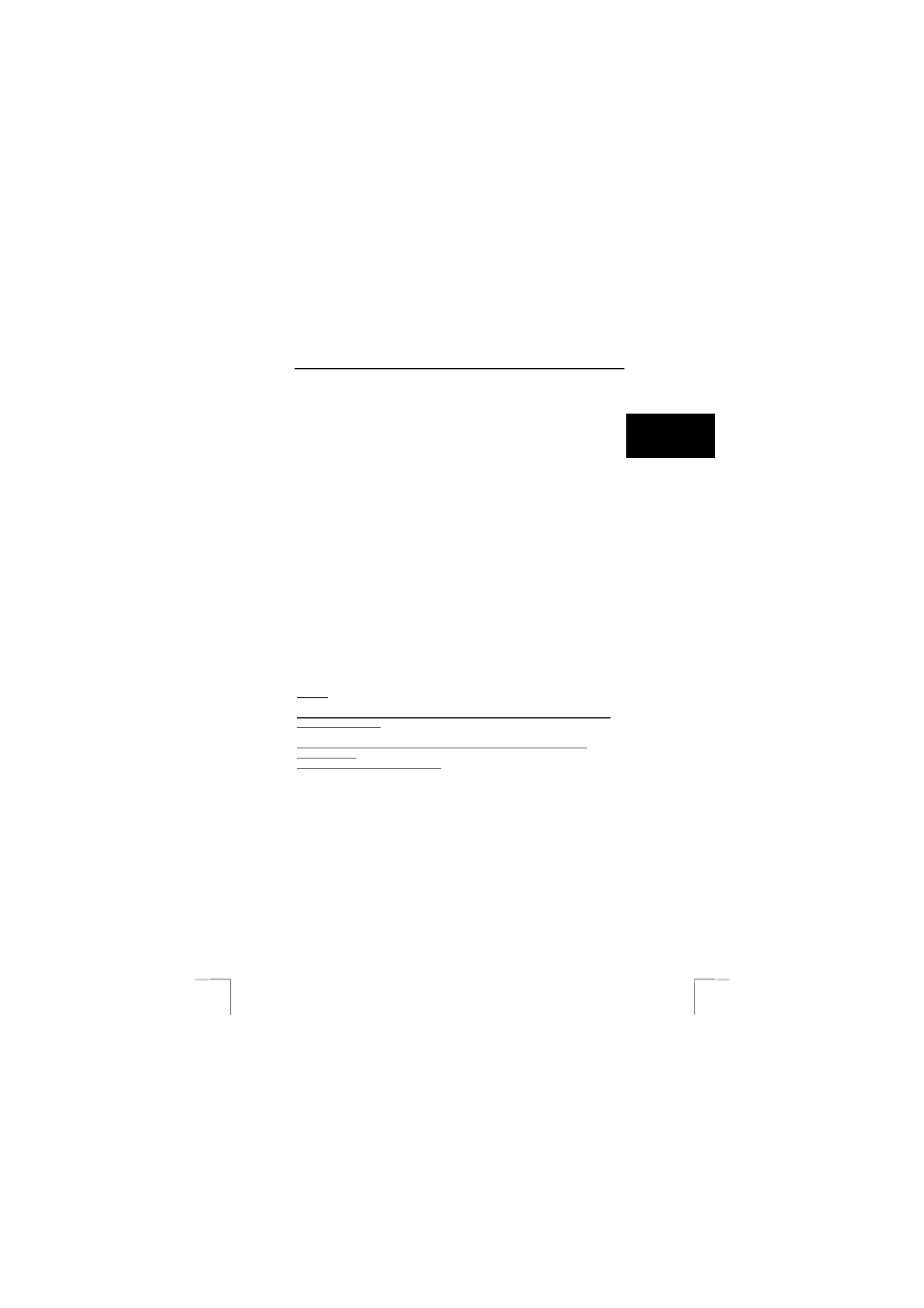
350WB MOUSE WIRELESS
3
U K
3.3 Installation software in Windows 98 / ME / 2000 / XP
Note: The latest software (driver) can be downloaded from
www.trust.com/13090. Check whether a new driver is available and use
this for the installation.
Note: Make sure all other programs are closed during the installation.
Note: During installation in Windows XP, you may receive a message saying
that the driver has not been signed. This does not cause a problem for
the functionality. Click ok to continue.
Note: In the example, ‘D:\’ is used to indicate the CD-ROM drive. This may be
different for your computer.
Note: Software is for programming the three buttons. Mouse will work without
installing it.
1. Insert the CD-ROM into your computer’s CD-ROM drive. The installation
program will start automatically. If it does not start automatically, carry out
the following:
a) Select 'Run' from the Start menu.
b) Type [D:\SETUP.EXE] and click on 'OK' to start the Trust Software
Installer.
2. Figure 2 will appear.
3. Click on the language you wish to use for the installation.
4. Click on ‘Trust Mouse Utility‘ to start the installation of the mouse.
5. Follow the on-screen instructions.
6. Restart the computer.
The installation of the software for the mouse has now been completed.
4 Checking after the installation
After installing the device and the driver, the following are installed on your computer
and can be checked:
Taskbar
– The icons as shown in figure 3 should be visible in your taskbar.
‘Start – Settings – Control Panel’. Double-click on the ‘System’ icon and select the
‘Device Manager’ tab.
- Mouse – WHEEL MOUSE PS/2
‘Start – Settings – Control Panel’ and then double-click on the ‘Add/Remove
Programs’ icon.
Start - Programs – Trust Mouse Utility
- Trust Mouse Utility
- Uninstall Trust Mouse Utility
Note: The information given in this chapter will vary when the installation has
been altered by the user (for example, not everything has been installed
or locations other than the default locations have been selected).
Note: Deviations may also occur as a result of using new drivers available on
the Internet.
Note: The location or name in the ‘Control Panel’ may vary for different
Operating Systems.
U K
Specyfikacje produktu
| Marka: | Trust |
| Kategoria: | mysz |
| Model: | Wireless Souris 350WB |
| Obsługiwane systemy operacyjne Mac: | Nie |
| Interfejs urządzenia: | RF Wireless |
| Technologia wykrywania ruchu: | Laser |
| Liczba przycisków: | 5 |
| System operacyjny: | Windows 98/Me/2000/XP |
| Dołączone oprogramowanie: | Tak |
| Rolka przewijająca: | Tak |
Potrzebujesz pomocy?
Jeśli potrzebujesz pomocy z Trust Wireless Souris 350WB, zadaj pytanie poniżej, a inni użytkownicy Ci odpowiedzą
Instrukcje mysz Trust

3 Kwietnia 2025

30 Marca 2025

30 Marca 2025

30 Marca 2025

4 Lutego 2025

4 Lutego 2025

4 Lutego 2025

4 Lutego 2025

24 Grudnia 2024

24 Grudnia 2024
Instrukcje mysz
- mysz Gamdias
- mysz Fellowes
- mysz Sven
- mysz LG
- mysz Logitech
- mysz Xiaomi
- mysz Lenovo
- mysz Philips
- mysz Livoo
- mysz SilverCrest
- mysz Gigabyte
- mysz Acer
- mysz Ducky
- mysz HyperX
- mysz LC-Power
- mysz Conceptronic
- mysz Asus
- mysz Nedis
- mysz Medion
- mysz Marquant
- mysz MSI
- mysz Niceboy
- mysz ILive
- mysz Speed-Link
- mysz Evolveo
- mysz Haier
- mysz HP
- mysz Genesis
- mysz Creative
- mysz Manhattan
- mysz Cooler Master
- mysz Icy Box
- mysz 3Dconnexion
- mysz Natec
- mysz Gembird
- mysz Deltaco
- mysz V7
- mysz LogiLink
- mysz Dell
- mysz Corsair
- mysz Steelseries
- mysz Digitus
- mysz Mad Dog
- mysz NZXT
- mysz Renkforce
- mysz BaseTech
- mysz Wacom
- mysz Keychron
- mysz Apple
- mysz Iogear
- mysz NGS
- mysz Cougar
- mysz Perixx
- mysz I-TEC
- mysz NACON
- mysz Ewent
- mysz Razer
- mysz ADATA
- mysz SPC
- mysz Prestigio
- mysz JLab
- mysz Hama
- mysz Microsoft
- mysz Verbatim
- mysz ModeCom
- mysz Sharkoon
- mysz Watson
- mysz Equip
- mysz DeepCool
- mysz 3M
- mysz XPG
- mysz Vakoss
- mysz Denver
- mysz Anker
- mysz InLine
- mysz Rapoo
- mysz Tracer
- mysz Silverstone
- mysz Roccat
- mysz Genius
- mysz Media-Tech
- mysz BenQ
- mysz Thermaltake
- mysz Lexibook
- mysz Vivanco
- mysz Fractal Design
- mysz Kunft
- mysz Best Buy
- mysz Adj
- mysz SureFire
- mysz Savio
- mysz Arctic Cooling
- mysz Cherry
- mysz Belkin
- mysz Xcellon
- mysz Alienware
- mysz A4tech
- mysz ACME
- mysz BeeWi
- mysz Eminent
- mysz Targus
- mysz Exibel
- mysz Logik
- mysz Energy Sistem
- mysz Kensington
- mysz BlueBuilt
- mysz Ednet
- mysz Connect IT
- mysz Steren
- mysz Speedlink
- mysz Sandberg
- mysz Bigben Interactive
- mysz AV:link
- mysz Buffalo
- mysz Nova
- mysz Konig
- mysz Sweex
- mysz KeySonic
- mysz T'nB
- mysz Maxxter
- mysz Saitek
- mysz Turtle Beach
- mysz Vorago
- mysz GMB Gaming
- mysz BakkerElkhuizen
- mysz Evoluent
- mysz Adesso
- mysz Man & Machine
- mysz Satechi
- mysz Mad Catz
- mysz Krom
- mysz ENDORFY
- mysz Mousetrapper
- mysz Mediacom
- mysz INCA
- mysz X9 Performance
- mysz Ozone
- mysz Tesoro
- mysz CSL
- mysz Zalman
- mysz NOX
- mysz SIIG
- mysz Contour Design
- mysz Micro Innovations
- mysz Konix
- mysz Typhoon
- mysz Goldtouch
- mysz Gyration
- mysz Silvergear
- mysz Madcatz
- mysz Penclic
- mysz Kogan
- mysz Bakker Elkhuizen
- mysz R-Go Tools
- mysz G-Cube
- mysz Mitsai
- mysz ISY
- mysz Defender
- mysz Posturite
- mysz Glorious
- mysz ThunderX3
- mysz X-Zero
- mysz Silver Eagle
- mysz Sygonix Connect
- mysz Kondator
- mysz White Shark
- mysz IRIS
- mysz NPLAY
- mysz Canyon
- mysz Spartan Gear
- mysz UGo
- mysz Swiftpoint
- mysz Sanwa
- mysz Hamlet
- mysz Raidsonic
- mysz Approx
- mysz Gamesir
- mysz Mars Gaming
- mysz Vultech
- mysz TEKLIO
- mysz Raspberry Pi
- mysz Urban Factory
- mysz KeepOut
- mysz Humanscale
- mysz Seal Shield
- mysz Wortmann AG
- mysz CoolerMaster
- mysz IOPLEE
- mysz Atlantis Land
- mysz Xtrfy
- mysz Bluestork
- mysz Balam Rush
- mysz SMK-Link
- mysz Getttech
Najnowsze instrukcje dla mysz

8 Kwietnia 2025

28 Marca 2025

28 Marca 2025

28 Marca 2025

27 Marca 2025

27 Marca 2025

26 Marca 2025

22 Marca 2025

11 Marca 2025

11 Marca 2025