Instrukcja obsługi Trevi DV 2406 HD
Trevi
kamera wideo
DV 2406 HD
Przeczytaj poniżej 📖 instrukcję obsługi w języku polskim dla Trevi DV 2406 HD (2 stron) w kategorii kamera wideo. Ta instrukcja była pomocna dla 15 osób i została oceniona przez 2 użytkowników na średnio 4.5 gwiazdek
Strona 1/2
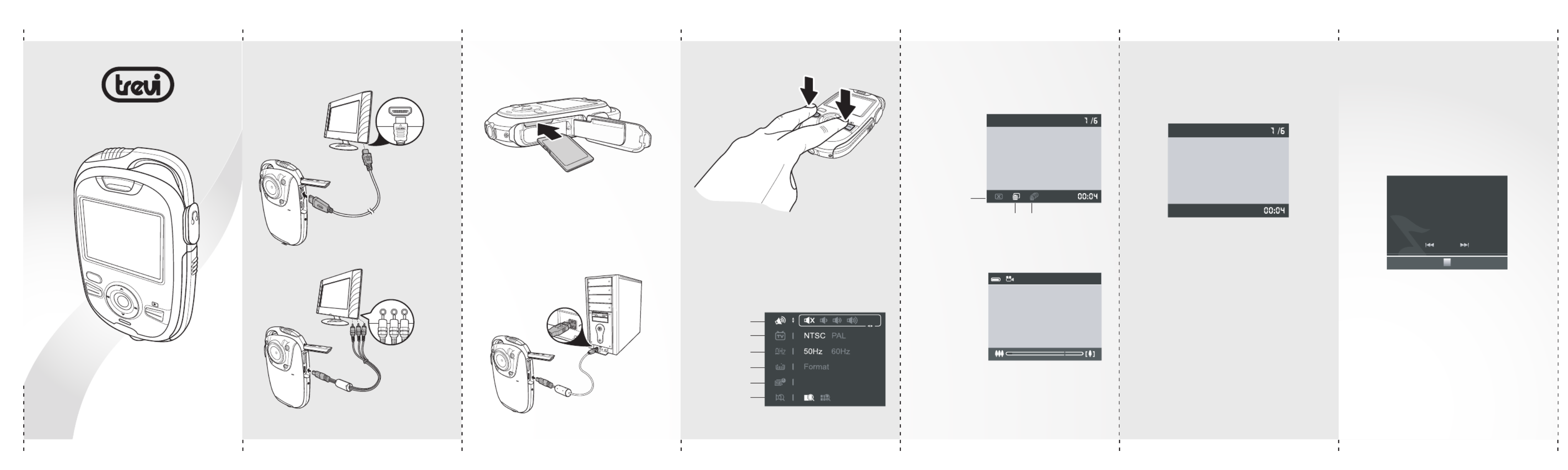
Press or Up Down
to toggle 5M,
12M HD, , and
WVGA modes.
Press Left or
Right to zoom in
or out.
Press to Rec/OK
start recording.
1. Create a "Music" file folder in your SD Card
and transfer MP3 files to the folder.
2. Insert the SD card to the card slot.
3. Press twice to enter the Music Player Mode
mode.
Volume
TV Standard
Format
Frequency
Date and time
-Press to play MP3 files in your SD Rec/OK
card and press again to pause the music.
-Press to stop the music.DEL
-Press to skip to the next track; press Right
Left to go back to the previous track.
-When music is playing, press and Up Down
to adjust the volume.
Notes:
- The maximum file size of each video
recording mode is approx.3.66GB
Connecting to TV
Use the
optional HDMI
cable to
connect to
your HDTV.
Use the AV
cable to
connect to
your TV.
Inserting SD Card Access Settings
Press and simultaneously to DEL Mode
access the camera settings.
Connecting PC
Use the USB
cable to
connect to a
PC or laptop
as shown.
Settings screen
Press to access the Delete screen.DEL
Press to change modes.Mode
Delete screen
Recording mode
Playback mode
-Press to play a video and press again Rec/OK
to pause the video.
-Press to stop the video.DEL
-Press or Right Left to fast-forward or rewind
a video.
-When video is playing, press to use the Mode
slow motion function.
-When video is playing, press and Up Down
to adjust the volume.
Quick Start Guide
Music player mode
Press to change to playback mode.Mode
Notes:
-LCD backlight will be turned off automatically to conserve
energy after 30 seconds of use in Music player mode. Press
any button to turn the LCD backlight back on.
-The power will be turned off automatically after 3 mintutes
idle time.
(SD card sold separately)
Insert the SD card in the slot as shown.
Make sure that the camera is “Off” before
inserting an SD card.
HDMI
Video Audio
POW ER
DEL
MODE
Cancel
Delete One Delete All
SD
HD
00:04
1/6
00:00
Snow.mp3
1/6
Quality
P ROWE
DEL
MODE
DV 2406 HD

General precautions
• Do not use or store the product in dusty, dirty, or
sandy areas, as its components may be damaged.
• Do not store the product in a hot environment.
High temperatures can shorten the life of electronic
devices, damage batteries and warp or melt certain
plastics.
• Do not store the product in cold areas. When the
product warms up to its normal temperature,
moisture can form inside, which may damage the
electronic circuits.
• Do not attempt to open the casing or attempt your
own repairs. High-voltage internal components
create the risk of electric shock when exposed.
• Do not drop or knock the product. Rough handling
may damage the internal components.
• Do not use harsh chemicals, cleaning solvents or
strong detergents to clean the product. Wipe the
product with a slightly damp soft cloth.
• Do not open battery cover while an image is being
recorded. Doing so will not only make storage of
the current image impossible, it can also corrupt
other image data already stored in file.
• If the product or any of its accessories are not
working properly, take them to your nearest
qualified service center. The personnel there will
assist you and if necessary, arrange for the product
to be repaired.
• Test for proper operation before using the camera.
Notes on the LCD Screen
Be very careful to ensure the fluid contained in the LCD screen does
not escape if the screen becomes cracked or damaged. If this
occurs, follow these steps:
· If the fluids make contact with skin, wipe it with a clean cloth then
rinse with a large amount of water.
· If the fluid makes contact with eyes, wash eyes with clean water for
at least 15 minutes and go to the hospital as soon as possible.
· If the fluid is swallowed, first rinse mouth with water, then drink a
large amount of water and induce vomiting. Go to the hospital as
soon as possible.
Operation conditions
· This camera is designed for use in temperatures ranging from 0°C
to 40°C (32°F to 104°F).
· Do not use or keep the camera in the following areas:
- In areas subject to direct sunlight
- In areas subject to high humidity or dust
- Near air conditioners, heaters, or other areas subject to
temperature extremes
- Inside of a closed vehicle, especially one parked in the sun.- In
areas subject to strong vibration
Power supply
· Use only the type of battery that came with your camera. Using
any other type of battery may damage the equipment and
invalidate the warranty.
· Ensure the battery is inserted correctly. Inserting the battery
incorrectly can cause damage to the product and possibly start a
fire.
· Remove the battery to avoid the fluid leakage if the camera is not
going to be used for a long time.
If the battery is crushed or damaged, remove it immediately to
avoid the battery fluid leakage and abnormal expansion.
15
13
14
12
1. Speaker
2. Record/OK button
3. Power button
4. DEL button
5. Navigation button
6. LED indicator
7. Tripod socket
8. LCD screen
9. Headphone jack
10. MODE button
11. Battery/SD card compartment
12. Strap post
13. Camera lens
14. Microphone
15. USB/HDMI ports
Installing Battery
Slide to open the battery/SD card
compartment.
Insert the Li-ion battery as shown.
Plug the charger to an outlet to charge
the battery.
Press the Power button to turn on the
camera.
Charging the Battery Turning on the power
Features
-HD 720P (30fps)
-2.0" TFT LCD Display
-SDHC Class 6 Compatible
-H.264 Video Clip
-Li-ion Battery
-HDMI Built in
-Water Proof IP43
1. Insert the Li-ion battery into the charging
bay. Connect one end of the power cord to
the charging unit and then plug the other
end to the wall outlet as shown.
2. The LED turns amber to indicate the battery
is charging correctly.
3. After full charge, the LED turns to green.
4. It takes about 180 minutes to achieve full
charge. Actual charging time depends on
current battery capacity and charging
conditions.
Connecting Earphone
Connect the earphone to the headphone
jack.
Overview Buttons and Functions
Button Functions
Up/Down
MODE button
Press to toggle between Recording,
Playback, and Music player modes.
Navigation
button
Left/Right
In Delete/Settings screen, press to
highlight a menu item.
In Recording/Camera modes, press
to zoom in/out.
In Recording/Camera modes, press to
change modes.
In Delete/Settings screen, press to
highlight menu items.
During music playback, press to skip
to the previous/next file.
In playback mode, press Left to view
3x3 matrix thumbnails.
During playback, press to adjust
volume.
DEL button Press to enter Delete screen or to
stop video during video playback.
Record/OK
button In Delete/Setting screen, press to
confirm a selection.
During video playback, press to
rewind or fast-forward.
During music/video playback, press
to play or pause music/video.
Navigation
button
In Recording/Camera modes, press
to start recording.
Power button Press to power on/off the device.
#
3
2
5
5
4
10
During video playback, press to play
the video in slow motion.
8
1
9
11
10
3
2
4
5
6
7
POWER
DEL
MODE
PO WE R
DEL
M
ODE
PO WER
DEL MODE
TREVI S.p.A. - Via Ausa, 173 - 47853 Coriano (RN) Italy
Tel. 0541/756420 - Fax 0541/756430
e-mail: info@trevi.it - www.trevi.it
Made in CHINA
Specyfikacje produktu
| Marka: | Trevi |
| Kategoria: | kamera wideo |
| Model: | DV 2406 HD |
Potrzebujesz pomocy?
Jeśli potrzebujesz pomocy z Trevi DV 2406 HD, zadaj pytanie poniżej, a inni użytkownicy Ci odpowiedzą
Instrukcje kamera wideo Trevi

28 Sierpnia 2024

26 Sierpnia 2024

20 Sierpnia 2024

6 Sierpnia 2024

4 Lipca 2024
Instrukcje kamera wideo
- kamera wideo Sony
- kamera wideo Samsung
- kamera wideo Leica
- kamera wideo Logitech
- kamera wideo Xiaomi
- kamera wideo Sharp
- kamera wideo Braun
- kamera wideo Voltcraft
- kamera wideo Milwaukee
- kamera wideo Philips
- kamera wideo SilverCrest
- kamera wideo Xblitz
- kamera wideo Panasonic
- kamera wideo Canon
- kamera wideo Mio
- kamera wideo Viewsonic
- kamera wideo Nedis
- kamera wideo Medion
- kamera wideo OK
- kamera wideo Lenco
- kamera wideo Fujifilm
- kamera wideo Toshiba
- kamera wideo Hazet
- kamera wideo Garmin
- kamera wideo Salora
- kamera wideo Evolveo
- kamera wideo HP
- kamera wideo Soundmaster
- kamera wideo Hyundai
- kamera wideo SJCAM
- kamera wideo Creative
- kamera wideo Swann
- kamera wideo Nikon
- kamera wideo Kodak
- kamera wideo Cisco
- kamera wideo SBS
- kamera wideo Kenwood
- kamera wideo DJI
- kamera wideo Gembird
- kamera wideo Minox
- kamera wideo Cobra
- kamera wideo JVC
- kamera wideo Trust
- kamera wideo Linksys
- kamera wideo Thinkware
- kamera wideo AgfaPhoto
- kamera wideo Vimar
- kamera wideo Ricoh
- kamera wideo Renkforce
- kamera wideo Rollei
- kamera wideo Marshall
- kamera wideo Trotec
- kamera wideo Uniden
- kamera wideo DataVideo
- kamera wideo Pyle
- kamera wideo Zoom
- kamera wideo Midland
- kamera wideo Speco Technologies
- kamera wideo Samson
- kamera wideo ARRI
- kamera wideo Olympus
- kamera wideo Navitel
- kamera wideo GoClever
- kamera wideo ION
- kamera wideo Maginon
- kamera wideo Intenso
- kamera wideo Polaroid
- kamera wideo Prestigio
- kamera wideo Konica Minolta
- kamera wideo Sanyo
- kamera wideo Oregon Scientific
- kamera wideo Bresser
- kamera wideo Jay-Tech
- kamera wideo Hama
- kamera wideo GoPro
- kamera wideo Insignia
- kamera wideo Extech
- kamera wideo TomTom
- kamera wideo Denver
- kamera wideo Bushnell
- kamera wideo Berger & Schröter
- kamera wideo Hitachi
- kamera wideo Tracer
- kamera wideo RCA
- kamera wideo Klein Tools
- kamera wideo Genius
- kamera wideo BenQ
- kamera wideo Magellan
- kamera wideo Lexibook
- kamera wideo Overmax
- kamera wideo Sencor
- kamera wideo Insta360
- kamera wideo EasyMaxx
- kamera wideo Blackmagic Design
- kamera wideo DOD
- kamera wideo Steinberg
- kamera wideo Best Buy
- kamera wideo Lamax
- kamera wideo Transcend
- kamera wideo Elmo
- kamera wideo Vitek
- kamera wideo Laserliner
- kamera wideo Vivitar
- kamera wideo Quintezz
- kamera wideo Aiptek
- kamera wideo AEE
- kamera wideo Airis
- kamera wideo ATN
- kamera wideo Activeon
- kamera wideo Energy Sistem
- kamera wideo Easypix
- kamera wideo Nilox
- kamera wideo Flir
- kamera wideo Coby
- kamera wideo Envivo
- kamera wideo TacTic
- kamera wideo Macally
- kamera wideo Bauer
- kamera wideo Naxa
- kamera wideo Mamiya
- kamera wideo Ricatech
- kamera wideo Konig
- kamera wideo Tronje
- kamera wideo Mpman
- kamera wideo Nikkei
- kamera wideo T'nB
- kamera wideo Ematic
- kamera wideo Minolta
- kamera wideo Zagg
- kamera wideo Veho
- kamera wideo Dnt
- kamera wideo Zorki
- kamera wideo Contour
- kamera wideo Iget
- kamera wideo RunCam
- kamera wideo Drift
- kamera wideo SeaLife
- kamera wideo Sakar
- kamera wideo Jobo
- kamera wideo Dragon Touch
- kamera wideo Mediacom
- kamera wideo Kreator
- kamera wideo Contax
- kamera wideo EE
- kamera wideo Traveler
- kamera wideo Contour Design
- kamera wideo Kaiser Baas
- kamera wideo Bluetech
- kamera wideo Braun Phototechnik
- kamera wideo Spypoint
- kamera wideo Kitvision
- kamera wideo Praktica
- kamera wideo MMTC
- kamera wideo Flip
- kamera wideo Kogan
- kamera wideo BlackVue
- kamera wideo Brinno
- kamera wideo DXG
- kamera wideo Storex
- kamera wideo MD 80
- kamera wideo Vupoint Solutions
- kamera wideo Leotec
- kamera wideo Skytronic
- kamera wideo Whistler
- kamera wideo Curve
- kamera wideo PCE Instruments
- kamera wideo CamOne
- kamera wideo Mobius
- kamera wideo ISAW
- kamera wideo Beaulieu
- kamera wideo Revier Manager
- kamera wideo Kobian
- kamera wideo FHD 1080P
- kamera wideo RSC
- kamera wideo Stealth Cam
- kamera wideo Aqua-Vu
- kamera wideo Hamlet
- kamera wideo Qoltec
- kamera wideo Replay
- kamera wideo Akaso
- kamera wideo Hamilton Buhl
- kamera wideo Aida
- kamera wideo Rexing
- kamera wideo IOPLEE
- kamera wideo Moultrie
- kamera wideo Microtek
- kamera wideo Teslong
- kamera wideo Izzo
Najnowsze instrukcje dla kamera wideo

30 Marca 2025

30 Marca 2025

30 Marca 2025

30 Marca 2025

28 Marca 2025

28 Marca 2025

28 Marca 2025

27 Marca 2025

14 Marca 2025

12 Marca 2025